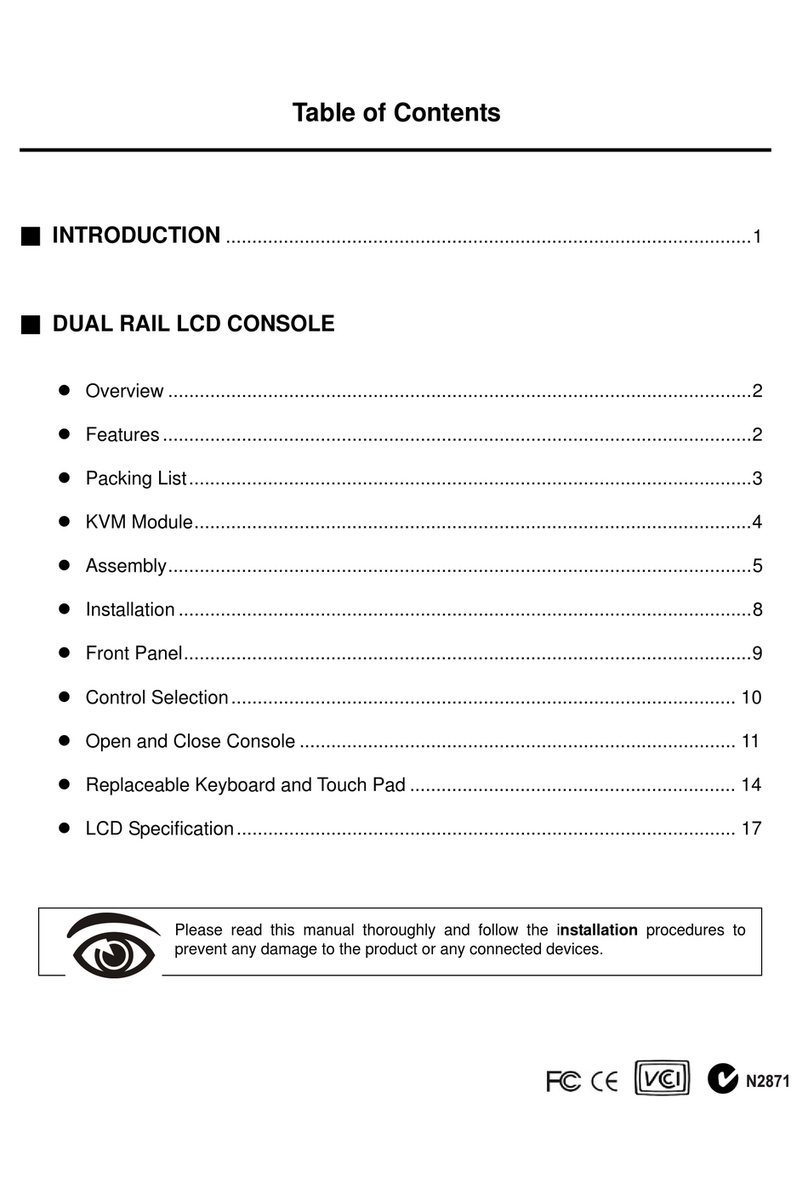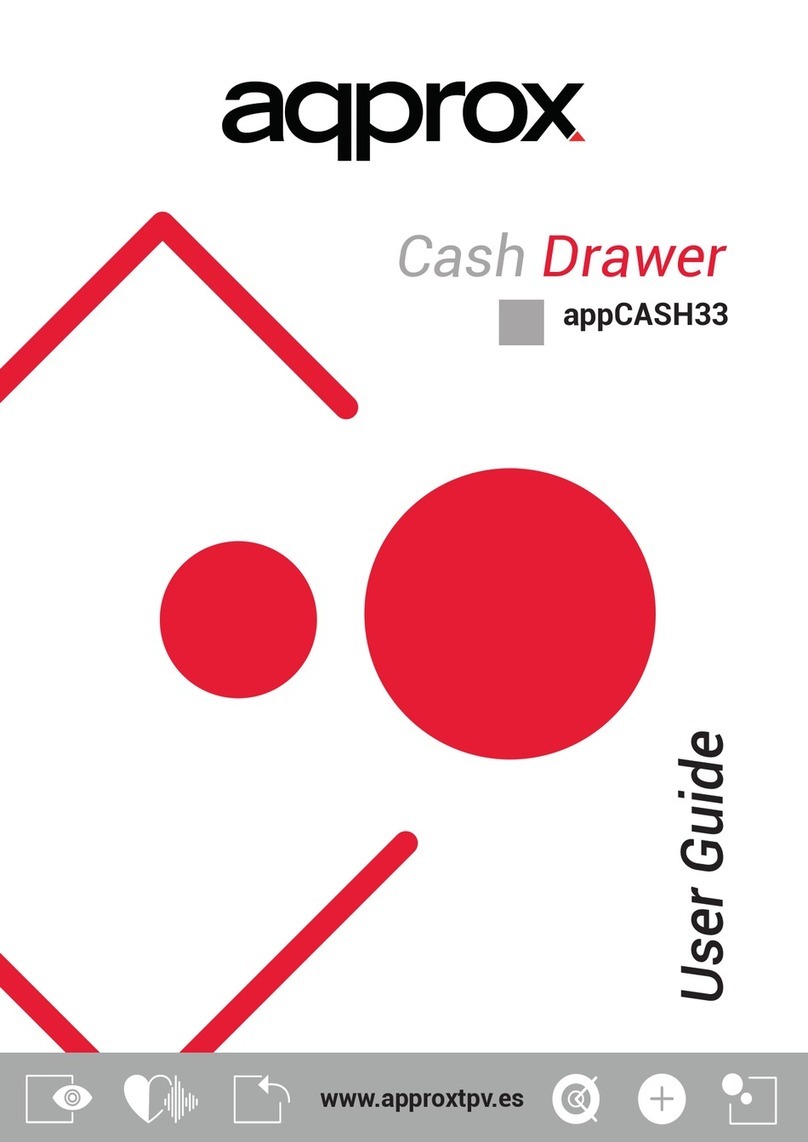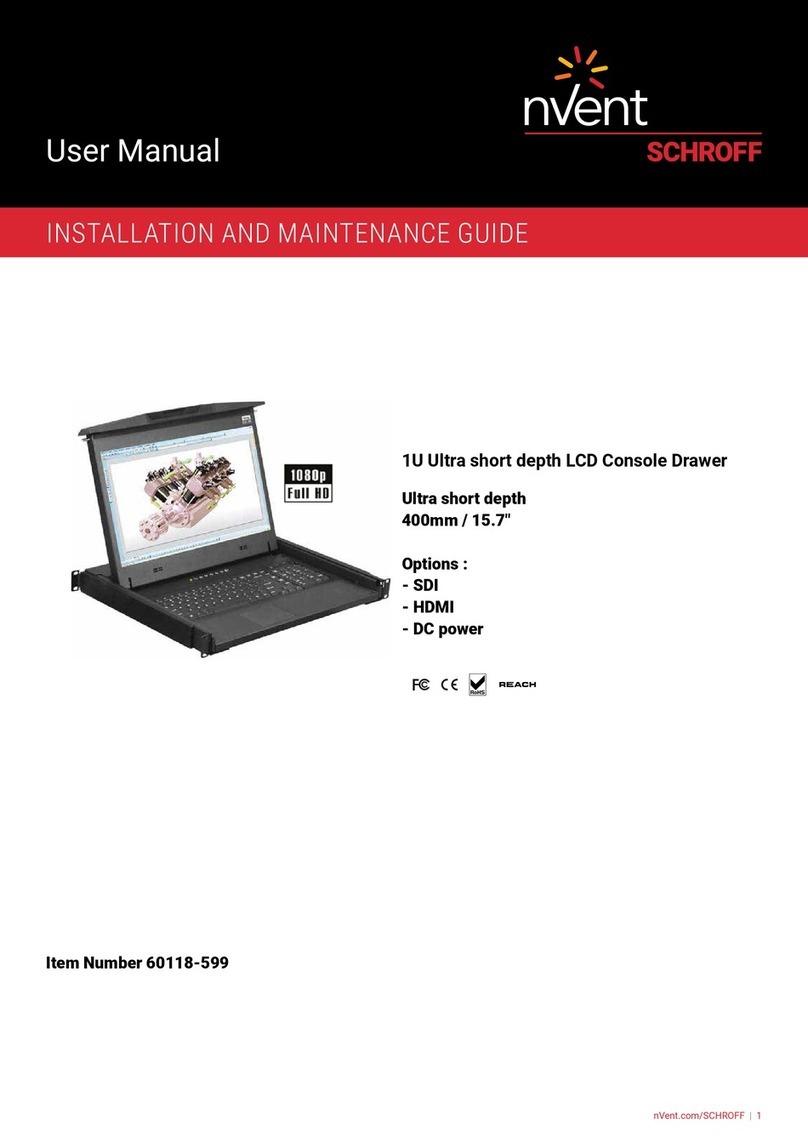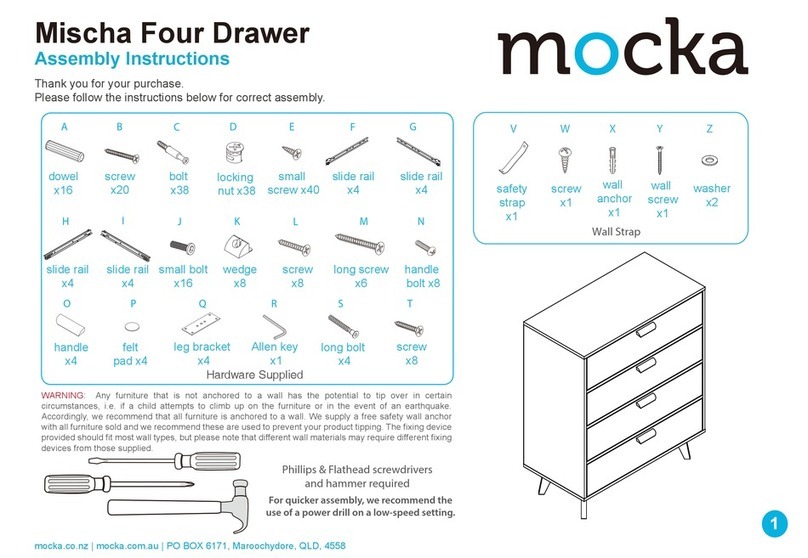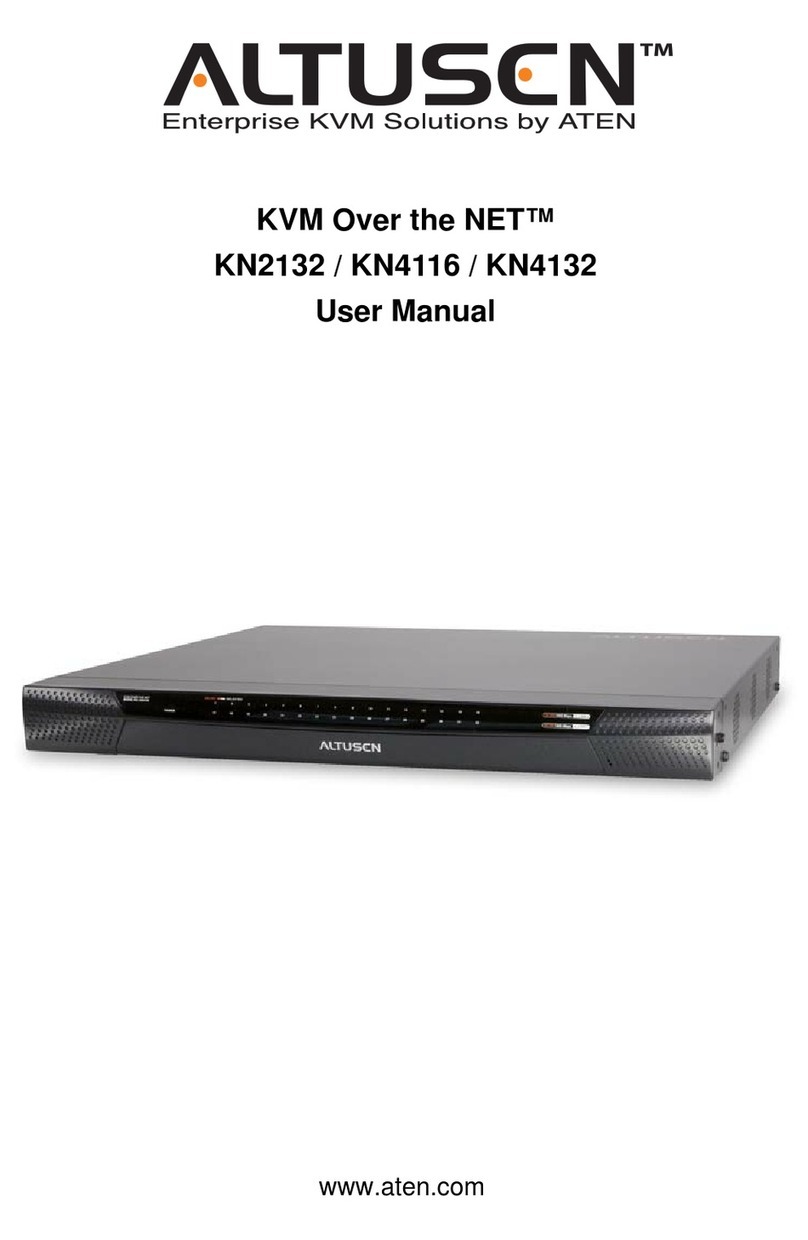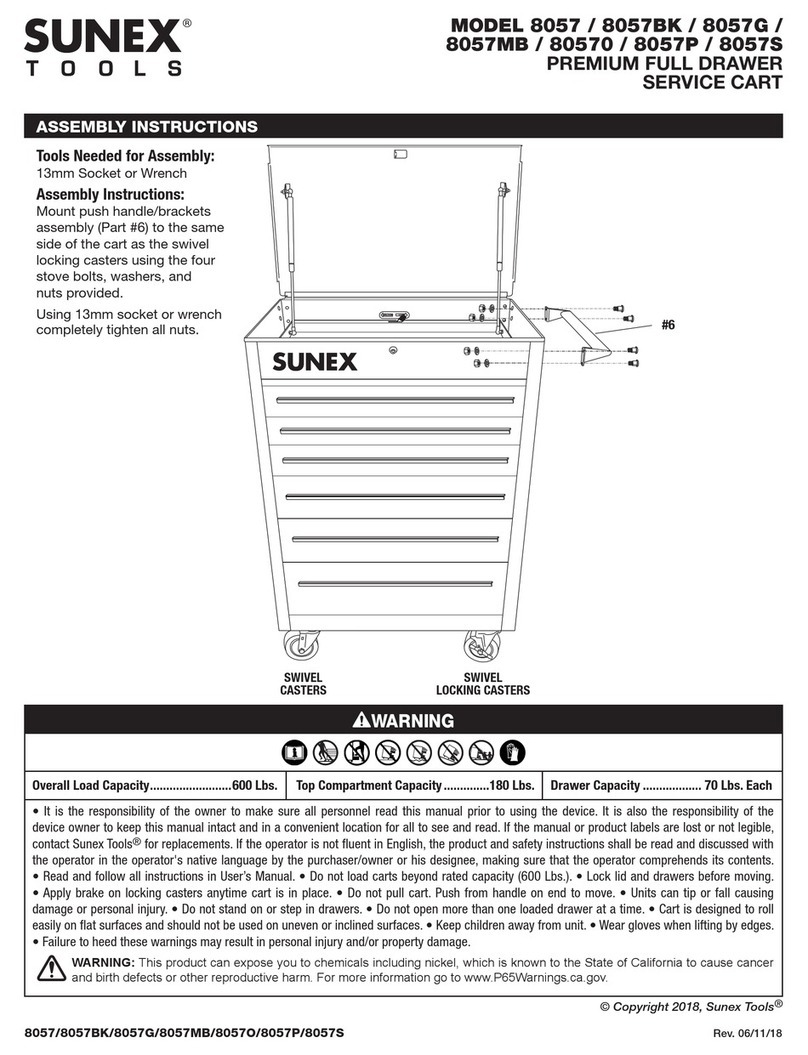serverLink LKS-08D17W User manual

1RU17”FullHDLCDConsoleDrawerwithIntegrated
8PortDVI/USB/AudioKVMSwitch
UserManual
Version1.1
7‐11‐2013

2
Contents
1.Introduction.........................................................................................................................3
1.1MainFeatures.....................................................................................................................3
1.2PackageContents................................................................................................................3
1.3LEDPanel.............................................................................................................................4
1.4PortLEDIndications.............................................................................................................4
1.5CurrentPortLED...................................................................................................................4
1.6ButtonsandOperations.......................................................................................................4
1.7RearofKVMSwitch.............................................................................................................4
2.HardwareInstallation..........................................................................................................5
2.1InstallingConsoleDrawerintoRackCabinet......................................................................5
2.2Computer/ServerInstallation.............................................................................................6
2.2.1ConnectingComputerstoKVMSwitch................................................................................6
3.Operation............................................................................................................................7
3.1PushButtonPortSelection.................................................................................................7
3.2HotkeyCommands..............................................................................................................7
4.TechnicalSpecifications.......................................................................................................8
5.DrawingsandDimensions....................................................................................................9
6.Certifications.....................................................................................................................10

3
1. Introduction
TheServerLink8portDVILCDconsoledrawerallowsyoutocontrolandmanageupto8DVI
serversorcomputersinyourdatacentre,serverroomorwhereverrackspaceisatapremium.
Withafullsizekeyboard,touchpadandanA‐Grade17"FullHDLCDpanelhousedinanindustry
standard1Uheightrackdrawer,theLKS‐08D17Wsavesyouupto70percentofvaluablespacein
yourrackcabinet.
Withan8portDVI/USBKVM,1920x1080LCDpanel,built‐inUSB2.0hubandintegratedstereo
speakers,thisServerLinkLCDconsoledrawerisyourperfectchoice.
1.1 MainFeatures
FullHD1920x108017”WidescreenLCD
Integrated8portDVI/USB/AudioKVM
USB2.0hubforUSBflashdrive,externalHDDoranyotherUSBdevice
Built‐in2x2Wattstereospeakers
Quickandsimpleinstallation
Fullsizekeyboardandtouchpad
Self‐lockingandautoreleaserailsforultra‐convenience
Portselectionviapushbuttonsorkeyboardhotkey
Nosoftwarerequired
AutoScanModeformonitoringofcomputers
KVMswitchisfirmwareupgradeable
InternalACadaptereliminatesmessyexternalpowersupplies
Keyboardstatusrestoredwhenswitchingcomputers
SupportMac/Sunkeyboardemulation
1.2 PackageContents
1xServerLink8PortDVILCDConsoleDrawerwithRackMountingSlidingRails
1xACPowerCable
1xCD‐ROMwithUserManuals,QuickInstallationGuidesandUtilities
1xQuickInstallationGuide

4
1.3 LEDPanel
Figure1.LEDPanelView
1.4 PortLEDIndicators
TherearethreeLED’sforeachport:
■ONLINELED:TheRedLEDindicatesacomputerisconnectedandpoweredon.
■USBHUBLED:TheGreenLEDindicatestheUSBHUBisconnectedtothisport.
■AUDIOLED:TheBlueLEDindicatestheAudioisconnectedtothisport.
1.5 CurrentPortLED
The7‐segmentportLEDindicatesthecurrentselectedcomputerport.
1.6 ButtonsandOperations
Thereare11pushbuttonsontheLEDfrontpanel.
Thebuttonslabelled1to8aretheportnumberselectbuttons.
Theadditional3buttonsarenotoperationalandarereservedforfutureuse.
1.7 RearofKVMSwitch
Figure2.RearPanelView
ACPowerInput
USB2.0HUB
Connectorsforeachcomputer
PortLEDindicators
PortNumberSelectButton
LEDforcurrentselectedcomputerpor
t
OptionalUSBKeyboard&Mouse

5
2. HardwareInstallation
2.1 InstallingConsoleDrawerintoRackCabinet
Step1.LoosenscrewAonbothsidestoslideoutandremovethetworearsliderails.
RemovesafetystopperBbylooseningthetwoscrewsandmovingtounlockposition.
Step2.Attachthetworearsliderailstotherearverticalmountingrailsoftherackcabinetusing
standardM6cagenutsandscrews.
Step3.PositiontheLCDconsoledrawersothetworearsliderailswillslideintothemainbodyofthe
LCDconsoledrawer.AttachthemountingearsoftheLCDconsoledrawertothefrontvertical
mountingrailsoftherackcabinetusingstandardM6cagenutsandscrews.
RearCabinetRails
RearSlideRails

6
2.2 Computer/ServerInstallation
Figure3.Computer/ServerInstallation
2.2.1 ConnectingComputerstoKVMSwitch
Step1.Makesureallcomputersandperipheralsarepoweredoff.
Step2.PoweruptheLCDConsoleDrawerbyconnectingtheincludedACpowercable.
Step3.ConnectanyoptionalsharedUSB2.0devicestotheUSBHubportsontheKVMswitch.
Step4.ConnectyourcomputerstotheKVMswitch,usingstandardDVIcables,USBTypeAtoB
cablesand3.5mmaudiocablesifyouwanttoswitchaudio.
Step5.Poweruptheconnectedcomputersonebyone.Afteryourcomputersarepoweredup,
theLCDconsoledrawerwillbereadytouse.

7
3. Operation
3.1 PushButtonPortSelection
Themostconvenientwaytoswitchbetweencomputersisviathepushbuttonsonthefrontpanel
oftheLCDconsoledrawer.Toselectacomputer,simplypushtheonethebuttonslabelled1to8.
TheLCDconsoledrawerwillswitchthevideo,keyboardandtouchpadtotheselectedcomputer.
TheaudiooutputandanyUSBdevicesconnectedtotheUSBhubwillremainatthepreviously
selectedcomputer.ThisistoavoidaccidentallyswitchingaUSBdevicethatmaybewritingdatato
acomputer.
ToswitchaudiooutputanddevicesconnectedtotheUSBhub,usetheHotkeycommands
describedbelow.
3.2 HotkeyCommands
YoucancontroltheLCDconsoledrawerthroughsimplekeyboardHotkeycommands.Thedefault
hotkeyisCAPSLOCK+CAPSLOCKfollowedbyacommandfromthetablebelow.
TouseHotkeycommands,youmustpressCAPSLOCK+CAPSLOCKwithin2seconds.Youwillhear
abeepsoundconfirmingyouareenteringtheHotkeymode.Youmustpressacommandkeywithin
2secondsortheHotkeymodewillbedisabledandreturnthekeyboardbacktoitsnormalstate.
CommandFunction
1~8Switchtocomputerport1~8
↑or↓Switchtonextcomputerportupordown
F1~F8SwitchAudiotoport1~8
BEnable/disablebeepsoundfunction
SEnableAuto‐scanfunction(ESCtostopscanning)
HSwitchUSBHubtocurrentlyselectedcomputerport
ASwitchAudiotocurrentlyselectedcomputerport
GSwitchUSBHub&Audiotocurrentlyselectedcomputerport

8
4. TechnicalSpecifications
PartNo.LKS‐08D17W
No.ofComputerPorts 8
LCDScreenSize 17.3”Widescreen
ScreenResolutionFullHD1920x1080
PortSelection PushButtonorKeyboardHotkey
Built‐inSpeakers2x2WattStereo
Mouse&KBEmulation USB
USB2.0Hub 1xFrontUSB2.0Port&2RearUSB2.0Ports
ComputerMonitorConnectors 8xSingleLinkDVI‐DFemale
ComputerUSBConnectors8xUSBTypeBFemale
ComputerAudioConnectors8x3.5mmStereoFemale
OptionalMouse&KBConnectors2xUSBTypeAFemale
DefaultHotkeyCapsLock+CapsLock+CommandKey
ComputerPortLEDsOnline(Red)/USBHub(Green)/Audio(Blue)
MaximumDistancetoComputer5metres
Power ACInput100V‐240V,50‐60Hz
Dimensions448mm(W)x580mm(D)x42mm(H)
ShippingWeight19.5kg

9
5. DrawingsandDimensions
Figure4.Dimensions

10
6. Certifications
FCC
ThisequipmenthasbeentestedandfoundtocomplywithPart15oftheFCCRules.Operationis
subjecttothefollowingtwoconditions:
(1) Thisdevicemaynotcauseharmfulinterference
(2) Thisdevicemustacceptanyinterferencereceived.Includeinterferencethatmaycause
undesiredoperation.
CE
Thisequipmentisincompliancewiththerequirementsofthefollowingregulations:EN55022:
CLASSB.
RCM
ThisequipmentisincompliancewithACMA’sElectromagneticCompatibility(EMC)regulatory
arrangementsundertheRadiocommunicationsAct1992.
RoHS
Allcontentsofthispackage,includingproducts,packingmaterialsanddocumentationcomply
withRoHS.
Trademarks
Allcompanies,brandnamesandproductnamesreferredtointhismanualarethetrademarksor
registeredtrademarksbelongingtotheirrespectiveowners.
Table of contents
Other serverLink LCD Drawer manuals
Popular LCD Drawer manuals by other brands

LevelOne
LevelOne KVM-8908 user manual

Shenzhen Kinan Technology
Shenzhen Kinan Technology XW1604 user manual
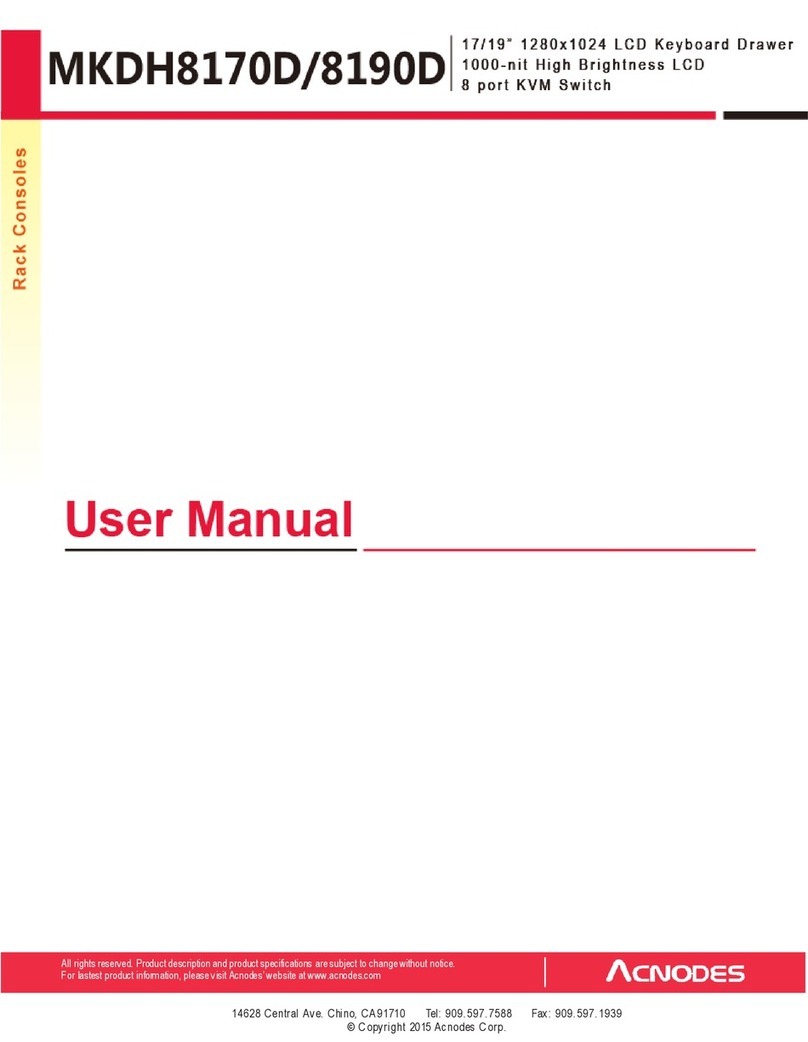
Acnodes
Acnodes MKDH8190D user manual
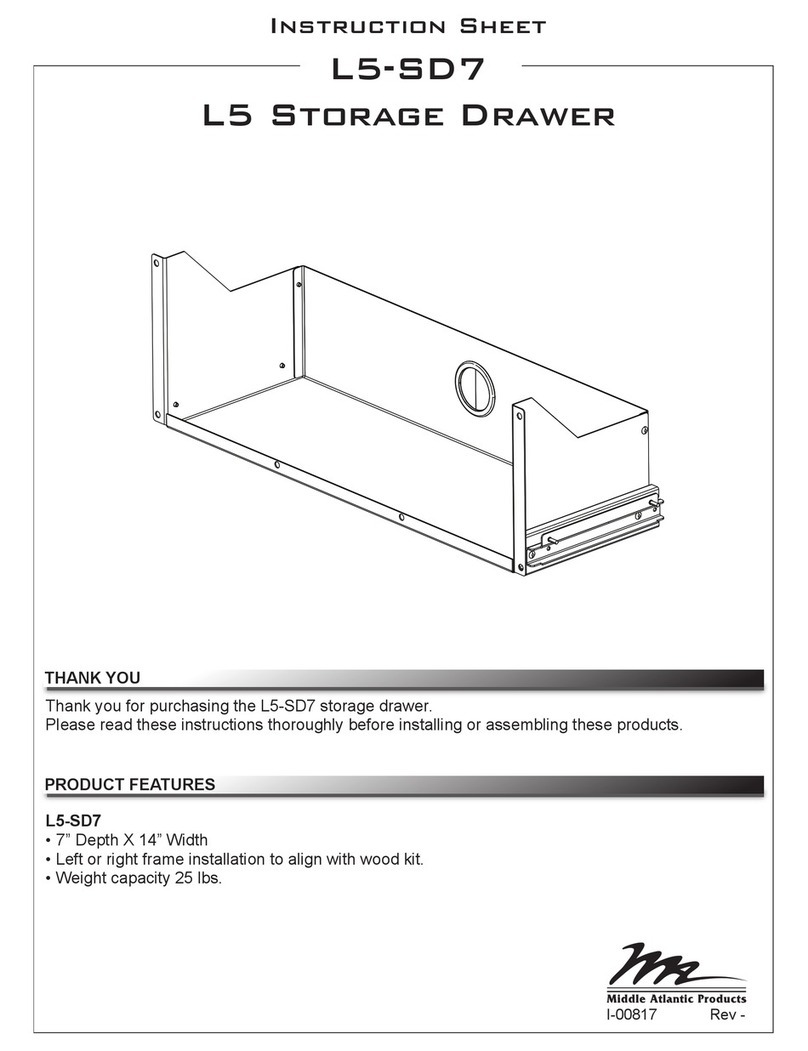
Middle Atlantic Products
Middle Atlantic Products L5-SD7 instruction sheet

Bosch
Bosch HMD8053UC use and care manual
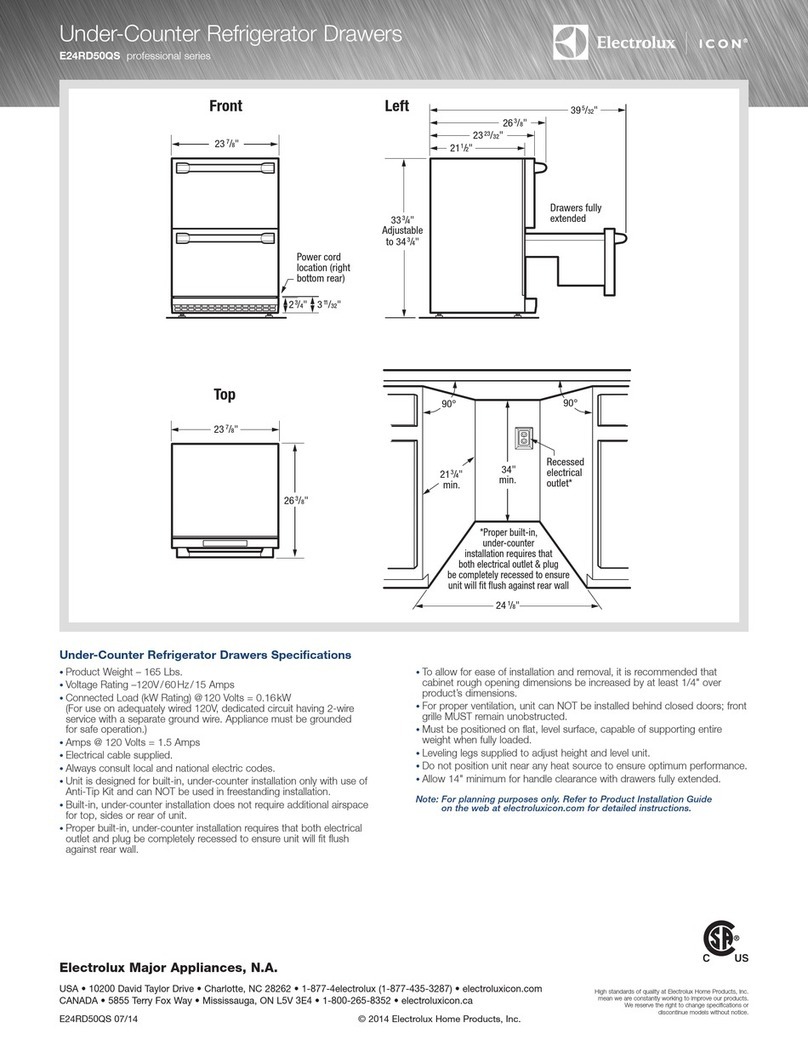
Electrolux
Electrolux ICON E24RD50QS Installation guidelines