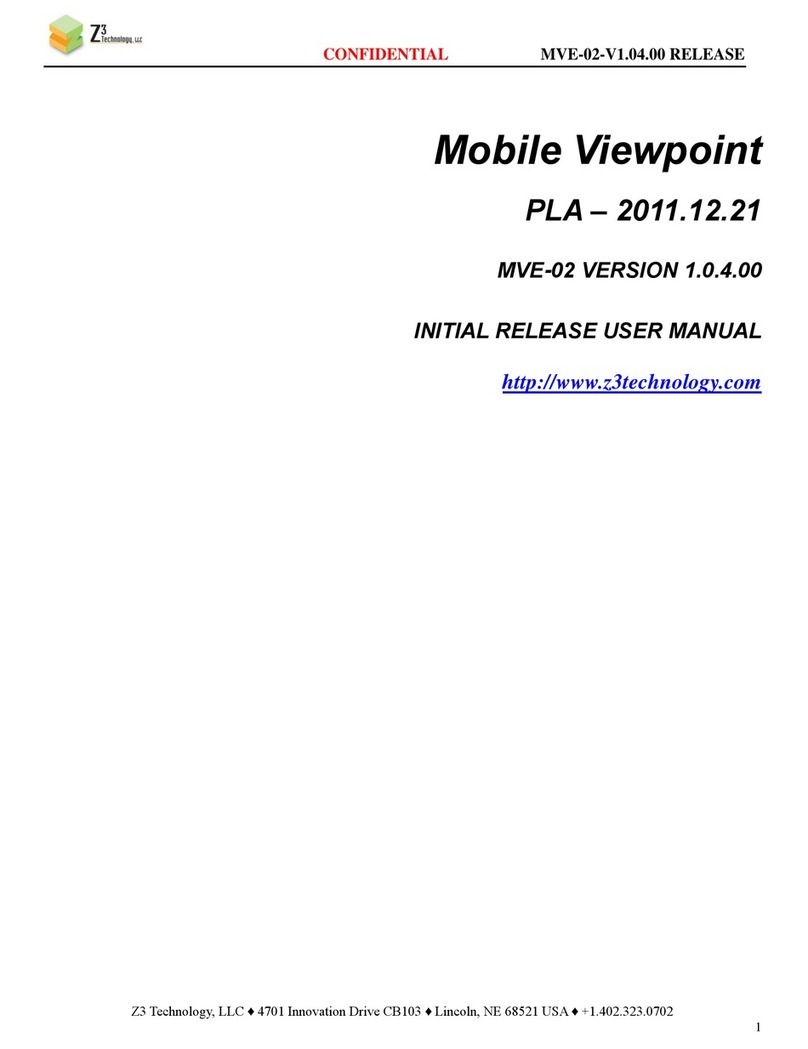CONFIDENTIAL Z3-DM8169-APP-L1-RPS V2.01.10
___________________________________________________________________________________________
Z3 Technology, LLC ♦100 N 8th ST, STE 250 ♦Lincoln, NE 68508-1369 USA ♦+1.402.323.0702
TABLE OF CONTENTS
1. General Description....................................................................................................................................5
2. Features........................................................................................................................................................6
3. Untarring and Building the Sample Code................................................................................................ 7
3.1 Preparing the Linux Environment....................................................................................................7
3.2 Making the Directories and Running the Make Script ..................................................................7
4. Code Overview ............................................................................................................................................ 8
4.1 Directory Structure............................................................................................................................8
4.1.1 The z3apps/rdk directory ...........................................................................................................8
4.2 Z3 Application Overview ...................................................................................................................9
4.2.1 Application Names and Locations .............................................................................................9
4.2.2 Application Options and Arguments.......................................................................................... 9
4.2.3 Application Source Code........................................................................................................... 10
4.3 RDK documentation .........................................................................................................................10
5. Running the Encoder ................................................................................................................................13
5.1 Set up the HD Source....................................................................................................................... 13
5.2 Connect the Board ...........................................................................................................................13
5.3 Set up the Terminal Window .......................................................................................................... 14
5.4 Power on the board .........................................................................................................................14
5.5 Ensure your PC has a proper IP address ....................................................................................... 14
5.6 Run the Web Interface to Configure CH1..................................................................................... 15
5.7 Run VLC to View Stream ................................................................................................................. 17
5.8 Streaming RTP...................................................................................................................................18
5.9 Changing the Bitrate Dynamically.................................................................................................19
5.10 Tuning for Latency .......................................................................................................................... 20
5.11 Simultaneous 720p and “Crop to VGA” Encode Mode ..............................................................21
6. Exercising Other Features .......................................................................................................................24
7. Running the Code You Built on the Board............................................................................................. 25
7.1 Method 1: Updating the Image File .............................................................................................25
7.2 Method 2: Running Your Code through TFTP/NFS .....................................................................27
7.3 Other available u-boot commands................................................................................................31
Appendix A: Example of Successful Boot Log ............................................................................................ 32
Appendix B: Troubleshooting ........................................................................................................................45