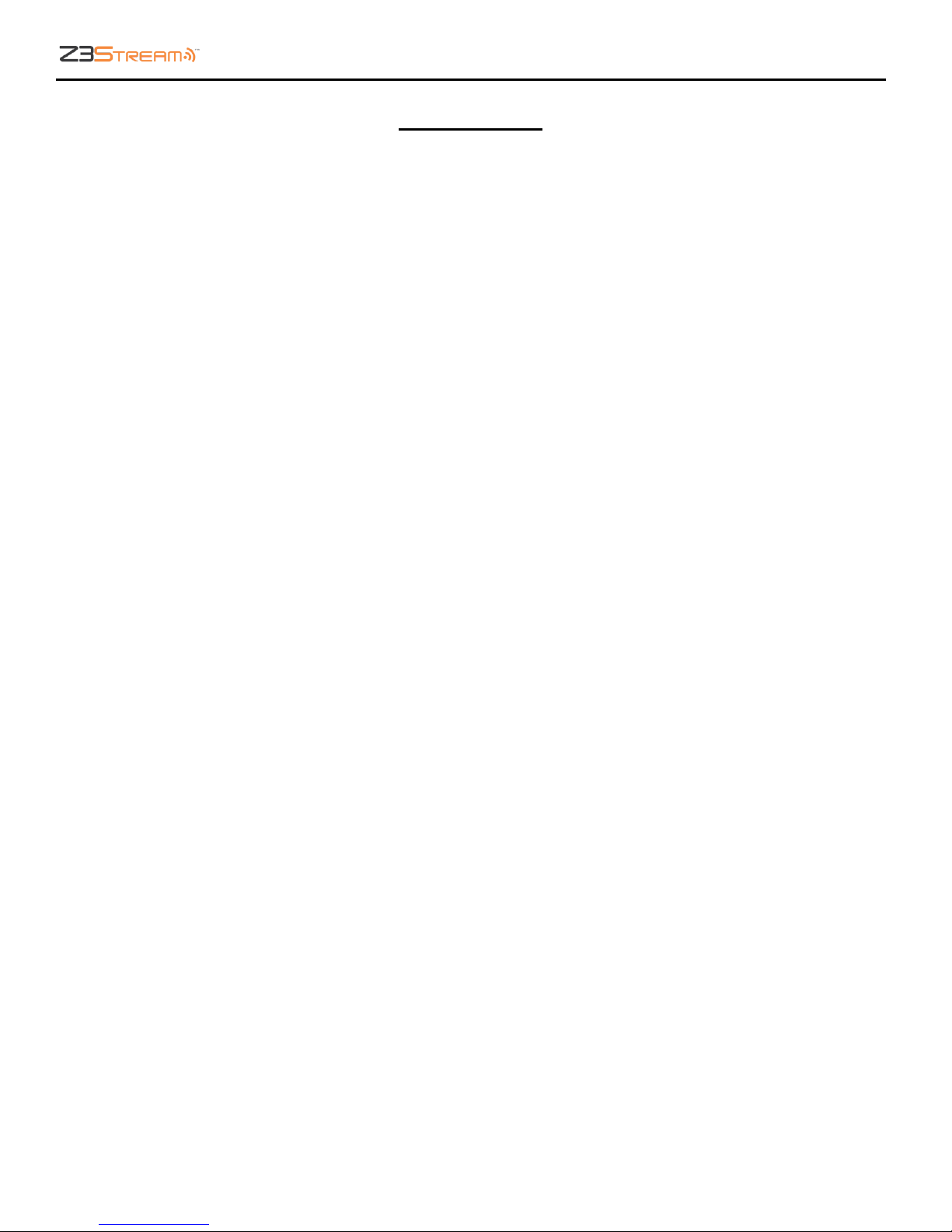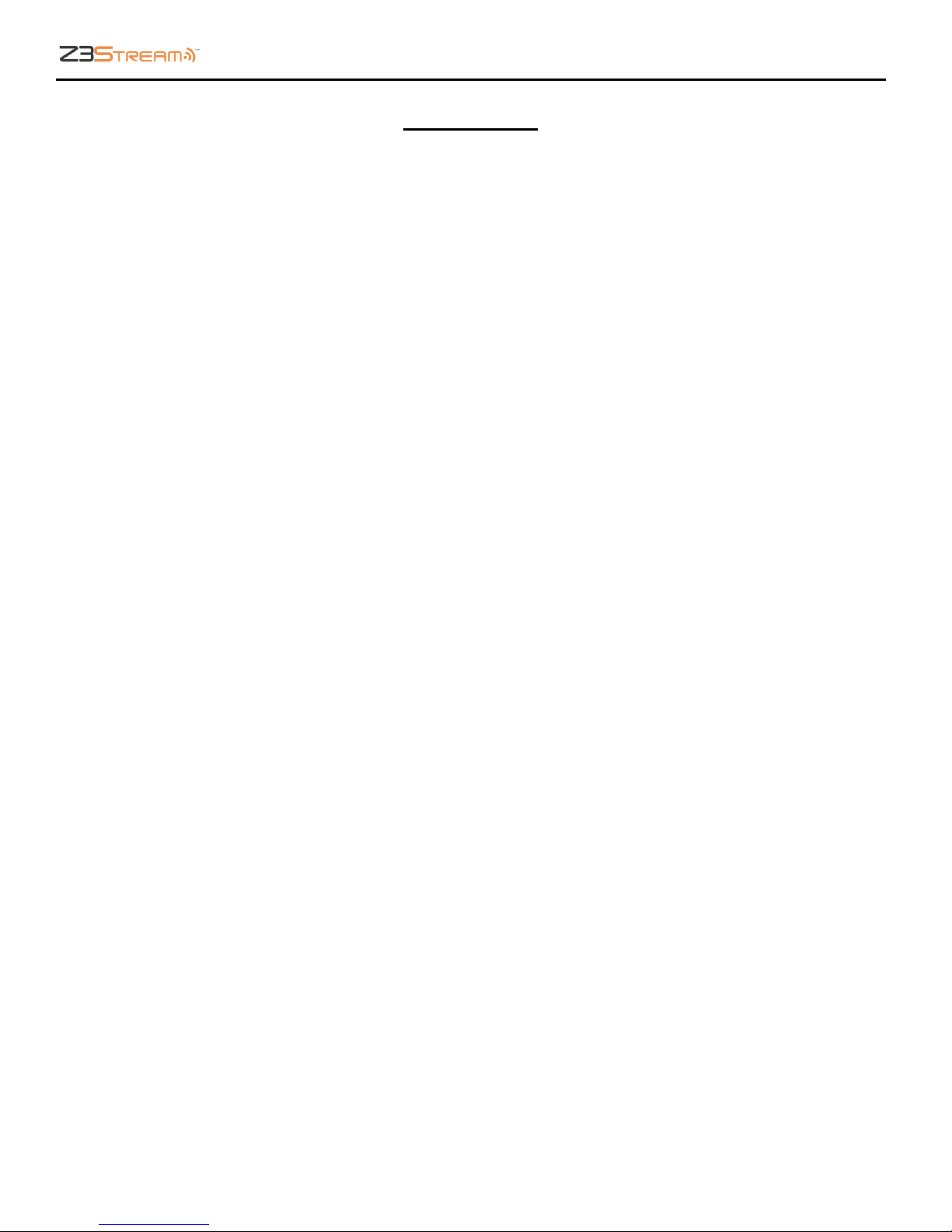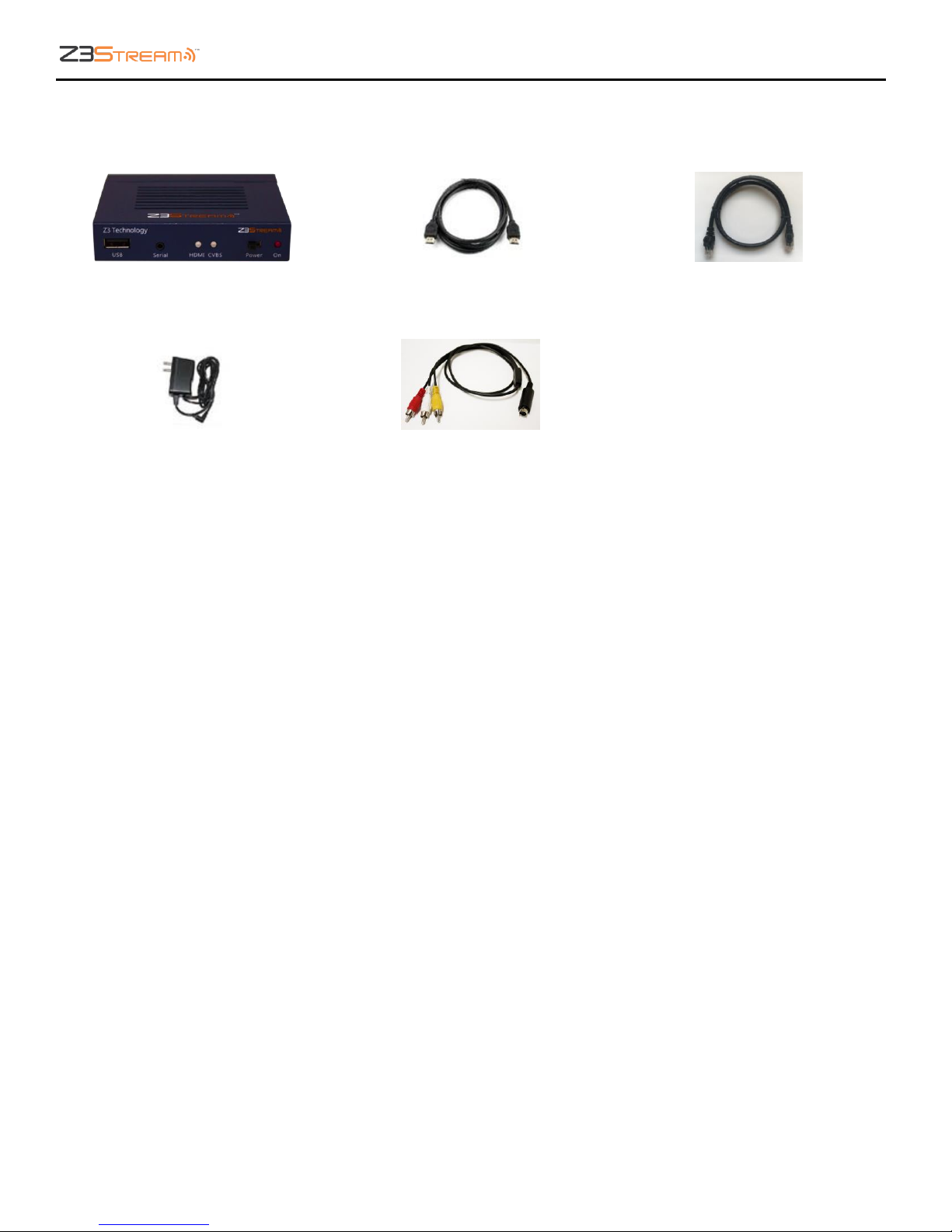Z3Stream User Instructions
DOC-USR-0090-03
___________________________________________________________________________________________
Z3 Technology, LLC ♦100 N 8th ST, STE 250 ♦Lincoln, NE 68508-1369 USA ♦Z3Stream.com
TABLE OF CONTENTS
1.0 GENERAL DESCRIPTION.................................................................................................6
2.0 FEATURES ................................................................................................................7
2.1 Supported Input Resolutions .......................................................................................7
3.0 PACKAGE CONTENTS....................................................................................................8
4.0 OPERATING CONTROLS .................................................................................................9
5.0 GETTING STARTED WITH Z3STREAM ................................................................................ 10
5.1 Connect and Power Up the Encoder ............................................................................ 10
5.2 Find the Encoder on the Network Using ZFinder .............................................................. 11
6.0 CONFIGURING ENCODE............................................................................................... 13
6.1 HDMI Encoder Setup ............................................................................................... 13
6.2 Composite Encoder Setup ........................................................................................ 15
7.0 SET ENCODING OUTPUT.............................................................................................. 17
7.1 Stream UDP......................................................................................................... 17
7.2 Stream RTP/RTSP .................................................................................................. 20
7.3 Stream RTMP ....................................................................................................... 23
8.0 PERFORMING OTHER OPERATIONS WITH THE Z3STREAM-01 .................................................... 27
8.1 Change Frame Rate................................................................................................ 27
8.2 Adjust Aspect Ratio................................................................................................ 28
8.3 HDMI Pass-Through ................................................................................................ 29
8.4 Save Current Settings ............................................................................................. 30
8.5 Use the Password Feature ........................................................................................ 32
8.6 Set a Static IP Address ............................................................................................ 33
9.0 SUMMARY OF OPTIONS ............................................................................................... 35
9.1 The System Setup Tab ............................................................................................. 35
9.2 The User Presets Tab .............................................................................................. 36
9.3 The Status Tab...................................................................................................... 37
9.4 The Encode Tab .................................................................................................... 38
9.5 Values Appearing at the Bottom of All Tabs .................................................................... 42
9.6 ZFinder .............................................................................................................. 43
APPENDIX A: Configuring the Wowza Server for RTMP .............................................................. 44
APPENDIX B: Finding the IP Address of Your Computer.............................................................. 46
APPENDIX C: Troubleshooting ........................................................................................... 47
APPENDIX D: Warranty ................................................................................................... 49