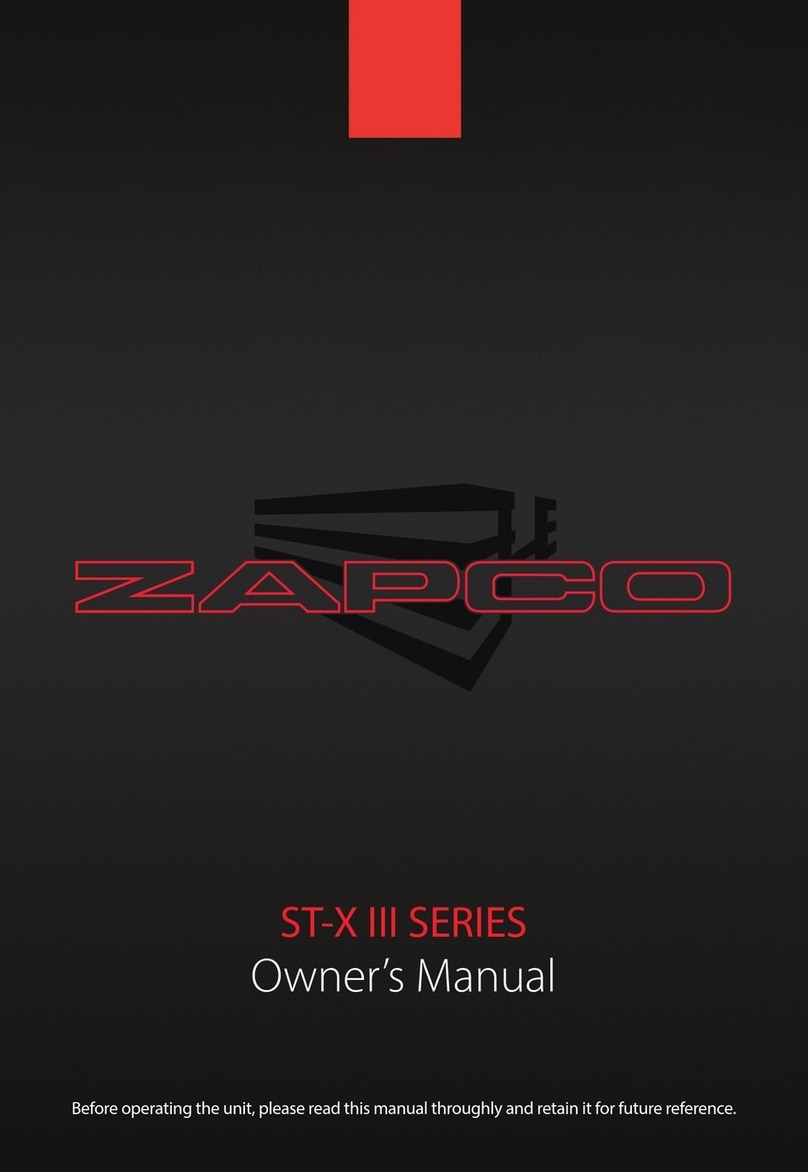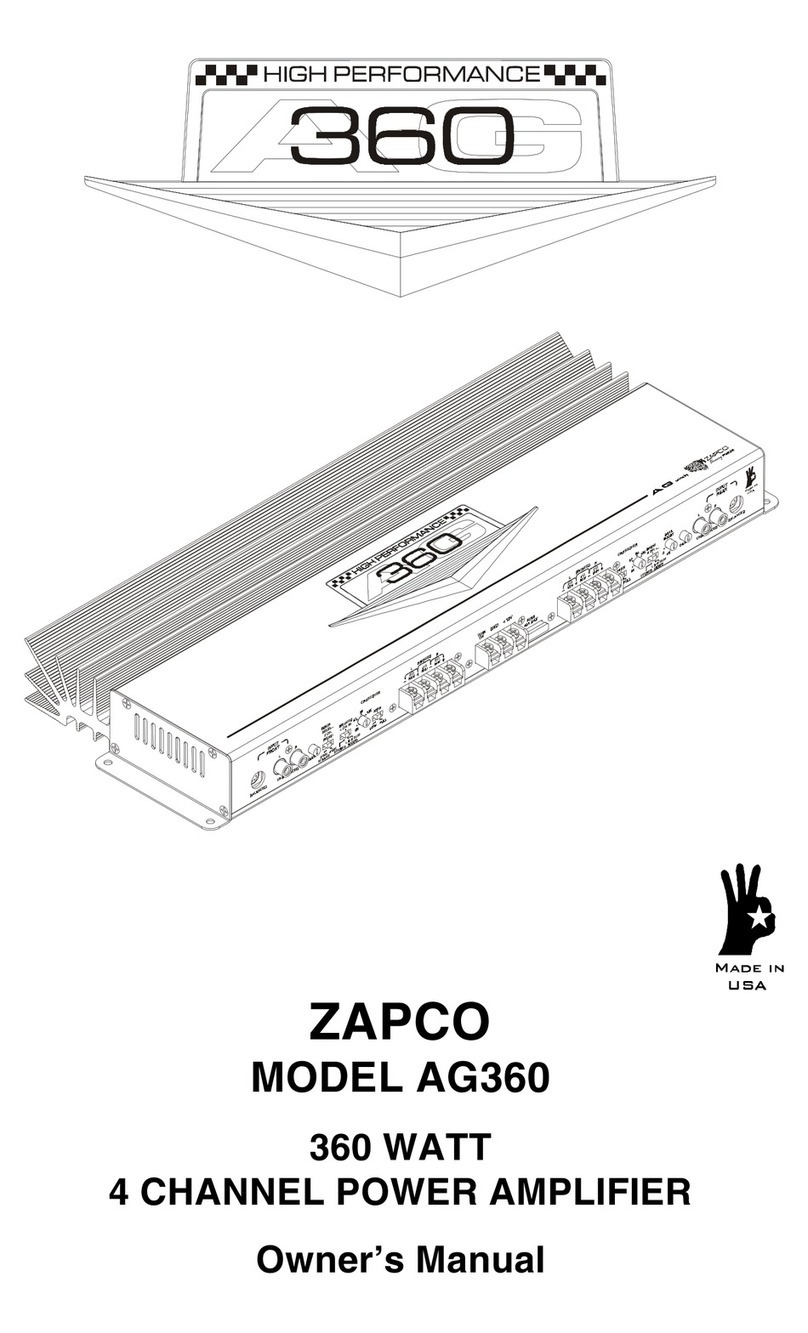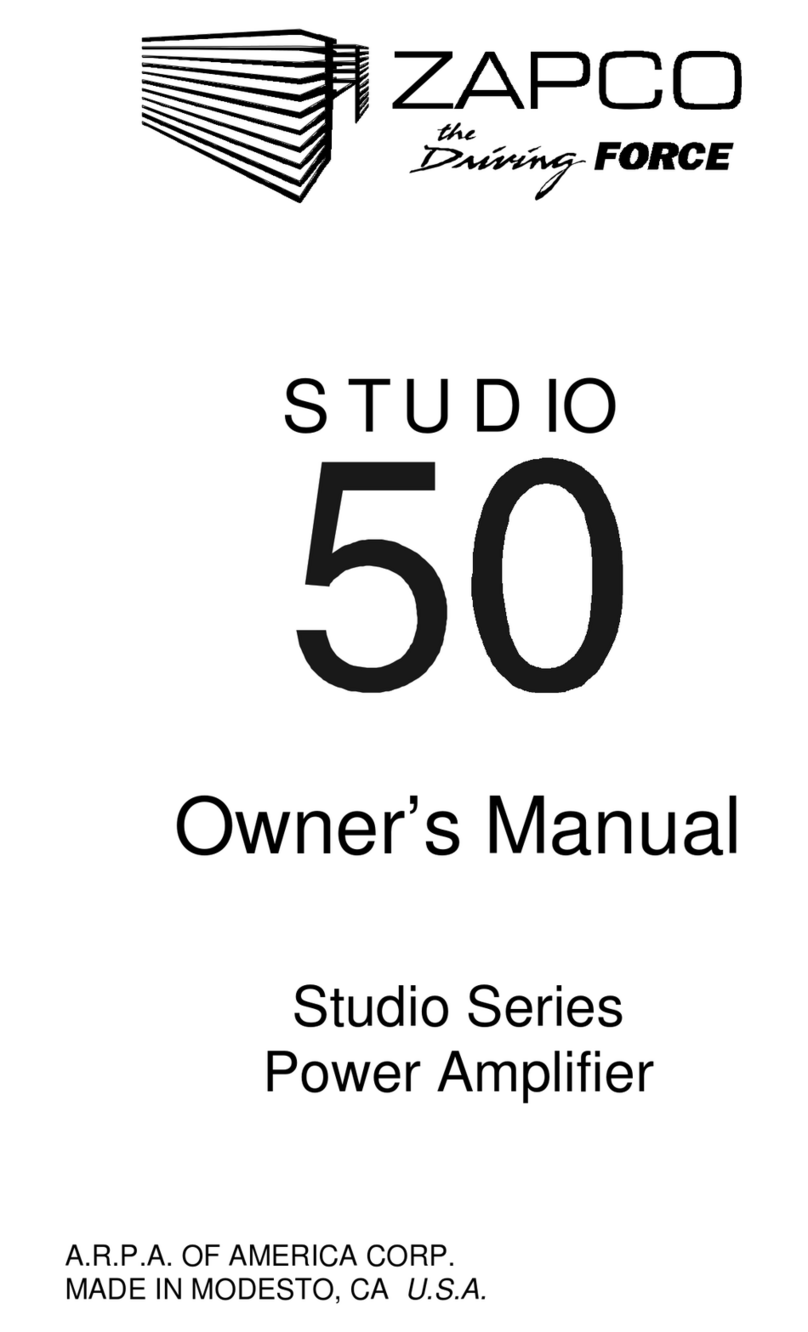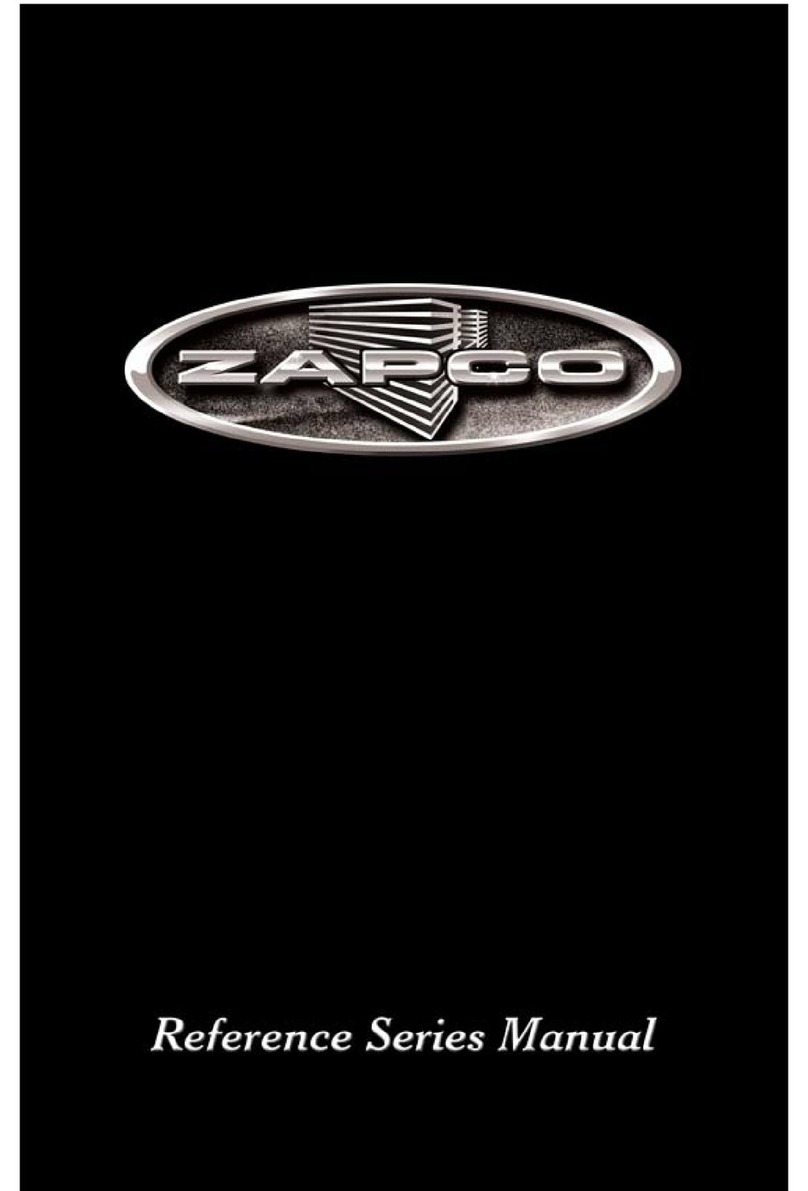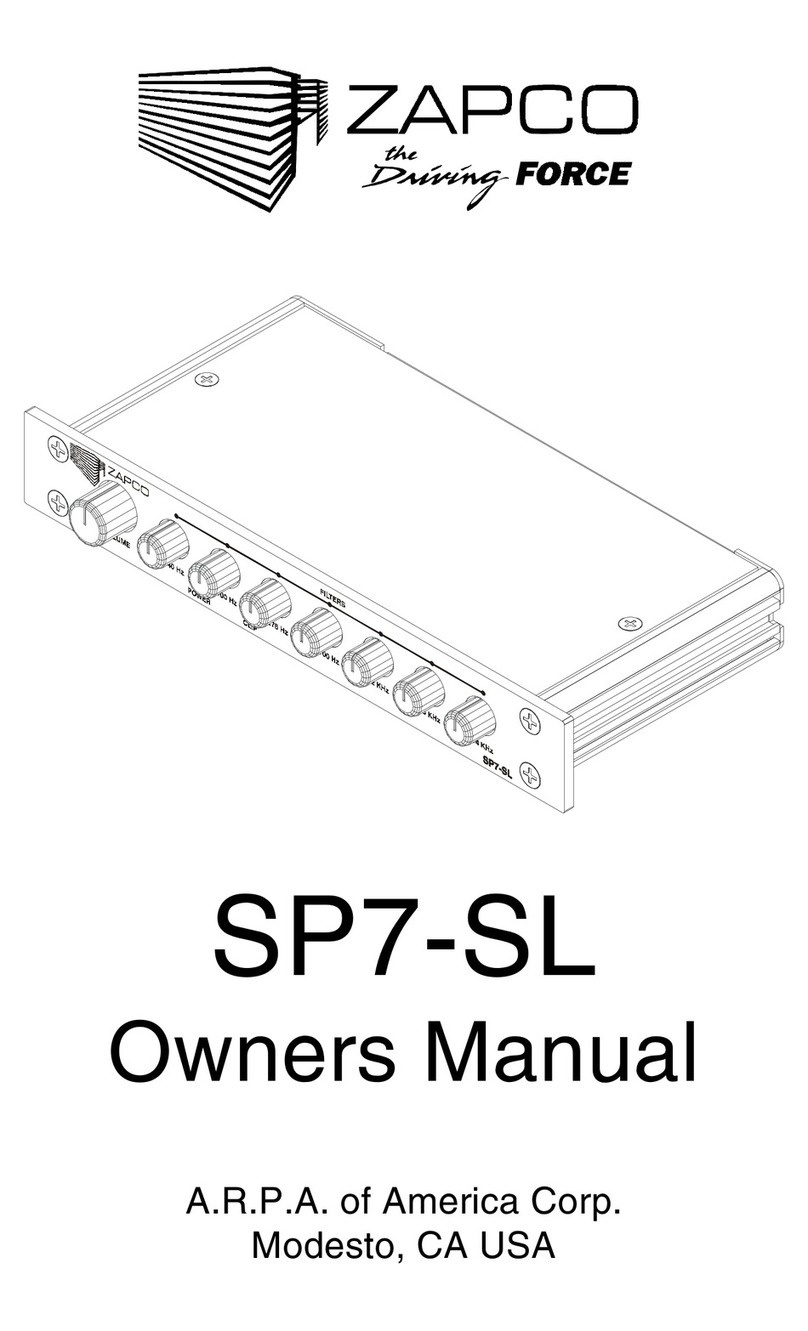9
Note: It takes lots of current to make lots of power!
Remember! An electrical circuit is just that... a complete circuit. For current to
travel, you must complete the circuit rom the positive terminal to the negative
terminal (which is connected to the vehicle rame). So what ever Gauge wire
you use or power (B+) you must also use or ground (B-).
Note: A 4- au e power wire needs 4- au e round wire!
Use the Wire Sizing Chart! Add up the use values on the ampli ier(s) then
choose the proper size wire based on the distance rom the car battery to the
ampli ier location. Again, always use the same gauge wire or the main ground
as you do or the main power. Always make your ground as short as possible
and secure it to a clean solid sur ace, pre erably the vehicle rame.
Mountin your ST-X DSP amplifier
Mounting your Zapco ampli ier is easy. Just keep in mind a ew guidelines:
• The ampli ier can be mounted in any direction, on wood, metal, or carpet
• The metal chassis o the amp can be grounded or le t isolated
• The ampli ier requires adequate ventilation. Creating power creates heat,
and cooling requires air. Position the ampli ier with su icient surrounding
area or air supply and keep the end plates clear or uture access
• Keep the ampli ier out o the engine compartment or other locations
that may cause excessive heat or moisture
• Do not mount the ampli ier to a subwoo er box or other place that may
have excessive vibration
Settin Input Gains: Gain pots are not volume controls. Be ore you irst turn on
your system, you should make sure all gain controls are set to minimum (counter
clockwise). A ter the system is installed and all components are connected; play
a loud track with your head unit at 3/4 to 7/8 volume. While watching the 2-
stage clip LEDs... turn the input gain controls up on the channels you are using
or input until the channel's LED indicators turn rom green to red, then back
o just slightly. I you reach a volume that you consider too loud be ore you see
the red LED, that's OK too. Leave the controls at that level. A ter you have set
the controls just watch them or through the rest o the song to be sure the red
clip lights don't come back on.