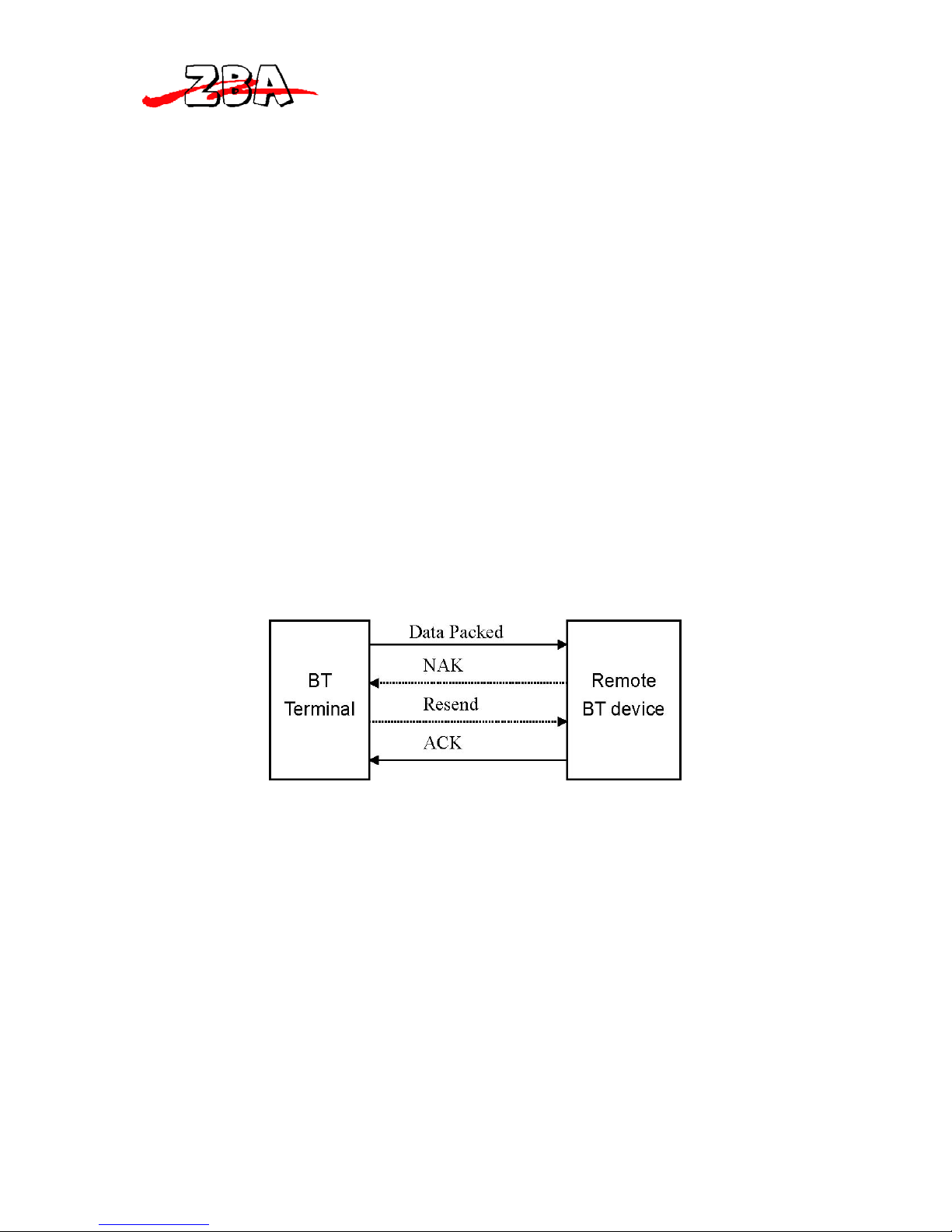ZBA Inc.
Page 3 of 33
TABLE OF CONTENTS
1. General Information.................................................................................................... 4
1.1. Introduction.............................................................................................................. 4
1.2. Unpacking................................................................................................................ 4
Optional Accessory......................................................................................................... 5
1.3. Device Outline......................................................................................................... 6
1.4. Battery Care............................................................................................................. 6
1.5. Bluetooth® Communication.................................................................................... 7
1.5.1. Connection Mode:............................................................................................. 8
1.5.2. Bluetooth Device Address:............................................................................... 8
1.5.3. Personal Identify Number Code: ...................................................................... 8
1.5.4. Pairing PDC as SPP Master:............................................................................. 8
1.5.5. Pairing PDC as SPP Slave:............................................................................... 8
1.5.6. Connect/Disconnect with Target Devices:........................................................ 9
1.5.7. Reliable RF Communication: ........................................................................... 9
1.5.8. Packet Example:.............................................................................................. 10
1.5.8 ACK/NAK Control.......................................................................................... 10
1.5.9. Connection Lost:............................................................................................. 10
1.6. Use Bluetooth® Dongle......................................................................................... 11
1.6.1. Software Installation:...................................................................................... 11
1.6.2. Bluetooth Device Address:............................................................................. 11
1.6.4. Pairing and Connect to a SPP Slave PDC:...................................................... 12
2. Getting Started.......................................................................................................... 14
2.1. Installing Batteries................................................................................................ 14
2.2. Charging Batteries ............................................................................................ 14
2.3 Power On Device to Collect Data..................................................................... 15
2.3.1. Power On Device...................................................................................... 16
2.4. Menu Operation..................................................................................................... 16
2.5. Scan Barcode ......................................................................................................... 17
2.6. Keying in Data....................................................................................................... 18
2.7. Upload Data With Windows Software .................................................................. 20
2.8. Delete Data............................................................................................................. 20
2.9. Power Off Device .................................................................................................. 20
3. Device Setup............................................................................................................. 20
3.1. LCD Contrast......................................................................................................... 20
3.2. Beep Volume ......................................................................................................... 21
3.3. System Clock......................................................................................................... 21
3.5. Communication...................................................................................................... 21
3.5.3. RF Device – PDC as Slave ................................................................................. 24
3.5.4. RS-232 Cable...................................................................................................... 24
3.5.5. USB HID Cable .................................................................................................. 25
3.6. Auto Power off....................................................................................................... 26
3.7. Default Parameters................................................................................................. 26
3.8 User Reset............................................................................................................... 28
4. Use Windows Task Generator.................................................................................. 28
5. Cleaning the Window and Housing...................................................................... 33