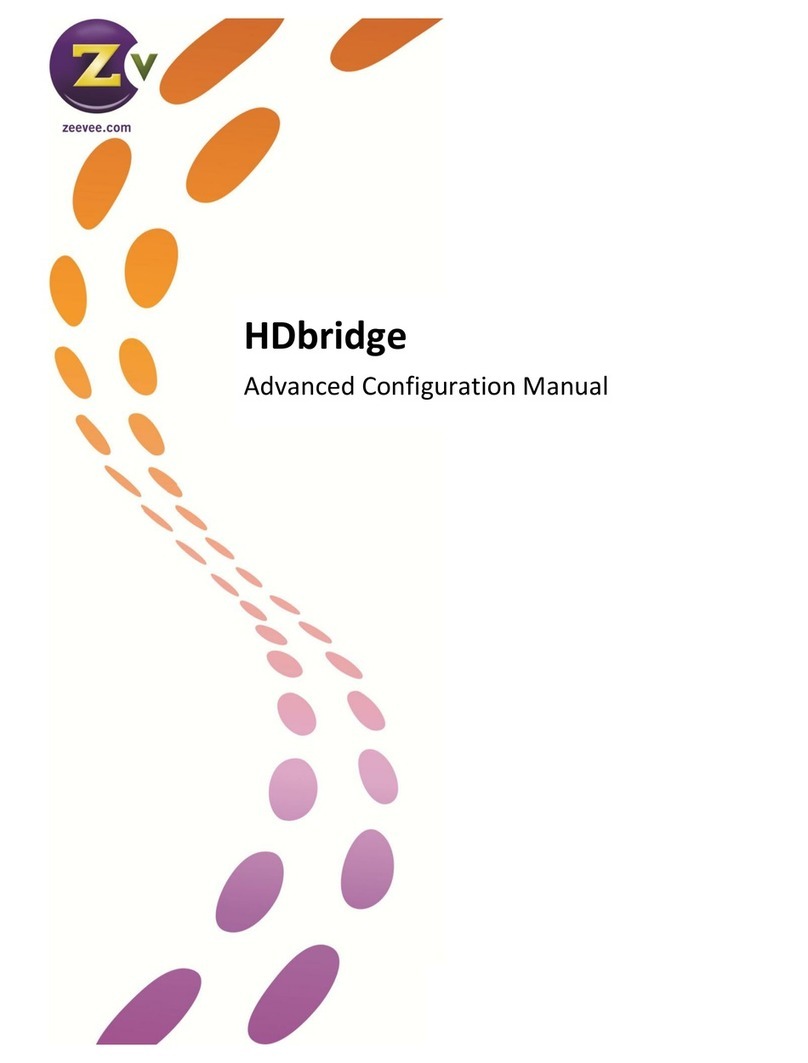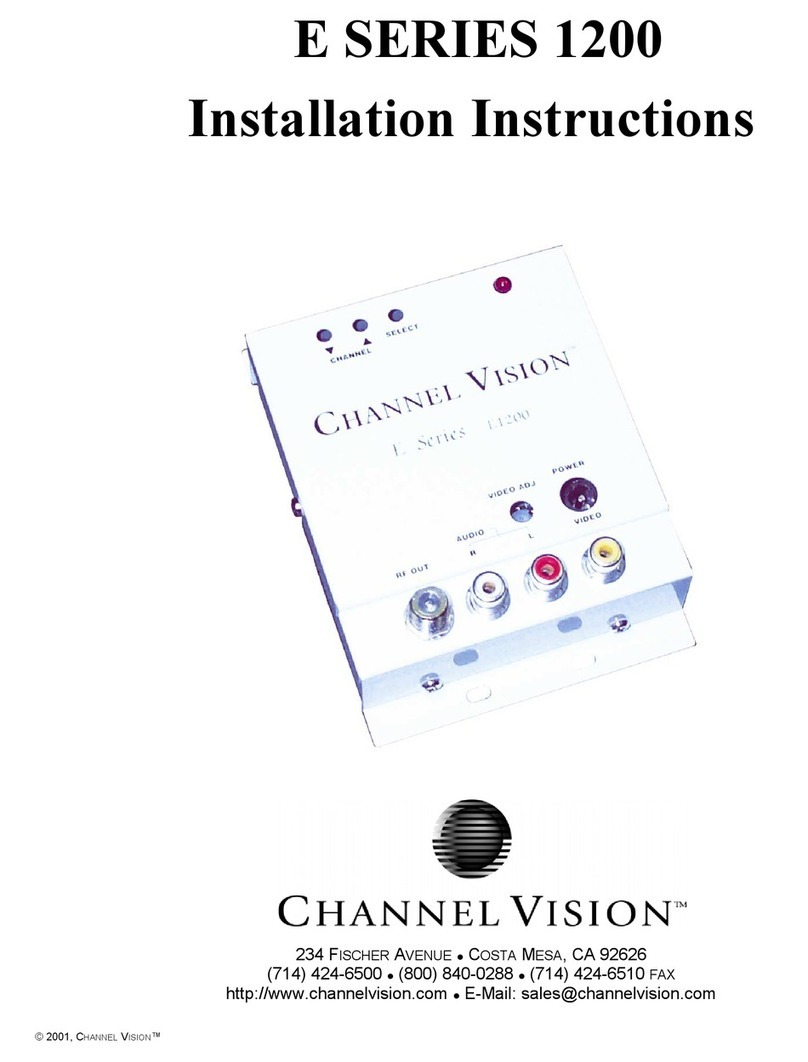HDbridge 2000-EU Series Modulator Page 3 of 8
INSTRUCTIONS PERTAINING TO A RISK OF FIRE, ELECTRIC SHOCK, OR INJURY TO PERSONS
Important Safety Instructions. Save These Instructions.
WARNING: When using electronic products, basic precautions should always be followed, including:
1. Keep these instructions.
2. Heed all warnings.
3. Follow all instructions.
4. Do not use this apparatus near water.
5. Clean only with dry cloth.
6. Do not block any ventilation openings. Install in
accordance with the manufacturer’s instructions.
7. Do not install near any heat sources such as radiators,
heat registers, stoves, or other apparatus (including
ampliers) that produce heat.
8. Do not defeat the safety purpose of the polarized or
grounding-type plug. A polarized plug has two blades with
one wider than the other. A grounding type plug has two
blades and a third grounding prong. The wide blade or
the third prong is provided for your safety. If the provided
plug does not t into your outlet, consult an electrician for
replacement of the obsolete outlet.
9. Power cord must be accessible to allow for the removal of
power from the unit.
10. Protect the power cord from being walked on or pinched,
particularly at plugs, convenience receptacles, and the
point where they exit from the apparatus.
11. Unplug the apparatus during lightning storms or when
unused for long periods of time.
12. Only use attachments/accessories specied by the
manufacturer.
13. Refer all servicing to qualied service personnel. Servicing
is required when the apparatus has been damaged in any
way, such as power-supply cord or plug is damaged, liquid
has been spilled or objects have fallen into the apparatus,
the apparatus has been exposed to rain or moisture, does
not operate normally, or has been dropped.
14. WARNING: To reduce the risk of re or electric shock do
not place this apparatus in a position where it is exposed
to dripping or splashing liquids, rain, moisture, or
excessively high humidity. Objects containing liquid shall
not be placed in proximity to the unit such that they
present a risk of spillage onto the apparatus.
FCC Statement
FCC Compliance and Advisory Statement: This hardware device complies with Part 15 of the FCC rules. Operation is subject to the following two conditions: 1) this device
may not cause harmful interference, and 2) this device must accept any interference received including interference that may cause undesired operation. This equipment has
been tested and found to comply with the limits for a Class A digital device, pursuant to Part 15 of the FCC Rules. These limits are designed to provide reasonable protection
against harmful interference in a commercial installation. This equipment generates, uses, and can radiate radio frequency energy and, if not installed or used in accordance
with the instructions, may cause harmful interference to radio communications. However there is no guarantee that interference will not occur in a particular installation. If this
equipment does cause harmful interference to radio or television reception, which can be determined by turning the equipment off and on, the user is encouraged to try to
correct the interference by one or more of the following measures: 1) reorient or relocate the receiving antenna; 2) increase the separation between the equipment and the
receiver; 3) connect the equipment to an outlet on a circuit different from that to which the receiver is connected; 4) consult the dealer or an experienced radio/TV technician for
help. Any changes or modications not expressly approved by the party responsible for compliance could void the user’s authority to operate the equipment. Where shielded
interface cables have been provided with the product or specied additional components or accessories elsewhere dened to be used with the installation of the product, they
must be used in order to ensure compliance with FCC regulations.
The lightning ash with arrowhead symbol, within an
equilateral triangle, is intended to alert the user to the
presence of uninsulated “dangerous voltage” within
the product’s enclosure that may be of sufcient
magnitude to constitute a risk to persons.
The exclamation point within an equilateral triangle is
intended to alert the user to the presence of important
operating and maintenance (servicing) instructions in
the literature accompanying the product.
CAUTION: TO REDUCE THE RISK OF ELECTRIC SHOCK
DO NOT REMOVE THE COVER (OR BACK).
NO USER SERVICABLE PARTS INSIDE.
REFER SERVICING TO QUALIFIED SERVICE PERSONNEL.
TABLE OF CONTENTS
Product Details ............................................................2
Contents & Safety ..........................................................3
Basic Installation
HDb2640 | HDb2620 | HDb2540 | HDb2520 .................................4
HDb2380 .............................................................5
Conguration
Front Panel Conguration ................................................6
Advanced Conguration .................................................7
General Information
Warranty & Contact Information ...........................................8
Declaration of Conformity ................................................8
For instructions in French, German, Italian, Russian, and Spanish, go to:
http://www.zeevee.com/support/conguration/hdbridge2000
Contents &Safety