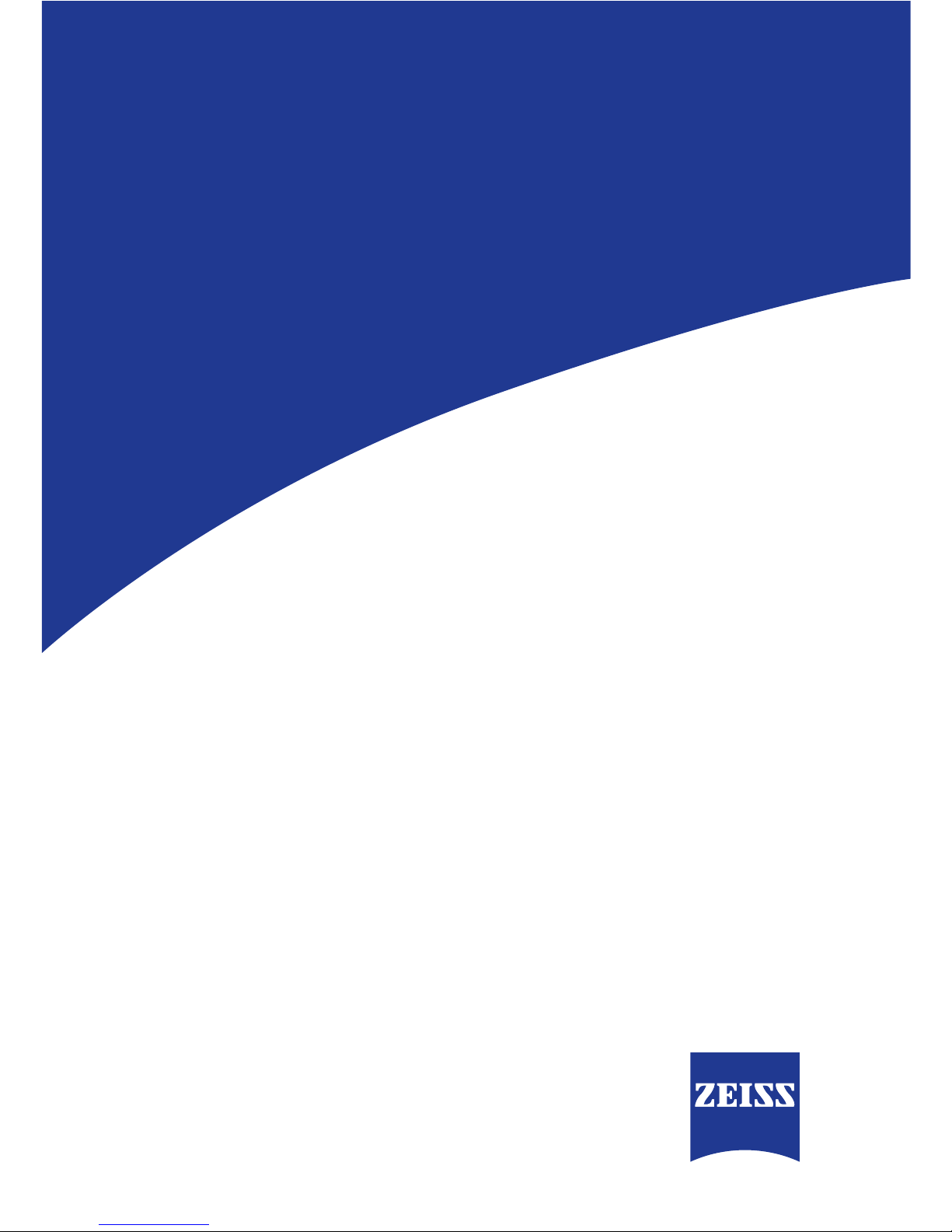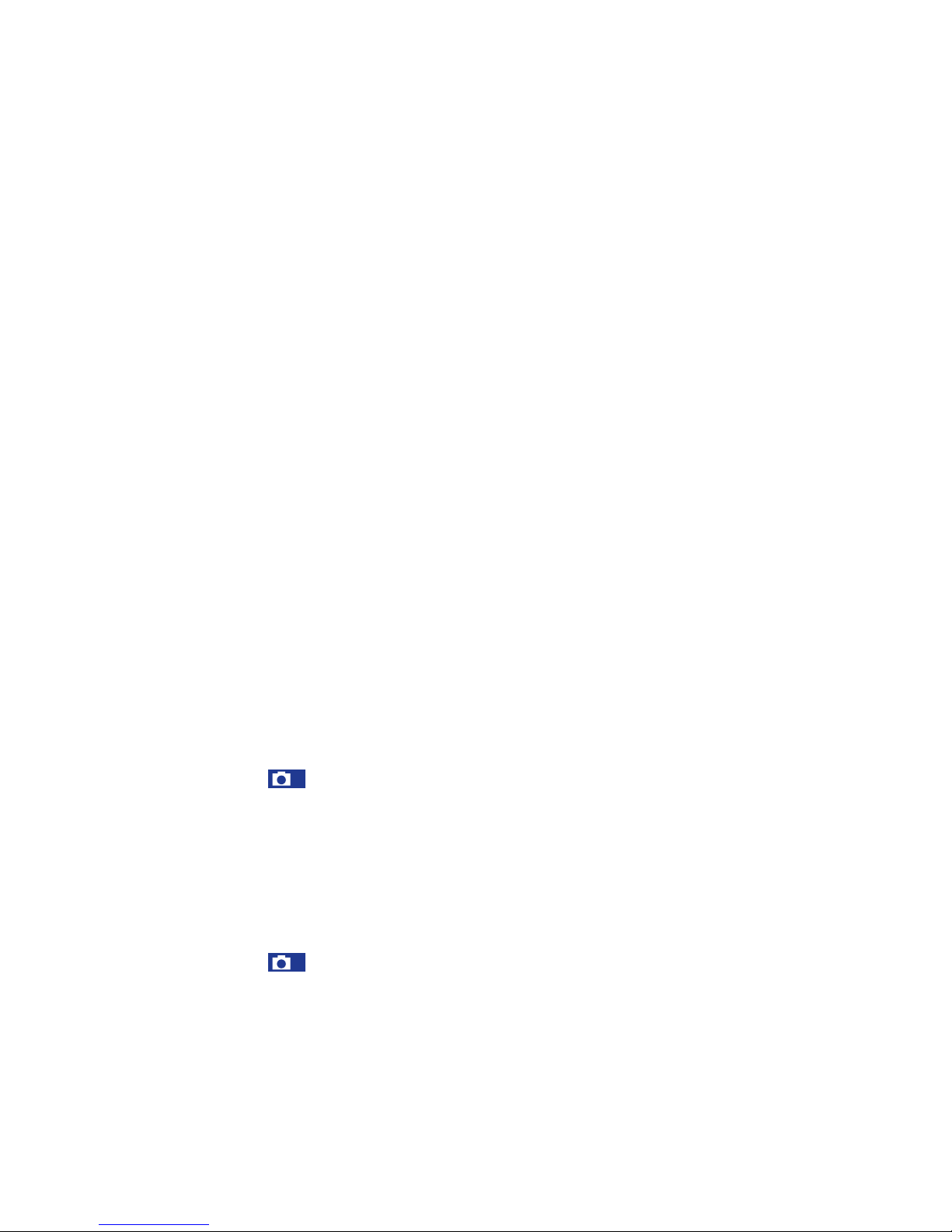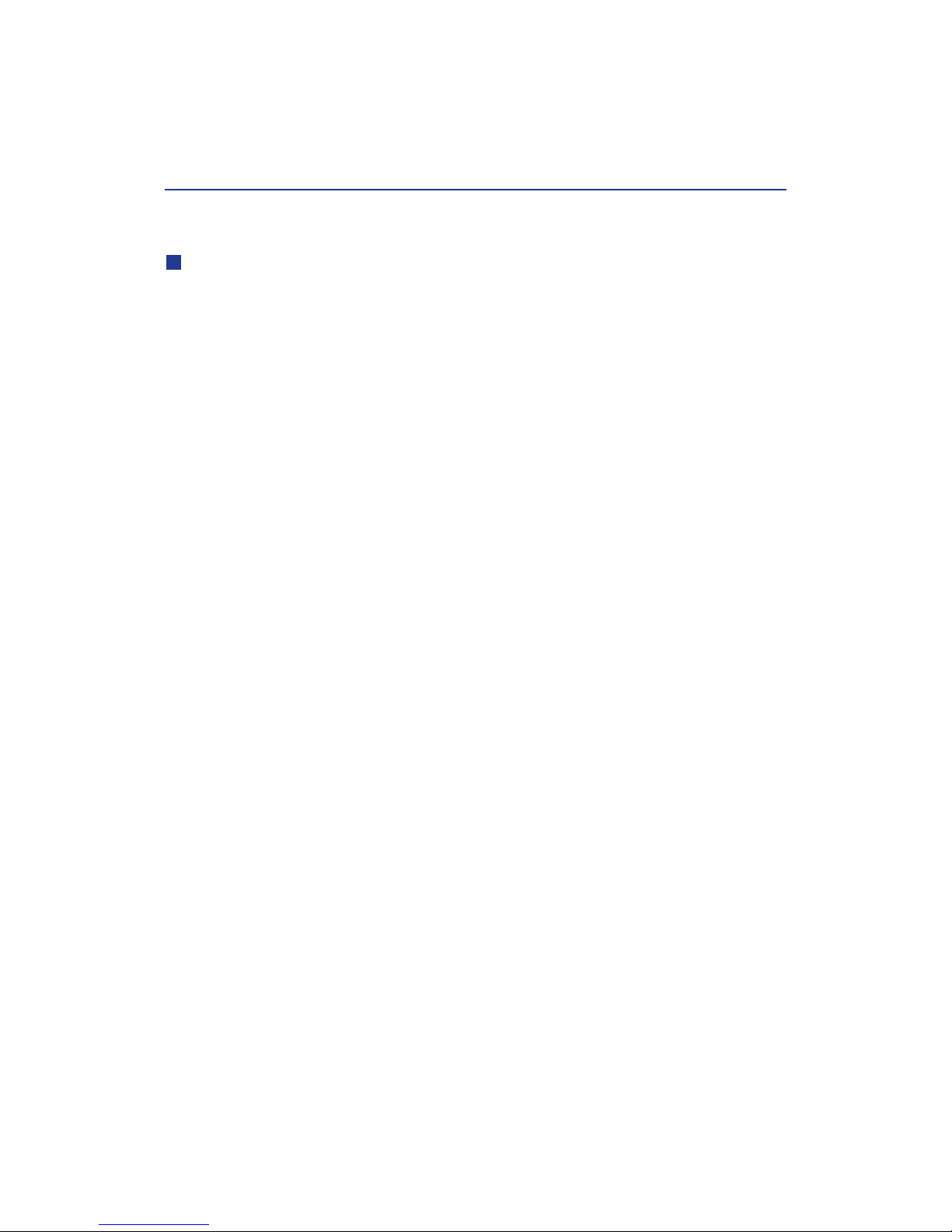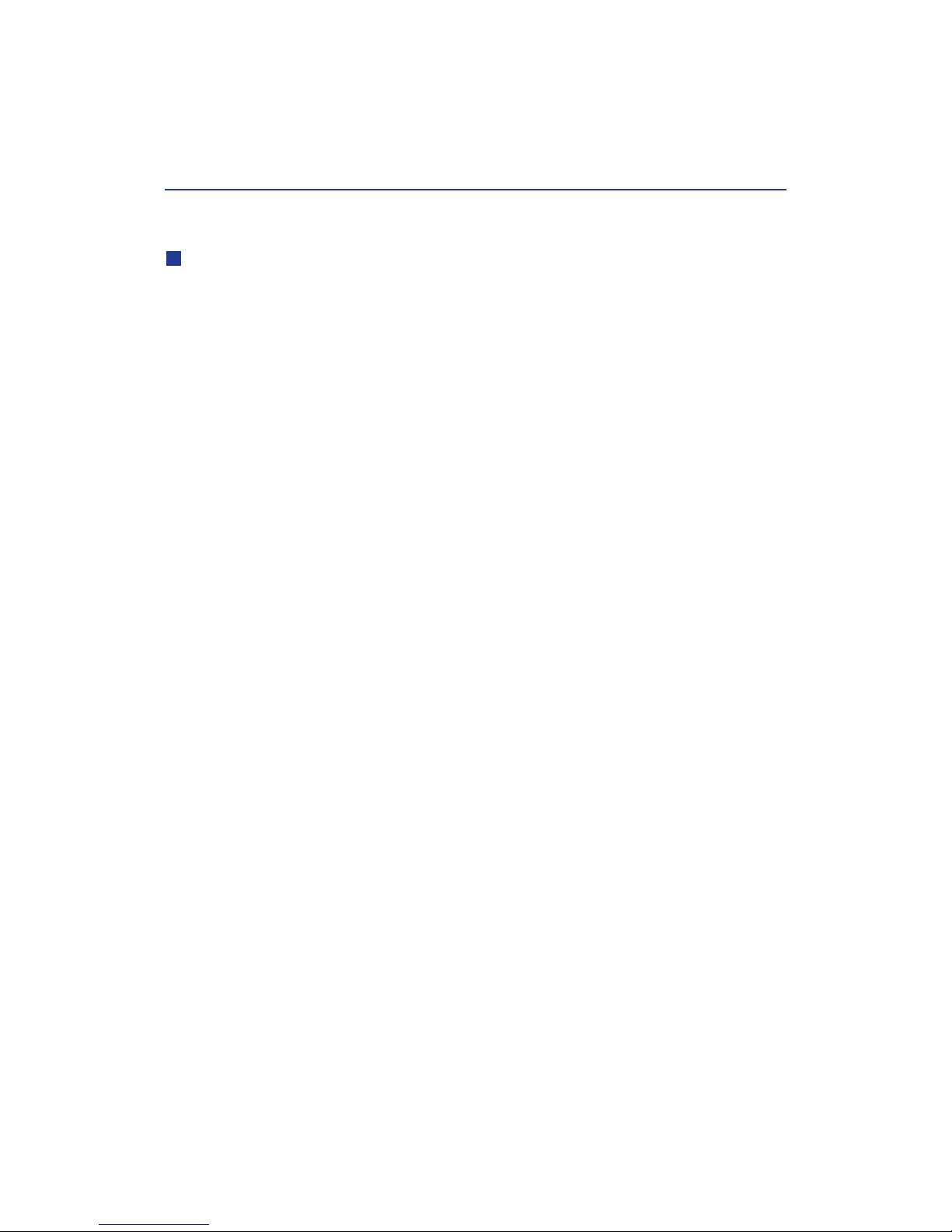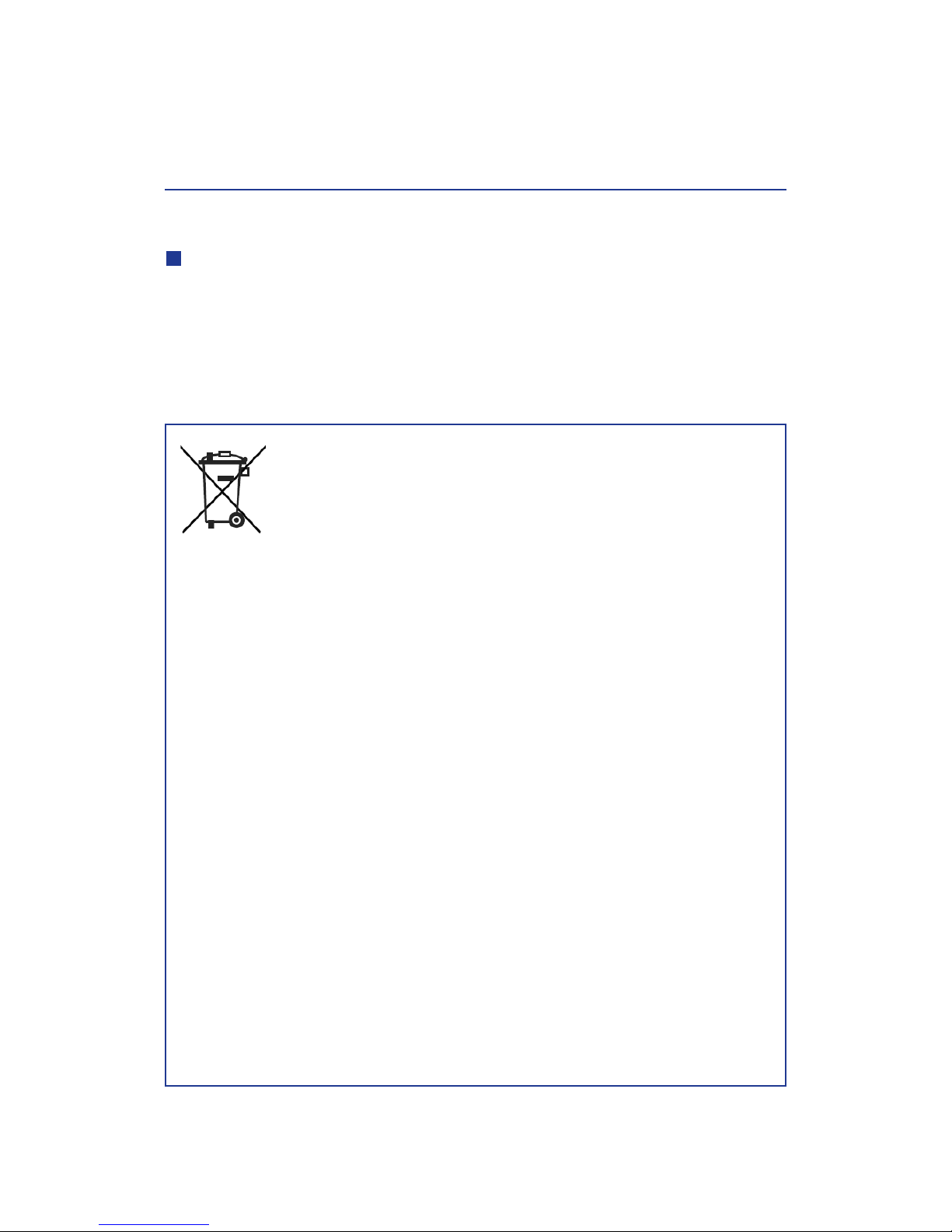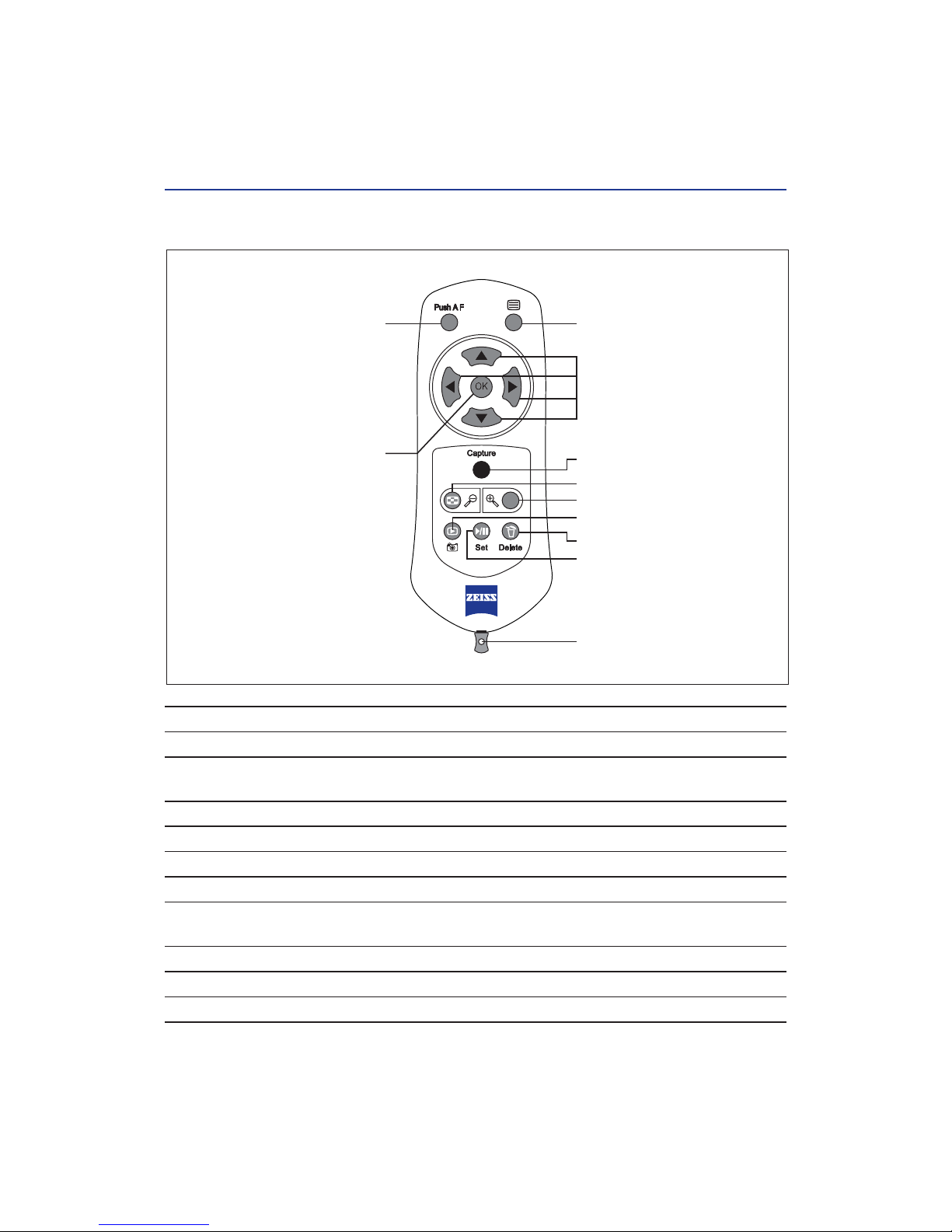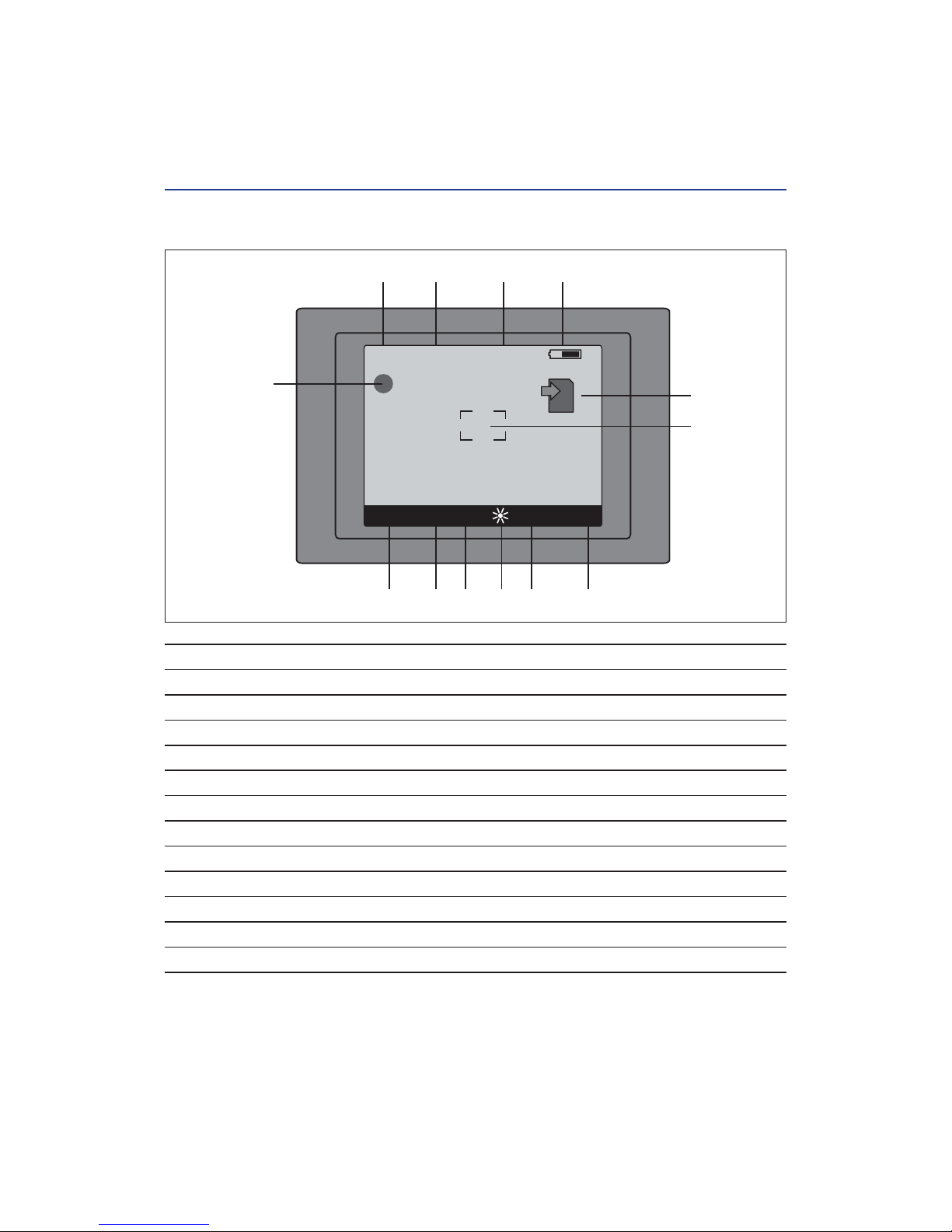I. General Information............................................................................... 4
Contact..................................................................................................... 4
Care and storage ...................................................................................... 5
Scope of supply ........................................................................................ 5
Safety instructions..................................................................................... 6
Disposal of batteries, normal and rechargeable ........................................ 7
II. Short Guide................................................................................................ 11
III. Detailed Instructions.............................................................................. 13
Preparation
Charging the batteries .............................................................................. 13
Inserting/removing the batteries ............................................................... 14
Mains operation........................................................................................ 14
Inserting/removing the SD card................................................................. 15
Observation with and without glasses ...................................................... 16
Diopter compensation and image definition ............................................. 16
Switching on the camera .......................................................................... 17
Remote control ......................................................................................... 17
Monitor..................................................................................................... 18
Tripod ....................................................................................................... 18
Extendable sunshade................................................................................ 18
Menu settings
Introduction.............................................................................................. 19
Menu .............................................................................................. 20
ISO SENSITIVITY .............................................................................. 20
WHITE BALANCE............................................................................. 21
COLOR TEMPERATURE .................................................................... 22
AE COMPENSATION........................................................................ 22
AE MODE........................................................................................ 23
IMAGE SIZE..................................................................................... 24
QUALITY.......................................................................................... 25
Menu .............................................................................................. 26
PROGRAM ...................................................................................... 26
SHUTTER......................................................................................... 28
APERTURE....................................................................................... 28
SERIES CAPTURE............................................................................. 29
BRACKETING................................................................................... 30
FOCUS ASSIST................................................................................. 31
AE/AF LOCK .................................................................................... 31
AF SERIES ....................................................................................... 31
2
Contents