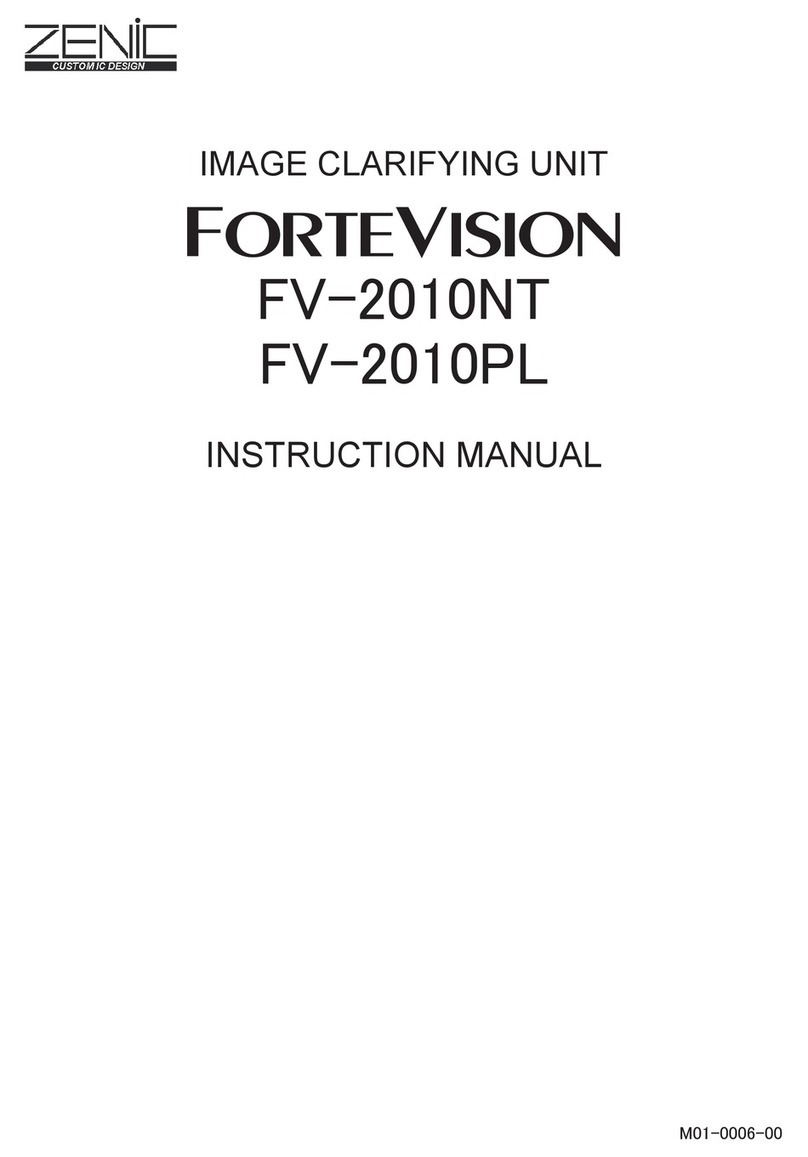1
1. Introduction
This is an image processing unit that improves the visibility of objects by clarifying video images at
low contrast. Images whose visibility has lowered due to various factors such as low illuminance,
backlight, and fogs are optimized easy on human eyes. Our original real time image clarifying
technology "ForteVision" is introduced into the image clarifying processing. The built-in contrast
improvement processing and Gaussian noise lter processing have improved contrast and reduced
noise at low illuminance. The adopted video signal covers the analog composite signal and can be
easily built into the existing video transmission system.
Since image clarifying processing is executed automatically, it is not necessary to change the setting
of each parameter even when external light condition has changed.
Normally, no adjustment is necessary for the improvement level, but the image clarifying processing
strength level can be switched over in 3 steps while the noise lter strength level is switched over in 2
steps. (However, note that noise and contour may become obvious if the image clarifying processing
strength level is raised). This unit can be operated with the buttons on the front panel as well as by
the attached serial control software. (Since the items operative with the buttons on the front panel
are the same as those operative by the software, the software need not be installed unless the unit is
operated from a distance.)
2. Basic Specications
Item Specications
Input video signal NTSC (FV-2000NT) / PAL (FV-2000PL)
Input signal format Analog composite
Input signal terminal BNC connector 75 Ω
Output video signal NTSC (FV-2000NT) / PAL (FV-2000PL)
Output signal format Analog composite
Output signal terminal BNC connector 75 Ω
Pass-through function Input video is output as is when the unit is powered OFF.
Image clarifying processing
strength adjustment 3-step switchover of OFF/Normal/Enhance
Noise lter strength adjustment
2-step switchover of Soft/Hard
Black level adjustment Correct the black level of image (0 - 32).
Brightness adjustment Brightness adjustment (0 - 100)
Quad (Quad partition image)
processing switch over Quad (Quad partition image) processing OFF/ON
Remote control Serial communication (RS-232C)
Control unit connector D-Sub 9 pin
Power supply voltage 100 - 240 V +-10% AC 50 / 60 Hz (attached AC adapter)
Power consumption 3 W
Environmental conditions Temperature: 0 ºC - 50 ºC (32 ºF - 122 ºF)
Humidity: 20 % - 80 % (with no dew deposition)
Mass 1.3 kg (with AC adapter excluded)
Outside dimensions
214 mm (W) ×143 mm (D) ×40 mm (H) (Projections excluded.)
3. Congurations
• Unit (main body) × 1 pc
• AC adapter × 1 pc • Instruction manual(this paper) × 1
• CD (Serial control software and instruction manual included) × 1 pc