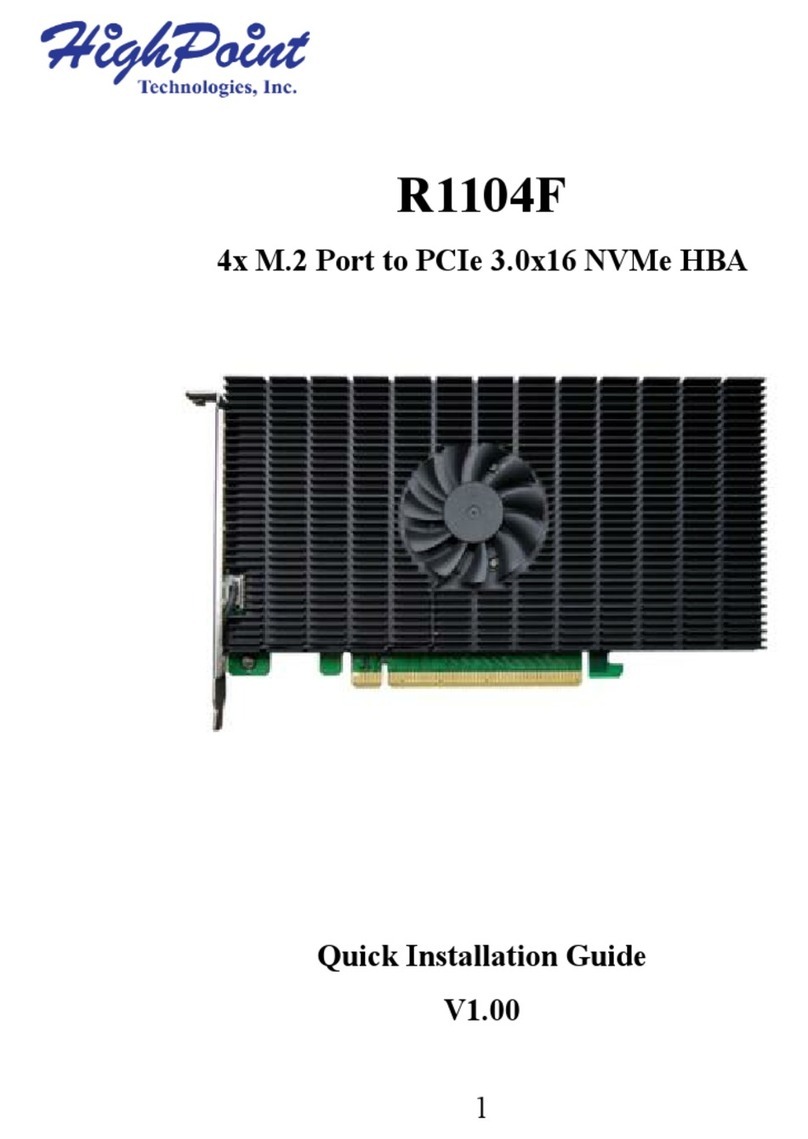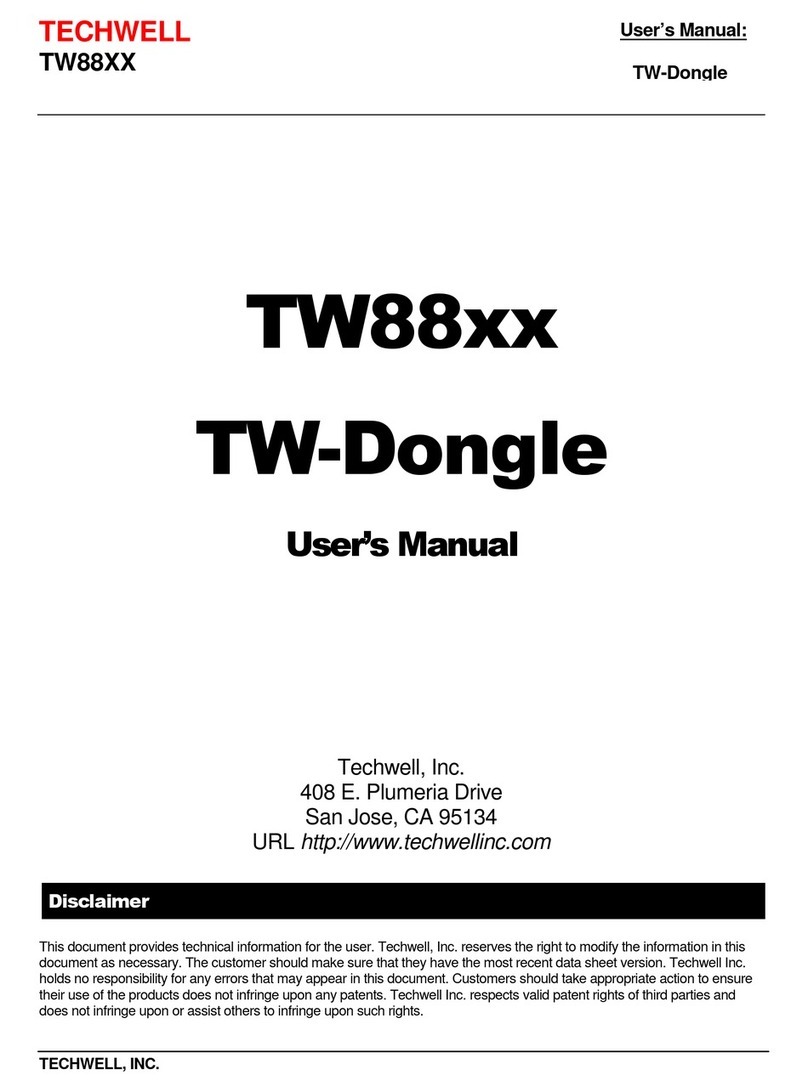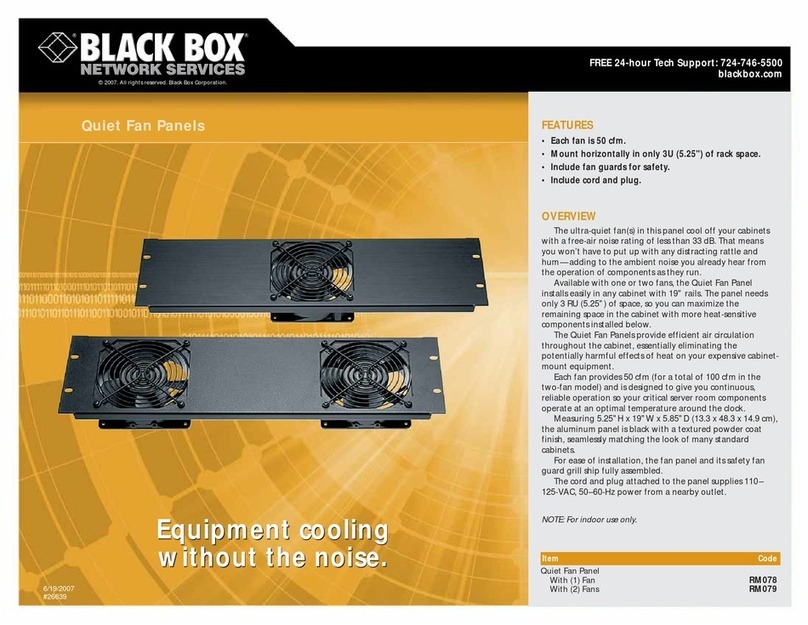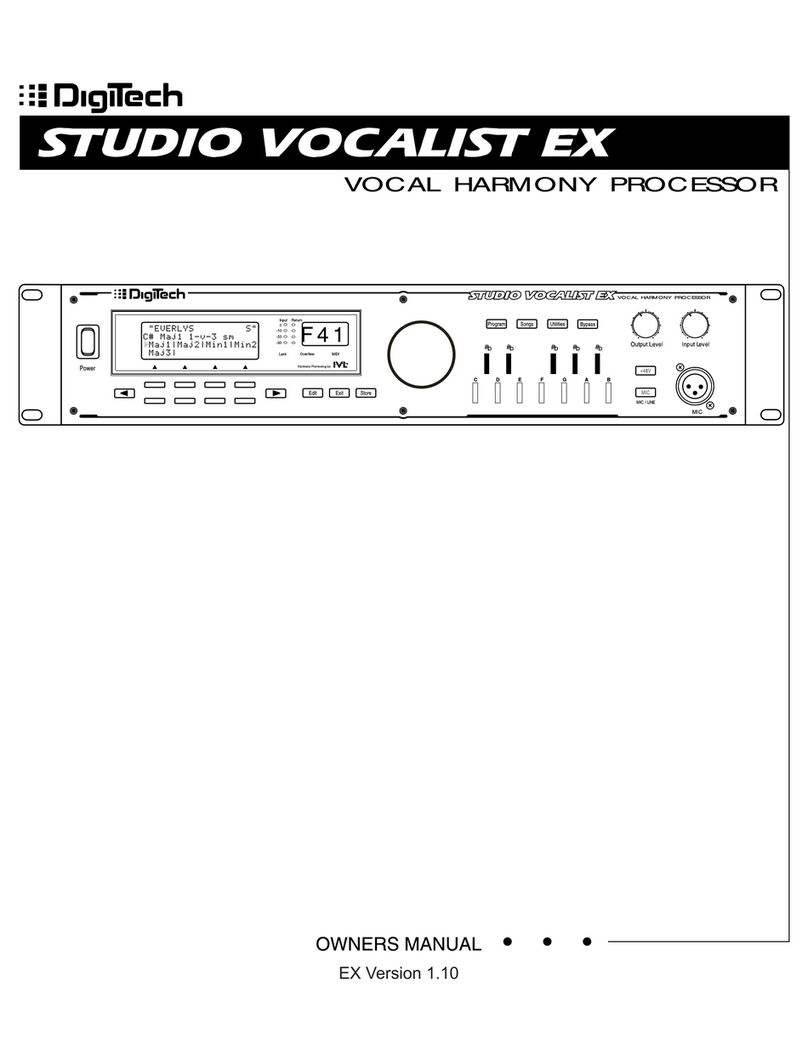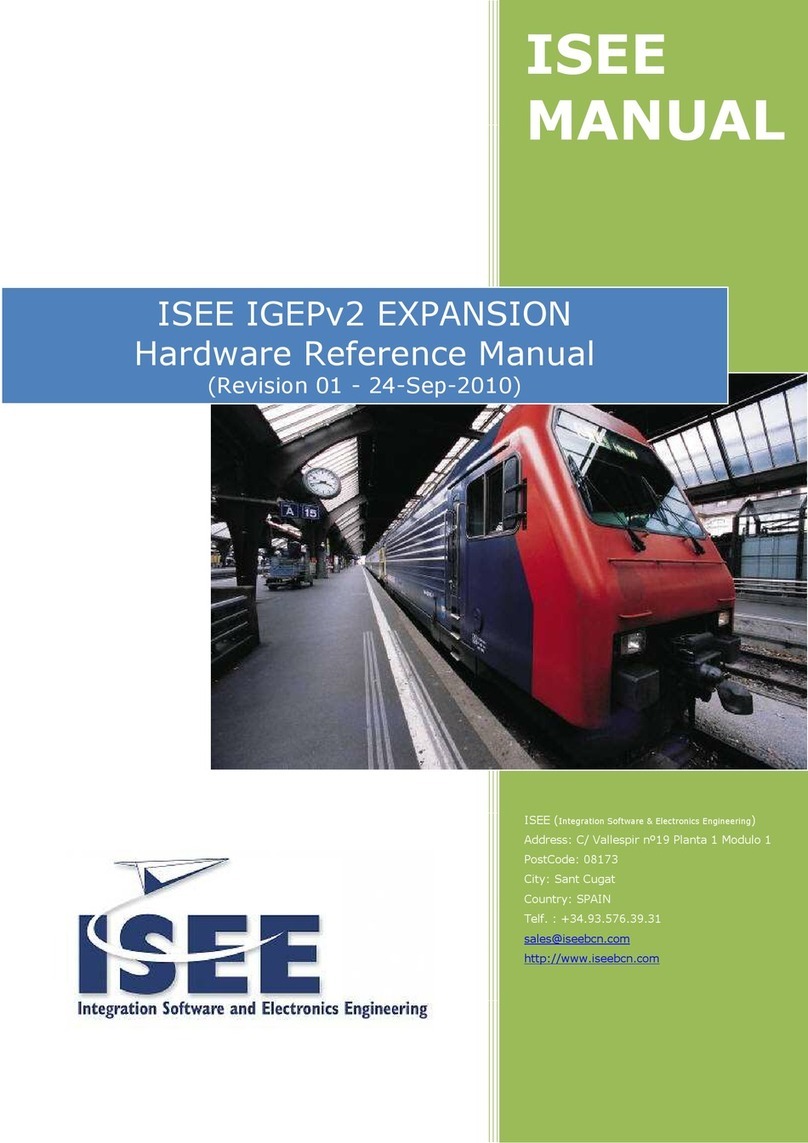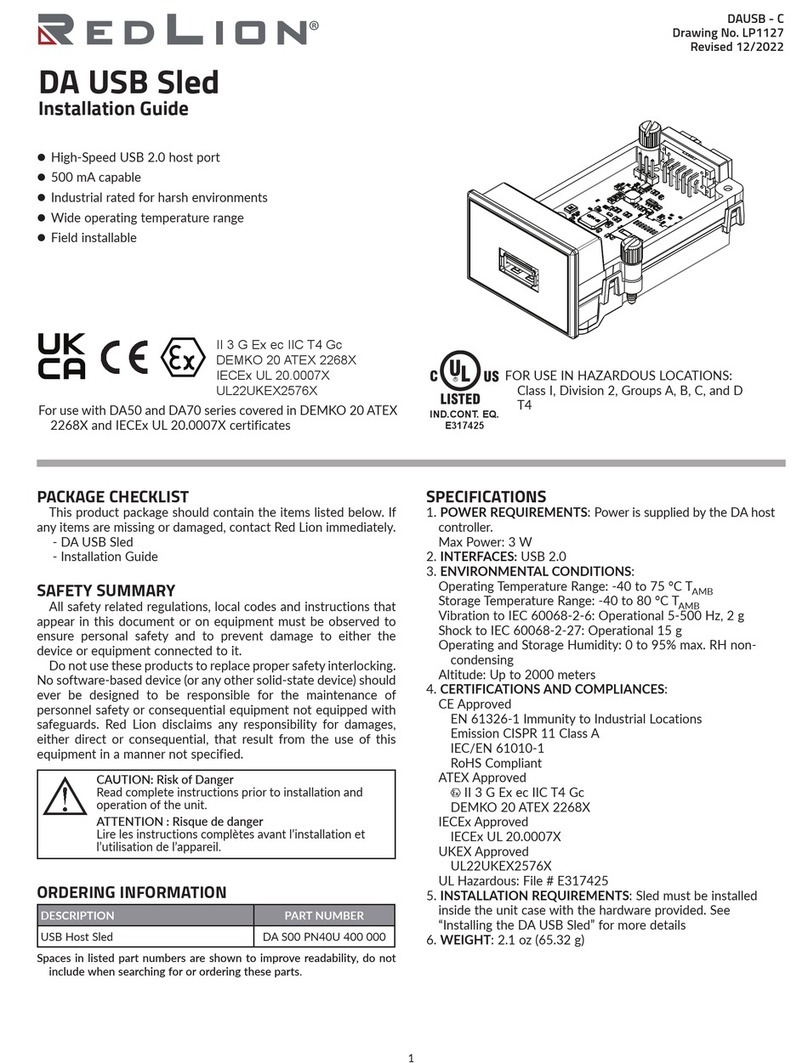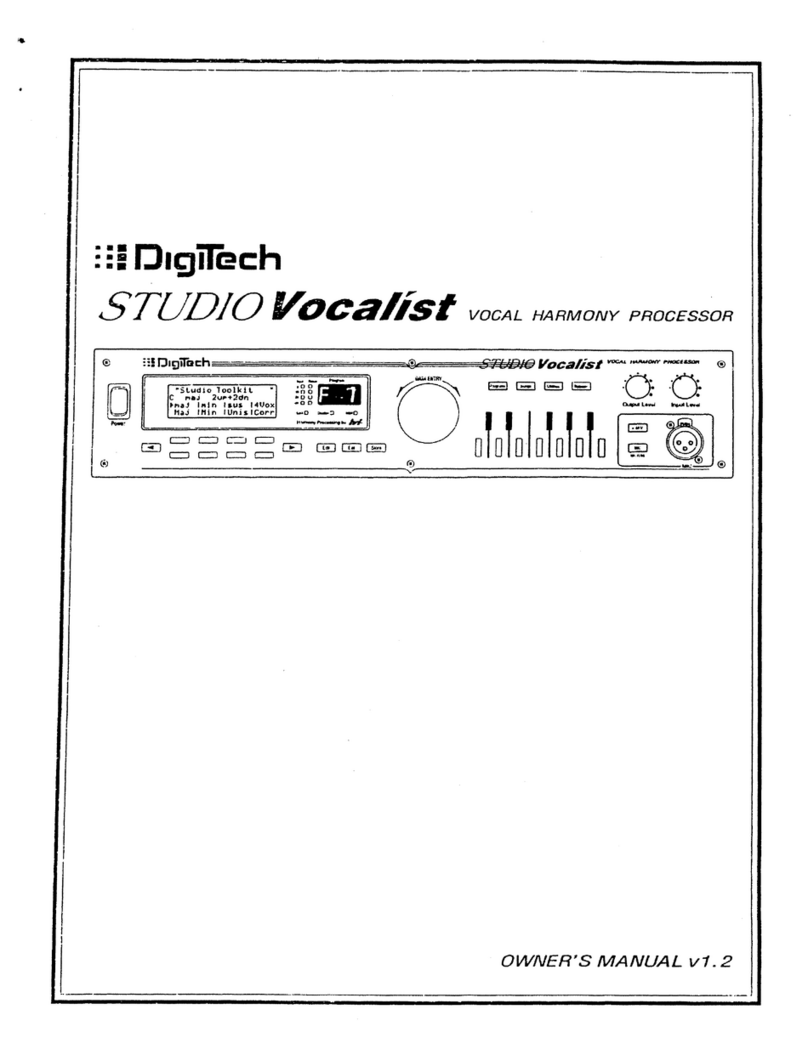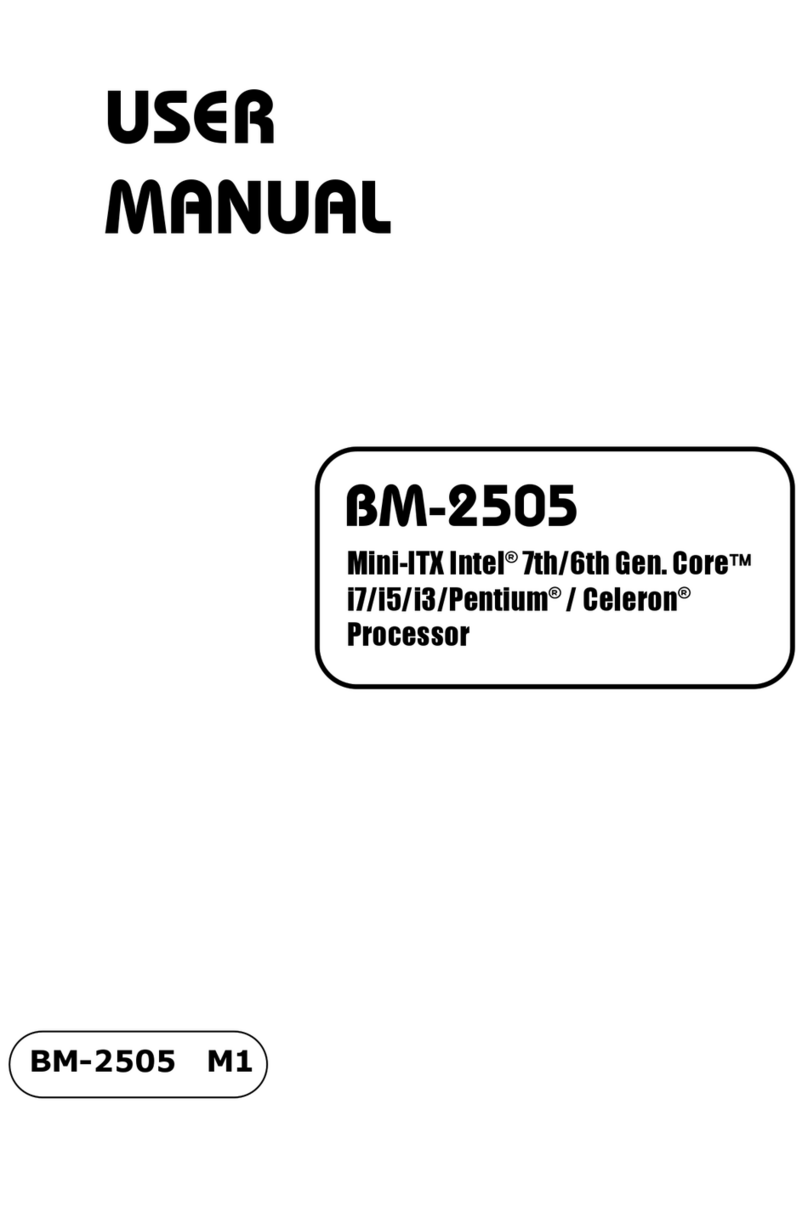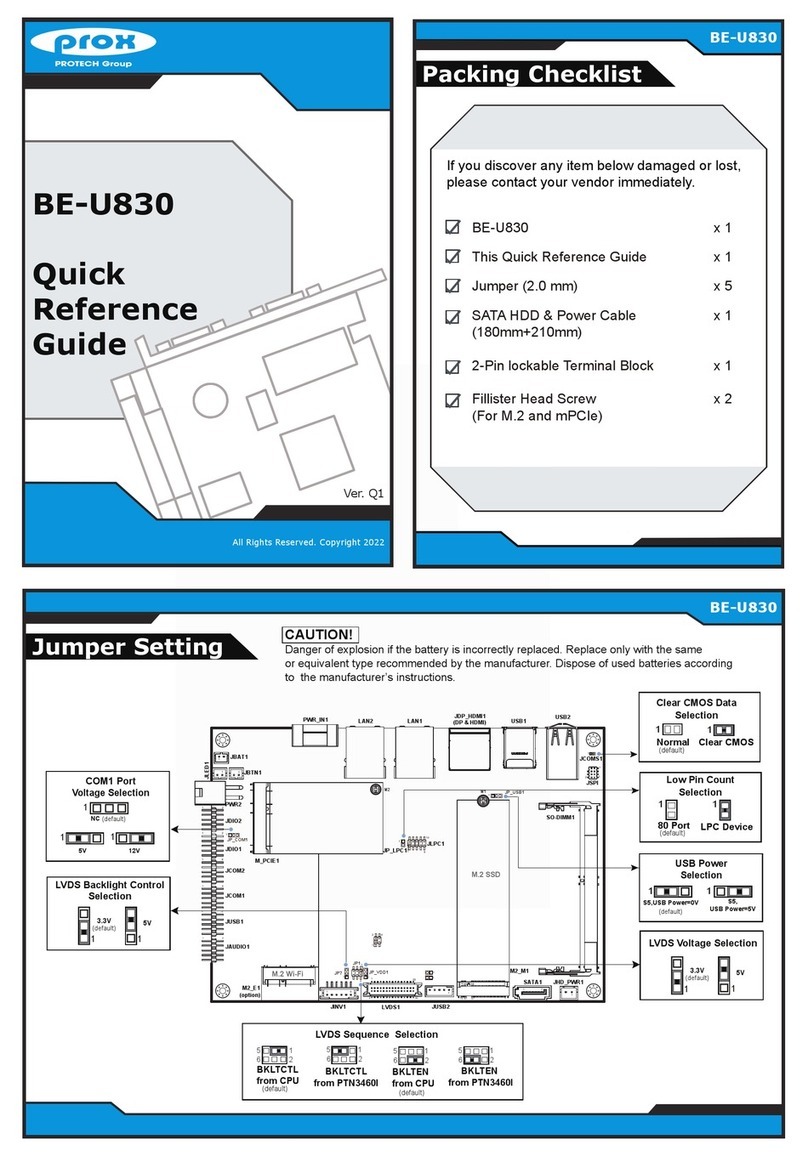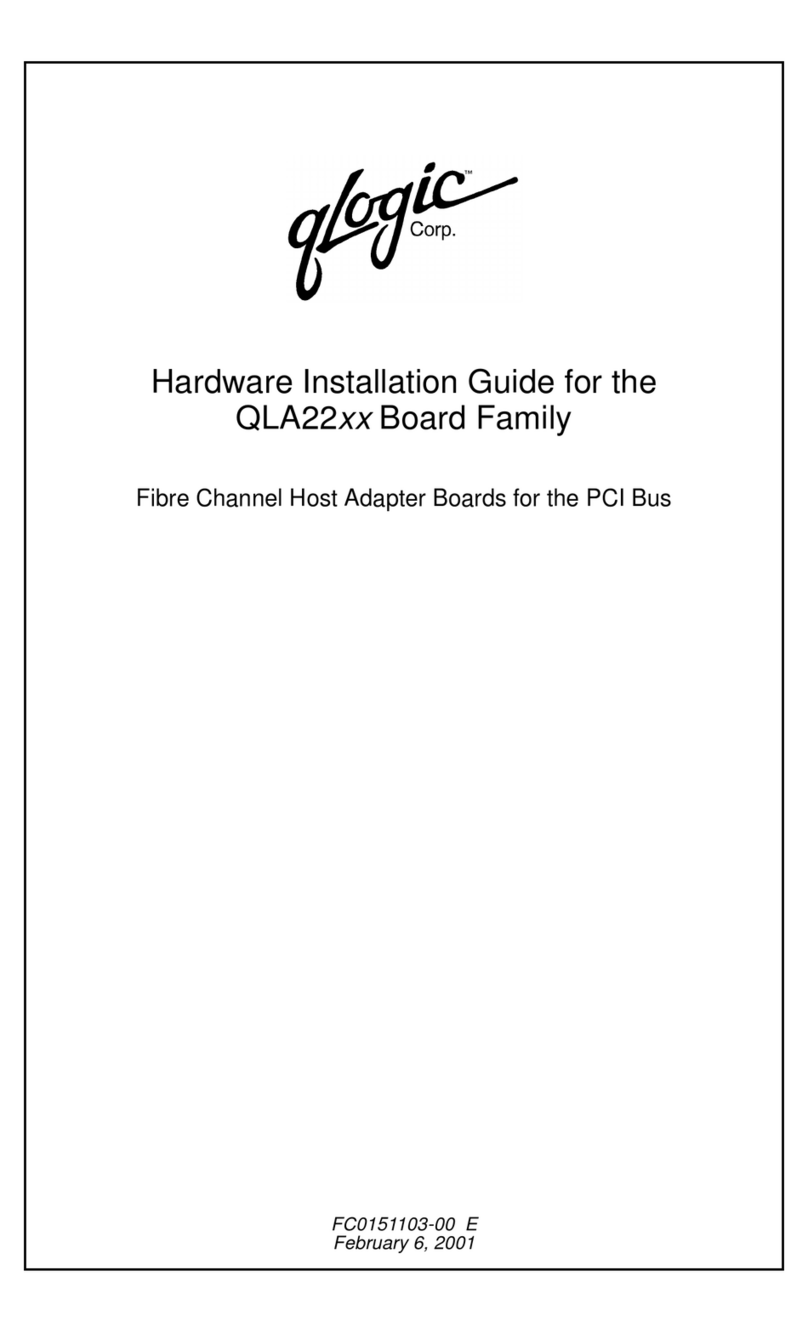e-con Systems See3CAM 130 User manual

See3CAM_130
Version 1.1
e-con Systems
6/1/2017
DFU Application
User Manual

© Copyright e-con Systems. 2017. All rights reserved. 1
Disclaimer
e-con Systems reserves the right to edit/modify this document without any prior
intimation of whatsoever.

2 See3CAM_130 DFU Application User Manual
Contents
INTRODUCTION TO FIRMWARE 3
INSTALLING THE SEE3CAM_DFU APPLICATION 4
STEP 1-WELCOME SCREEN 4
STEP 2-INSTALLATION PATH SELECTION 4
STEP 3-READY TO INSTALL WINDOW 5
STEP 4-ATTACHING THE DEVICE 5
USING THE SEE3CAM_DFU APPLICATION 7
STEP 1-DEVICE SELECTION 7
STEP 2-FIRMWARE SELECTION 8
STEP 3-FIRMWARE UPDATE PROCESS 8
STEP 4-FIRMWARE UPDATE COMPLETE 10
TROUBLESHOOTING 13
FAQ 14
WHAT’S NEXT? 16
GLOSSARY 17
SUPPORT 18

© Copyright e-con Systems. 2017. All rights reserved. 3
Introduction to Firmware
The firmware is a program, embedded into the See3CAM device, which ensures
proper functioning of the device. The firmware can control all the features of the
device.
The See3CAM has a stable firmware that has been embedded into the device. But as
e-con Systems continuously works on this project, new firmware will be released
which has additional features that are supported in the See3CAM device. Please
refer to Firmware Release Notes to know about additional features. The new
firmware also includes bug fixes, and hence it is essential to upgrade this firmware
to avail the new features of See3CAM device.
This document highlights the process of updating a new firmware in the See3CAM
product. In future to add new functionalities to the See3CAM device, e-con Systems
will release new firmware binary. You can update this firmware into the See3CAM
device by using the See3CAM_DFU application.

4 See3CAM_130 DFU Application User Manual
Installing the See3CAM_DFU Application
To perform a firmware update, it is essential to install the See3CAM_DFU
application. The steps to install the See3CAM_DFU application are as follows:
Step 1. Welcome Screen
Step 2. Installation Path Selection
Step 3. Ready to Install Window
Step 4. Attaching the Device
Step 1 - Welcome Screen
As a first step, double-click the See3CAM_DFU application setup file. The files
required are extracted and you can view the Welcome screen as shown below.
Figure 1: Welcome Screen
Click the Next button to go to the next screen.
Step 2 - Installation Path Selection
To select the installation path, you can either use the default installation path
C:\Program Files\e-con Systems\See3Cam_DFU\ or can change to another
installation path by clicking the Change button. After choosing the installation path,
you can click the Next button as shown below.

© Copyright e-con Systems. 2017. All rights reserved. 5
Figure 2: Installation Path Selection Window
Step 3 - Ready to Install Window
To begin the installation, you can click the Install button as shown below.
Figure 3: Ready to Install Window
Step 4 - Attaching the Device
After the installation of See3CAM_DFU application, you can view the completion
window as shown below.

6 See3CAM_130 DFU Application User Manual
Figure 4: Completion Window
When you click the Finish button, you can exit the Setup Wizard and the See3CAM
device will be attached to the PC.

© Copyright e-con Systems. 2017. All rights reserved. 7
Using the See3CAM_DFU Application
The steps to update the firmware of any See3CAM device using See3CAM_DFU
application are as follows:
Step 1. Device Selection
Step 2. Firmware Selection
Step 3. Firmware Update Process
Step 4. Firmware Update Complete
Step 1 - Device Selection
Click the Device drop-down list which lists all the devices connected to the PC and
select the device to update the firmware.
If the device is connected to update the firmware, Device is Connected label will be
displayed. In this case, the device connected is
See3CAM_130(VID_2560,PID_C0D0_0) as shown below.
Figure 5: Device Selection
If no devices are connected for update, No Device Connected label will be displayed
as shown below.

8 See3CAM_130 DFU Application User Manual
Figure 6: Drop-Down List Empty when no See3CAM_130 is Connected
Step 2 - Firmware Selection
Click the Browse button and select the firmware image as shown below.
Figure 7: Firmware File Selection Window
You can verify the product name and firmware version before proceeding. To view
the firmware image, click the Open drop-down list as shown in above image.
Step 3 - Firmware Update Process
To select the firmware file, click the Browse button as shown below.

© Copyright e-con Systems. 2017. All rights reserved. 9
Figure 8: Firmware Update Process
After selecting the firmware file, click the F/W UPDATE button to start the firmware
update process.
You can switch the device to Firmware Update mode and can start erasing the Old
Firmware as shown below.
Figure 9: Switching to Firmware Update Mode and Erasing the Old Firmware
The application reads the firmware file and updates it into the device. The progress
of updating firmware is shown below.

10 See3CAM_130 DFU Application User Manual
Figure 10: Firmware Update in Progress
Warning: Do not disturb the USB connection or unplug the camera when the
firmware update is in process.
Step 4 - Firmware Update Complete
Once the progress bar reaches 100%, the device will automatically reset and gets
detected with new firmware as shown below.
Figure 11: Firmware Update Complete
You can click READ F/W VERSION button to view the firmware version and check if
the firmware is updated as shown below.

© Copyright e-con Systems. 2017. All rights reserved. 11
Figure 12: Reading the Firmware Version
If there is a bad USB connection or if you remove the device in the middle of
firmware update, then the application displays a Firmware Download Failed!
message as shown below.
Figure 13: Firmware Update Failure
In this case, the device is connected as e-conDFU_USB_1_HUB_0(VID_2560,
PID_DF00_0 as shown below.

12 See3CAM_130 DFU Application User Manual
Figure 14: Device in e-con DFU Mode
You can again follow the steps 1 to 4 to retry the firmware update process.

© Copyright e-con Systems. 2017. All rights reserved. 13
Troubleshooting
In this section, you can view the list of commonly occurring issues and their
troubleshooting steps.
Device connected, indication LED is RED, and the device is not listed in the
application or device manager.
It seems like device firmware is corrupted. You need to try re-flashing firmware
image using firmware updater application from developer website. If this does not
help, contact e-con Systems online support support@e-consystems.com.
The application displays a Firmware Download Failed! message during the
firmware update process.
It seems like you have removed the device in the middle of firmware update process
or this is due to a bad USB connection. Do not disturb the USB connection or unplug
the camera when the firmware update is in process. Please retry Step 1 - Device
Selection to Step 4 - Firmware Update Complete for firmware update process.

14 See3CAM_130 DFU Application User Manual
FAQ
1. I am video conferencing with one of e-con Systems USB camera in laptop.
During the call, sometimes the LED at the backside flickers and when the
camera flickers, the preview stops and resumes.
It might be due to bandwidth limitation issue. Please try the following steps:
1. Please disconnect other USB devices which are connected to the same host
and connect only the USB camera and test it.
2. Please use powered USB hub to overcome this issue.
3. Please check in different desktop PCs in different USB ports, if it is working
fine.
If you still face the same issue, please write to techsupport@e-consystems.com
with your requirement in detail to get immediate support.
2. How to access e-con Systems See3CAM Custom Format with OpenCV?
Please refer the blog https://www.e-consystems.com/blog/camera/?p=1317 to
get an idea on how to access custom format cameras with OpenCV.
3. I am using four cameras simultaneously but unable to get a clear preview.
It might be due to bandwidth limitation issue. Please try the following steps:
1. Please disconnect other USB devices which are connected to the same host
and connect only the USB camera and test it.
2. Please use powered USB hub to overcome this issue.
3. Please check in different desktop PCs in different USB ports.
4. The output format of See3CAM_130 camera is RGB-IR. How to split this RBG-IR
data?
Please refer the source code of sample console application, which is available in
the developer resource website. In this sample application, e-con Systems have
separated the RGB and IR data.
5. I am using e-con Systems See3CAM in Matlab and I need support on how to
acquire image from the tool.
e-con Systems does not test See3CAMs in Matlab environment. If you need
support in Matlab tool, then please write to techsupport@e-consystems.com
with your requirement in detail. Based on the requirement and critical level of
support, the head of the technical team will discuss with the team and get back
at the earliest.
6. I need See3CAMGUVCview source code. Please provide the same.

© Copyright e-con Systems. 2017. All rights reserved. 15
If you have purchased any of e-con Systems product then please write to
techsupport@e-consystems.com with the Sales Order number or email id of the
purchaser to get the source code.
If you are new to e-con System, then please write to sales@e-consystems.com
with your requirement in detail.
7. I am using your See3CAM_130 camera. The LED flashes Yellow and Red color
while attempting still image capture.
This is expected behaviour. While performing still image capture, the preview
will be stopped and resume after the image capture.
This is the reason the LED blinks from Red to Yellow and vice versa. You could
also observe this behaviour while switching the resolution of the camera.
8. I am unable to view the images that were captured from the custom format
cameras.
There are many free software tools available over the internet to view RAW
images. Please use IrfanView, 7YUV, and so on to view the RAW images that
were captured from e-con Systems custom format cameras.
9. Do you have any sample application in Android platform?
Yes, e-con Systems have an application in Android platform. The application is
Webeecam - Android USB Camera App. Please refer the following website to
know the sample application in Android platform.
https://www.e-consystems.com/android-usb-camera-app.asp.
Please visit the following blog to know the list of cameras that are supported by
Webeecam.
http://blog.webeecam.com/webeecam-android-usb-camera-app/supported-
cameras-and-devices/.

16 See3CAM_130 DFU Application User Manual
What’s Next?
After understanding the usage of DFU application, you can refer to the following
documents to understand more about See3CAM_130.
•e-CAMView Streaming Application User Manual of See3CAM_130
•Firmware Release Notes of See3CAM_130

© Copyright e-con Systems. 2017. All rights reserved. 17
Glossary
USB: Universal Serial Bus.

18 See3CAM_130 DFU Application User Manual
Support
Contact Us
If you need any support on See3CAM_130 product, please contact us using the Live
Chat option available on our website - https://www.e-consystems.com/
Creating a Ticket
If you need to create a ticket for any type of issue, please visit the ticketing page on
our website - https://www.e-consystems.com/create-ticket.asp
RMA
To know about our Return Material Authorization (RMA) policy, please visit the RMA
Policy page on our website - https://www.e-consystems.com/RMA-Policy.asp
General Product Warranty Terms
To know about our General Product Warranty Terms, please visit the General
Warranty Terms page on our website - https://www.e-
consystems.com/warranty.asp

© Copyright e-con Systems. 2017. All rights reserved. 19
Revision History
Rev
Date
Description
Author
1.0
29-May-2017
Initial Draft
Camera Dev Team
1.1
01-June-2017
Added changes for other See3CAMs
Camera Dev Team
Other manuals for See3CAM 130
2
Table of contents
Other e-con Systems Computer Hardware manuals
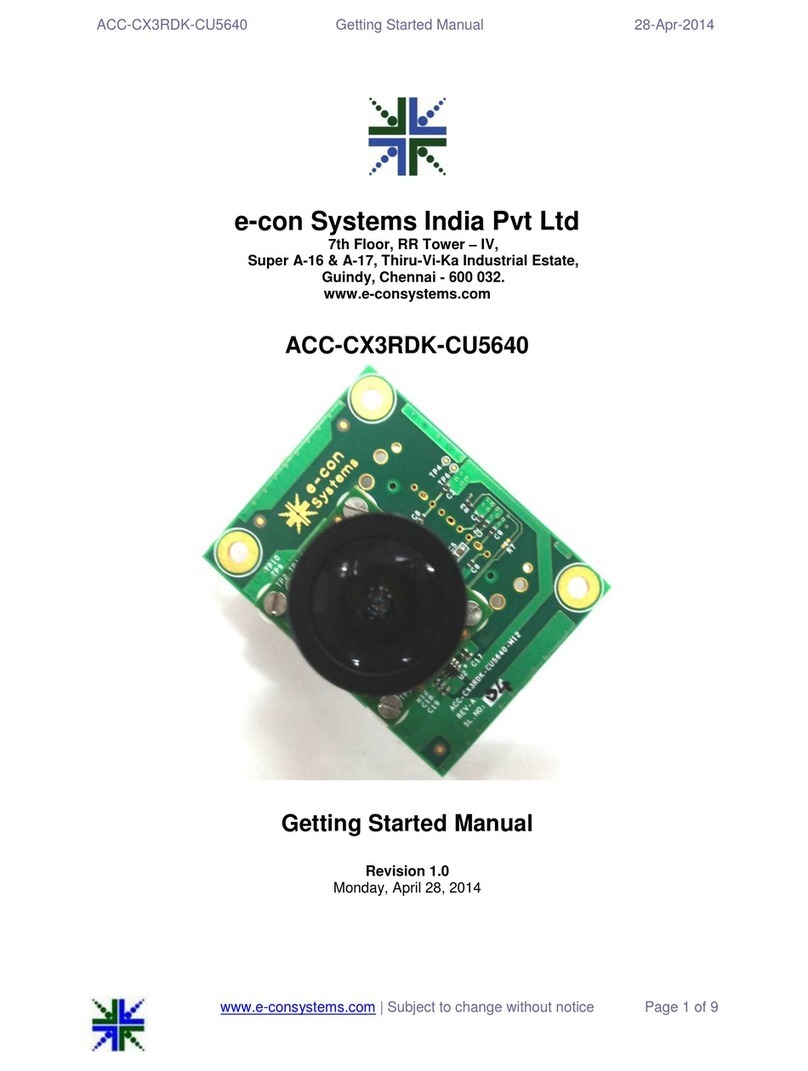
e-con Systems
e-con Systems ACC-CX3RDK-CU5640 Parts list manual
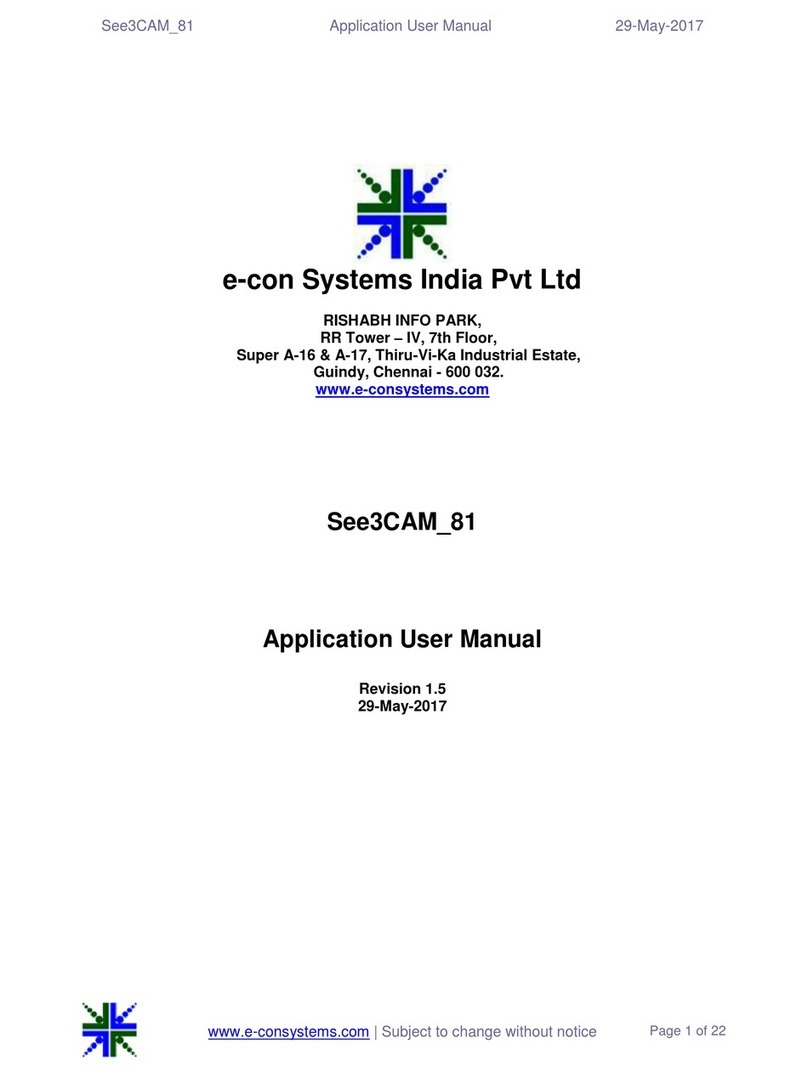
e-con Systems
e-con Systems See3CAM-81 User manual
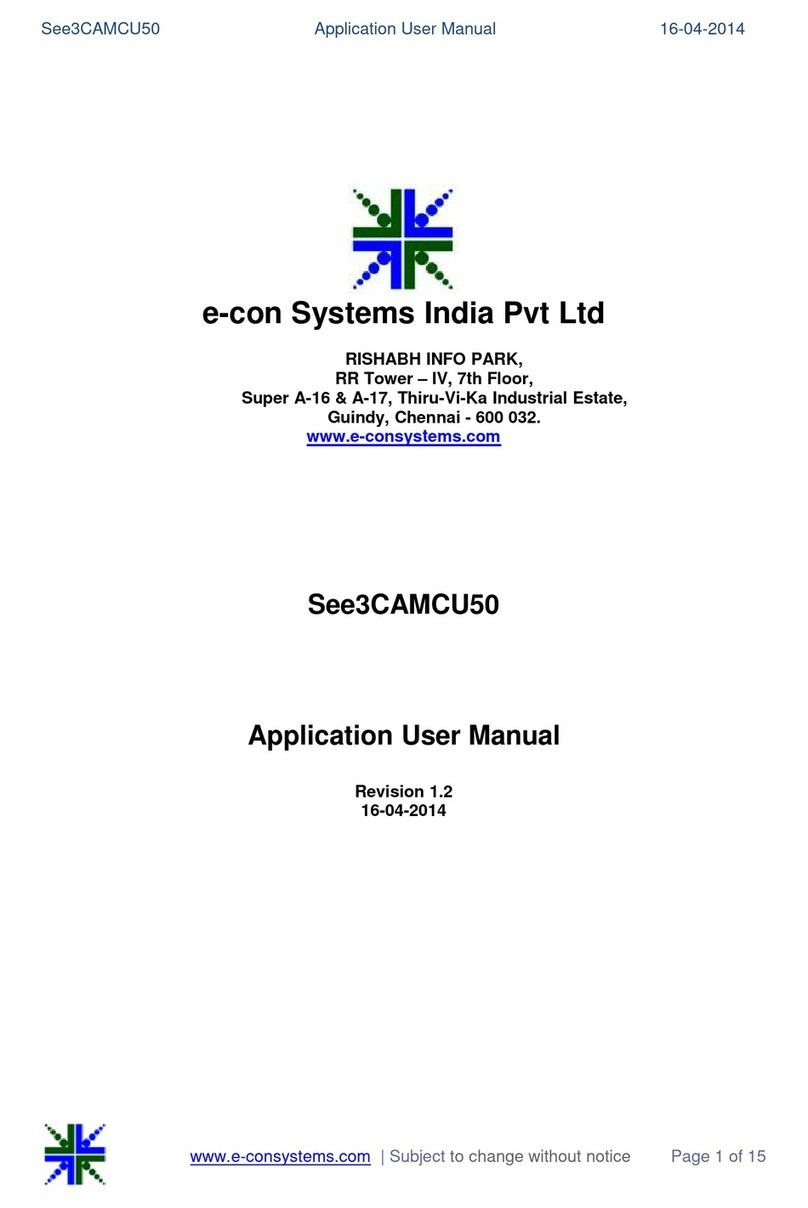
e-con Systems
e-con Systems See3CAMCU50 User manual
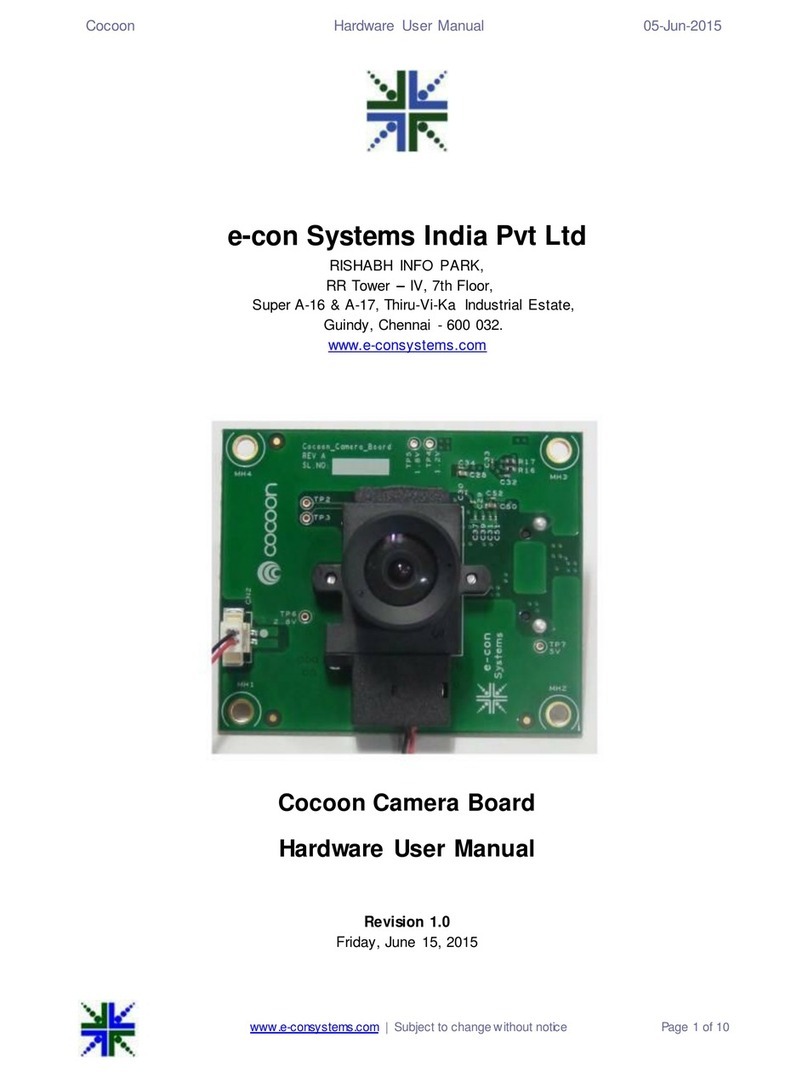
e-con Systems
e-con Systems Cocoon Camera Board Instructions for use
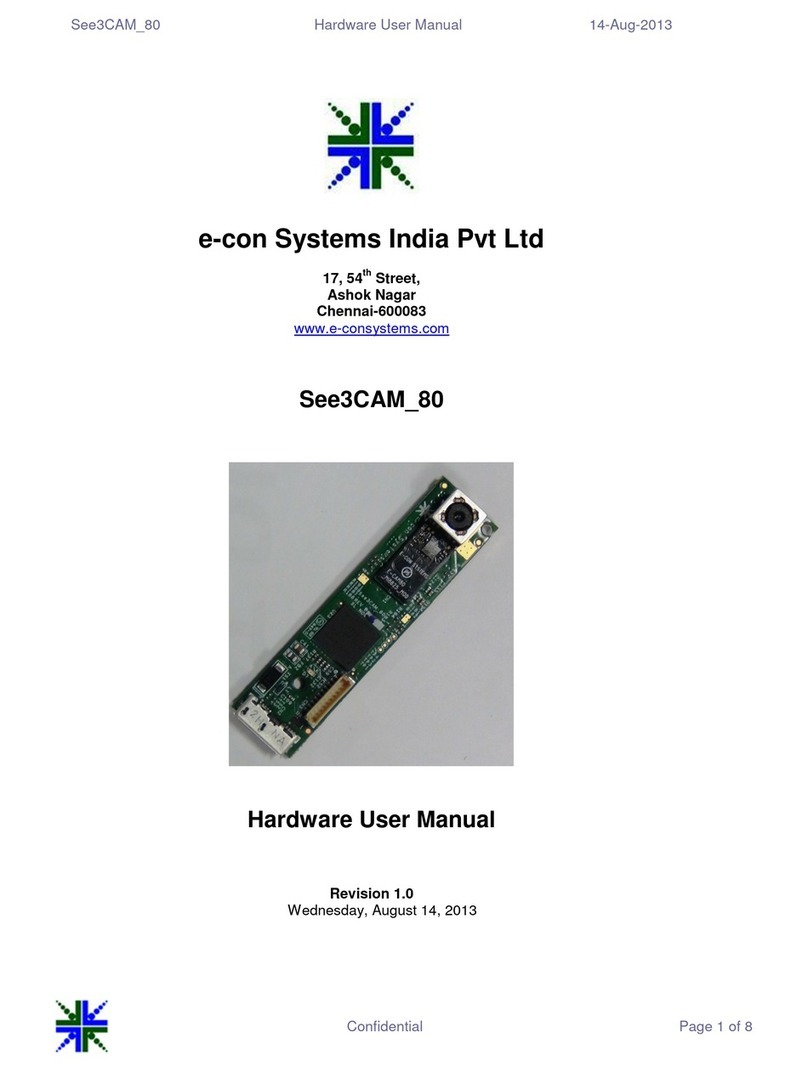
e-con Systems
e-con Systems See3CAM 80 Instructions for use
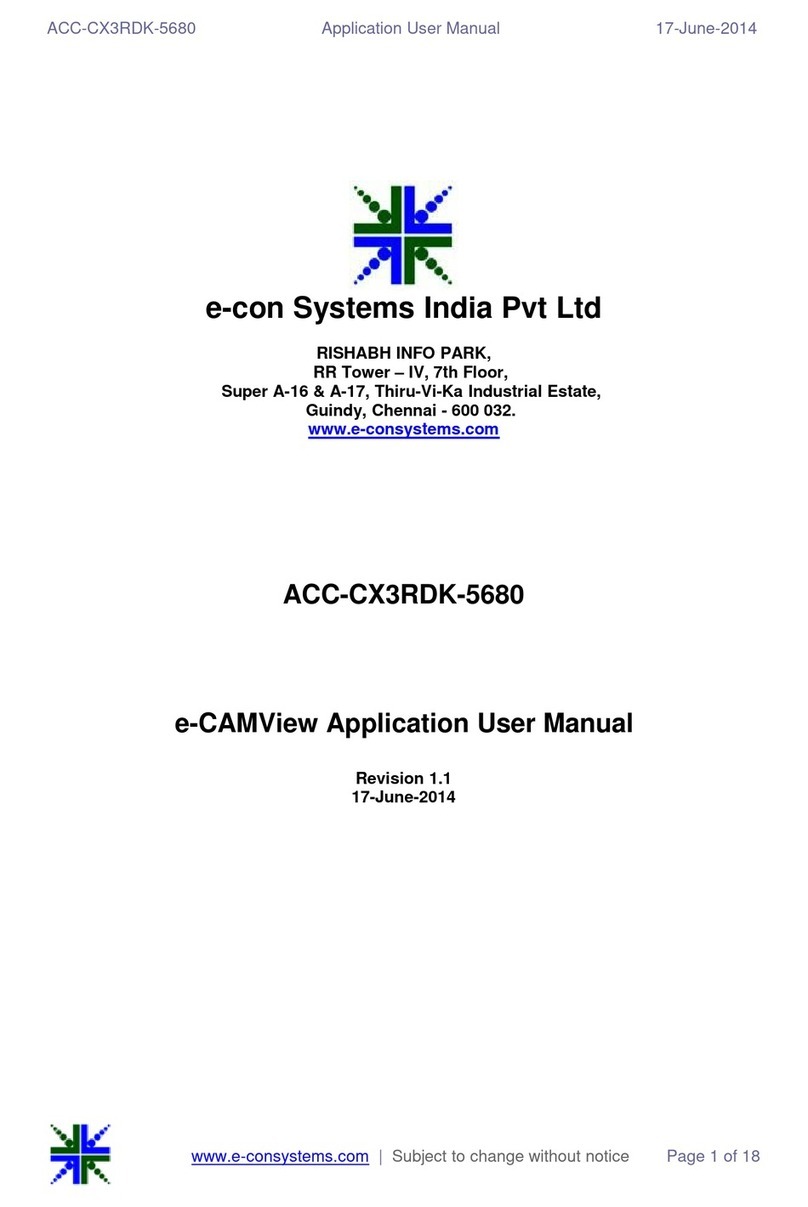
e-con Systems
e-con Systems e-CAMView ACC-CX3RDK-5680 User manual
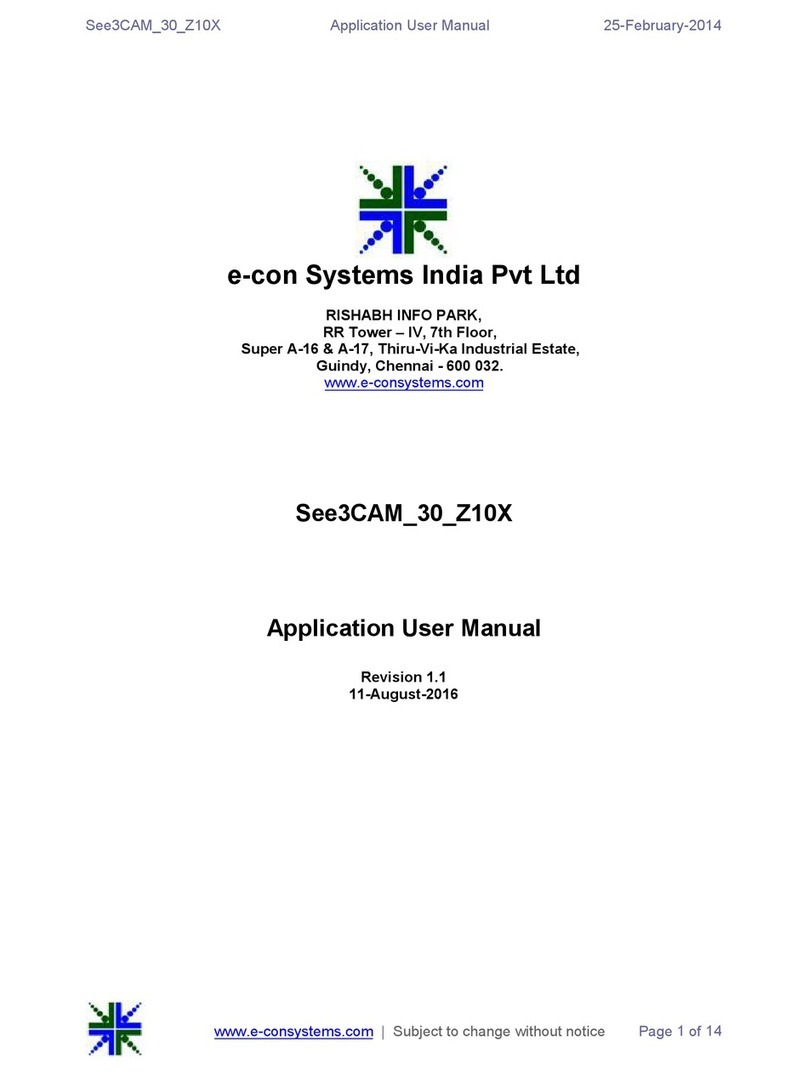
e-con Systems
e-con Systems See3CAM 30 Z10X User manual
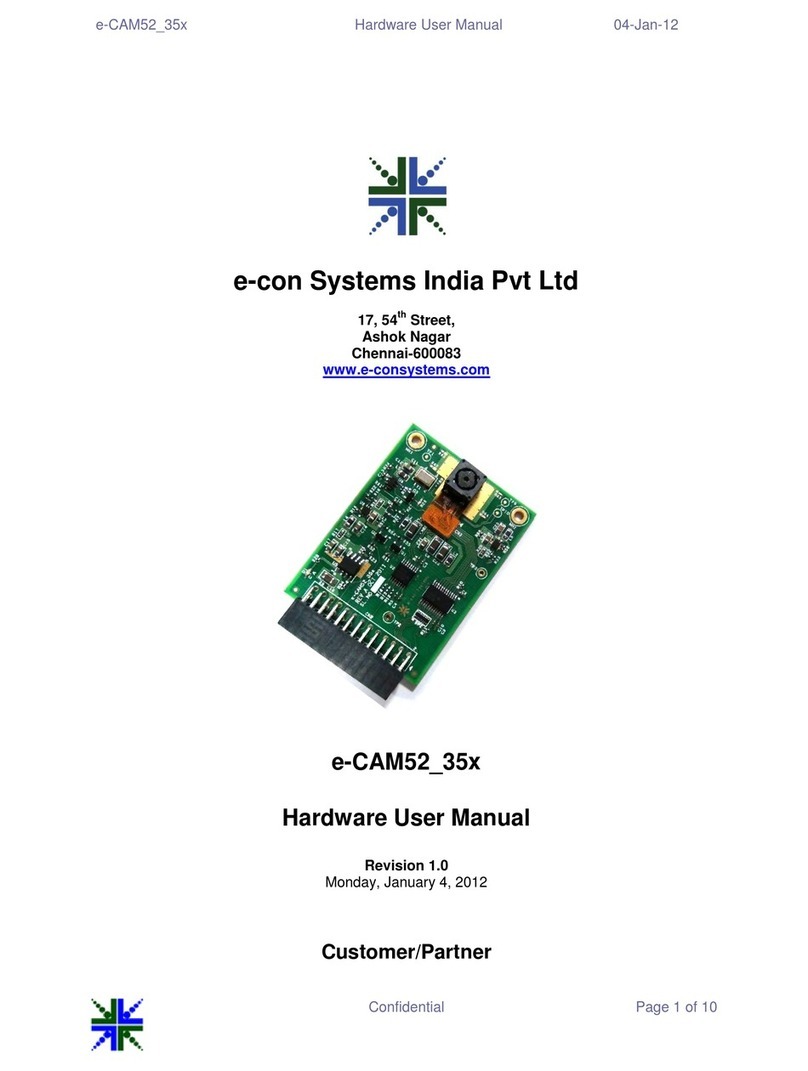
e-con Systems
e-con Systems e-CAM52 35x Instructions for use
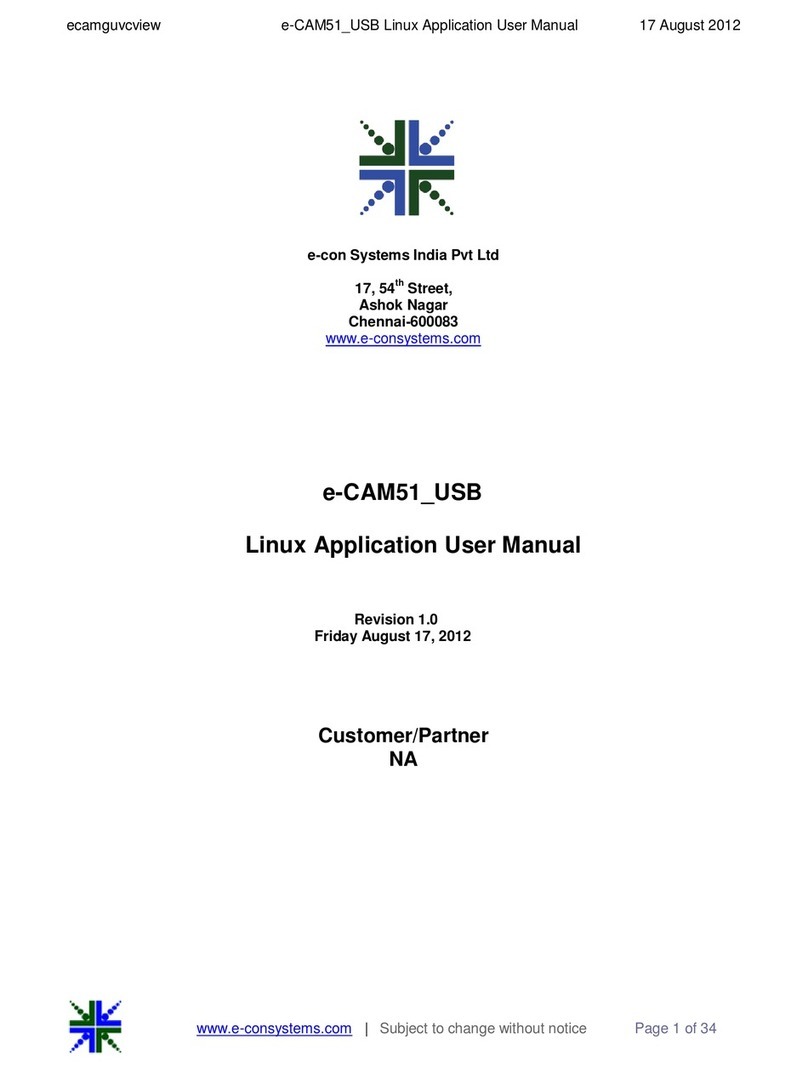
e-con Systems
e-con Systems e-CAM51 USB User manual