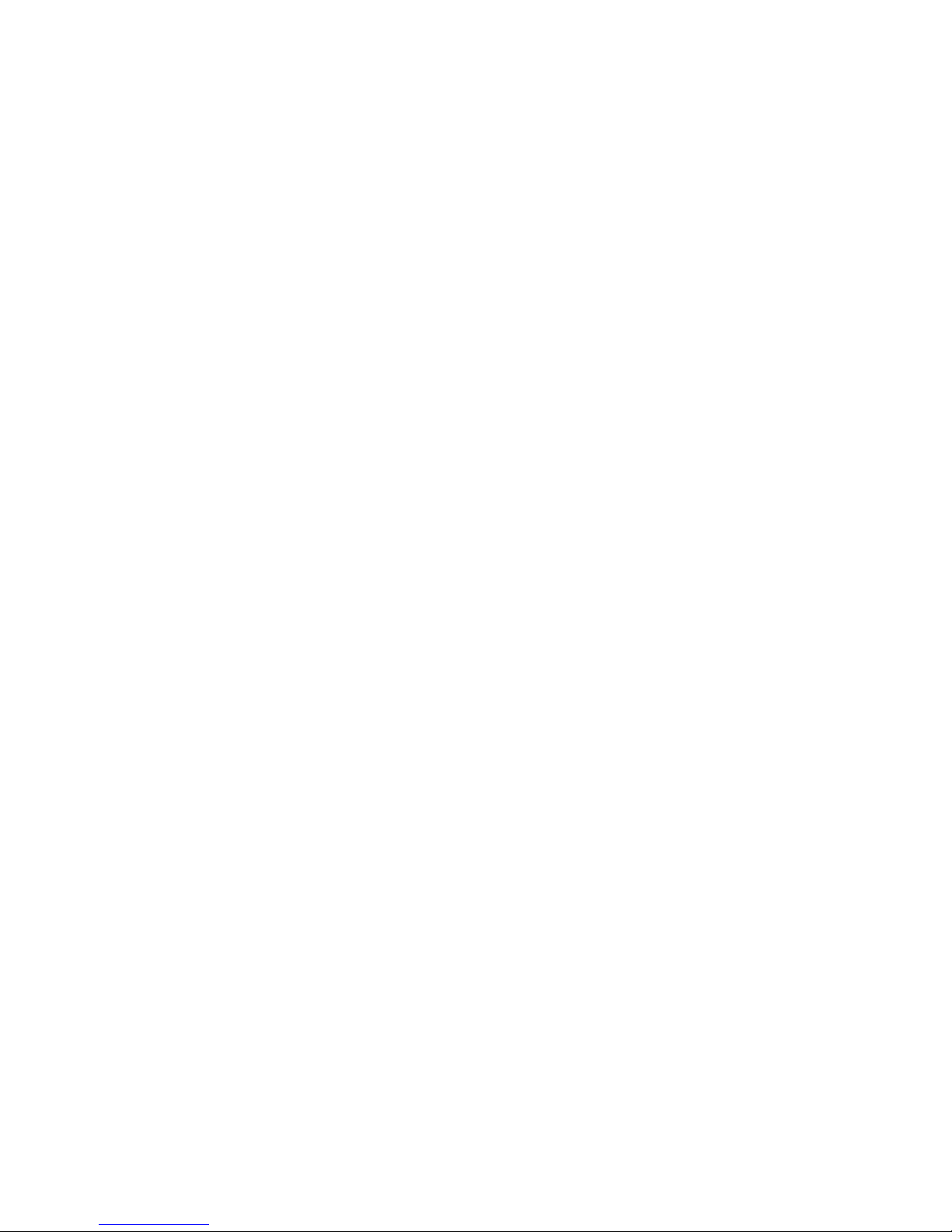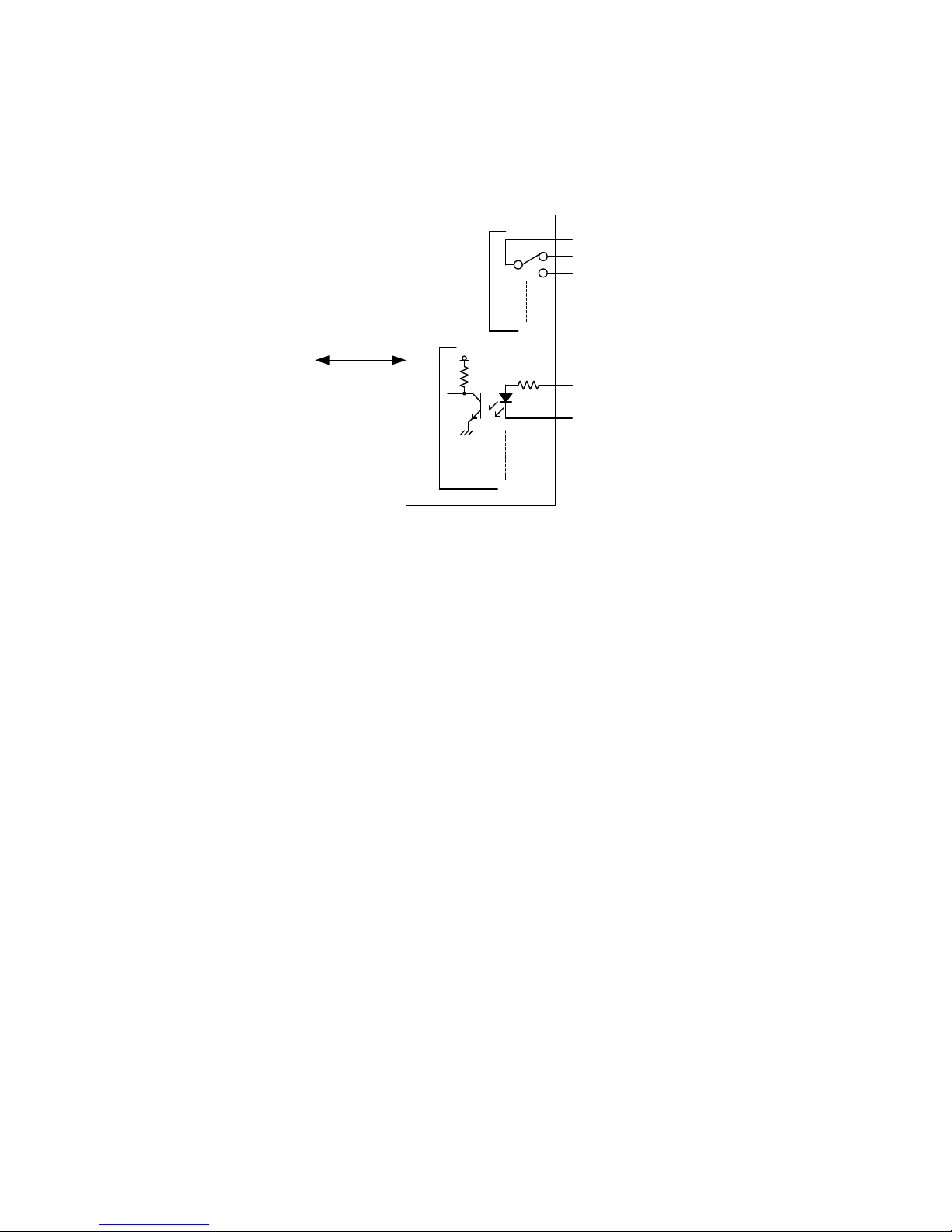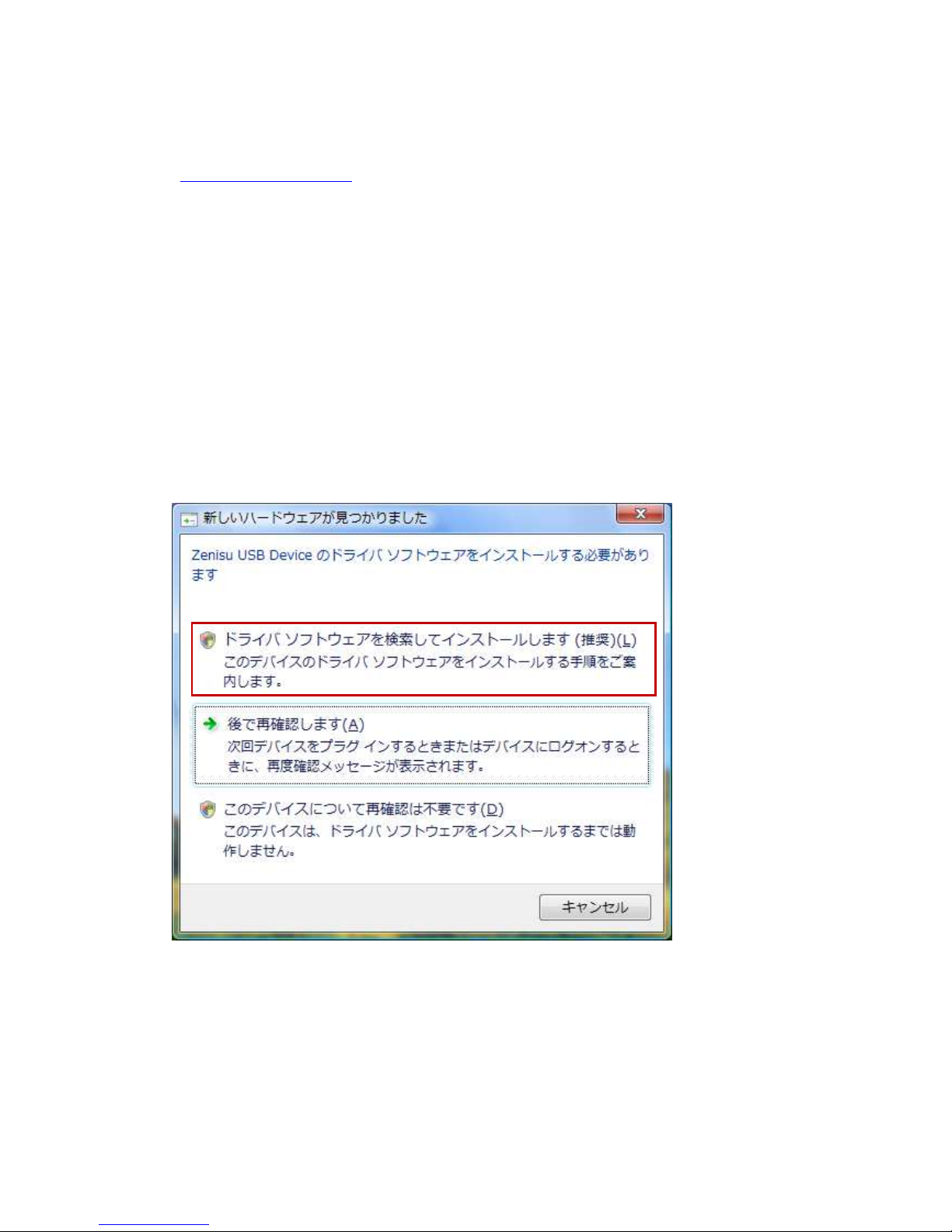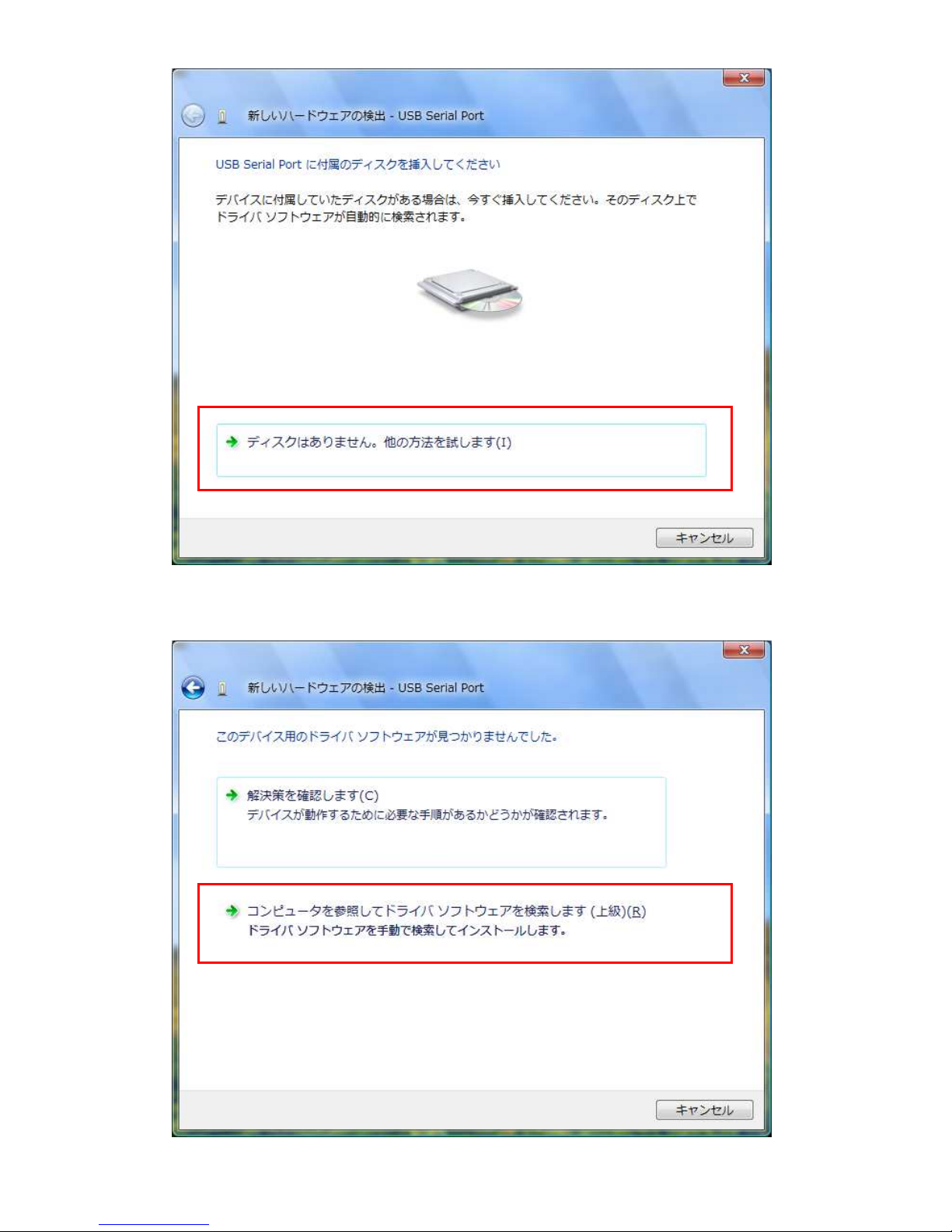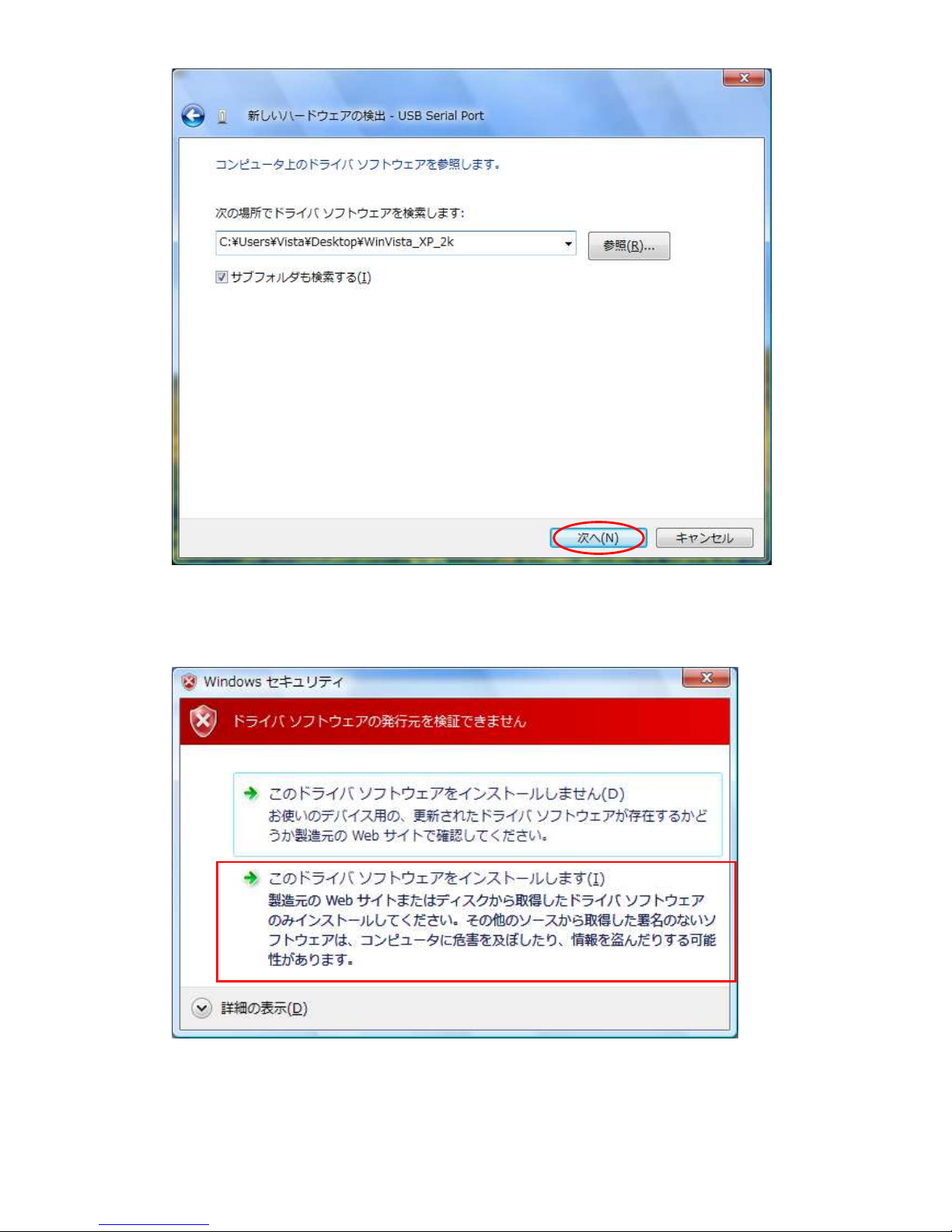- 2 -
◆ Table of contents ◆
1.Outline
..................................................................................................................................
2.Specification
........................................................................................................................
2.1.Operation environment ....................................................................................................
2.2.USB ...................................................................................................................................
2. .Product specification ........................................................................................................ 4
2.4.Relay .................................................................................................................................. 4
2.5.Photocoupler ..................................................................................................................... 4
2.6.Appearance ....................................................................................................................... 4
.Install
.................................................................................................................................... 5
.1.Device driver ..................................................................................................................... 5
.2.Windows Vista ................................................................................................................... 5
. .Windows XP/2000 ........................................................................................................... 12
4.Operation
............................................................................................................................ 17
4.1.Preparation ..................................................................................................................... 17
4.2.Function .......................................................................................................................... 17
4.2.1. FT_Open .................................................................................................................. 17
4.2.2. FT_Close .................................................................................................................. 17
4.2. . FT_SetBitMode ....................................................................................................... 18
4.2.4. FT_SetBaudRate ..................................................................................................... 18
4.2.5. FT_Write .................................................................................................................. 19
4.2.6. FT_GetBitMode ....................................................................................................... 19
5.Connector
........................................................................................................................... 20
6.Warranty
............................................................................................................................. 21