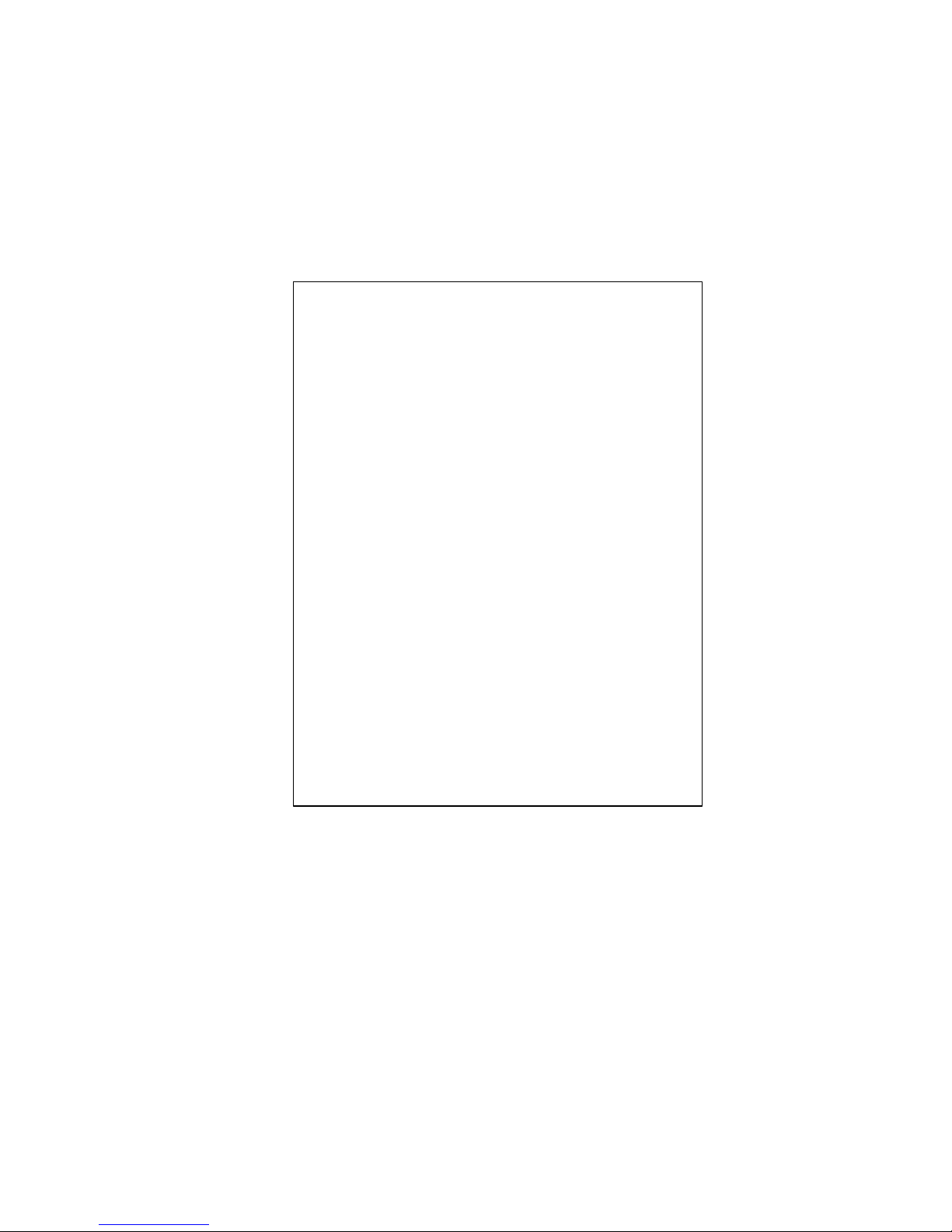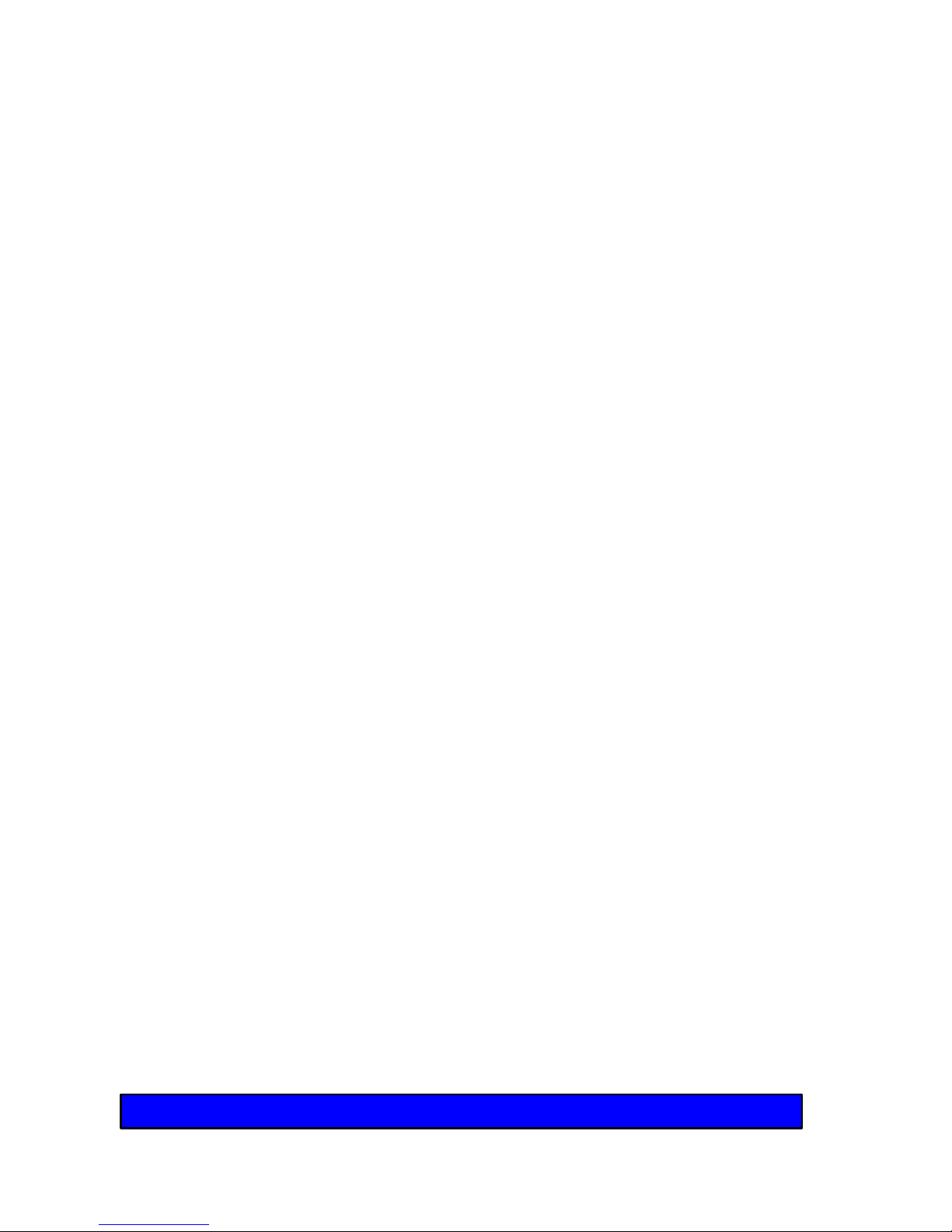8
Contents
How to Charge the Battery...................................................... 37
Pre-charging a Dead Battery............................................................... 37
Temperature Control ........................................................................... 37
Faulty Battery ..................................................................................... 38
Don’t Unplug the AC Adapter with the Power On................................. 38
How to Use an External Video Monitor................................................ 38
How to Set Power Management ............................................. 39
Normal Mode...................................................................................... 39
Power Saving Mode............................................................................ 39
Suspend Mode ................................................................................... 39
Battery Precautions................................................................. 40
AC Adapter Precautions.......................................................... 41
4. How to UseYour Meridian 400 .............................................. 43
How to Open the System ........................................................ 43
How to use the TruePoint Pointing Device.............................. 44
How to Use a PS/2 Style Mouse ............................................. 45
How to Use a Serial Mouse..................................................... 45
How to Use Floppy Disks........................................................ 46
How to Care for Floppy Disks ............................................................. 47
How to Use a PCMCIA Card Slot............................................ 48
5. Using SETUP .......................................................................... 51
How to Run SETUP ................................................................ 52
Navigating in SETUP .............................................................. 53
Standard System Parameters................................................. 54
Time ................................................................................................... 54
Date ................................................................................................... 54
Diskette Drive A .................................................................................. 54
Hard Disk 1......................................................................................... 54
Base Memory ..................................................................................... 54
Extended Memory .............................................................................. 54
Video Card ......................................................................................... 55
Maximum CPU Speed ........................................................................ 55
Numlock on at boot............................................................................. 55
Quick Boot.......................................................................................... 55
PCMCIA Boot ..................................................................................... 55
System Configuration Parameters .......................................... 56
Cache................................................................................................. 56
Serial Port 1........................................................................................ 57