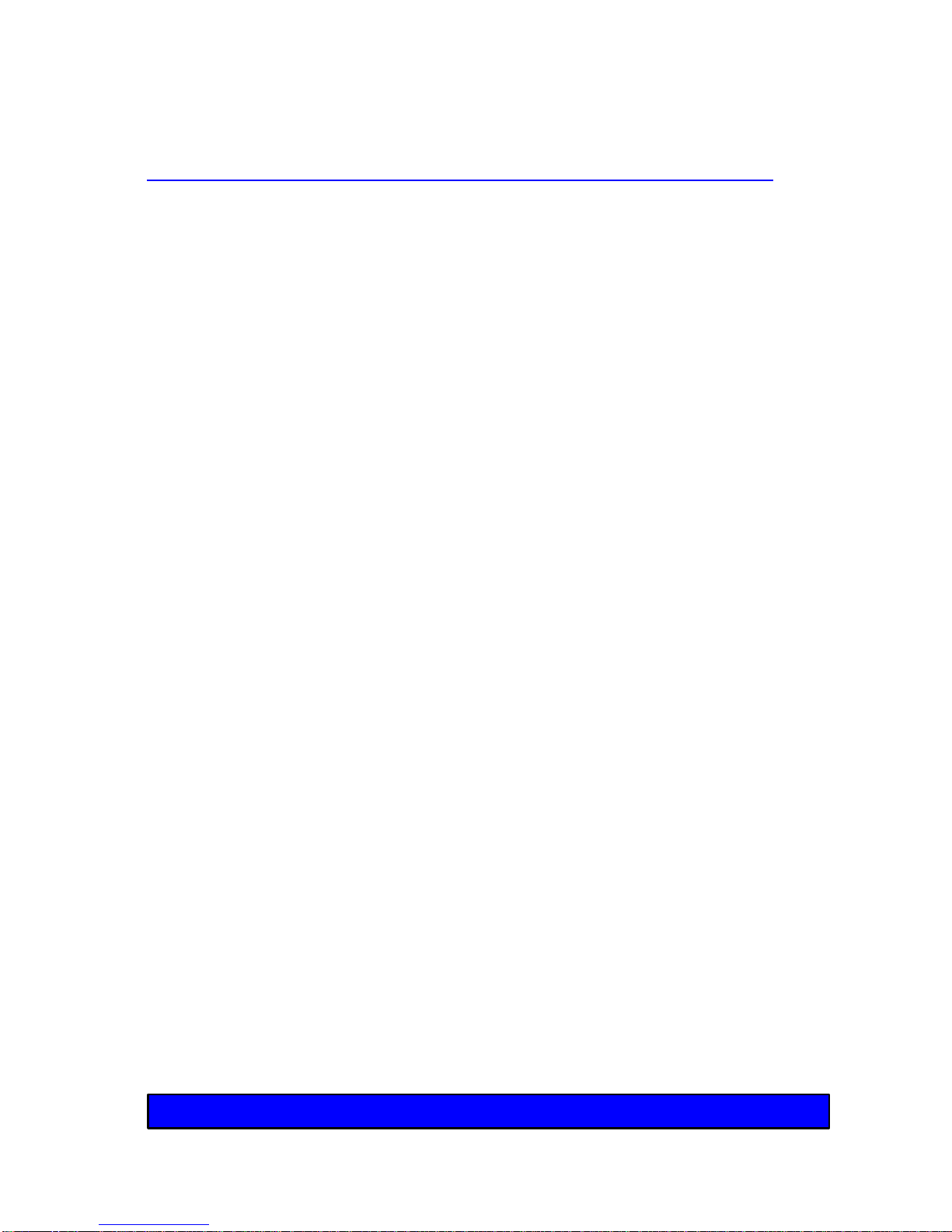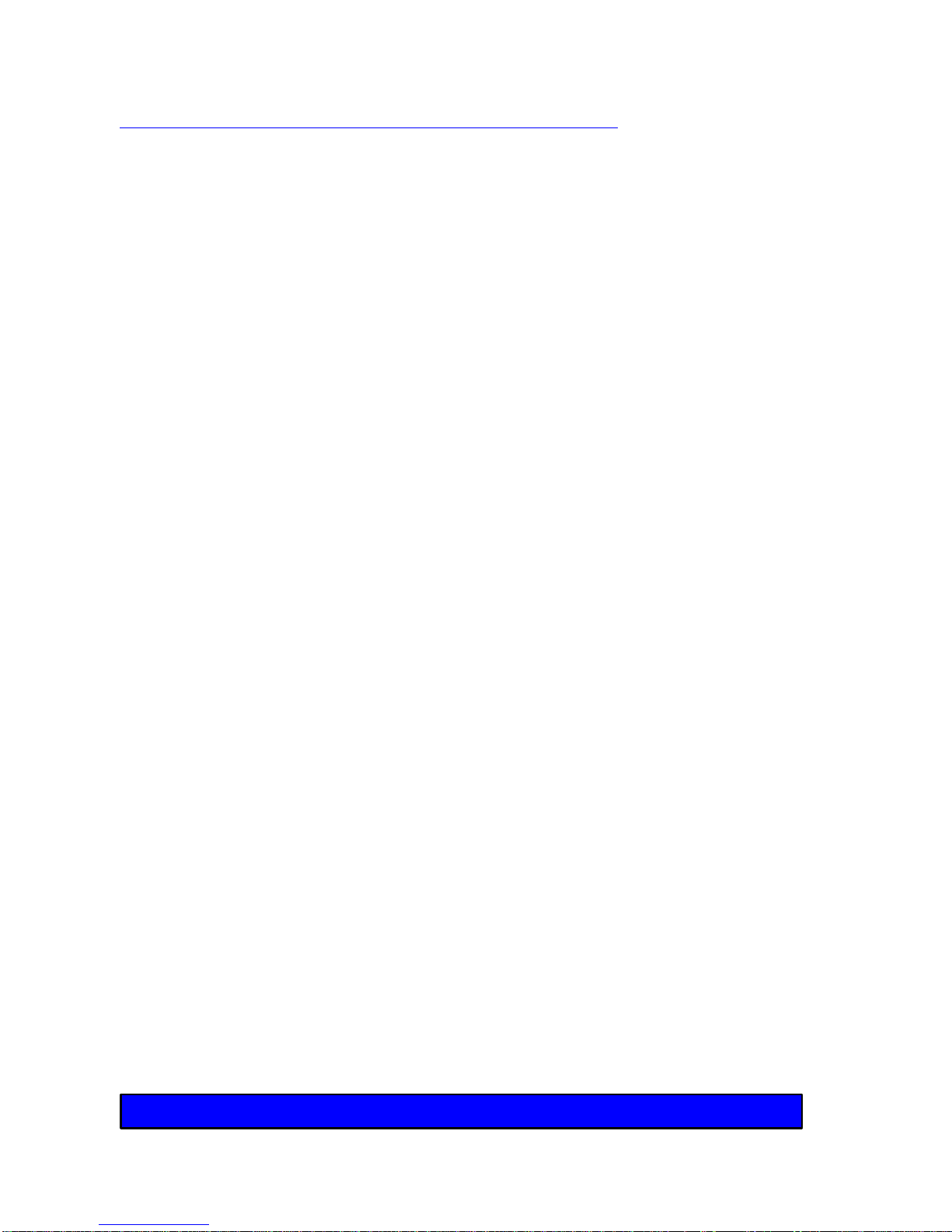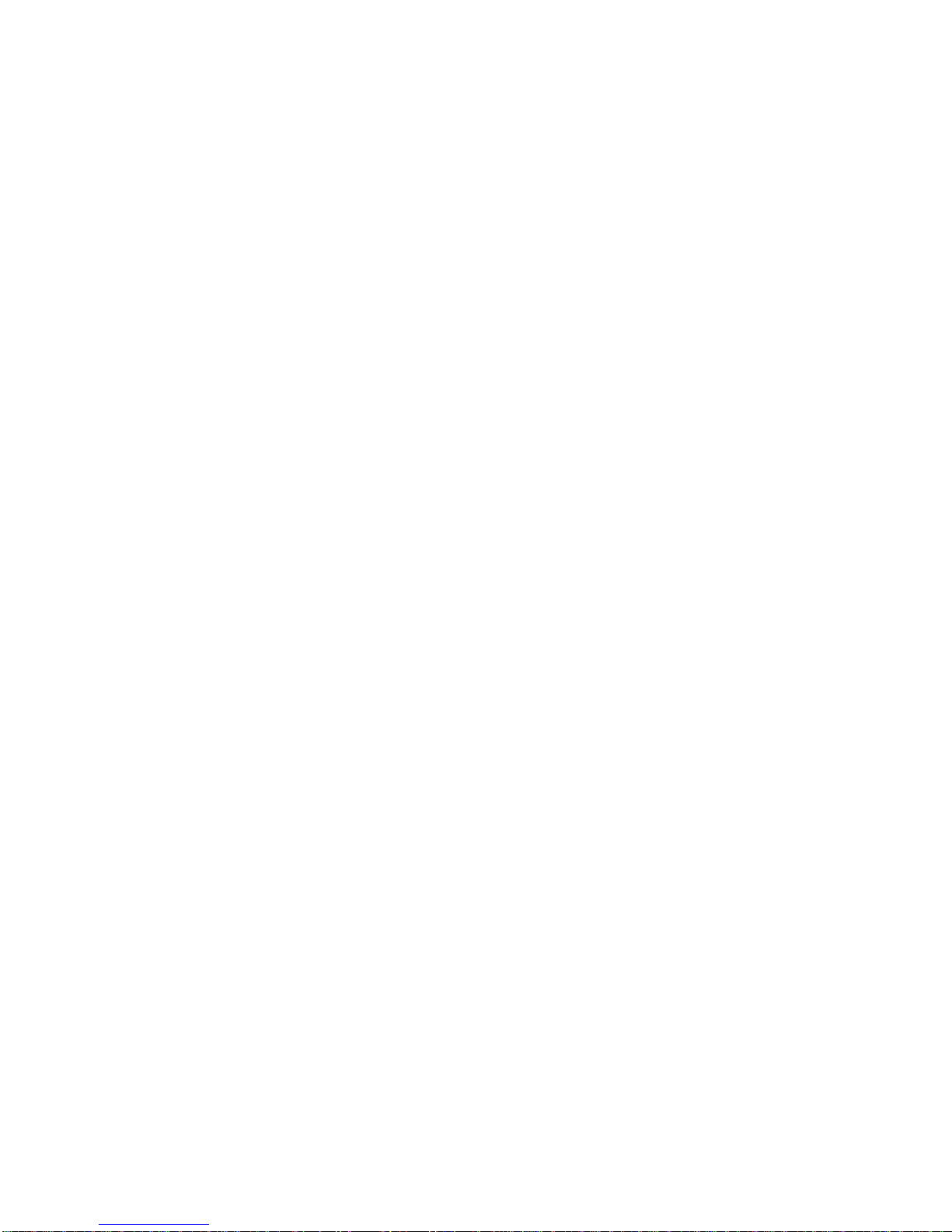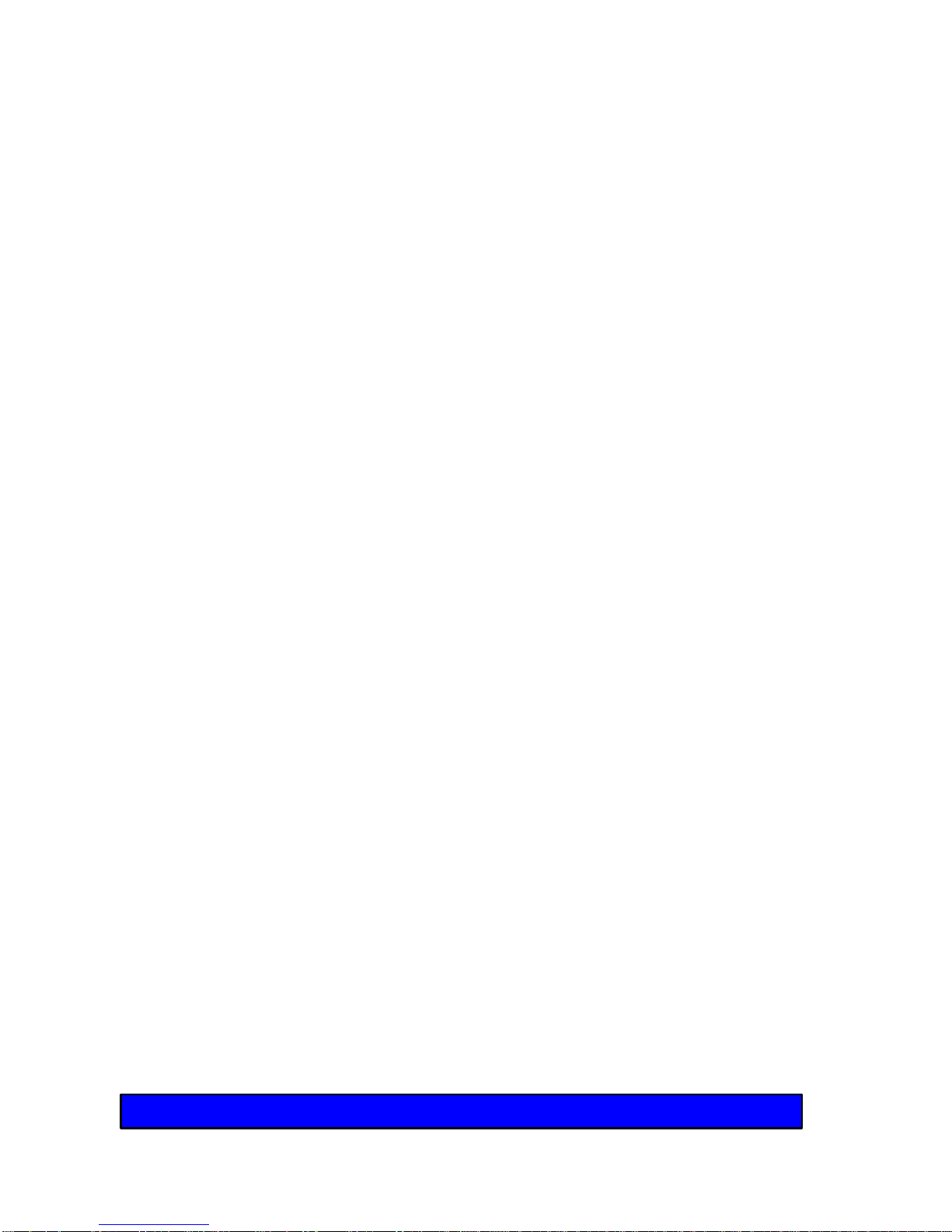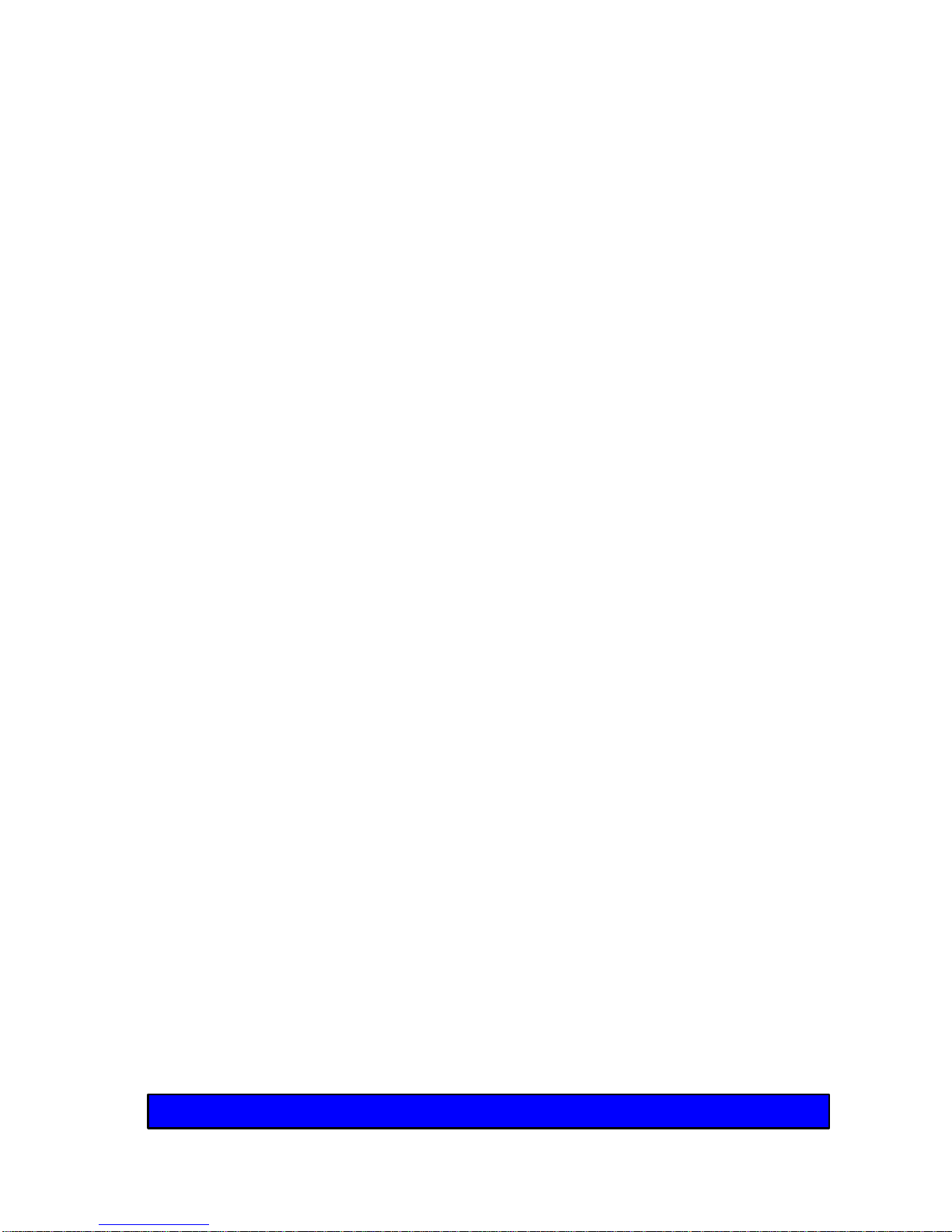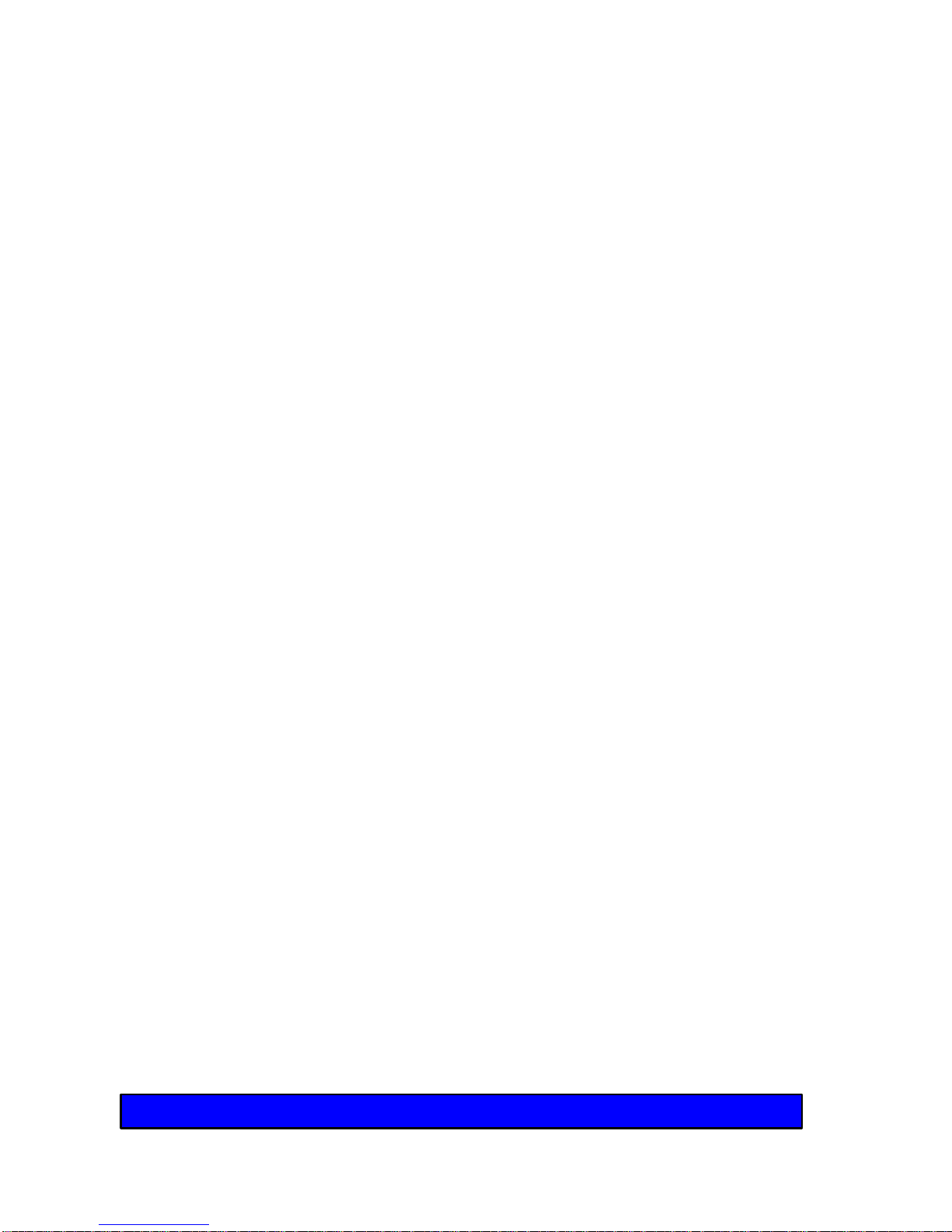8
Contents
Battery Endurance .................................................................. 36
Low Battery Conditions ...................................................................... 37
Charging the Battery ............................................................... 39
Pre-charging a Dead Battery............................................................... 39
Battery Temperature Sensor ............................................................... 39
Faulty Battery Indicator....................................................................... 40
Don’t Unplug the AC Adapter with the Power On................................. 40
Setting Power Management.................................................... 41
Normal Mode...................................................................................... 41
Power Saving Mode............................................................................ 41
Suspend Mode ................................................................................... 41
Battery Precautions................................................................. 42
AC Adapter Precautions.......................................................... 43
4. How to UseYour Meridian 800 .............................................. 44
Opening the Lid....................................................................... 44
Examining the Interior Features .......................................................... 44
TruePoint™ Pointing Device ................................................... 45
PS/2 Style Mouse.................................................................... 46
Serial Mouse........................................................................... 46
External Video Monitor............................................................ 47
External Keyboard .................................................................. 47
Floppy Disks ........................................................................... 48
Floppy Disks....................................................................................... 49
Dual PCMCIA Card Slot.......................................................... 50
5. Using the SETUP Utility ......................................................... 52
Running SETUP...................................................................... 53
Navigating in SETUP .............................................................. 54
Standard System Parameters................................................. 55
Time ................................................................................................... 55
Date ................................................................................................... 55
Diskette Drive A .................................................................................. 55
Hard Disk 1......................................................................................... 55
Base Memory ..................................................................................... 55
Extended Memory .............................................................................. 55
Video Card ......................................................................................... 56
Maximum CPU Speed ........................................................................ 56
Num Lock on at Boot .......................................................................... 56
Quick Boot.......................................................................................... 56