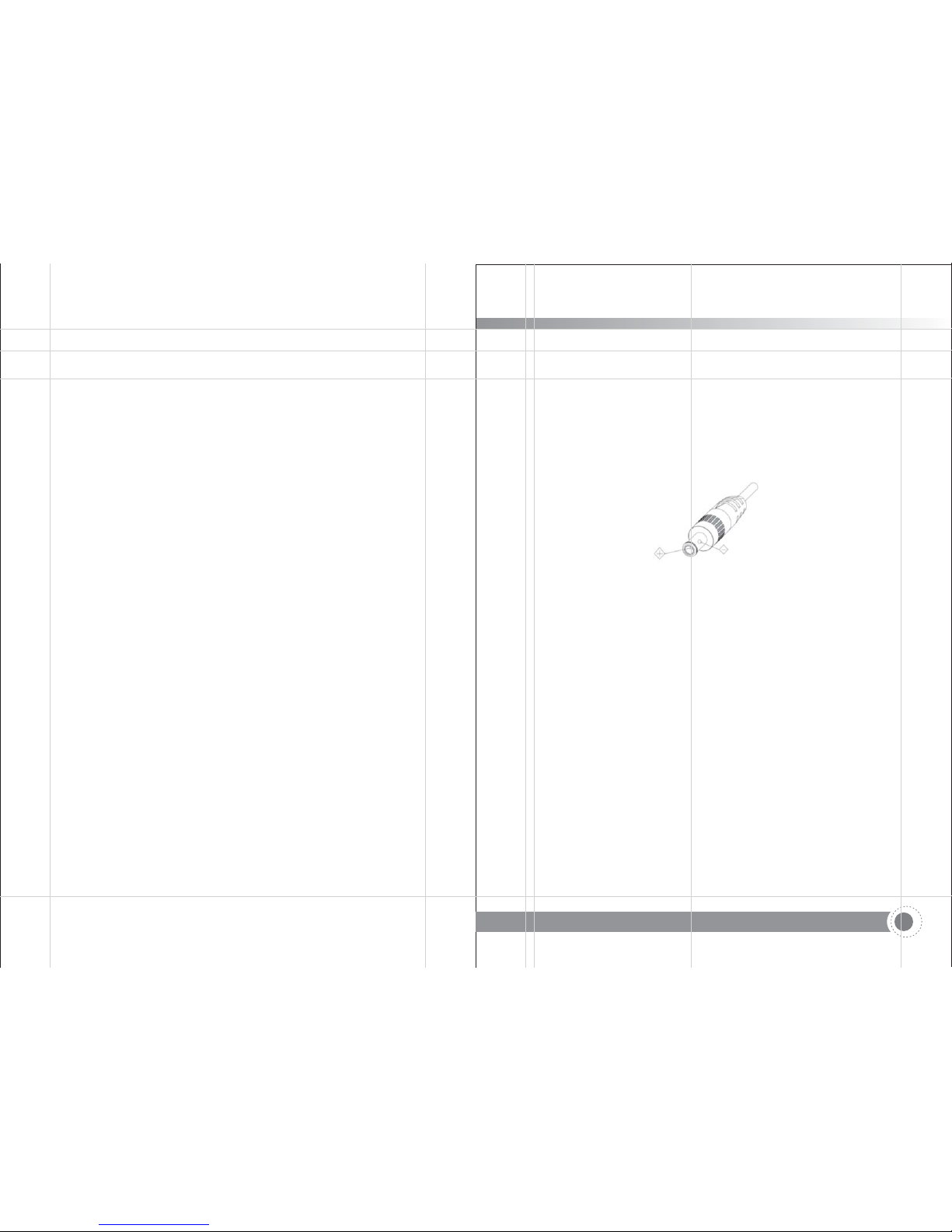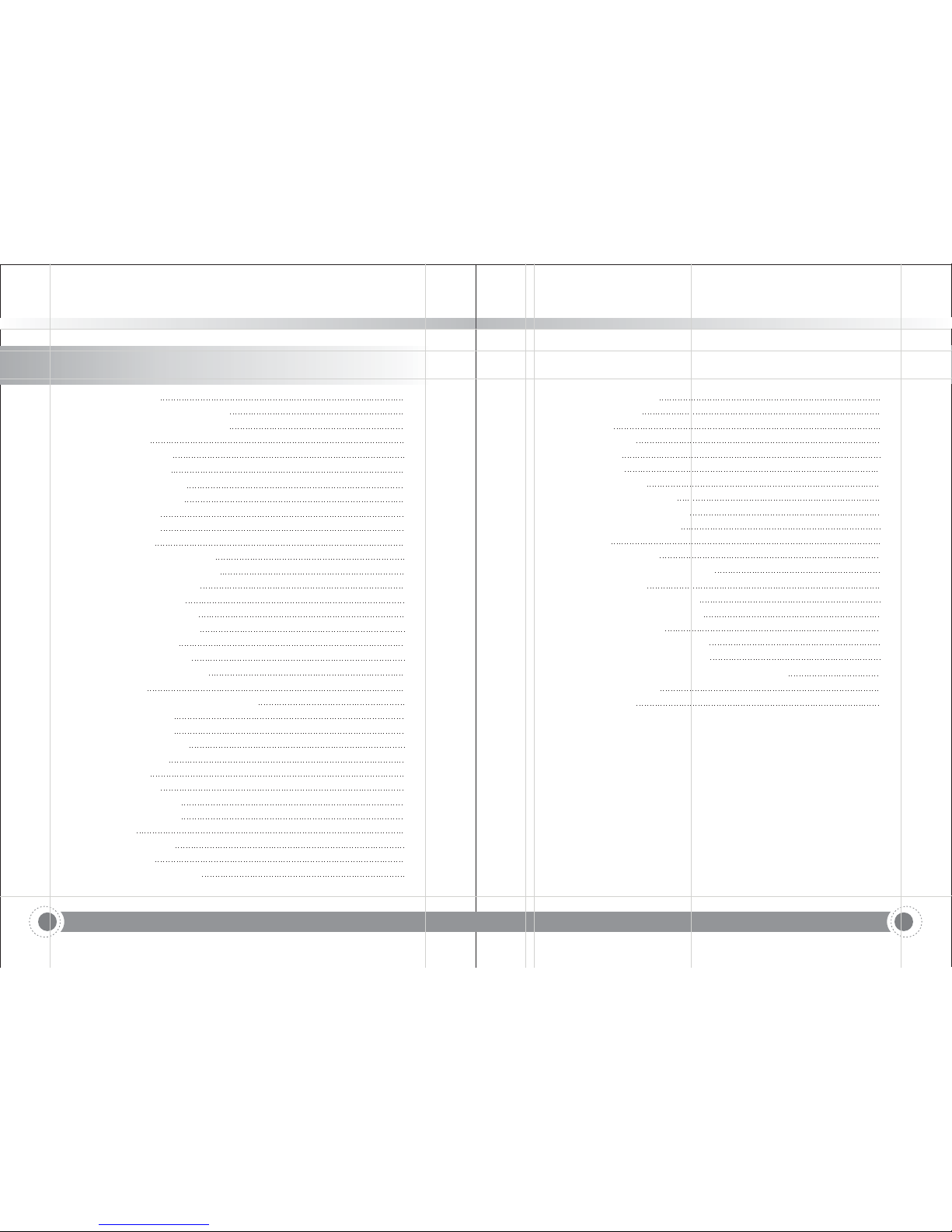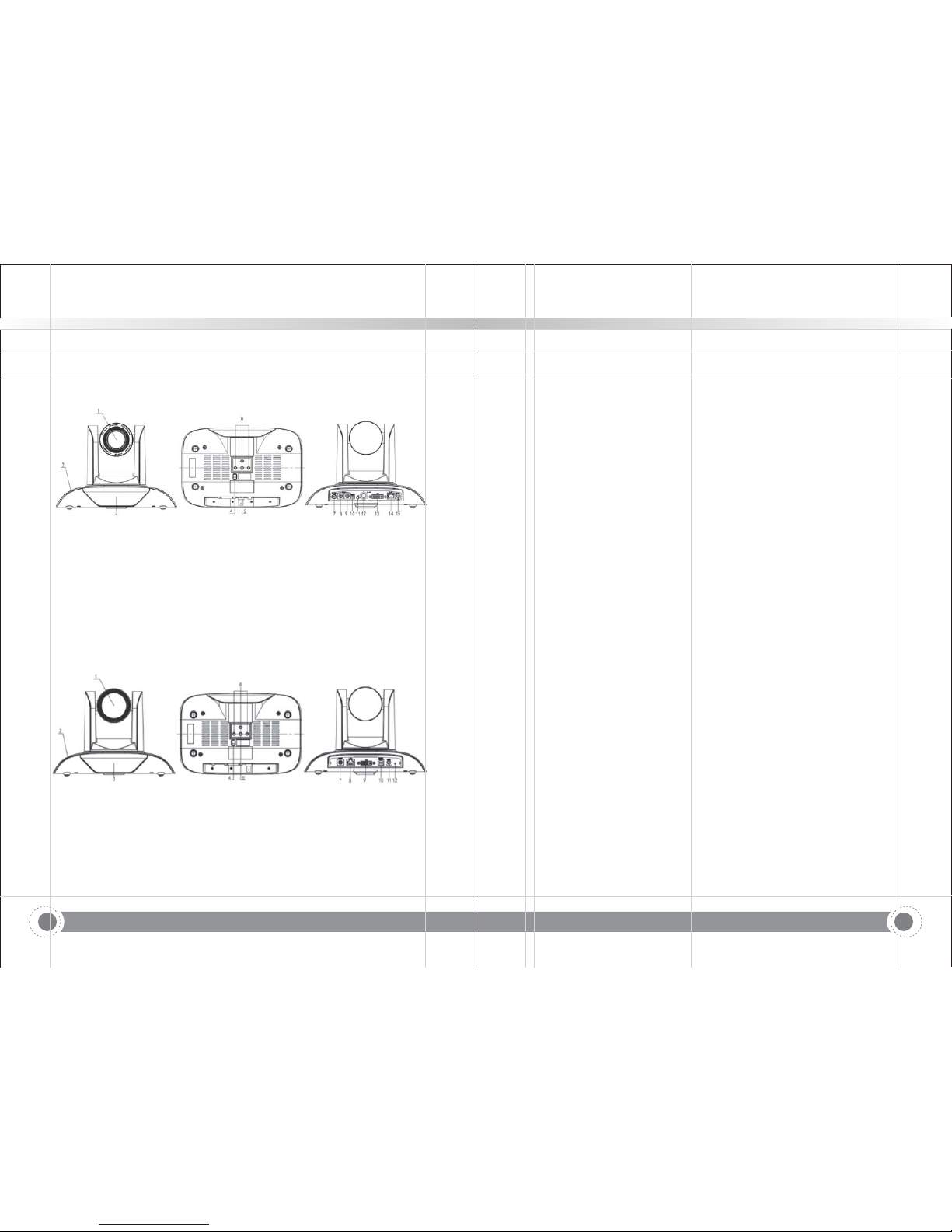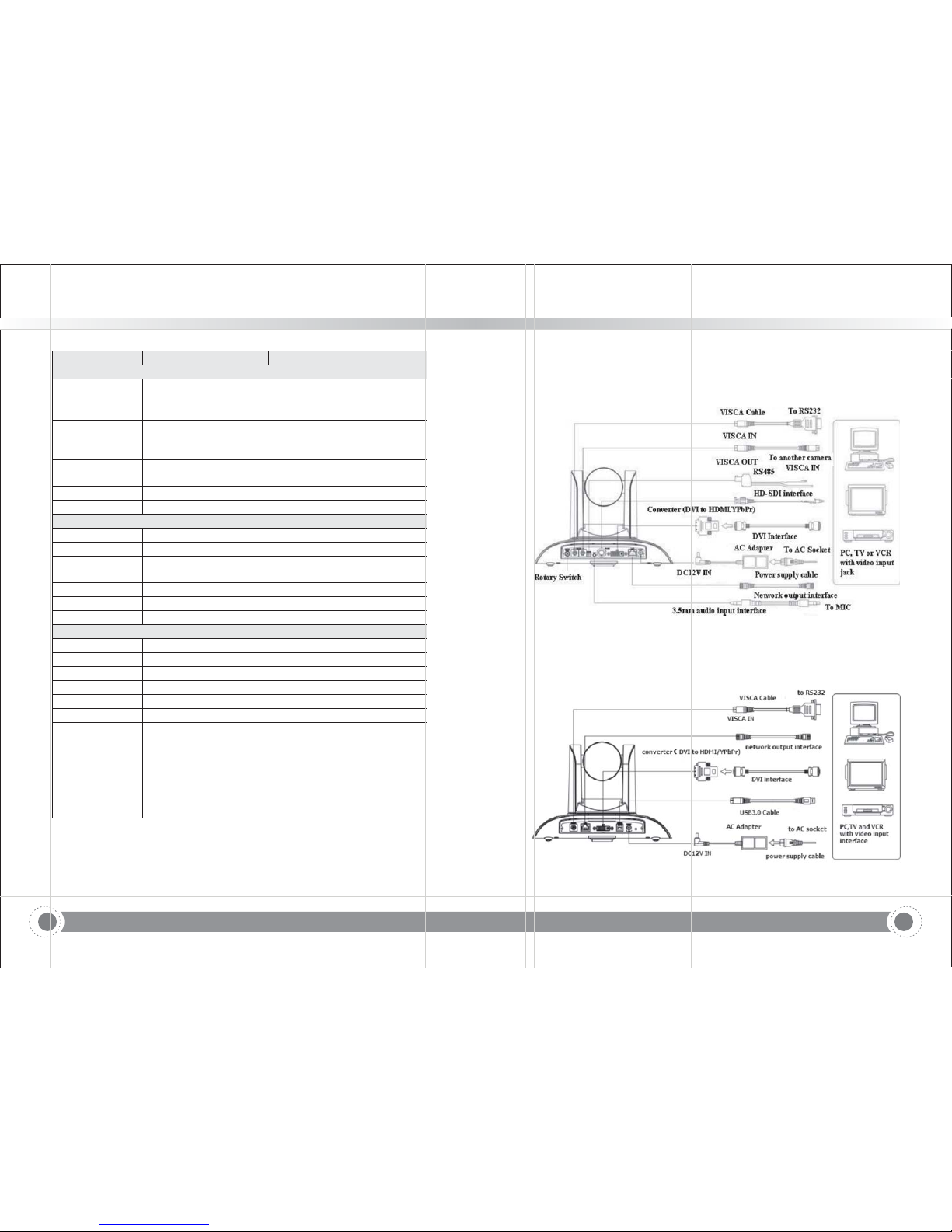10 11
6. Multi-Format Video Outputs:
7. Multiple remote controls:
8. Low-power sleep function:
9. Support Multiple Control Protocol:
10. RS-232 cascade function:
11. 255 presets positions:
12. Wide application:
2.2.2 Network performance
1. Audio Input Interface:
2. Multiple Audio/Video compression:
3. Multiple network protocol:
4. 5G WI-FI function:
support DVI (HDMI),3G SDI,USB,wired LAN and
wireless LAN interfaces The 3G-SDI is available for 100m transmission at 1080p60
format.
There is IR remoter and 2.4G wireless remote for options.
The 2.4G wireless remote controller will not be affected by angle,distance or IR
interference. Support transparent transmission function.
Support low-power sleep/wake up,the consumption
is lower than 500mW under sleep mode
Support VISCA,PELCO-D,PELCO-P protocols
which can also be automatically recognized. Support VISCA control protocol
through IP port.
ST series support RS-232 cascade function which is
convenient for installing.
Up to 255 presets (10 presets by remoter).
tele-education,lecture capture,Webcasting,Videoconferencing,
Tele-training,Tele-medicine,Interrogation and Emergency command systems.
Support 16000,32000,44100,48000 sampling frequency
and AAC,MP3,PCM audio coding.
Support H.264/H.265 video compression;
AAC,MP3 and PCM audio compression; Support compression of resolution up to
1920x1080 with frame up to 60 fps and 2 channel 1920x1080p with 30 fps
compression.
Support ONVIF, RTSP, RTMP protocols and RTMP
push mode, easy to link streaming media server (Wowza,FMS)
If the product contains 5G wi-fi module, you can set up a wireless
wi-fi connection in a webpage,the specific configuration described in detail on the
page of web configuration.
2.3 Technical specification
Model ST U3 12/- ST U3 20/-
Camera Parameter
Optical Zoom 12X f,=39.~46 1mm.
Sensor 1 2 8 inch high quality HD CMOS sensor/.
Effective Pixels
Video Format
16 9 2 07 megapixel:.
ST video format
1080P60 50 30 25 59 94 29 97 1080I60 50 59 94 720P60 50 30////./.; //.; ///
25 59 94 29 97/./.
U3 interface video format
1920X1080P60 50 30 25 1280X720P60 50 30 25 960X540P30 6///; ///; ;
40X360P30 640X480P30 352X288P30 960X540P30;;;
U3 compatible with U2:
960X540P30 640X360P30 1280X720P10 15 7; ; / ; 20X576P50;
720X480P60 640X480P30 352X288P30;;.
View Angle
Iris
Digital Zoom 10X
Minimum
Illumination 0 5Lux F1 8 AGC ON.(., )
DNR 2D 3D DNR&
White Balance Auto Manual One Push 3000K 4000K 5000K 6500K/ / ////
Focus Auto Manual/
Aperture Auto/Manual
Electronic Shutter Auto Manual/
BLC ON OFF/
WDR OFF Dynamic level adjustment/
Video Adjustment Brightness Color Saturation Contrast Sharpness B W,, , , ,/
mode Gamma curve,
SNR 55dB>
Input Output Interface/
Video Interfaces 12 20 ST el 3G SDI DVI HDMI LAN/- Mod: - , ( ),
12 20 U3 DMI LAN/ - Model:USB3.0,DVI(H ),
Image Code
Stream Dual stream output
Video ompression
Format H264H265.,.
Control Signal
Interface RS 232 Ring through RS232 output-
6.3°(tele)--72.5°(wide) 3.3°(tele)--54.7°(wide)
F1.8 F2.4 F1.6 F3.5~~
20X,f 5.5 110mm=~
Information and Communication PTZ Camera
Information and Communication PTZ Camera