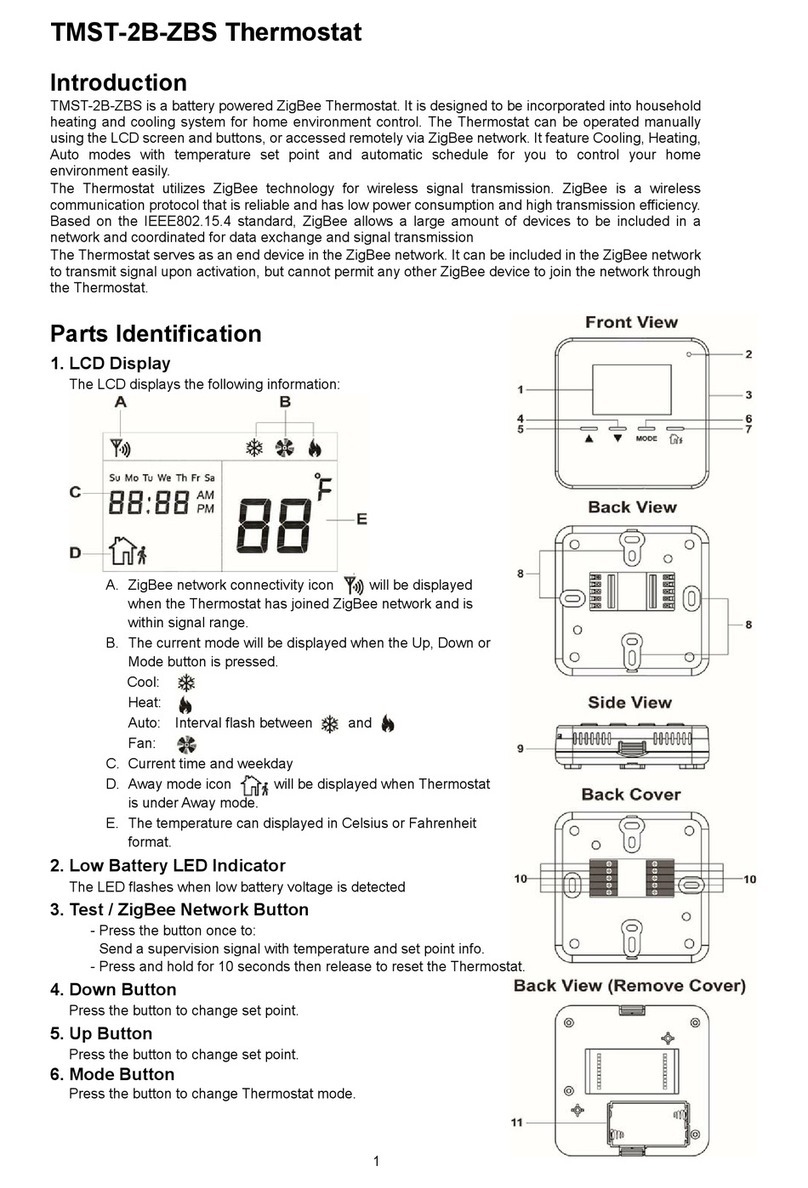Floor Sensor (NTC 10K by default)If external sensor is broken, the user can buy NTC sensor by themselves, the available sensor types are as follows:NTC 100K/25 (3m,NTC,R25=100KΩ±1%@25℃, B25/50=3950K±1%)NTC 50K/25 (3m,NTC,R25=50KΩ±1%@25℃, B25/50=3950K±1%)NTC 15K/25 (3m,NTC,R25=15KΩ±1%@25℃, B25/50=3950K±1%)NTC 10K/25 (3m,NTC,R25=10KΩ±1%@25℃, B25/50=3950K±1%)NTC 12K/25 (3m,NTC,R25=12KΩ±1%@25℃, B25/50=3950K±1%)This sensor type can also be configured through the proprietary attribute FloorSensorType (0x1002) of Thermostat Cluster (0x0201).Key vibration level (OFF by default)Set the level of vibration sensor under the buttons or buzzer level.OFF: vibration or buzzer offLow Level, High Level: low vibration or buzzer level, high vibration or buzzer levelThis level can also be configured through the proprietary attribute ButtonVibrationLevel (0x1001) of Thermostat Cluster (0x0201).Control type (Room sensor by default)Control type means which temperature sensor the device refers to when it adjust temperature.Room sensor: adjust temperature refers to room temperature (factory default type)Floor sensor: adjust temperature refers to floor temperatureRoom+Floor sensor: adjust temperature refers to both room temperature and floor temperature. Turn on heat valve under other circumstances. This mode is to prevent the device from continuous heating that caused by malfunction of either sensor. When the floor sensor temperature is >= the set temperature minus 1 or when the room sensor is >= the set temperature, either of the conditions is achieved, the controller will stop heat, otherwise the controller will heat. This control type can also be configured through the proprietary attribute ControlType (0x1003) of Thermostat Cluster (0x0201).Temp compensation (0 by default)The displayed temperature may has big tolerance caused by the sensor or other factors, so it is necessary to do temp compensation to room sensor and floor sensor.Compensation range is -5 ~ +5, stepping is 0.5.℃℃This value can also be configured through the attribute LocalTemperatureCalibration (0x0010) of Thermostat Cluster (0x0201), and through the proprietary attribute FloorSensorCalibration (0x1005) of Thermostat Cluster (0x0201).RePower status(last status by default)Device state after reset power of the device.If set as “last status”, device will go to the status before power failure after power on again.If set as “default”, device will go to default mode after power on again.This status can also be configured through the proprietary attribute PowerUpStatus (0x1004) of Thermostat Cluster (0x0201).Display Temp type (Home Temp by default)This parameter defines which sensor temperature will be displayed on Home page.Floor Temp: floor temperature (external sensor).Home Temp: indoor air temperature.This status can also be configured through the proprietary attribute TemperatureDisplay (0x1008) of Thermostat Cluster (0x0201).Operate Brightness (Mid Level by default)The OLED display brightness when operate the device.Adding to a Zigbee NetworkOperate your Zigbee gateway to add device, select “Add”, then short press button , the device will search network and try to join, “Status” will show “Inclusion...”. If there is no response from a gateway, or adding failed, “Status” will show “Fail”. If added successfully, “Status” will show “Inclusion OK” and device ID.Removing from a Zigbee Network Operate your Zigbee gateway to remove device, Select “Remove”, then short press button , the device will send out removing request, “Status” will show “Exclusion...”. If there is no response from a gateway, or removing failed, “Status” will show “Fail”. If removed successfully, “Status” will show “Exclusion OK” and device ID will be showed as 0.The device will be removed from the network and all parameters will be restored to factory default setting, all bindings will be cleared.FFSelect Network Set on Home Interface to enter into Zigbee network management interface as follow:4.10 Zigbee Configuration IntroductionInternal Over Heat ProtectionTo ensure the safety of the device, if the internal temperature of the device (not displayed on the interface) is over a certain value during heating process, the device will execute a short temporary action to turn off the relay, and the icon will appear on the interface , after the temperature decreases to a certain value, the device will recover to work.Factory Reset (Reset)Factory resetting will remove the device from Zigbee network and all parameters will be restored to factory default setting, all bindings will be cleared.Select “Reset”, then short press button , the device will start reset, “Status” will show “Reset...”. If exclusion failed, “Status” will show “Fail”. If reset successfully, “Status” will show “Reset OK”.FConfigure Device Operation Mode through ZigbeeSince Zigbee does not have away mode, the attribute Occupancy (occupied or unoccupied) of Thermostat
(0x0201) and attribute Occupancy of received OccupancySensing (0x0406) are required to judge whether
it is away mode.1) if the device receives other devices’ or the gateway’s report: the Bit 0 of the value of attribute
Occupancy (0x0000) of OccupancySensing Cluster (0x0406) is 1, which means occupied, then the operation mode of the thermostat, the attribute SystemMode(0x001c)=0x04(heat) of Thermostat (0x0201), High Level, Mid Level, Low Level.This brightness can also be configured through the proprietary attribute OperateDisplayLcdBrightness (0x1000) of Thermostat Cluster (0x0201).Display Auto Off (60S by factory setting)By factory setting, once the device goes to standby interface, if there is no operation within 1 minute, the display will go off automatically.Child LockOn the Home Interface, press and hold both and buttons for over 10S, the Child Lock can be enabled or disabled, when the Child Lock is enabled, the icon will appear at the upper right corner, otherwise the icon will not appear.