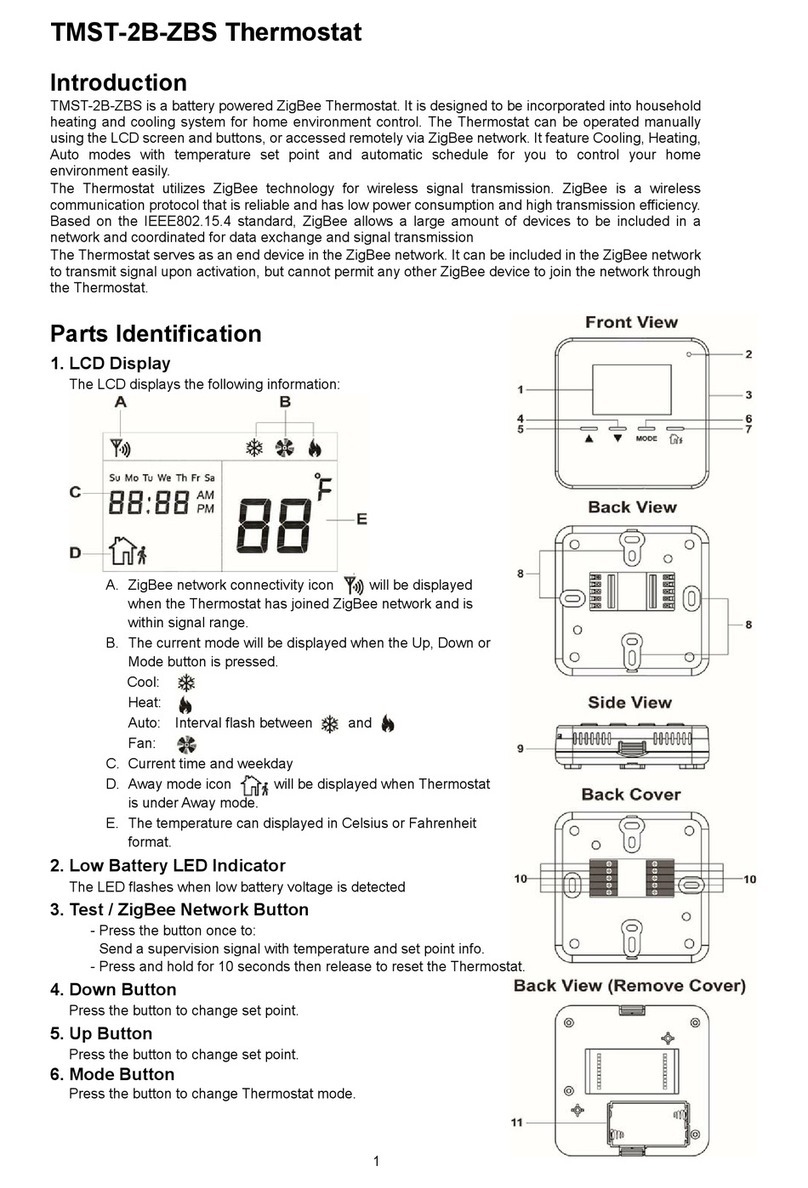4
ZigBee Network Setup
ZigBee Device Guideline
ZigBee is a wireless communication protocol that is reliable and has low power consumption and high transmission
efficiency. Based on IEEE802.15.4 standard, ZigBee allows a large amount of devices to be included in a network
and coordinated for data exchange and signal transmission.
Due to the fundamental structure of ZigBee network, ZigBee device will actively seek and join network after powering
on. Since performing a task in connecting network may consume some power, it is required to follow the instructions to
avoid draining battery of a ZigBee device
- Ensure your ZigBee network router or coordinator is powered on before inserting battery into the ZigBee device.
- Ensure the ZigBee network router or coordinator is powered on and within range while a ZigBee device is in use.
- Do not remove a ZigBee device from the ZigBee network router or coordinator without removing the battery from a
ZigBee device.
Joining the ZigBee Network
As a ZigBee device, the Thermostat needs to join a ZigBee network to for user to control it remotely. Please follow the
steps bellow to join the Thermostat into the ZigBee network.
1. Remove the Thermostat back cover and insert 2 AAAlkaline batteries to power up the Thermostat.
2. Press and hold the ZigBee network button for 10 seconds then release to join ZigBee network. Please make sure
the permit-join feature on the router or coordinator of your ZigBee network is enabled.
3. Wait for several seconds for the Thermostat to join ZigBee network, if the Thermostat successfully joins a network,
the ZigBee connection icon will appear on LCD display.
4. After joining the ZigBee network, the Thermostat will be registered in the security system in the network
automatically. Please check the security system control panel or CIE (Control and Indicating Equipment) to confirm
if joining and registration is successful.
5. After joining the ZigBee network, if the Thermostat loses connection to current ZigBee network, the ZigBee
connection icon will disappear after 10 minutes. Please check the ZigBee network condition and Thermostat signal
range to correct the situation.
Removing Device from ZigBee Network (Factory Reset)
To remove the Thermostat from current ZigBee network, the Thermostat must be put to Factory Reset to complete
device removal. Factory Reset function will clear the Thermostat of its stored setting information and prompt the
device to search for new ZigBee network.
Before removing device, make sure the Thermostat is within current ZigBee network signal range
1. Press and hold the function button for 10 seconds, then release the button to reset Thermostat.
2. Upon reset, the Thermostat will clear current ZigBee network setting and transmit signal to ZigBee coordinator to
remove itself from current ZigBee network. It will then actively search for available ZigBee network again and join
the network automatically.
Thermostat Mode Setting Reset
The Thermostat mode setting can be reset to factory default by following instruction below:.
1. Remove batteries to power down the Thermostat.
2. Press and hold both Up and Down buttons and insert batteries when holding down the button.
3. Release the buttons after the Thermostat is powered up. The Thermostat setting has been restored to factory
default:
Mode: Heat
Heat set point: 20℃
Cool set point: 26℃
Away mode heat set point: 10℃
Away mode cool set point: 30℃
Time: 00:00
Time display: 24-hour format