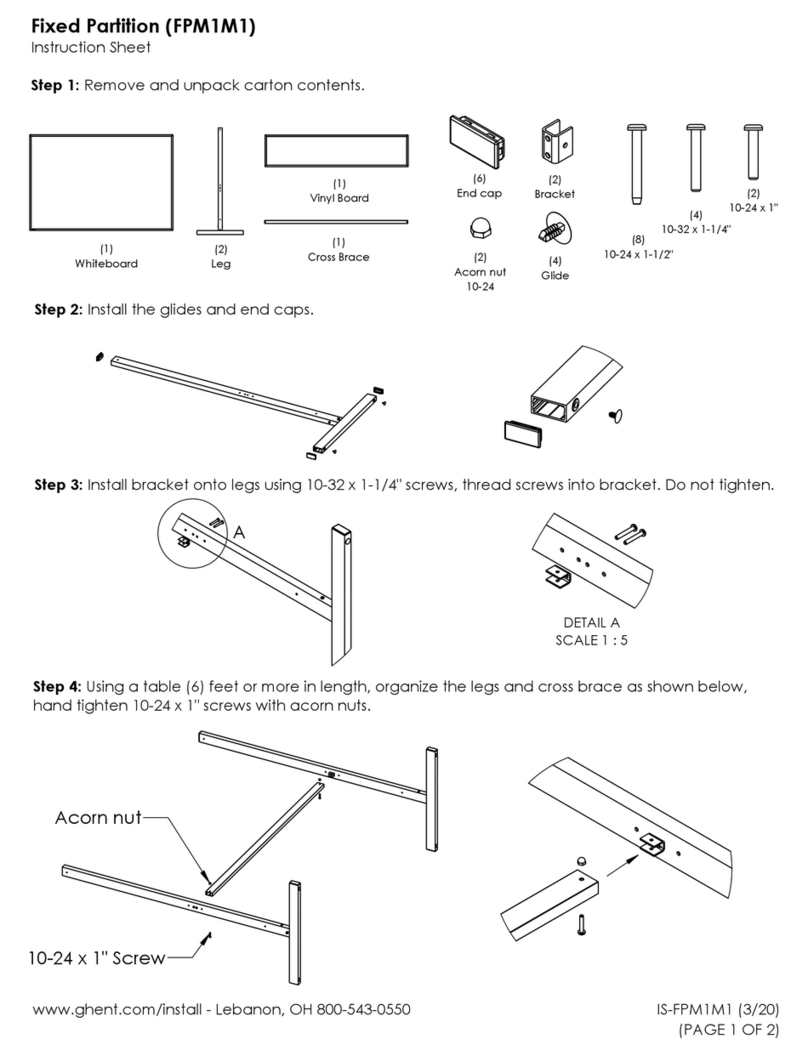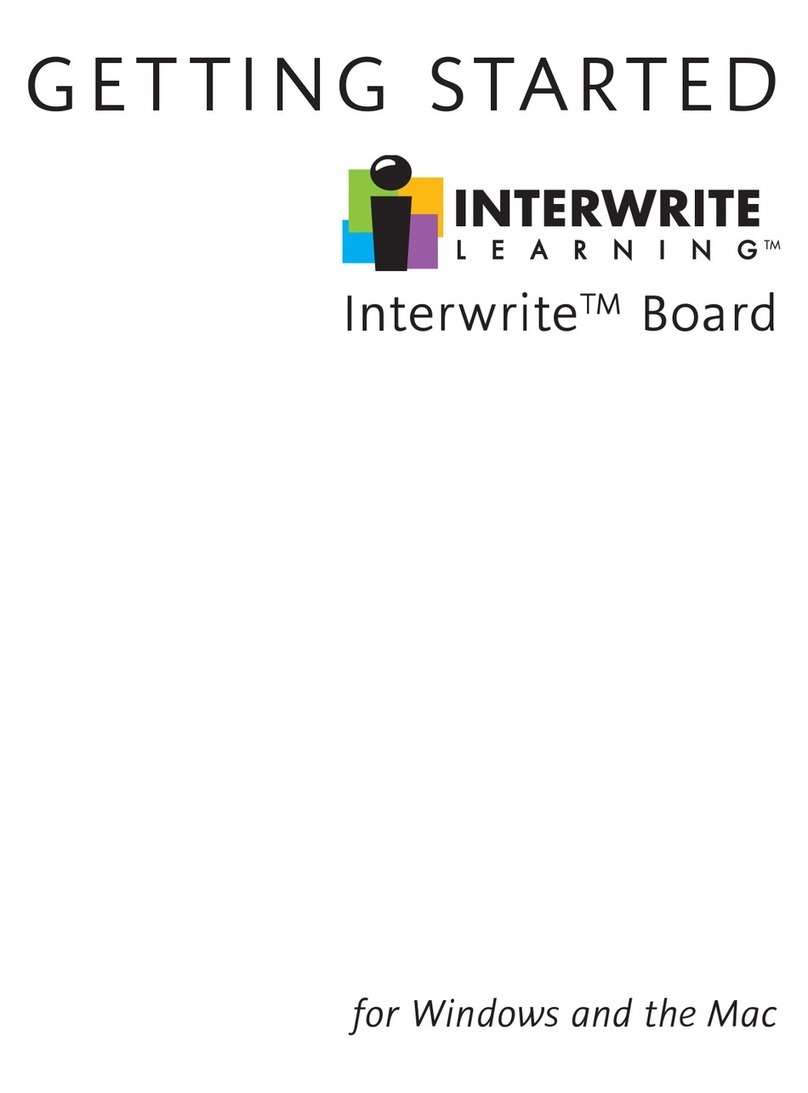ZKTeco ZK-IWBP User manual
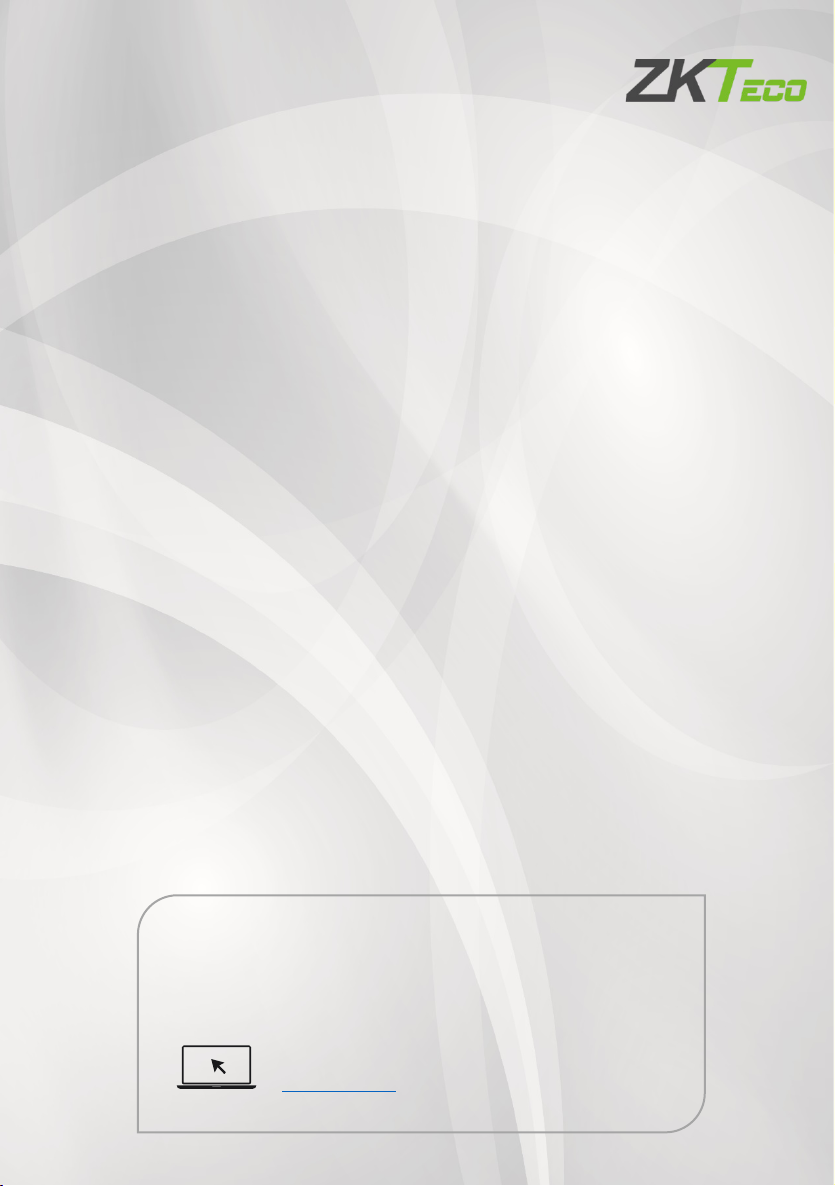
Product Name and Model Number User Manual
Page | 1 Copyright©2020 ZKTECO CO., LTD. All rights reserved.
Thank you for choosing our product. Please read the instructions
carefully before operation. Follow these instructions to ensure that the
product is functioning properly. The images shown in this manual are for
illustrative purposes only.
For further details, please visit our Company’s website
www.zkteco.com.
User Manual
ZK-IWBP
Date: September 2022
Doc Version: 1.0
English

ZK-IWBP User Manual
Page | 1 Copyright©2022 ZKTECO CO., LTD. All rights reserved.
Copyright © 2022 ZKTECO CO., LTD. All rights reserved.
Without the prior written consent of ZKTeco, no portion of this manual can be
copied or forwarded in any way or form. All parts of this manual belong to
ZKTeco and its subsidiaries (hereinafter the "Company" or "ZKTeco").
Trademark
is a registered trademark of ZKTeco. Other trademarks involved in
this manual are owned by their respective owners.
Disclaimer
This manual contains information on the operation and maintenance of the
ZKTeco equipment. The copyright in all the documents, drawings, etc. in relation
to the ZKTeco supplied equipment vests in and is the property of ZKTeco. The
contents hereof should not be used or shared by the receiver with any third party
without express written permission of ZKTeco.
The contents of this manual must be read as a whole before starting the
operation and maintenance of the supplied equipment. If any of the content(s) of
the manual seems unclear or incomplete, please contact ZKTeco before starting
the operation and maintenance of the said equipment.
It is an essential pre-requisite for the satisfactory operation and maintenance that
the operating and maintenance personnel are fully familiar with the design and
that the said personnel have received thorough training in operating and
maintaining the machine/unit/equipment. It is further essential for the safe
operation of the machine/unit/equipment that personnel has read, understood
and followed the safety instructions contained in the manual.
In case of any conflict between terms and conditions of this manual and the
contract specifications, drawings, instruction sheets or any other contract-related
documents, the contract conditions/documents shall prevail. The contract
specific conditions/documents shall apply in priority.
ZKTeco offers no warranty, guarantee or representation regarding the
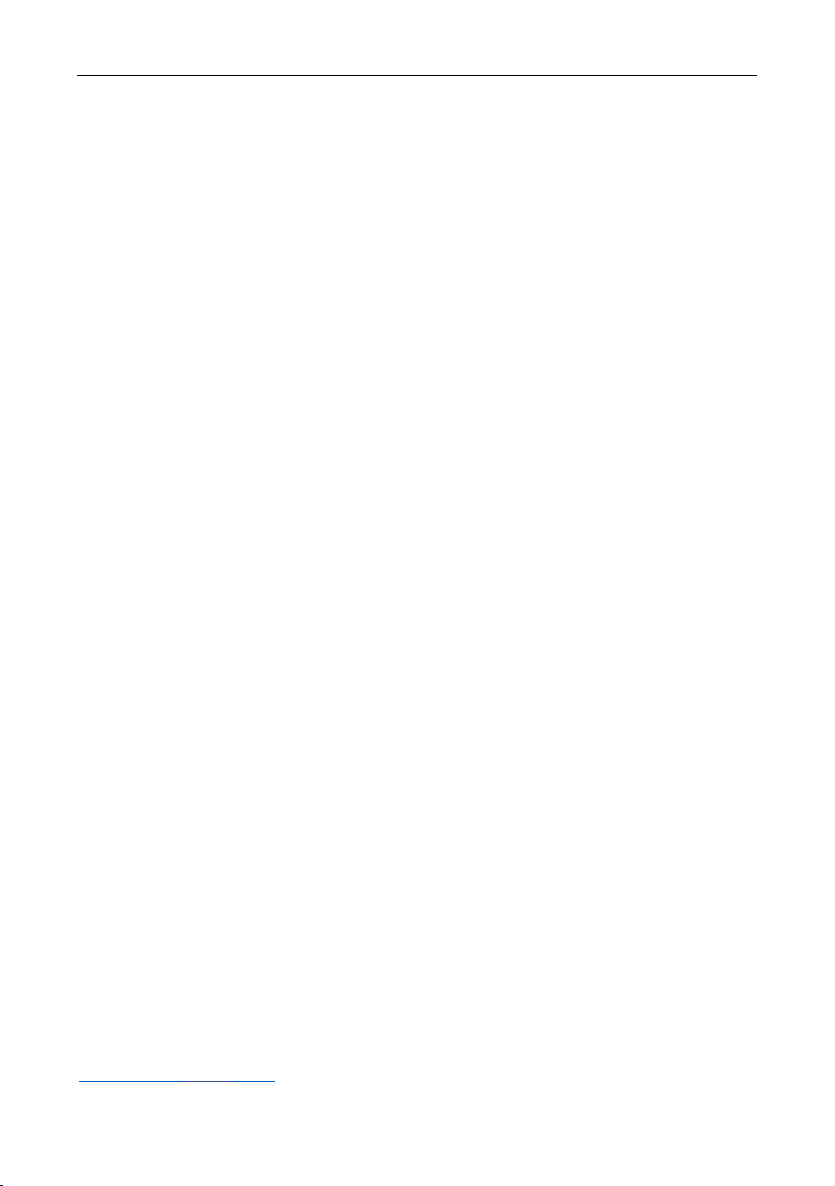
ZK-IWBP User Manual
Page | 2 Copyright©2022 ZKTECO CO., LTD. All rights reserved.
completeness of any information contained in this manual or any of the
amendments made thereto. ZKTeco does not extend the warranty of any kind,
including, without limitation, any warranty of design, merchantability or fitness
for a particular purpose.
ZKTeco does not assume responsibility for any errors or omissions in the
information or documents which are referenced by or linked to this manual. The
entire risk as to the results and performance obtained from using the information
is assumed by the user.
ZKTeco in no event shall be liable to the user or any third party for any incidental,
consequential, indirect, special, or exemplary damages, including, without
limitation, loss of business, loss of profits, business interruption, loss of business
information or any pecuniary loss, arising out of, in connection with, or relating
to the use of the information contained in or referenced by this manual, even if
ZKTeco has been advised of the possibility of such damages.
This manual and the information contained therein may include technical, other
inaccuracies or typographical errors. ZKTeco periodically changes the
information herein which will be incorporated into new additions/amendments
to the manual. ZKTeco reserves the right to add, delete, amend or modify the
information contained in the manual from time to time in the form of circulars,
letters, notes, etc. for better operation and safety of the machine/unit/equipment.
The said additions or amendments are meant for improvement /better
operations of the machine/unit/equipment and such amendments shall not give
any right to claim any compensation or damages under any circumstances.
ZKTeco shall in no way be responsible (i) in case the machine/unit/equipment
malfunctions due to any non-compliance of the instructions contained in this
manual (ii) in case of operation of the machine/unit/equipment beyond the rate
limits (iii) in case of operation of the machine and equipment in conditions
different from the prescribed conditions of the manual.
The product will be updated from time to time without prior notice. The latest
operation procedures and relevant documents are available on
http://www.zkteco.com.

ZK-IWBP User Manual
Page | 3 Copyright©2022 ZKTECO CO., LTD. All rights reserved.
If there is any issue related to the product, please contact us.
ZKTeco Headquarters
Address ZKTeco Industrial Park, No. 32, Industrial Road,
Tangxia Town, Dongguan, China.
Phone +86 769 - 82109991
Fax +86 755 - 89602394
For business related queries, please write to us at: sales@zkteco.com.
To know more about our global branches, visit www.zkteco.com.
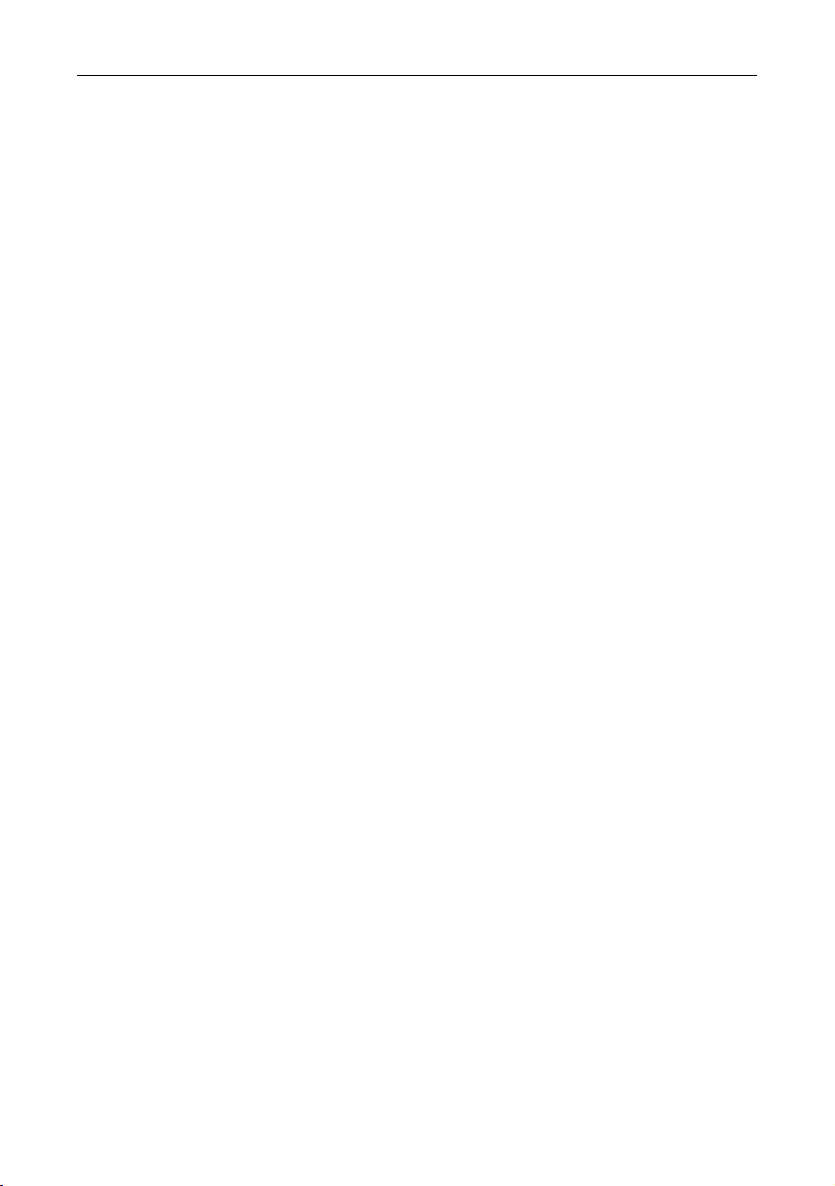
ZK-IWBP User Manual
Page | 4 Copyright©2022 ZKTECO CO., LTD. All rights reserved.
About the Company
ZKTeco is one of the world’s largest manufacturer of RFID and Biometric
(Fingerprint, Facial, Finger-vein) readers. Product offerings include Access Control
readers and panels, Near & Far-range Facial Recognition Cameras, Elevator/Floor
access controllers, Turnstiles, License Plate Recognition (LPR) gate controllers and
Consumer products including battery-operated fingerprint and face-reader door
locks. Our security solutions are multi-lingual and localized in over 18 different
languages. At the ZKTeco state-of-the-art 700,000 square foot ISO9001-certified
manufacturing facility, we control manufacturing, product design, component
assembly, and logistics/shipping, all under one roof.
The founders of ZKTeco have been determined for independent research and
development of biometric verification procedures and the productization of
biometric verification SDK, which was initially widely applied in PC security and
identity authentication fields. With the continuous enhancement of the
development and plenty of market applications, the team has gradually
constructed an identity authentication ecosystem and smart security ecosystem,
which are based on biometric verification techniques. With years of experience in
the industrialization of biometric verifications, ZKTeco was officially established
in 2007 and now has been one of the globally leading enterprises in the
biometric verification industry owning various patents and being selected as the
National High-tech Enterprise for 6 consecutive years. Its products are protected
by intellectual property rights.
About the Manual
This manual introduces the operations of ZK-IWBP Conference Tablet.
All figures displayed are for illustration purposes only. Figures in this manual may
not be exactly consistent with the actual products.

ZK-IWBP User Manual
Page | 5 Copyright©2022 ZKTECO CO., LTD. All rights reserved.
Document Conventions
Conventions used in this manual are listed below:
GUI Conventions
For Software
Convention Description
Bold font Used to identify software interface names e.g. OK, Confirm, Cancel.
> Multi-level menus are separated by these brackets. For example, File >
Create > Folder.
For Device
Convention Description
< > Button or key names for devices. For example, press <OK>.
[ ] Window names, menu items, data table, and field names are inside
square brackets. For example, pop up the [New User] window.
/ Multi-
level menus are separated by forwarding slashes. For example,
[File/Create/Folder].
Symbols
Convention Description
This represents a note that needs to pay more attention to.
The general information which helps in performing the operations
faster.
The information which is significant.
Care taken to avoid danger or mistakes.
The statement or event that warns of something or that serves as a
cautionary example.
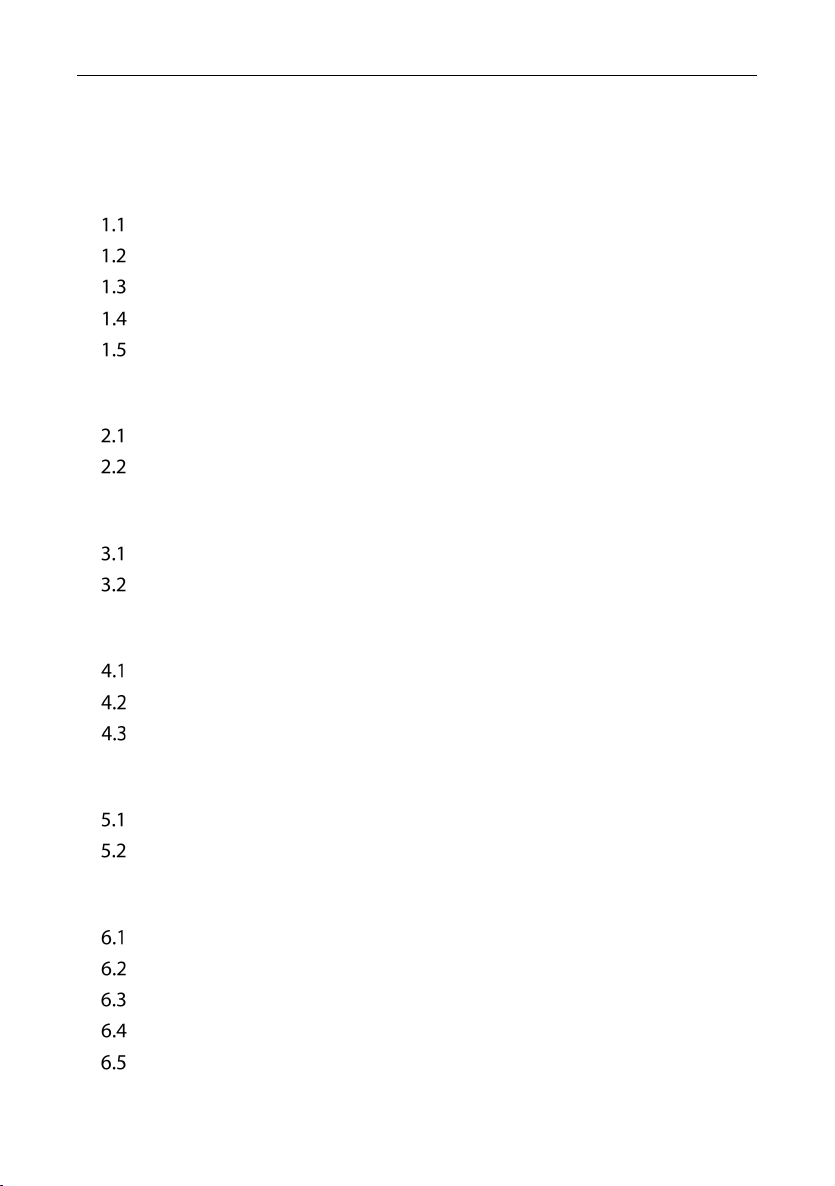
ZK-IWBP User Manual
Page | 6 Copyright©2022 ZKTECO CO., LTD. All rights reserved.
TABLE OF CONTENTS
1WHITEBOARD WRITING ............................................................................. 8
WHAT IS A WHITEBOARD?.....................................................................................................8
CREATE CONTENT ..................................................................................................................8
SHARE CONTENT....................................................................................................................9
FILE FUNCTION.......................................................................................................................9
WHITEBOARD SETTINGS.....................................................................................................10
2ANNOTATION ........................................................................................... 14
WHAT ARE THE COMMENTS?..............................................................................................14
HOW TO START ANNOTATING.............................................................................................14
3SMALL BLACKBOARD ..............................................................................15
WHAT IS A SMALL BLACKBOARD?......................................................................................15
HOW TO USE THE SMALL BLACKBOARD.............................................................................15
4WIRELESS SCREEN TRANSMISSION ........................................................ 17
WHAT IS WIRELESS SCREEN TRANSMISSION?...................................................................17
HOW TO TRANSFER A SCREEN FROM A COMPUTER?........................................................17
HOW TO TRANSFER SCREEN FROM MOBILE PHONE.........................................................20
5FINDER......................................................................................................22
WHAT IS A FINDER?.............................................................................................................22
HOW TO USE THE FINDER?.................................................................................................22
6EFFICIENCY TOOLS .................................................................................. 24
WHAT IS A GADGET?...........................................................................................................24
HOW TO START THE GADGET? ...........................................................................................24
QUICK UPLOAD WIDGET....................................................................................................25
SCREEN RECORDING WIDGET ............................................................................................26
TIMER WIDGET ....................................................................................................................27
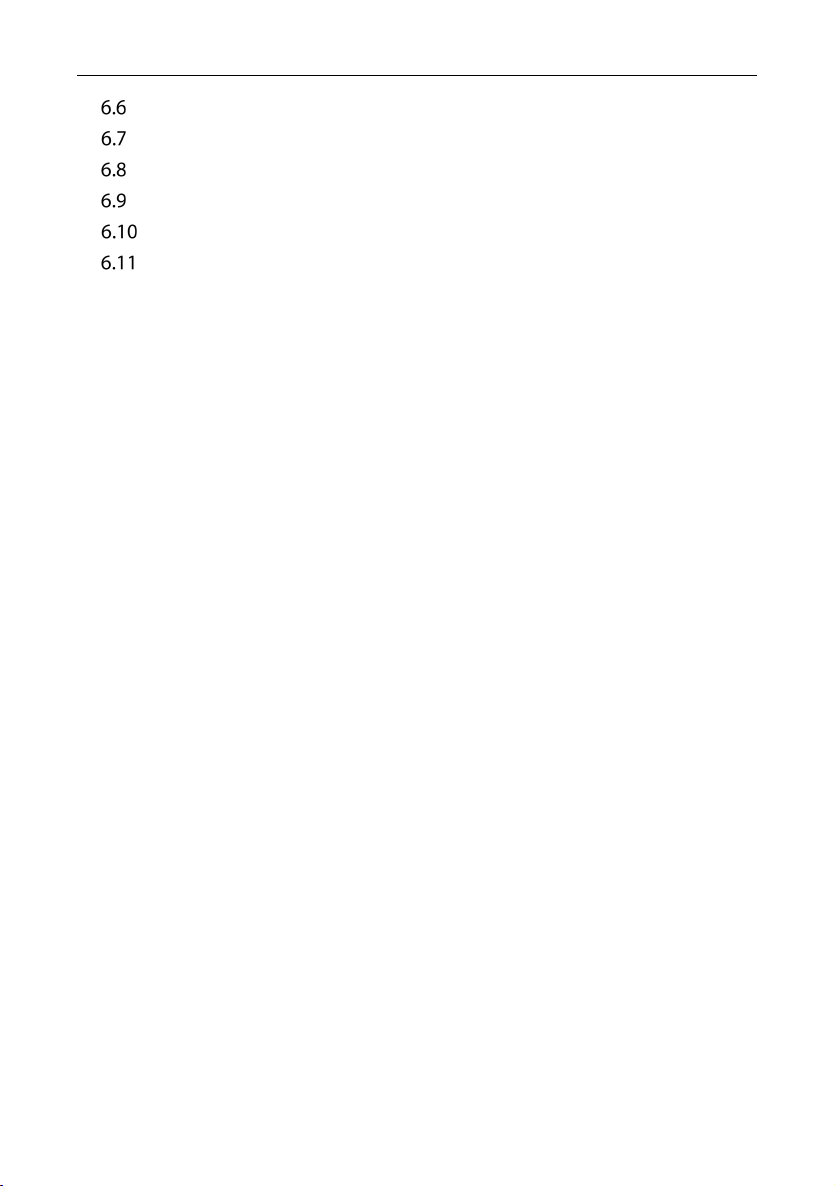
ZK-IWBP User Manual
Page | 7 Copyright©2022 ZKTECO CO., LTD. All rights reserved.
POLL WIDGET......................................................................................................................29
SCREENSHOT WIDGET ........................................................................................................31
CAMERA GADGET ...............................................................................................................32
TOUCH LOCK WIDGET........................................................................................................33
SCREEN LOCK WIDGET .......................................................................................................34
EYE PROTECTION GADGET .................................................................................................35
7BEGINNER'S GUIDE .................................................................................. 36

ZK-IWBP User Manual
Page | 8 Copyright©2022 ZKTECO CO., LTD. All rights reserved.
1Whiteboard Writing
What is a Whiteboard?
Whiteboard is a multi-functional writing tool that helps users communicate and
interact more effectively, provides a comfortable and pleasant experience, and
improves team effectiveness. On the homepage, click the Whiteboard
application button, then after the meeting, scan the code to remove the
whiteboard content. The meeting's main goal is to not miss it again.
Create Content
Open Whiteboard
From the homepage of the conference tablet, click the Whiteboard application
button to open the whiteboard.

ZK-IWBP User Manual
Page | 9 Copyright©2022 ZKTECO CO., LTD. All rights reserved.
Share Content
Scan QR Code to Share
Scan the QR code and take it: The QR code sharing page will appear when you
click the Sharing button in the lower left toolbar. According to the text
instruction, scan the QR code with your mobile phone to access the file link and
then save the file.
File Function
File Open
To open the file operation page, click the File button in the lower left toolbar.
According to the text prompt, you can access the whiteboard folder to pick the
whiteboard file to open. The MHB file format is used for the whiteboard file.

ZK-IWBP User Manual
Page | 10 Copyright©2022 ZKTECO CO., LTD. All rights reserved.
File Save
To access the file operation page, click the File button in the lower left toolbar.
You can save the content of the whiteboard according to the text prompt. The
save path might be local storage on the whiteboard or transferred onto a USB
auxiliary device. MHB, PDF, and JPG are all possible to save formats.
Whiteboard Settings
Whiteboard Settings
To access the whiteboard setting operation page, click the Settings button in the
lower left toolbar.

ZK-IWBP User Manual
Page | 11 Copyright©2022 ZKTECO CO., LTD. All rights reserved.
Writing Settings
Turn on/off settings for pen tip writing, chart drawing, and two-color pen
functions by clicking the Writing button. When you switch on the pen tip effect
on infrared touch devices, it will appear. It is enabled by default, and the user
selection is not modified when the system is restarted. To access the whiteboard
setting operation page, click the Settings button in the lower left toolbar.
1. Multiplayer writing: Turn on the switch to enable automated recognition
of writing graphics. It is closed by default, and the default choices are
restored after restarting.
2. Dual colour stylus writing: The two-color pen feature is enabled in the
case of the infrared touch screen, and the two-color pen can be used for
writing by many people, as well as the color of the pen tip and finger is
defined separately. It is enabled by default, and the user selection is not
modified when the system restarts.

ZK-IWBP User Manual
Page | 12 Copyright©2022 ZKTECO CO., LTD. All rights reserved.
Writing Background
Click the Background button to choose different writing backgrounds.
Scan Code Network
Click Scan Code to change the QR code sharing network conditions.
1. QR Code Generated via Cloud server:Both mobile phones and conference
tablets need to be connected to the Internet to obtain the sharing link.
2. LAN Mode: The mobile phone and conference tablet need to be connected
to the same local area network to obtain the sharing link.

ZK-IWBP User Manual
Page | 13 Copyright©2022 ZKTECO CO., LTD. All rights reserved.
About
1. View the current whiteboard version number.
2. View software license agreement.
3. View software update, automatic update or manual update can be set.
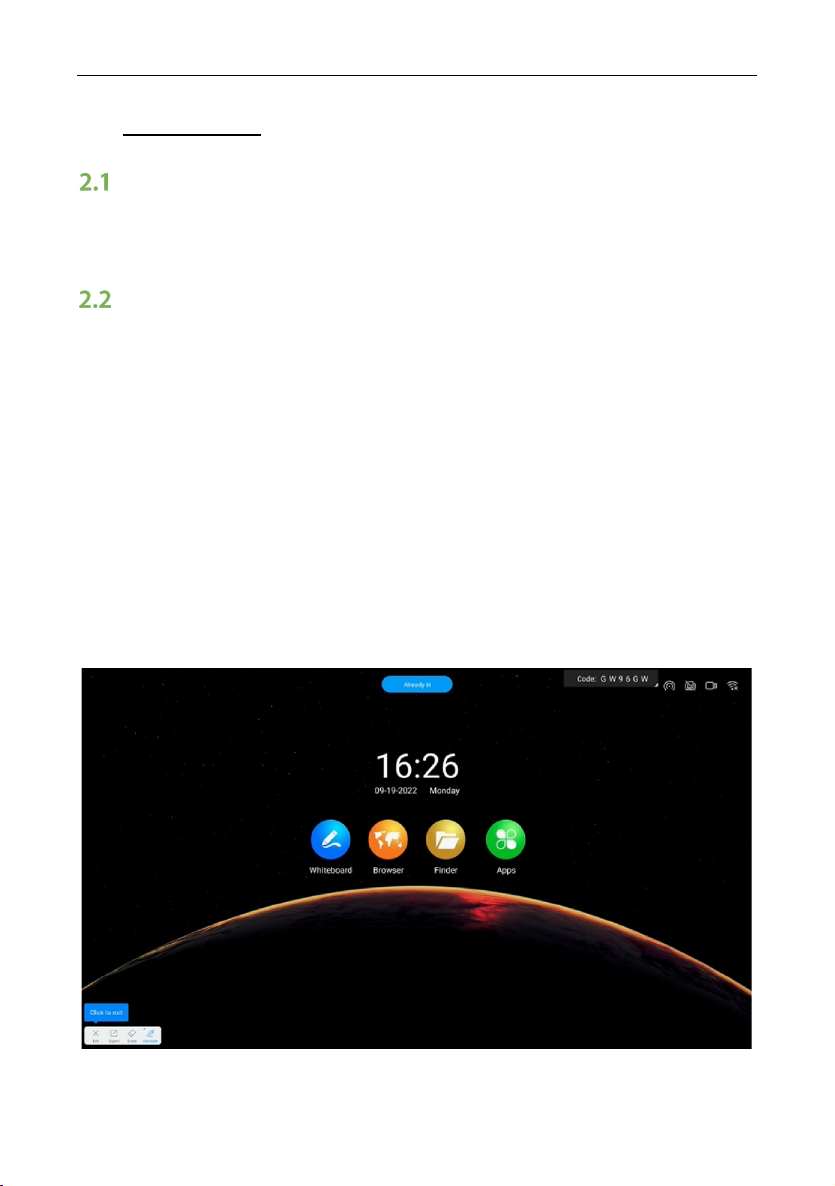
ZK-IWBP User Manual
Page | 14 Copyright©2022 ZKTECO CO., LTD. All rights reserved.
2Annotation
What are the Comments?
The annotation function allows users to write content and make annotations on
the current screen.
How to Start Annotating
Function Entry
Comments can be entered in the following scenarios:
1. Scenario 1: The comment toolbar will appear whether the PPT is played
locally or through the screen. At this time, click the Comment button to add
your remark.
Note: If you still have a page-turning button after adding the comment in
some versions of PowerPoint, you can see the comment along the page at
this time.
2. Scenario 2: In other cases, the Comment button in the sidebar, click to
enter the frozen screen comment.

ZK-IWBP User Manual
Page | 15 Copyright©2022 ZKTECO CO., LTD. All rights reserved.
3Small Blackboard
What is a Small Blackboard?
The small blackboard is a floating writing board that can be called up in any
interface for temporary writing.
How to use the Small Blackboard
Evoke the Little Blackboard
Pull up from the bottom of the conference tablet to evoke the small blackboard.
Note: Cannot be used with frozen screen annotation or full-screen
whiteboarding.
Put Away the Small Blackboard
There are two ways to put away the small blackboard:
Method 1: Click the Collapse button on the bottom toolbar to hide it.
Method 2: Press and hold with multiple fingers and shake it down quickly.
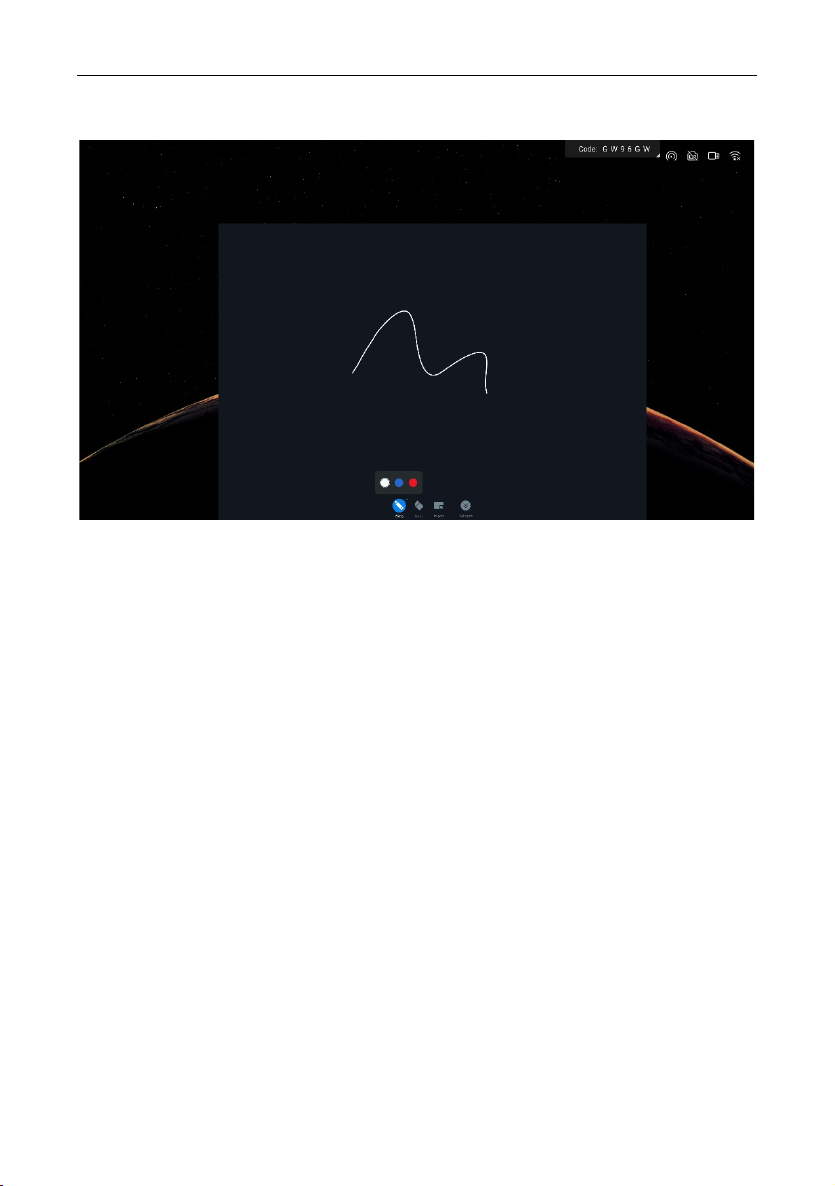
ZK-IWBP User Manual
Page | 16 Copyright©2022 ZKTECO CO., LTD. All rights reserved.
Small Blackboard Use

ZK-IWBP User Manual
Page | 17 Copyright©2022 ZKTECO CO., LTD. All rights reserved.
4Wireless Screen Transmission
What is Wireless Screen Transmission?
Wireless screen transmission can project the screens of laptops, mobile phones,
and other devices to the conference tablet and present them to the audience
without the need for wires.
How to Transfer a Screen from a Computer?
How to use computer screen transfer assistant software to transfer screen?
1. Please download the computer screen transfer assistant at
https://www.meeting-vip.com/share/ in advance.

ZK-IWBP User Manual
Page | 18 Copyright©2022 ZKTECO CO., LTD. All rights reserved.
2. Find the wireless screen transfer and open the wireless screen transfer
application on the conference tablet.
3. After opening it, you can see the wireless screen transfer guide and find the
screen transfer code.
4. Open the screen transfer assistant, enter the screen transfer code displayed
on the smart conference tablet, and click the button.
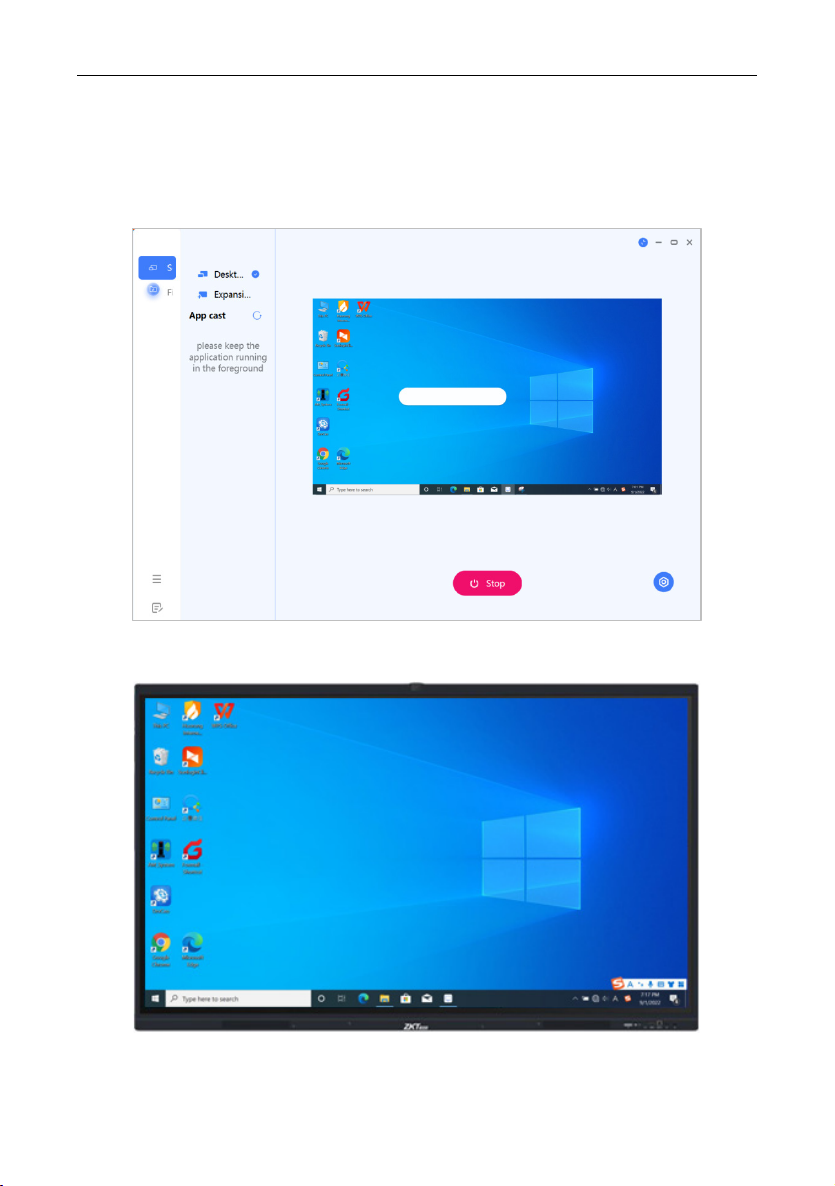
ZK-IWBP User Manual
Page | 19 Copyright©2022 ZKTECO CO., LTD. All rights reserved.
5. Select single-screen mirroring; when the other party uploads the screen, the
screen on the smart conference tablet will be preempted to upload the
screen. If you want to join the mirroring, the split-screen display will be
performed when the other party uploads the screen.
6. Screen transfer can be performed after selection.
Table of contents
Popular Whiteboard manuals by other brands

MAUL
MAUL MAULSolid manual

Smart Technologies
Smart Technologies SMART Board600i Series user guide
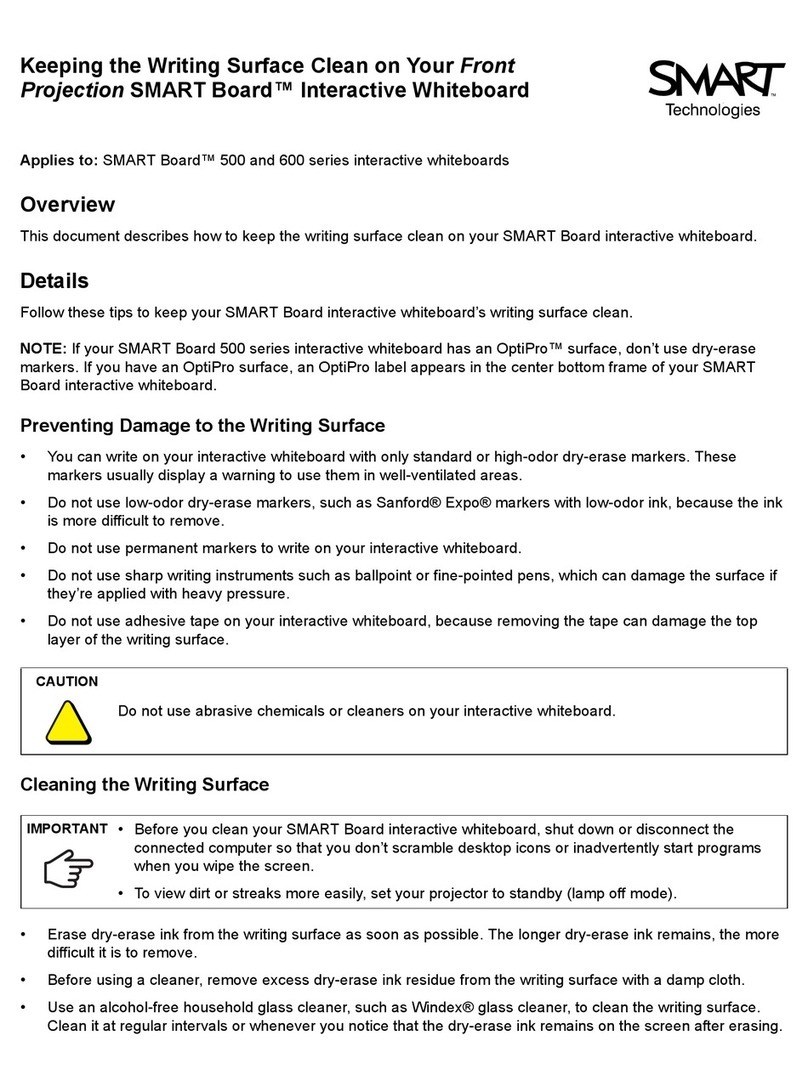
Smart Technologies
Smart Technologies SMART Board 600 series quick start guide
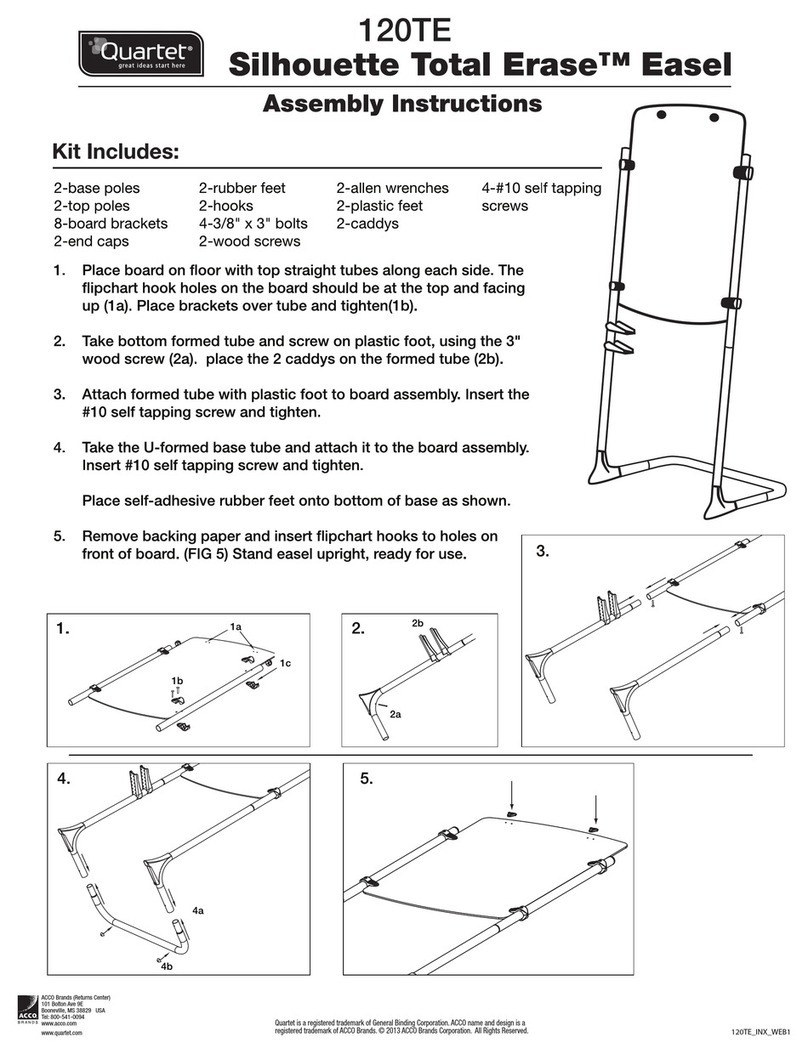
Quartet
Quartet Silhouette Total Erase Easel Assembly instructions

SMART
SMART SPNL-6275 quick start guide

EGAN
EGAN Dimension Stele LINXX DMOL Assembly & installation
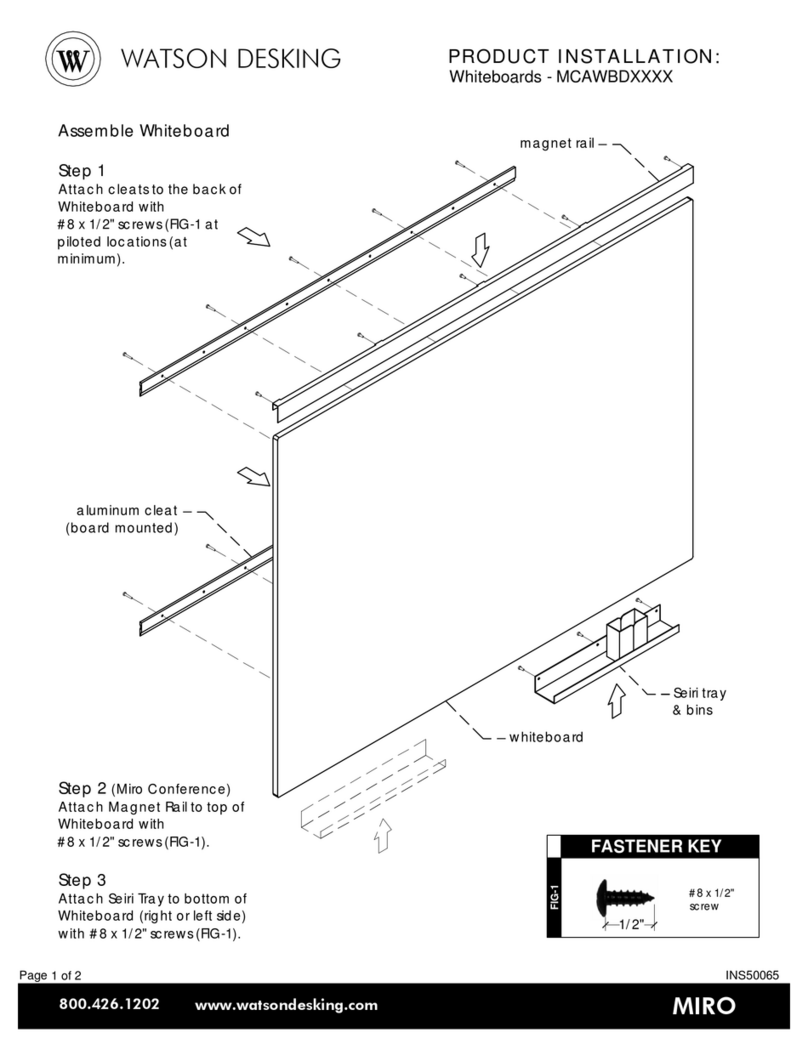
Watson Desking
Watson Desking MCAWBD Series Product Installation

promethean
promethean ActivBoard 500 PRO user guide

Celexon
Celexon Electric Professional operating instructions

Mooreco
Mooreco Essentials 62541 Assembly instructions

SMART
SMART SBM600 quick start guide
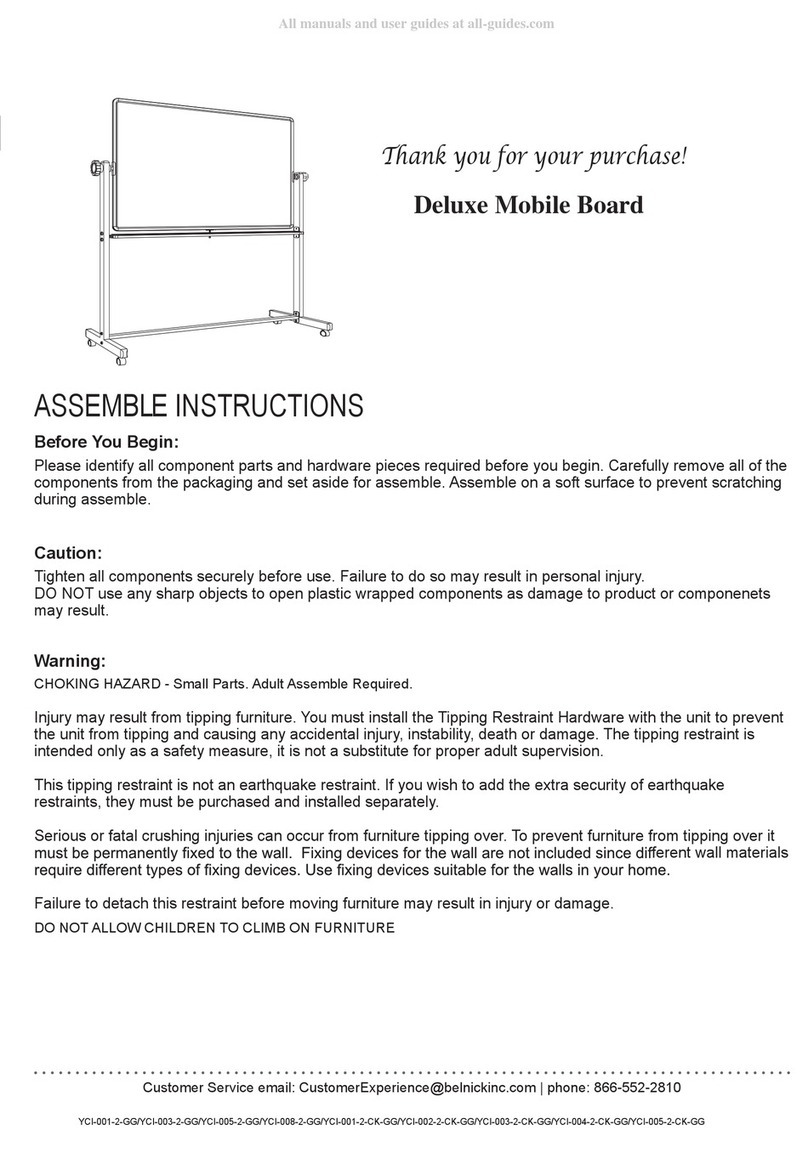
Flash Furniture
Flash Furniture Deluxe Mobile Board Assemble instructions