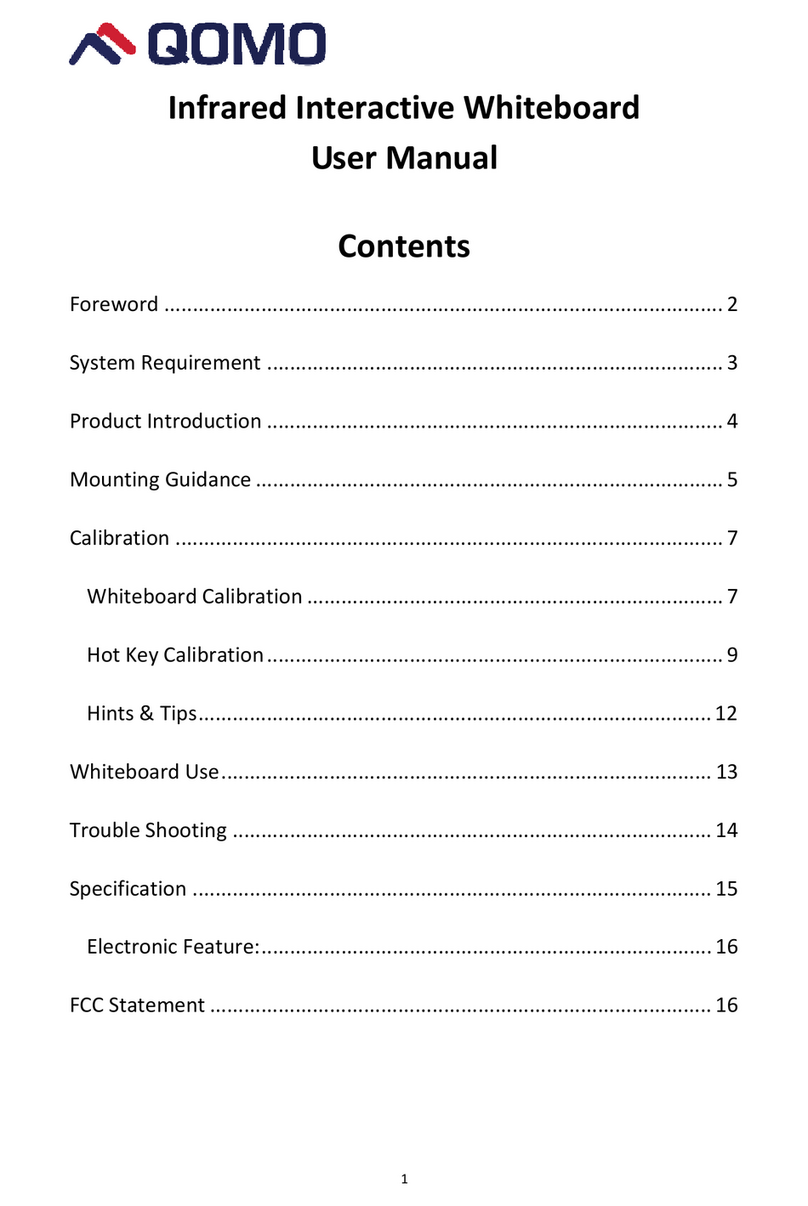—3—
System Requirements .......................................................................................................................4
Instruction.........................................................................................................................................5
Software Features: ............................................................................................................................6
How to install hardware....................................................................................................................7
Install whiteboard.....................................................................................................................7
Install whiteboard on wall ..............................................................................................7
Install whiteboard on floor stands ................................................................................9
Install whiteboard behind blackboard ........................................................................13
Install whiteboard pen ............................................................................................................15
How to use.....................................................................................................................15
Replace pen tip.............................................................................................................15
Replace battery.............................................................................................................15
Install eraser............................................................................................................................16
Replace battery of eraser............................................................................................16
How to use.....................................................................................................................17
Whiteboard Connection..........................................................................................................18
USB connection ............................................................................................................18
RF wireless connection ...............................................................................................18
How to install and uninstall the software ...............................................................................20
Install Software .............................................................................................................20
How to uninstall the software......................................................................................22
Search and bind whiteboard...........................................................................................................23
Calibration.......................................................................................................................................26
*Two pen writing (optional)............................................................................................................28
Problem Trouble Shooting...............................................................................................................29
Questions and Answers...................................................................................................................33
Specification....................................................................................................................................34