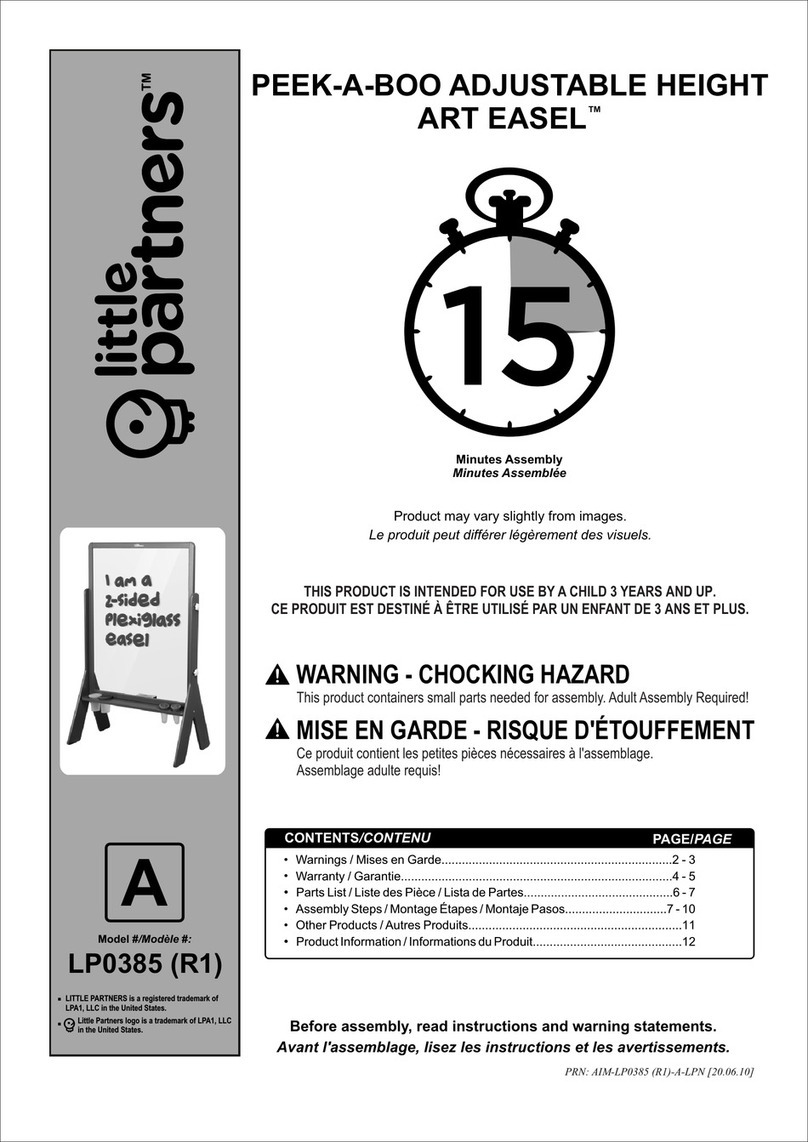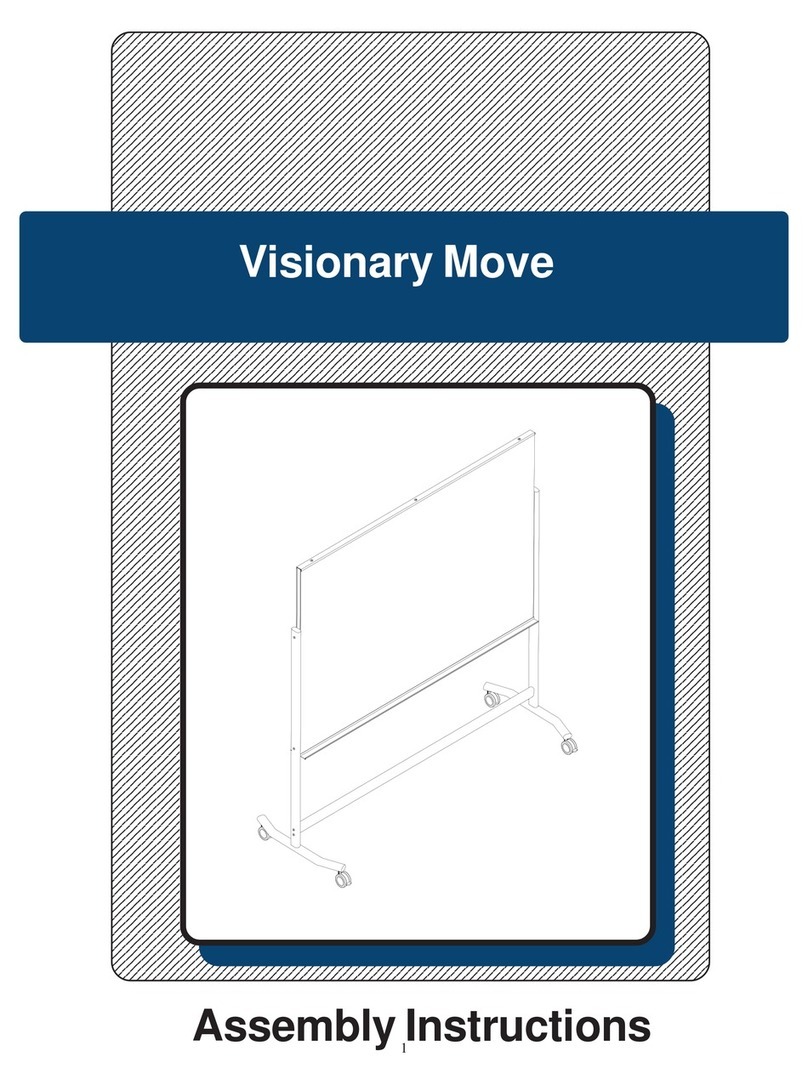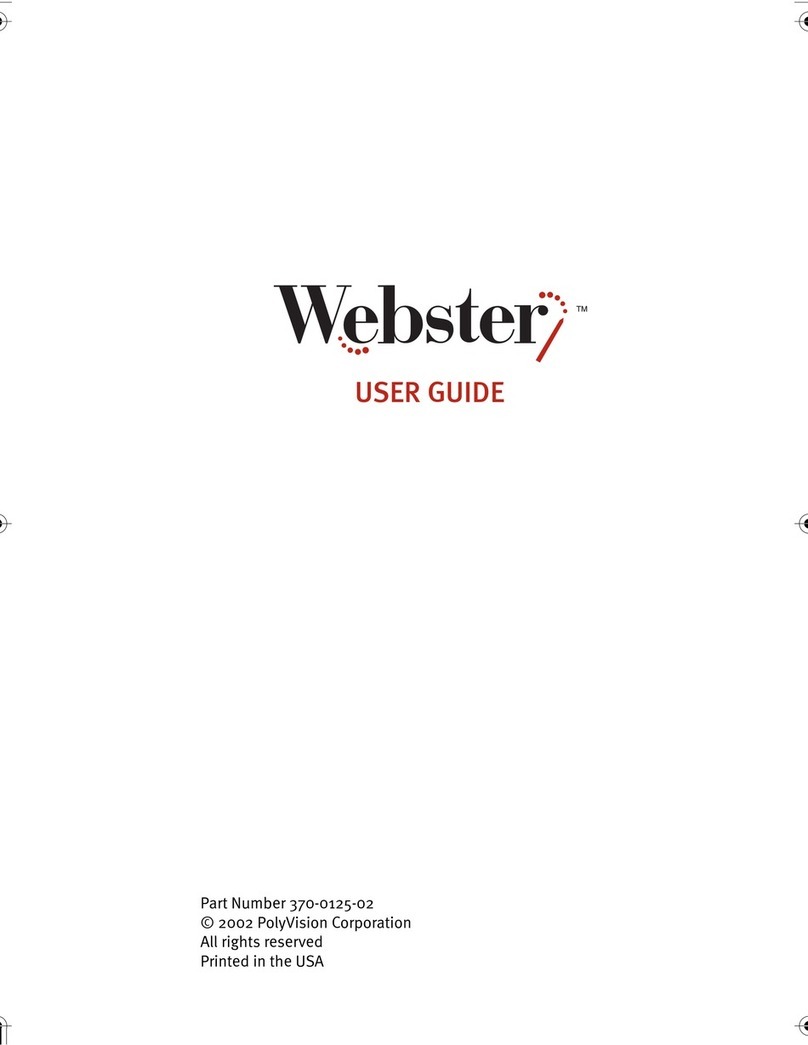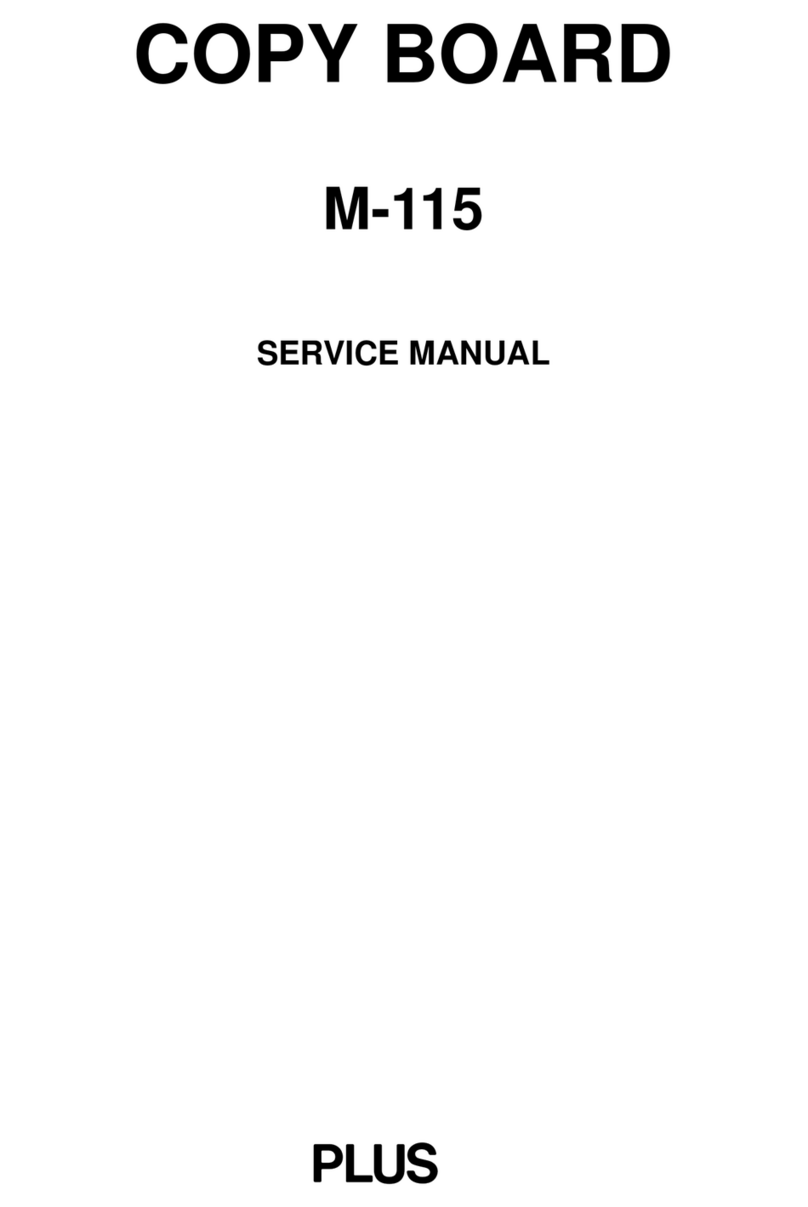ViewSonic ViewBoard ID1330 User manual

ID1330
ViewBoard Pen Display
User Guide
Model number: VS18342

2
Thank you for choosing ViewSonic®
As a leading global visual solution provider, ViewSonic® is committed to exceeding
the global expectations for technological evolution, innovation and simplicity. At
ViewSonic®, we believe that our products may cause a positive impact to the world,
and we are confident that you will be satisfied with the ViewSonic® product that
you chose.
Thank you again for choosing ViewSonic®!

3
Important safety instrucons and recycling ps
1. Do not press the screen; do not store this device together with small objects,
otherwise the screen may get scratched easily or small objects might fall inside the
device.
2. Do not place this device in dirty or dusty environments; keep the environment dry
and clean.
3. Do not place this device on unstable work surfaces.
4. Do not place objects on top of the device or drop any objects on the device; do not
force any foreign object into this device.
5. Do not place this device in environments with strong magnec or electric elds; do
not place oppy disks close to or on top of the device, as doing so may cause the
data on the oppy disk to be lost.
6. Do not place this device in places with direct sunlight exposure, especially in
vehicles; doing so may cause damage to the screen.
7. Do not place this device in (or close to) liquids, rain or wet environments.
8. To dispose of electronic products properly, please contact your local jurisdicon or
retailer.
9. The temperature of this device may slightly increase while operang or charging;
do not place this device on your knees or any part of your body to prevent the high
temperature from causing discomfort or injuries to your body.
10. Power rang: Please refer to the power rang label of this device. Use genuine
accessories specied by the manufacturer only.
11. Do not tap on the screen with a pencil or any sharp objects.
12. Clean the touch screen with a so cloth. The so cloth can be slightly moistened
before cleaning when necessary. Do not use abrasive solvents or cleaning agents.
Unplug the power plug before cleaning this device.
13. Store this device and other accessories and components in locaons out of children’s
reach.
14. Do not disassemble this device without authorizaon; this product can only be
repaired by qualied technical personnel.
15. Users must connect this device to USB 2.0 or higher versions of USB interface.
16. Excessive use may damage your eyesight. Precauons:
(1) Please rest for 10 minutes aer 30 minutes of usage.
(2) Infants under 2 years old should not look at the screen; children over 2 years old
should not watch the screen for over 1 hour every day.

4
Table of Contents
Important safety instructions and recycling tips .......... 3
Product introduction ................................................... 6
About the product ........................................................................................... 6
The product and its accessories........................................................................ 7
System requirements....................................................................................... 7
Product specifications ................................................. 8
Screen.............................................................................................................. 8
Electromagnetic pen ........................................................................................ 9
Accessory descriptions .............................................. 10
Electromagnetic pen .......................................................................................10
Refill replacement...........................................................................................11
Hardware installation and commissioning ................. 12
Hardware installation .....................................................................................12
How to connect the tablet .................................................................................... 12
Connec�ng using the HDMI+USB cables ........................................................... 12
Connec�ng using the TYPE C data cable............................................................ 13
Hardware commissioning................................................................................14
Replacing mouse operations with the electromagnetic pen ................................ 14
OSD control key descriptions ..........................................................................15
OSD control key descriptions ..........................................................................16
Driver installation...................................................... 18
Precautions before installation .......................................................................18
Driver installation under Windows systems ....................................................18
Driver installation under Mac systems ............................................................18

5
Tablet function settings............................................. 19
Settings guide under Windows systems ..........................................................19
Opening the tablet settings panel......................................................................... 19
Settings panel options........................................................................................... 19
Settings guide under Mac systems ..................................................................20
Opening the digital control panel.......................................................................... 20
Control panel settings options .............................................................................. 20
Control panel: Pen (electromagnetic stylus function)........................................... 21
Control panel: Mapping (screen calibration) ........................................................ 21
Control panel: Express Keys (express key settings)............................................... 22
Uninstalling the drivers ............................................. 23
Uninstalling the drivers under Windows systems............................................23
Uninstalling the drivers under Mac systems....................................................24
Common Issues ......................................................... 25
Regulatory and Service Information .......................... 26
Declaration of RoHS2 Compliance......................................................................... 26
Indian Restriction of Hazardous Substances ......................................................... 27
Product Disposal at End of Product Life................................................................ 27
Copyright Information ....................................................................................28
Customer Service ............................................................................................29
Limited Warranty .................................................................................................. 30
Mexico Limited Warranty...................................................................................... 33

6
Product introduc�on
About the product
Thank you for choosing Notas series products. This product will bring you all new
visual eects – not only will it display the outstanding advantages of LCD, it even
integrates advanced tablet technologies. Users can connect it to a computer and
perform input and drawing operaons on the screen with the electromagnec pen
directly, and apply it in mulmedia teaching and related elds.

7
The product and its accessories
Please conrm that all the accessories listed below are included in the packing box
before using this product.
ID1330 tablet; the accessory box contains:
•ID1330
•Protection Cover
•Electromagnetic pen
•HDMI cable
•Quick user guide
•USB cable and double-sided Type C data cable
•Pen holder (includes refill and pen picker)
If the accessories described above are missing or damaged, please contact your
purchasing store; if the problem cannot be solved, please contact the aer-sales
service center of ViewSonic.
System requirements
Operang system:
•PC:Windows 7/8/10(32/64bit)
•Mac:Mac OS X 10.4 and above
CPU: Penum 233MHz or above
Memory: 64MB or above
Hard disk space: 128MB or more available space
Interface: HDMI and USB interface/Full funcon Type C interface/Thunderbolt 3
interface

8
Product specicaons
Screen
Monitor
Model number 13.3-inch TFT LCD, LED backlight
Resoluon 1920 x 1080
Brightness 300 cd/m2
Viewing angle Horizontal 178°, vercal 178°
Response me Tr+Tf: 25ms (typical) / 50ms (maximum)
Connector
USB-C USB-C x2 (both input)
Mini HDMI Mini HDMIx1
User controls
Control keys None
Power
Input DC5V/2A, USB power supply
Power consumpon Boot up 5W
Enty
Device dimensions 344 mm x 210 mm x 7 mm
Device weight Net weight 0.815 kg, total weight 1.45 kg
Environment
Temperature range Operaon: 0°C – 40°C
Storage: -10°C – 60°C
Operaon: 20% – 80%
Storage: 10% – 90%
Relave humidity Operaon: 20% – 80%
Storage: 10% – 90%

9
Electromagnec pen
Model number
Technical method Electromagnec touch control
Acve area Full screen
Technical specicaons
Resoluon 5080 LPI (lines per inch)
Tracking speed 266 PPS (points per second)
Pressure sensivity 8192
Accuracy ± 0.25 mm (center), ± 0.25 mm (edges and corners)
Readable height 15 mm
Electromagnec pen
Model number Pressure sensive, wireless
Able to detect the
inclinaon of the pressure
sensive pen
Tilt range ± 60°
User controls (switch) None
Penpoint Replaceable
Note: Specicaons may change at any me without prior noce.

10
Accessory descripons
Electromagnec pen
Note:
•Users can set the key funcons manually for the rst and second pen keys,
please refer to Chapter Five “Pen Key Seng Instrucons” of the manual
for the specics.
•Do not pull out the pen cover in any way.

11
Rell replacement
Rell replacement steps
1. Use the rell changer to remove the rell from the pen body
2. Place the new rell into the pen head to replace with the new rell

12
Hardware installaon and commissioning
Hardware installaon
How to connect the tablet
Connecng using the HDMI+USB cables
1. Please first switch off the power of the computer and tablet before connec�ng
the tablet.
2. Connect the HDMI cable to the HDMI interface of the tablet and the HDMI
interface on the graphics card of the computer.
3. Connect the two ends of the USB data cable to the TYPE C USB interface of the
computer and the tablet respecvely.
4. Aer placing the tablet horizontally or vercally on the desktop, press the
power switch.
Mini HDMI jack
Type C power supply jack
Type C power supply jack
Type C to USB A
Pen touch control and
power supply
Mini HDMI to HDMI
Video signal
Note: If connected to a desktop computer, and a monitor was already
connected to the computer itself, then the tablet and monitor must be
connected to the same graphics card of the desktop computer.

13
Connecng using the TYPE C data cable
1. Please rst conrm that your computer is equipped with full funcon TYPE C
interface or Thunderbolt 3 interface.
2. Connect the double-sided TYPE C cable to the full funcon TYPE C interface of
the tablet and the full funcon TYPE C interface of the computer.
3. Aer placing the tablet horizontally or vercally on the desktop, press the
power switch.
Type C power supply jack
Type C jack
Type C to Type C
Pen touch control and
power supply
Note: When the TYPE C cable is connected to the computer directly, if the
power supply from the TYPE C interface of the computer is insucient,
the screen of the tablet might ash. In this case, connect a TYPE C to
USB A cable to the TYPE C power supply interface of the tablet, and
connect the other end to the USB interface of the computer or a USB
power adapter to ensure that sucient power is supplied to the tablet.

14
Hardware commissioning
Replacing mouse operaons with the electromagnec pen
Aer the tablet is connected to the computer properly, the following operaons can
be used before installing the drivers:
•Moving the cursor
Suspend the electromagnec pen (of a distance less than 15 mm) and move it on
top of the sensing area of the tablet to move the cursor.
•Clicking and double-clicking
Tap/double-tap the p of the electromagnec pen in the sensing area of the
tablet to achieve the clicking/double-clicking funcons of the mouse.

15
OSD control key descripons
LED indicator
Power switch key
Menu key or OK key
•LED indicator: Green means power on and red means no video signal
•POWER key: Power switch key

16
OSD control key descripons
•Brightness adjustment: Adjusts the display brightness/contrast/ECO mode/
dynamic contrast SB signal output jack of the screen
•IMAGE: Adjusts the screen display posion output jack
•COLOR TEMP: Adjusts the screen display RGB color gamut output jack

17
•OSD SETTING: OSD display frame seng, allows adjusng the language/posion/
display me/transparency
•RESET: Allows reseng to the default factory sengs and adjusng the USB
signal output jack

18
Driver installaon
Precauons before installaon
•If you have previously installed other tablets or tablet drivers on your computer,
be sure to fully uninstall them and restart the computer rst.
•Firewalls, anvirus soware and related applicaon programs must be switched
o before installaon.
• Please connect the tablet to the computer properly and keep the data cables and
interfaces from becoming loose.
Driver installaon under Windows systems
1. Visit the ocial website of ViewSonic ( www.viewsonic.com) and download the
complete Windows system driver package. Decompress it then double-click
and run the “.exe” le; follow the steps unl installaon is completed, then
restart the computer.
2. Aer the computer has restarted, if you can see the small digital console icon
() at the boom-right corner of the screen, it means that the driver was
successfully installed.
Note: If the small icon did not appear, please read Chapter Seven “Common
Issues” of the product manual. Or, visit the ocial website of ViewSonic
( www.viewsonic.com) and browse the “Common Issues” secon page.
Driver installaon under Mac systems
1. Visit the ocial website of ViewSonic ( www.viewsonic.com) and download the
complete Mac system driver package.Decompress it on the computer, open the
folder and run the le with the extension “.pkg”; follow the steps to perform
installaon unl completed and then restart the computer.
2. Tap the “Notas preference” icon in the list on the top and try to tap with
dierent pressures in empty places to conrm whether the pen pressure is
normal.
3. If the pen pressure test is normal, drawing soware can be opened to start
drawing.

19
Tablet funcon sengs
Sengs guide under Windows systems
Opening the tablet sengs panel
There are two ways to open the tablet sengs panel:
• Tap on the small digital seng panel icon ( ) (the icon is located in the
boom-right corner of the computer system taskbar) to open the digital sengs
panel.
•Tap “Start” → “All Programs” → “Digizerpanel” → “Digizerpanel.exe” to open
the digital sengs panel.
Sengs panel opons
The digital sengs panel interface is divided into 3 funcon categories, including:
•Pen: Sensing adjustment for detailed electromagnec pen applicaons.
•Mapping: Selects the screen sengs corresponding to the handwring screen.

20
•Express Keys: Customize sengs for the funcon opons of the 6 express keys
on this device.
Sengs guide under Mac systems
Currently there is only the English version tablet driver for Apple systems; its
funcons are similar to the driver funcons under the Windows system. Users can
refer to the driver sengs introducon under Windows systems in the manual.
Opening the digital control panel
Opening the digital control panel:
•Tap the “ID1330 preference” icon in the list on the top and try to tap with
different pressures in empty places to confirm whether the pen pressure is
normal.
Control panel sengs opons
The digital control panel interface is divided into 3 funcon categories, including:
•Pen: Electromagnec stylus funcons
•Mapping: Screen calibraon
•Express Keys: Express key sengs
Other manuals for ViewBoard ID1330
2
This manual suits for next models
1
Table of contents
Other ViewSonic Whiteboard manuals
Popular Whiteboard manuals by other brands
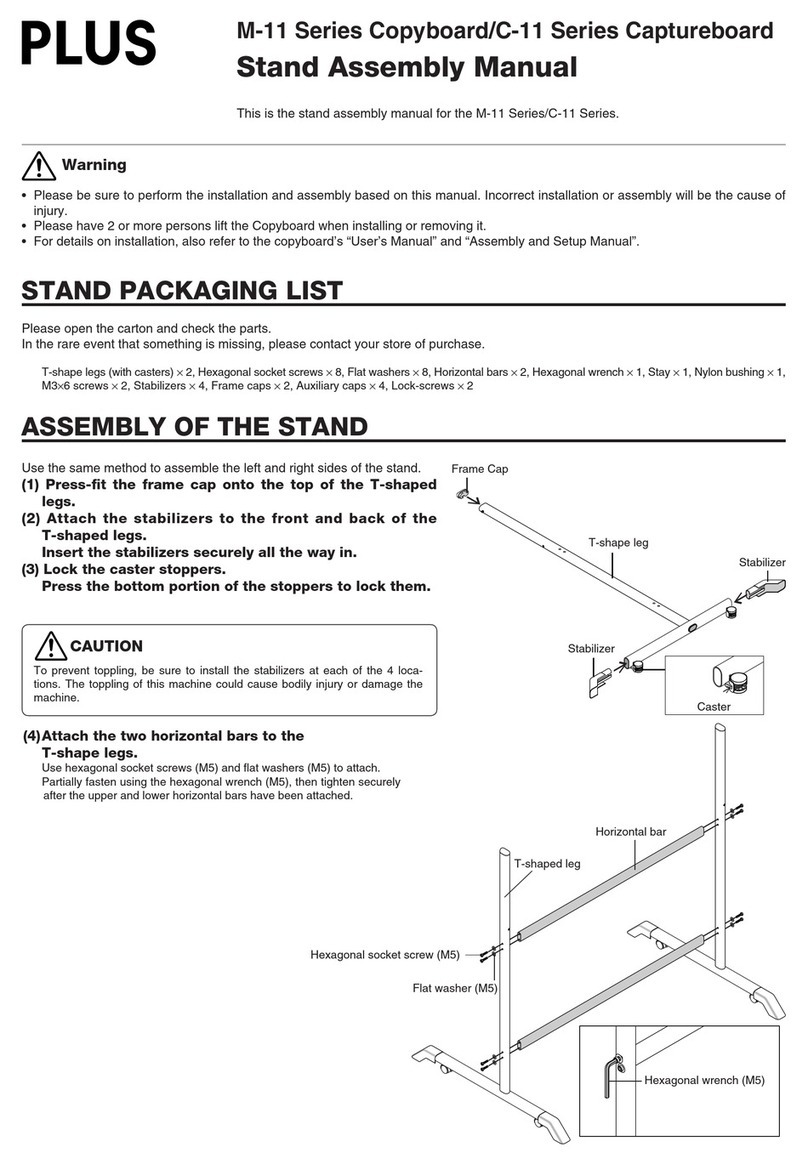
PLUS Vision
PLUS Vision M-11 Series Assembly manual
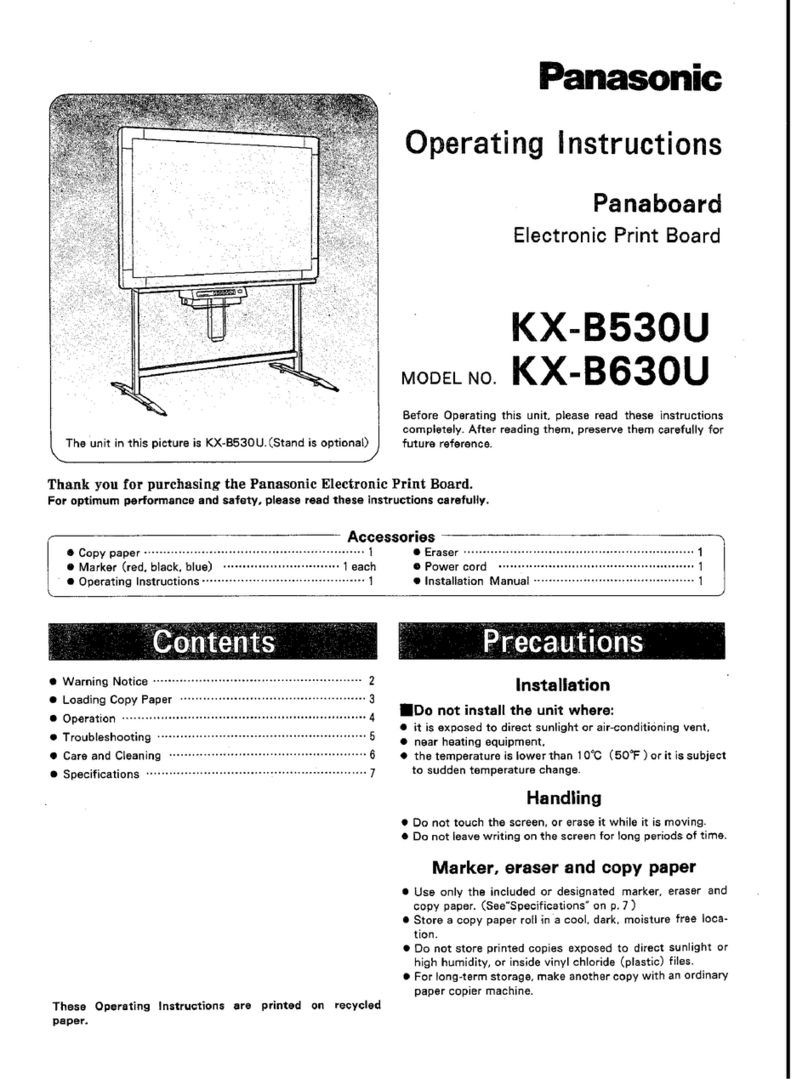
Panasonic
Panasonic Panaboard KX-B530U operating instructions

BenQ
BenQ RP6502 user manual

Mooreco
Mooreco Essentials 62541 Assembly instructions

neuland
neuland GraphicWall V3 Assembly instruction
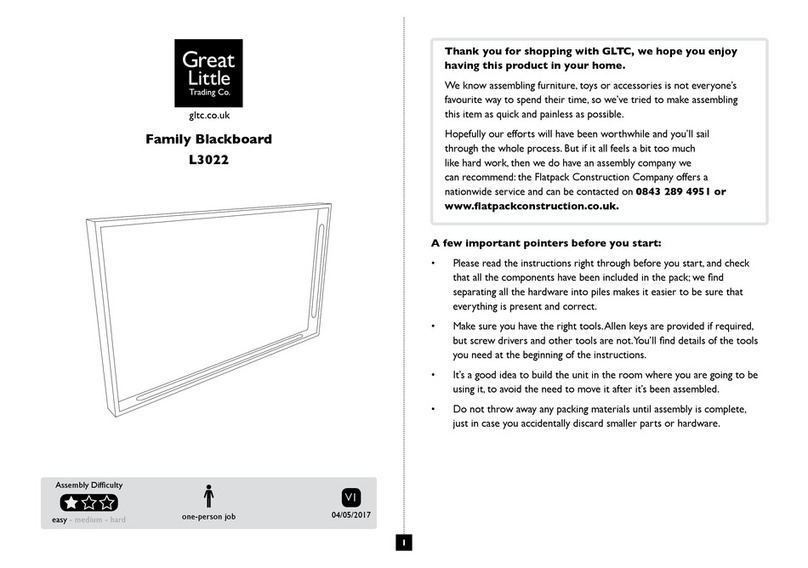
Great Little Trading
Great Little Trading Family Blackboard L3022 manual