IP cameras are a new generation product that combine analog and IP video
technology. IP cameras can compress and encrypt video and audio signals then
send it to remote terminals through the internet with its built-in processor and web
server. With an IP address, users can use the standard Internet Explorer browser
to view the camera real-time, monitor targets, manage and store video and audio,
as well as control PTZ through the network.
As a new generation of products in the security family, IP cameras share the
same function as analog cameras such as auto white balance, auto shutter
speed, AGC, auto backlight compensation etc. On the other hand, IP cameras
also support remote access through the internet, and support multi-user viewing
functions. Some IP cameras are even able to extend to both analog and digital
signals.
The core of F series IP cameras is 32Bit RSIC with standard MJPEG compression
format, CMOS image sensors, auto white balance and backlight balance, Internet
Explorer compatibility, smart phone accessibility, and centralized monitor interface
management. In general, these cameras host a variety of functions that can serve
a number of users depending on their usage requirements and conditions.
Table of CONTENTS
3.1.1. Configure Network Parameter .............................................................
3.2. Logging and Active X Installation.............................................................
3.3. Main Operation Interface.........................................................................
3.4. Manager Operation ................................................................................
3.4.1. Multi-Device Settings...........................................................................
3.4.2. Basic Network Settings........................................................................
3.4.3. Wireless Settings.................................................................................
3.4.4. ADSL Settings......................................................................................
3.4.5. DDNS Settings....................................................................................
3.4.6. E-mail and FTP Services Settings.......................................................
3.4.7. Alarm Services Settings .....................................................................
3.4.8. Reset/Firmware Upgrade Settings......................................................
3.4.9. Restore Factory Settings ...................................................................
3.4.10. Reboot Equipment Settings...............................................................
4. Others .......................................................................................................
4.1. Port Forwarding Settings in Router.........................................................
4.2 Warranty .................................................................................................
9
10
12
13
14
15
15
16
16
17
18
18
19
19
19
19
20
2