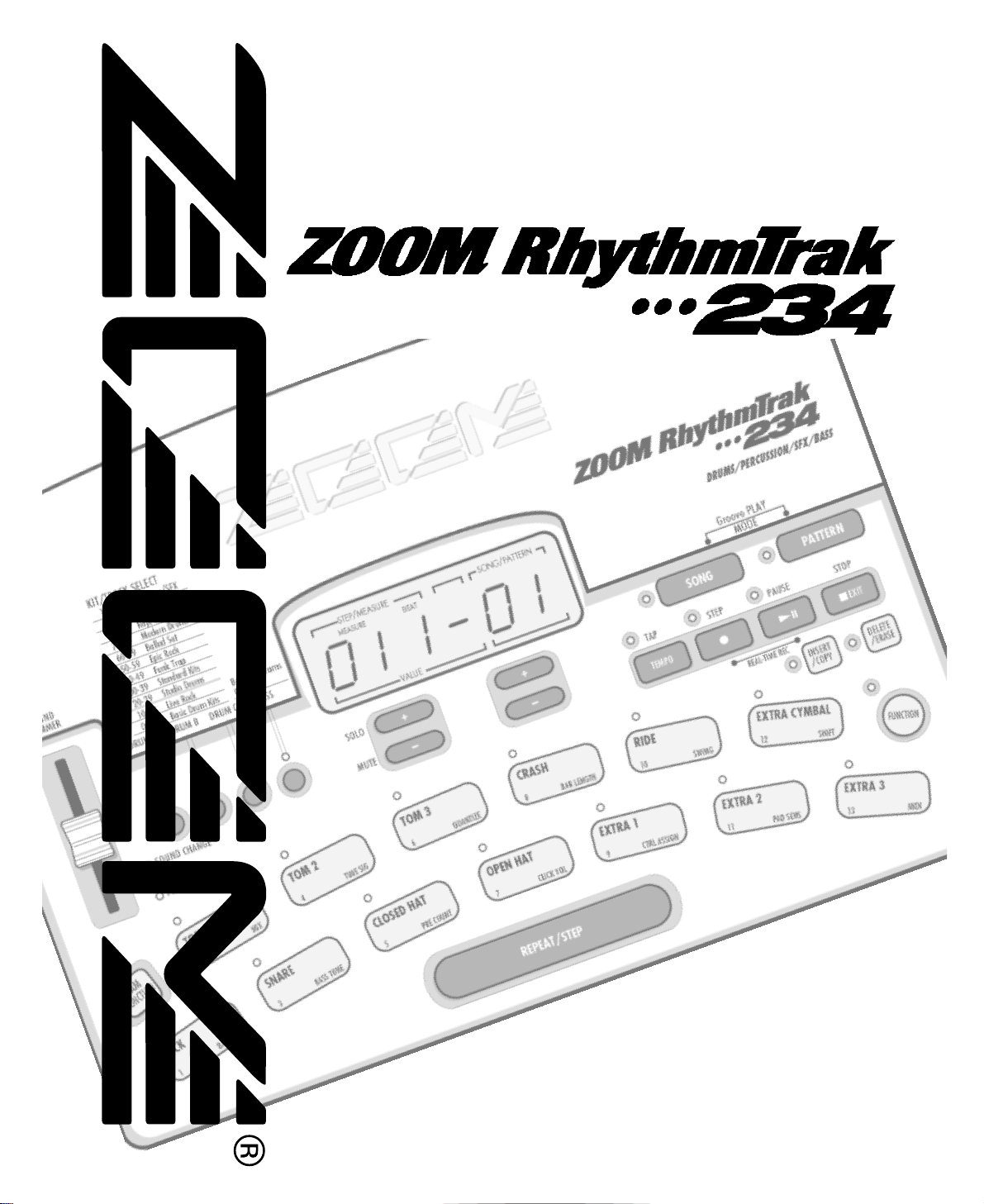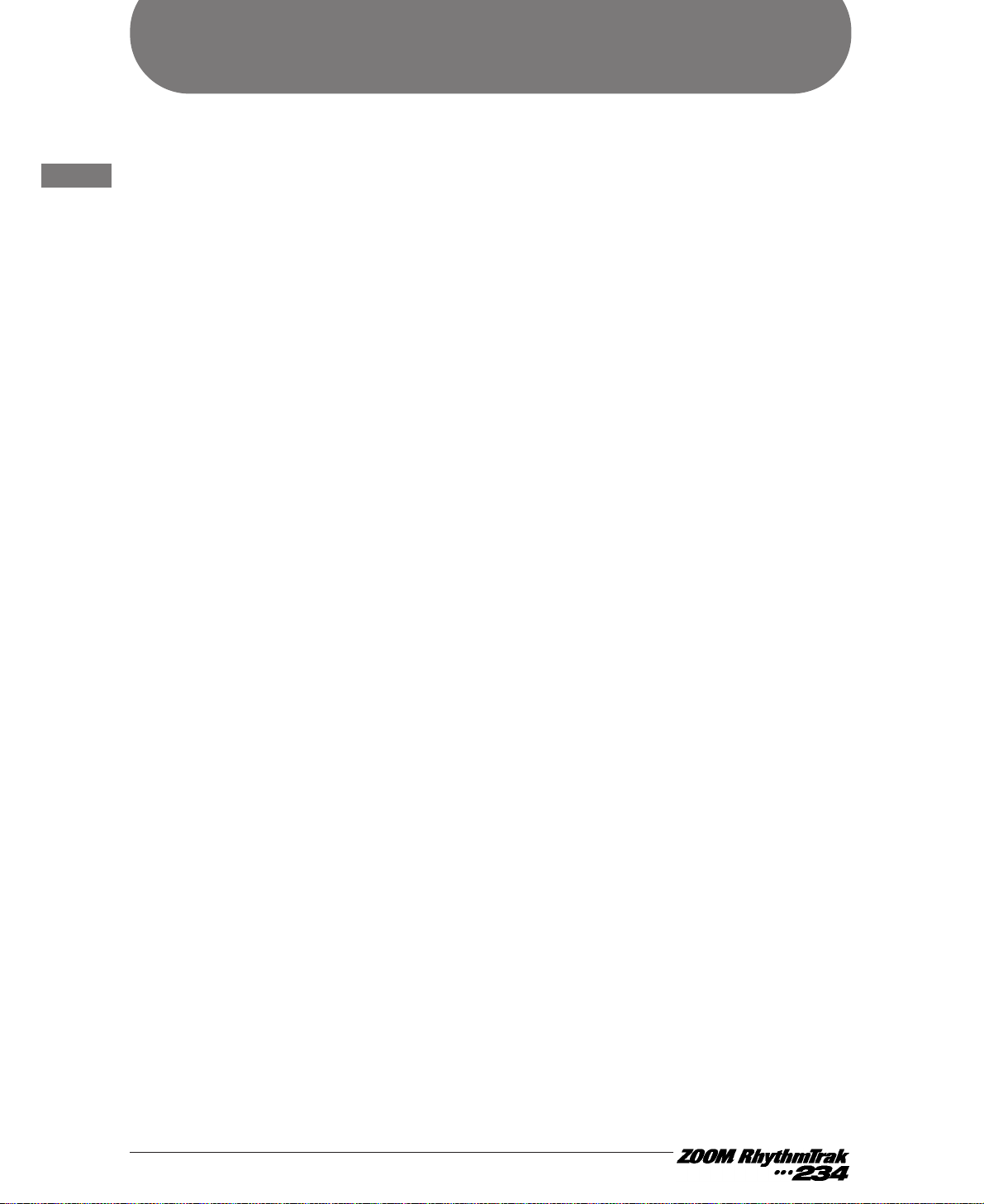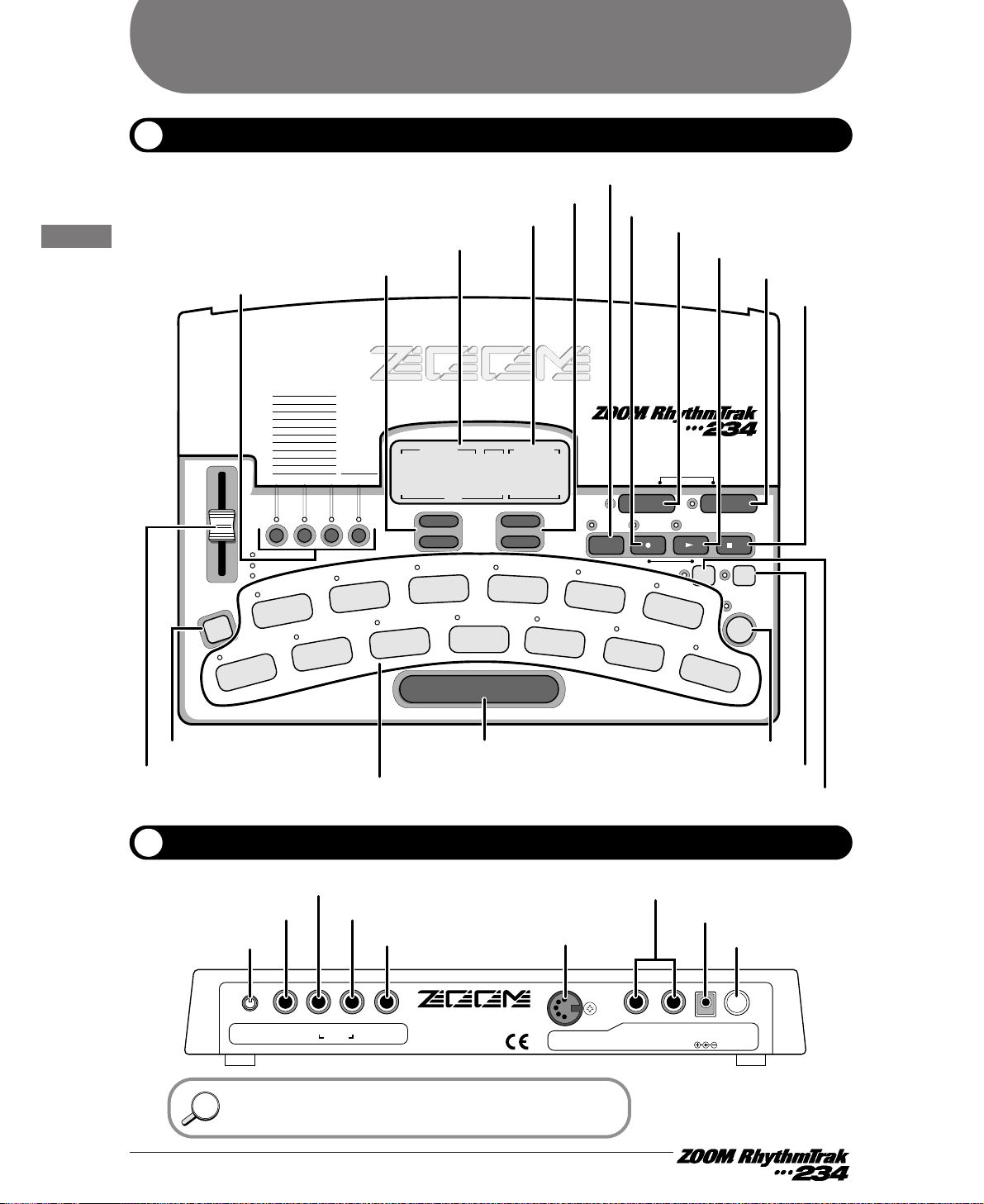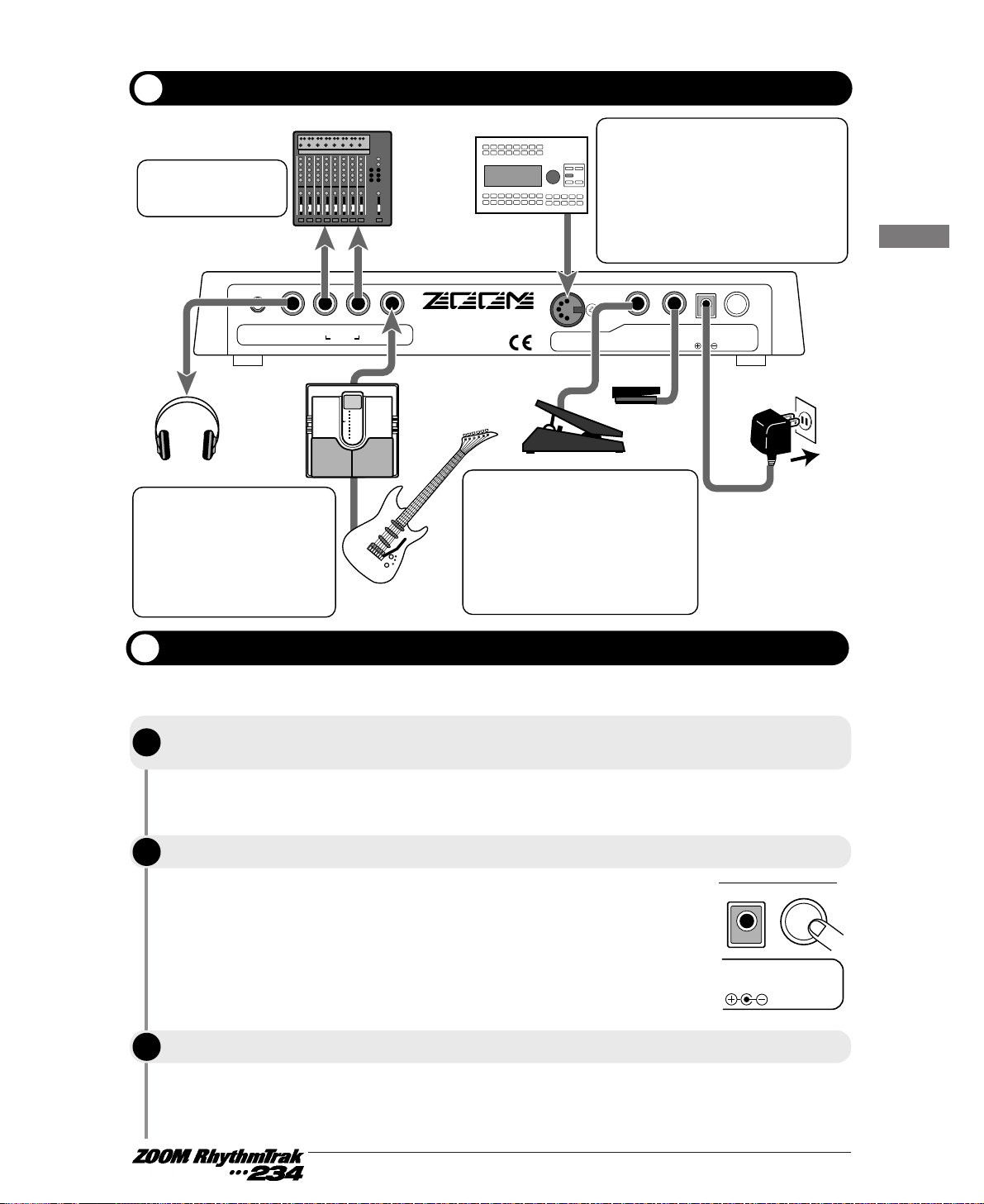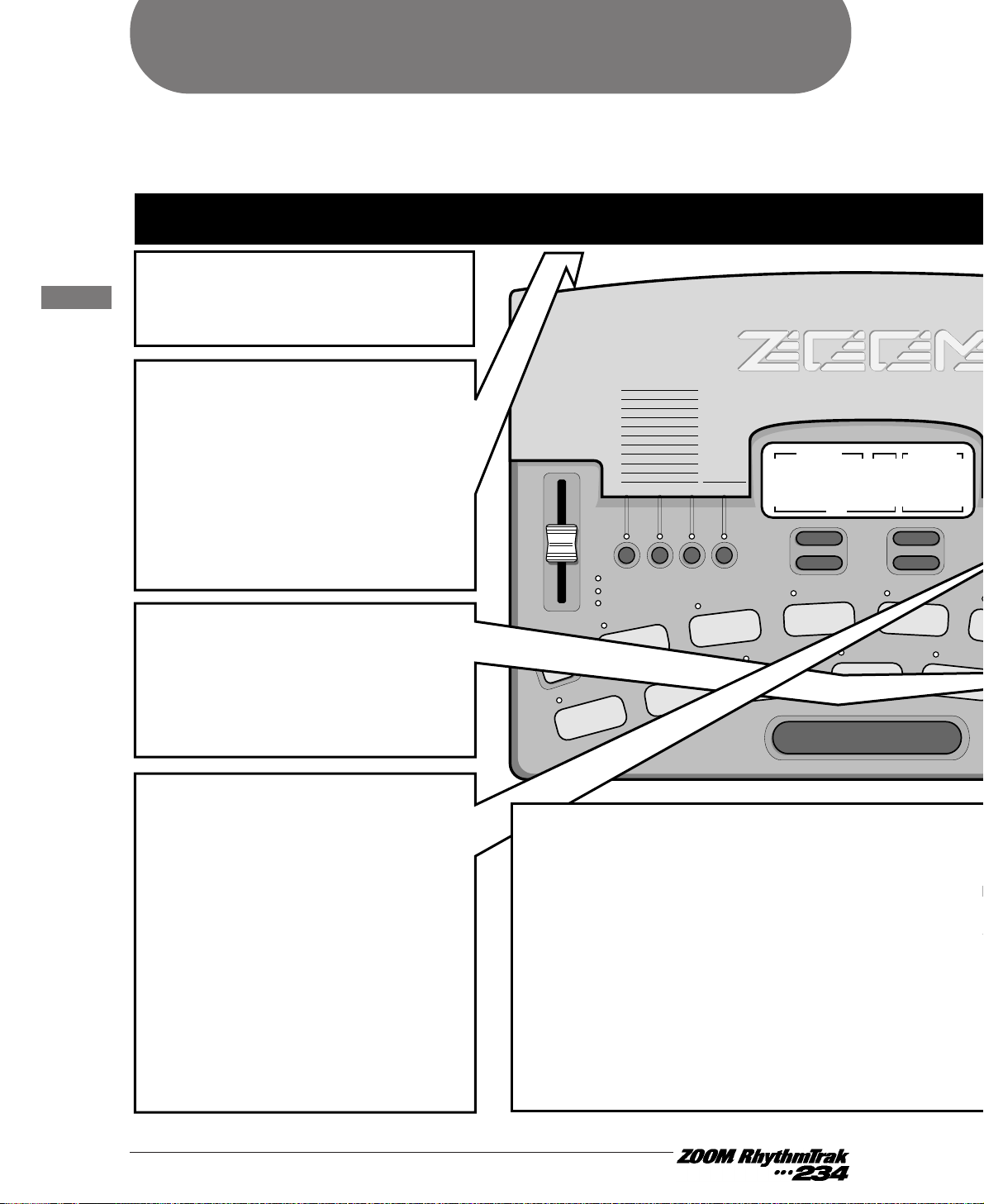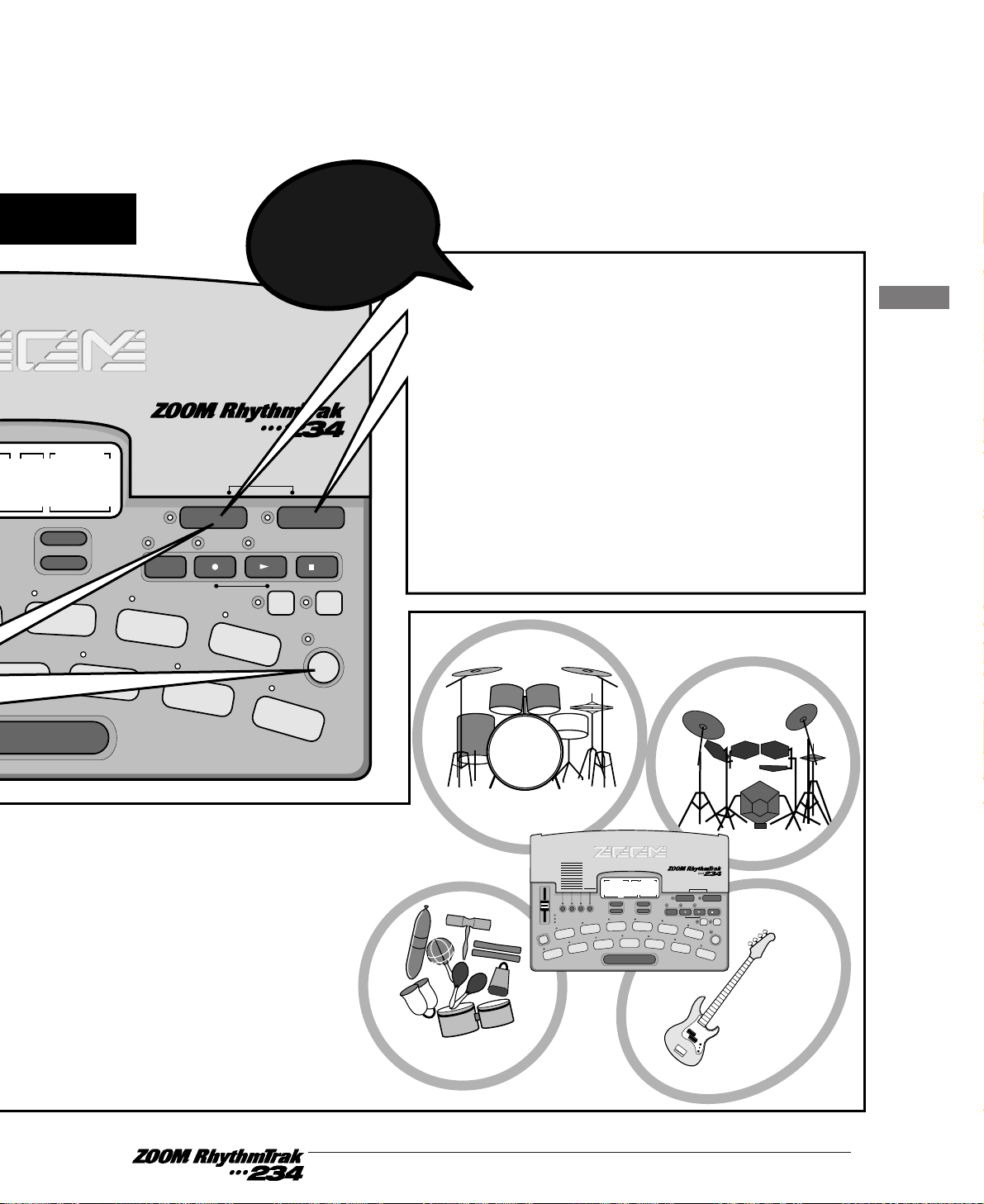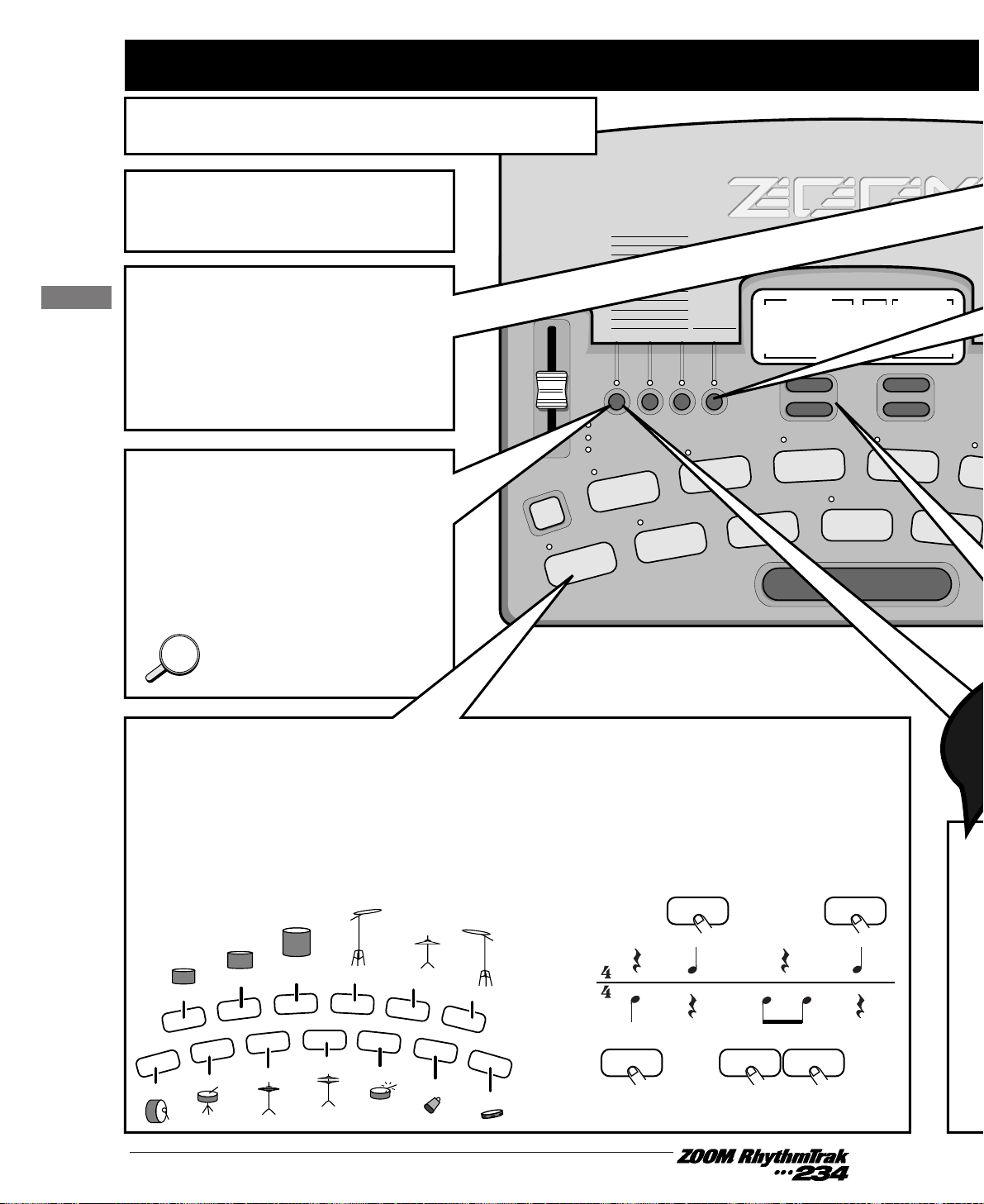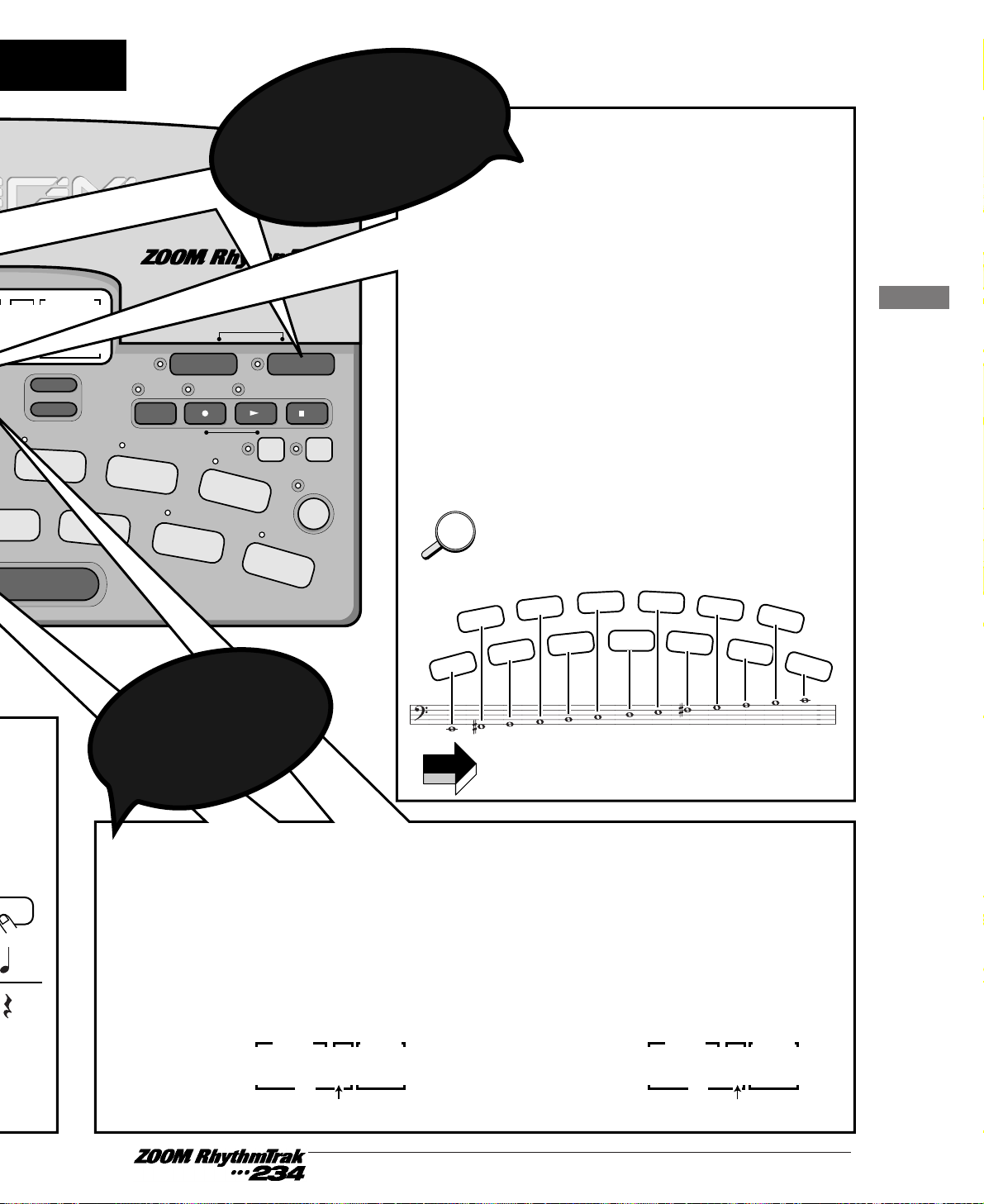USAGE AND SAFETY PRECAUTIONS
In this manual, symbols are used to highlight
warnings and cautions for you to read so that
accidents can be prevented. The meanings of
these symbols are as follows:
Please observe the following safety tips and precautions to
ensure hazard-free use of the RhythmTrak •••234.
• Power requirements
The RhythmTrak •••234 is powered by the supplied AC
adapter. To prevent malfunction and safety hazards, do not
use any other kind of AC adapter.
When using the RhythmTrak •••234 in an area with a
different line voltage, please consult your local ZOOM
distributor about acquiring a proper AC adapter.
• Environment
Avoid using your RhythmTrak •••234 in environments
where it will be exposed to:
• Extreme temperature
• High humidity or moisture
• Excessive dust or sand
• Excessive vibration or shock
• Handling
The RhythmTrak •••234 is a precision instrument. Do not
exert undue pressure on the keys and other controls. Also
take care not to drop the unit, and do not subject it to shock
or excessive pressure.
• Alterations
Never open the case of the RhythmTrak •••234 or attempt to
modify the product in any way since this can result in
damage to the unit.
• Connecting cables and input and output
jacks
You should always turn off the power to the RhythmTrak
•••234 and all other equipment before connecting or
disconnecting any cables. Also make sure to disconnect all
cables and the AC adapter before moving the RhythmTrak
•••234.
Usage Precautions
• Electrical interference
For safety considerations, the RhythmTrak •••234 has been
designed to provide maximum protection against the emission of
electromagnetic radiation from inside the device, and protection
from external interference. However, equipment that is very
susceptible to interference or that emits powerful electromagnetic
waves should not be placed near the RhythmTrak •••234, as the
possibility of interference cannot be ruled out entirely.
With any type of digital control device, the RhythmTrak •••234
included, electromagnetic interference can cause malfunctioning
and can corrupt or destroy data. Care should be taken to
minimize the risk of damage.
• Cleaning
Use a soft, dry cloth to clean the RhythmTrak •••234. If
necessary, slightly moisten the cloth. Do not use abrasive
cleanser, wax, or solvents (such as paint thinner or cleaning
alcohol), since these may dull the finish or damage the surface.
Please keep this manual in a convenient place for
future reference.
USAGE AND SAFETY PRECAUTIONS
USAGE AND SAFETY PRECAUTIONS
Warning
This symbol indicates explanations about
extremely dangerous matters. If users ignore
this symbol and handle the device the wrong
way, serious injury or death could result.
Caution
This symbol indicates explanations about
dangerous matters. If users ignore this symbol
and handle the device the wrong way, bodily
injury and damage to the equipment could
result.
Warning
Caution
Caution
Caution
Caution