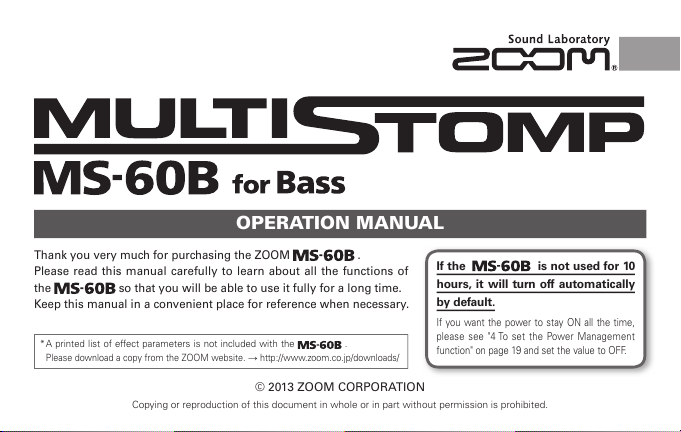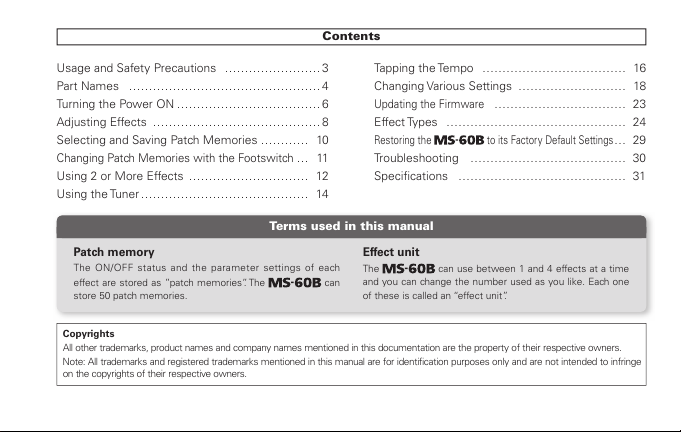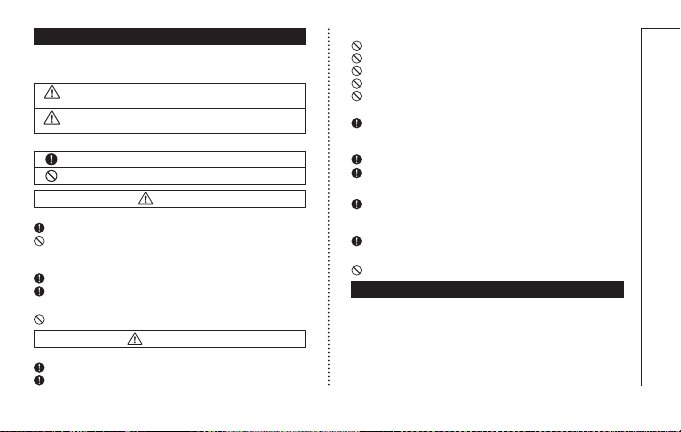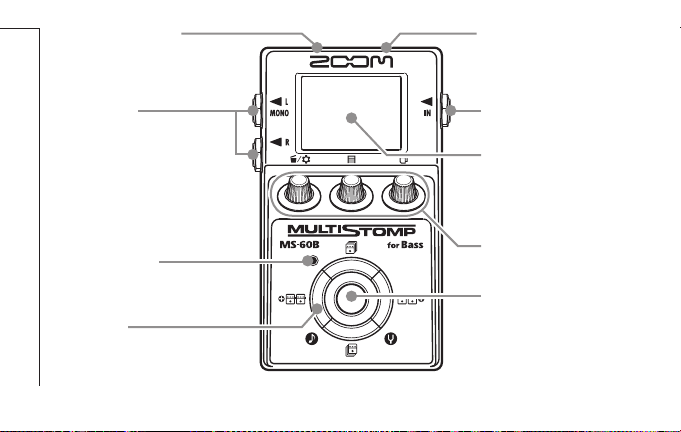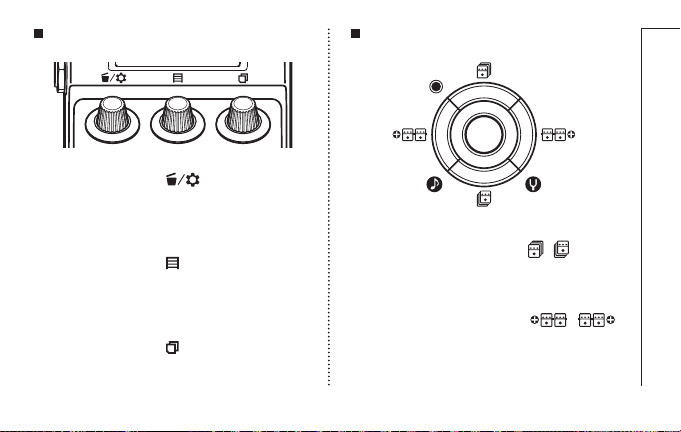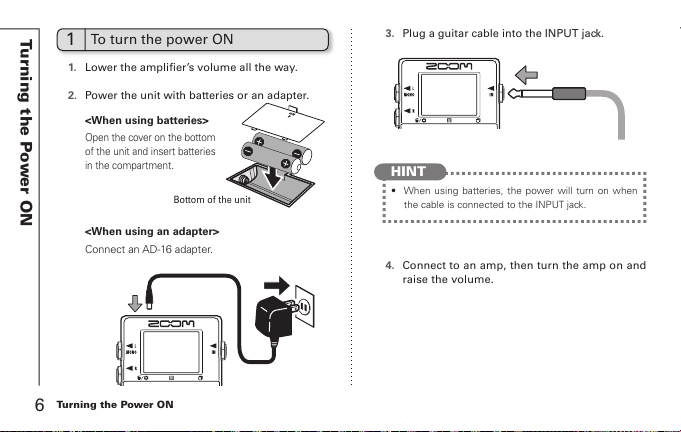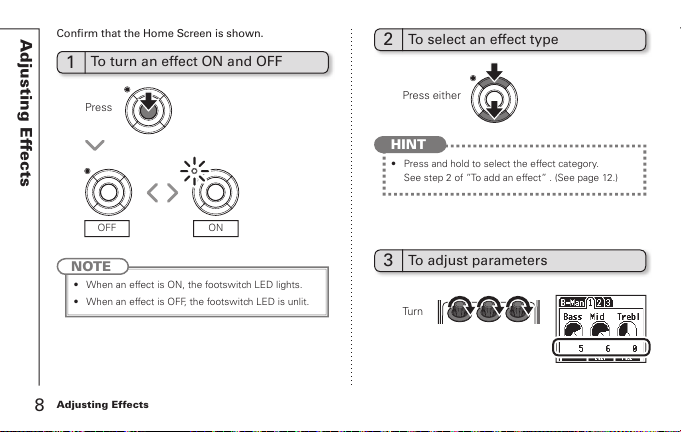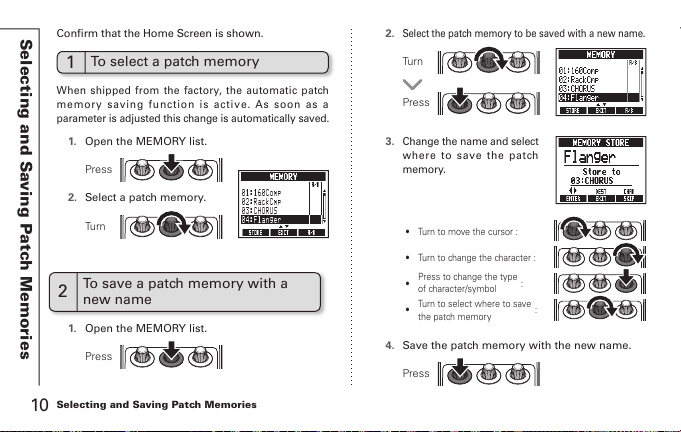3
Usage and Safety Precautions
Usage and Safety Precautions
In this manual, symbols are used to highlight warnings and cautions
that you must read to prevent accidents. The meanings of these
symbols are as follows:
Cleaning
Use a soft cloth to clean the panels of the unit if they become dirty.
If necessary, use a damp cloth that has been wrung out well.
Malfunction
If the unit becomes broken or malfunctions, immediately disconnect the AC adapter, turn
the power OFF and disconnect other cables. Contact the store where you bought the unit
or ZOOM service with the following information: product model, serial number and specific
symptoms of failure or malfunction, along with your name, address and telephone number.
SAFETY PRECAUTIONS
Usage Precautions
Warning
Precautions
Something that could cause serious injury or death.
Something that could cause injury or damage to the
equipment.
Other symbols
Prohibited actions
Required (mandatory) actions
Operation using batteries
Use 4 conventional 1.5-volt AA batteries (alkaline or nickel-metal hydride).
Always close the battery compartment cover when using the unit.
AC adapter handling
When disconnecting the AC adapter from an outlet, always pull the body of
the adapter itself.
Battery handling
Install the batteries with the correct +/- orientation.
Use a specified battery type. Do not mix new and old batteries or different
brands or types at the same time. When not using the unit for an extended
period of time, remove the batteries from the unit.
If a battery leak should occur, wipe the battery compartment and the battery
terminals carefully to remove all battery residue.
Connecting cables with INPUT and OUTPUT jacks
Always turn the power OFF for all equipment before connecting any cables.
Alterations
Never open the case or attempt to modify the product.
Operation using an AC adapter
Use only a ZOOM AD-16 AC adapter with this unit.
Do not use do anything that could exceed the ratings of outlets and other
electrical wiring equipment. Volume
Do not use the product at a loud volume for a long time.
Product handling
Do not drop, bump or apply excessive force to the unit.
Be careful not to allow foreign objects or liquids to enter the unit.
Operating environment
Do not use in extremely high or low temperatures.
Do not use near heaters, stoves and other heat sources.
Do not use in very high humidity or near splashing water.
Do not use in places with excessive vibrations.
Do not use in places with excessive dust or sand.