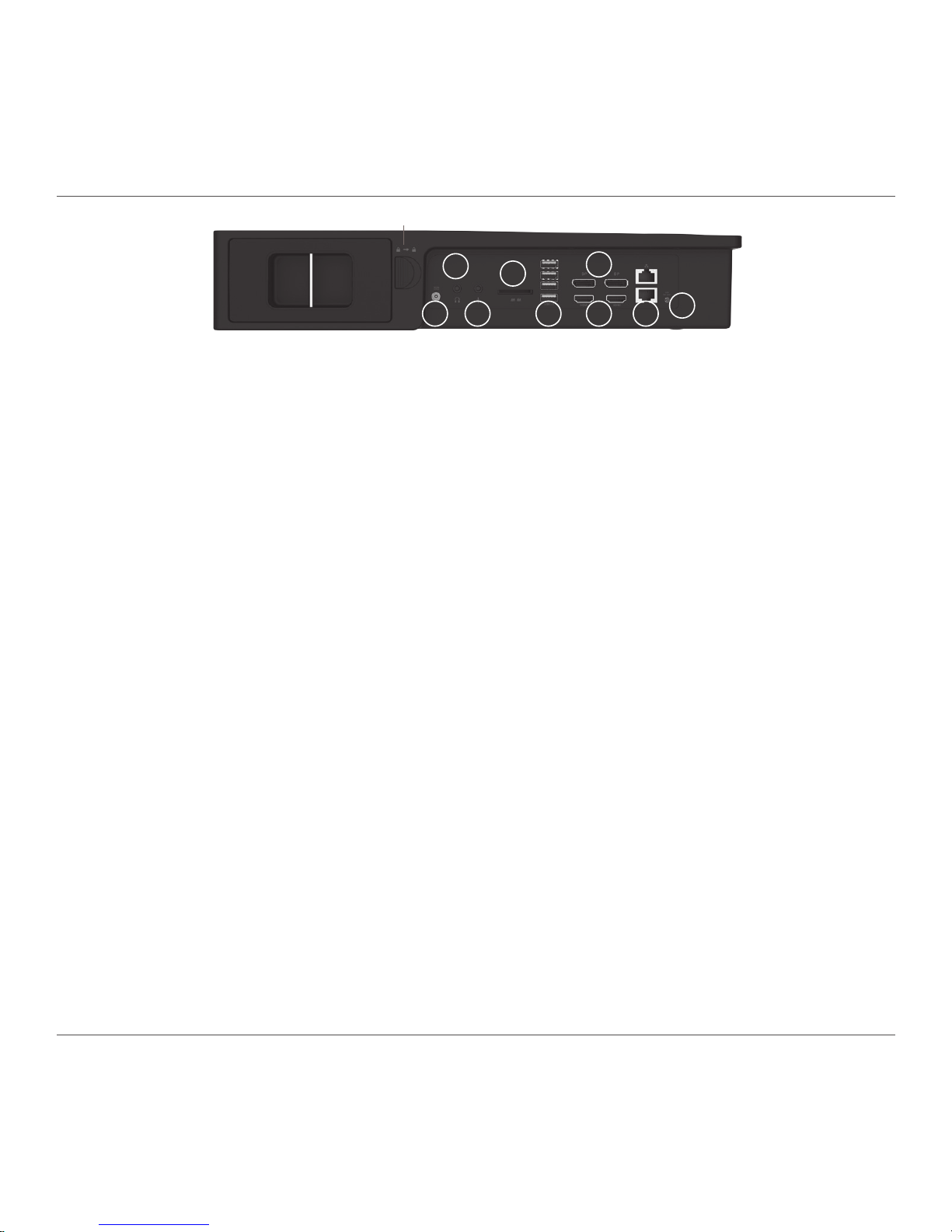ZOTAC VR GO
2
Table of Contents
Product specications ----------------------------------------------------------------------------------------3
Safety information ----------------------------------------------------------------------------------------------4
Setting up your system-------------------------------------------------------------------------------------4
Care during use ----------------------------------------------------------------------------------------------4
Welcome -----------------------------------------------------------------------------------------------------------5
Package contents -------------------------------------------------------------------------------------------5
Getting to know your ZOTAC VR GO ---------------------------------------------------------------------6
Top view--------------------------------------------------------------------------------------------------------6
Left view -------------------------------------------------------------------------------------------------------6
Right view -----------------------------------------------------------------------------------------------------7
Installing Hardware inside ZOTAC VR GO--------------------------------------------------------------8
Installing a hard drive/SSD (optional) ------------------------------------------------------------------9
Installing Battery ---------------------------------------------------------------------------------------------11
Battery Charging---------------------------------------------------------------------------------------------13
Setting up your ZOTAC VR GO -----------------------------------------------------------------------------15
Attaching backpack --------------------------------------------------------------------------------------------17
Recommended layout -----------------------------------------------------------------------------------------19
Detaching backpack -------------------------------------------------------------------------------------------20
Getting started with Windows 10 home 64-bit --------------------------------------------------------22
Using your ZOTAC VR GO -----------------------------------------------------------------------------------26
Conguring a wireless connection ----------------------------------------------------------------------26
Conguring a wired connection --------------------------------------------------------------------------26
Using a static IP -----------------------------------------------------------------------------------------26
Using a dynamic IP (PPPoE connection) ---------------------------------------------------------27
Conguring audio output-----------------------------------------------------------------------------------27
Travel Jacket------------------------------------------------------------------------------------------------------28