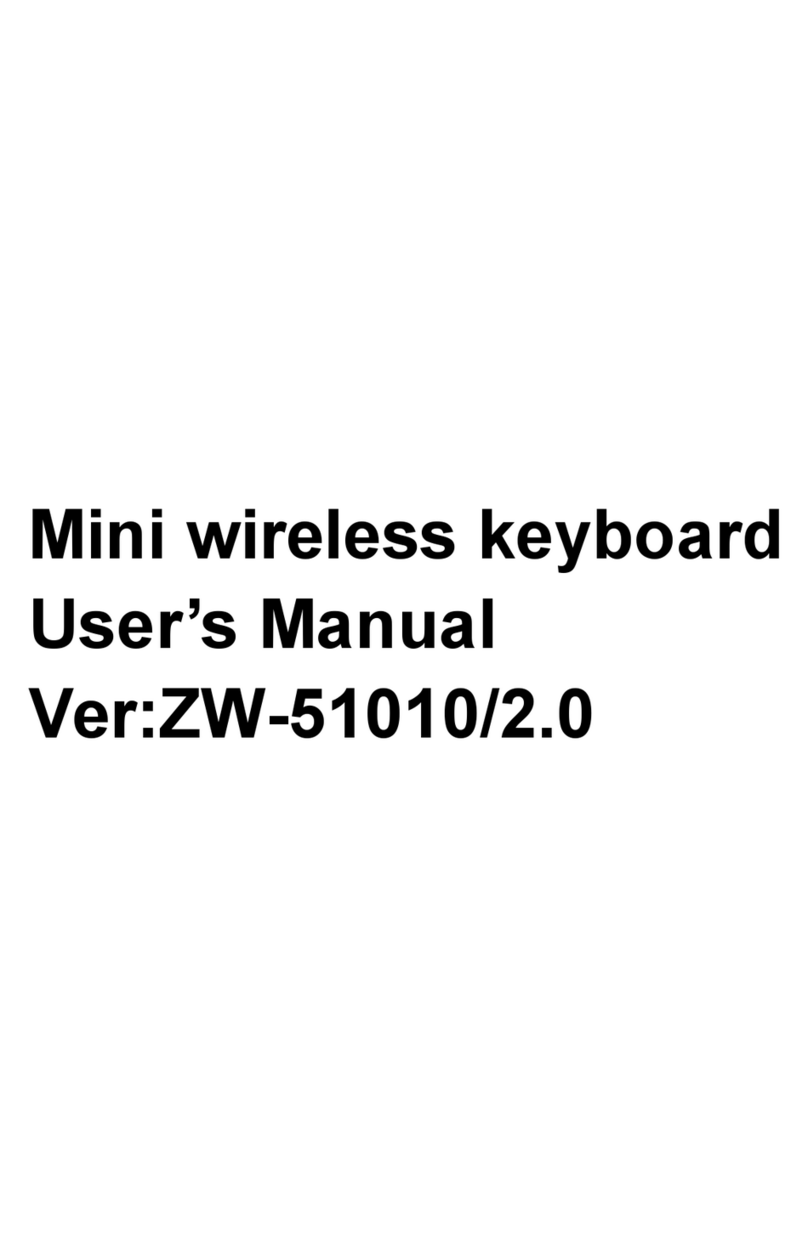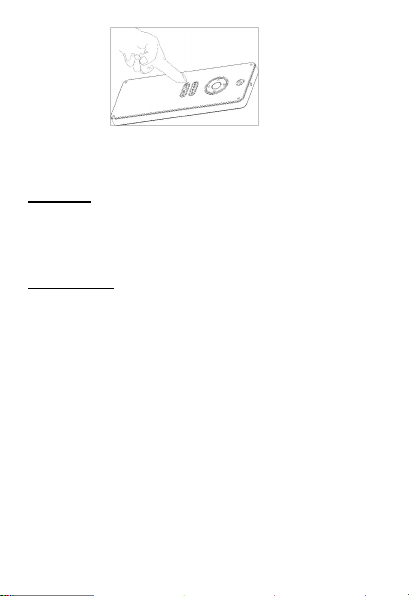perform the move, click, drag, and other functions operating.
In any state can rely on to trigger this button to turn off the
mouse function.
To remind that, when air mouse enabled, the arrow keys
function will follow the direction of your use adjusted
accordingly. For your convenience and better on-screen
menu control.
Matching mode
Power on keyboard before pressing esc key,then realse the
esc key and plus usb receiver into pc,they will make
menuconfig,if finishing pairing ,the blue led will light always
and enter normal mode.otherwise the blue led will flash
quickly. After having paired ,the keyboard only can connect
with the matched usb receiver.
Auto sleep and wake up feature
The keyboard also have an auto sleep and wake up
feature.Within three minutes, if having no key pressed, the
keyboard will automatically go into sleep mode. In sleep mode, all
lights extinguished state. The user can press any key of the above
three lines to wake up except mouse right 、bracket 、lock key and
so on.
Switching off the keyboard after use
Will you please push the slide switch to the off position if
you are not using the kerboard in order to enter battery save.
After push the switch to the off position, The USB receiver
does not need to pull out from the PC side to facilitate the
next time you continue to use.
Charging the battery
The device with built-in lithium-ion battery, please use only
approved data lines and chargers.
Note: Fully charge the unit before operating for the first time.