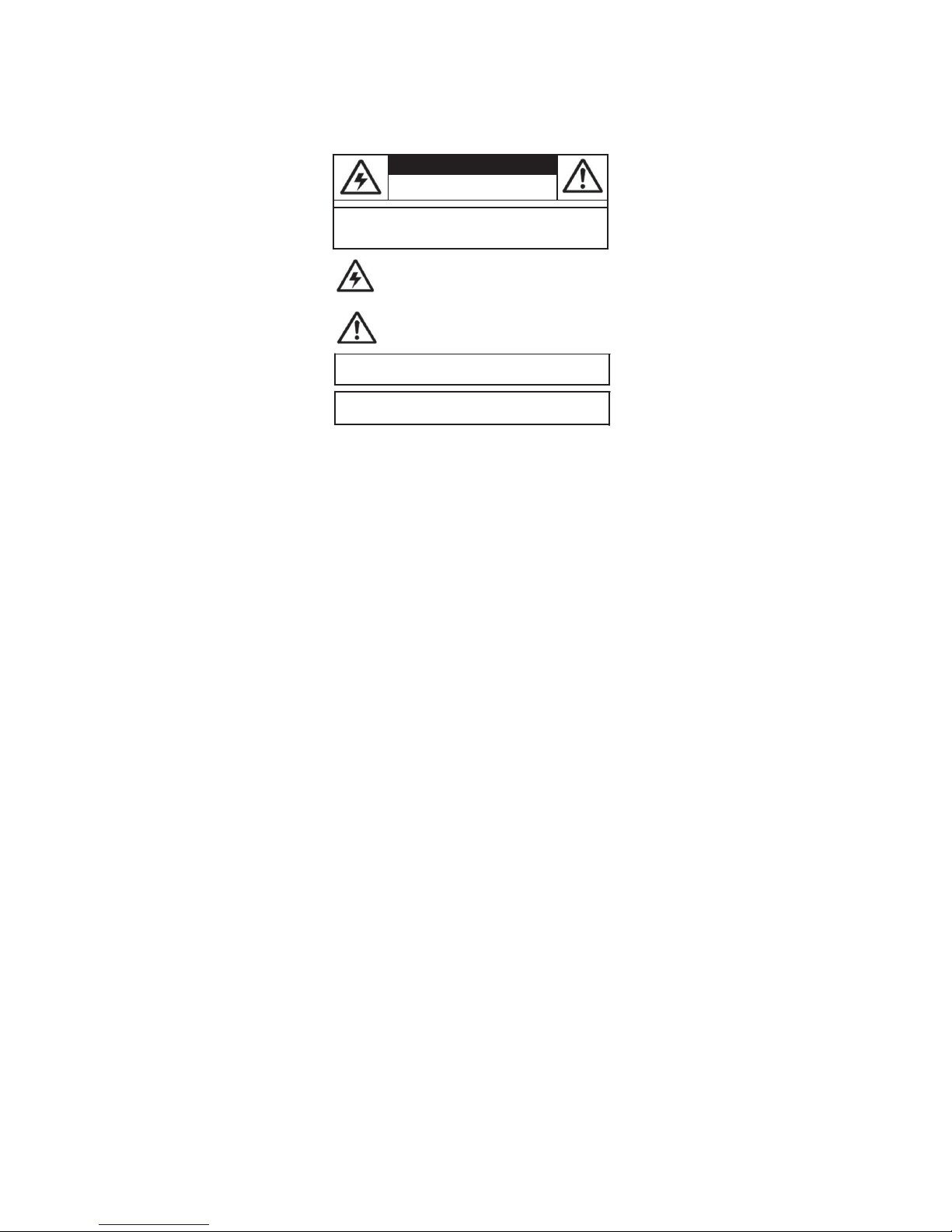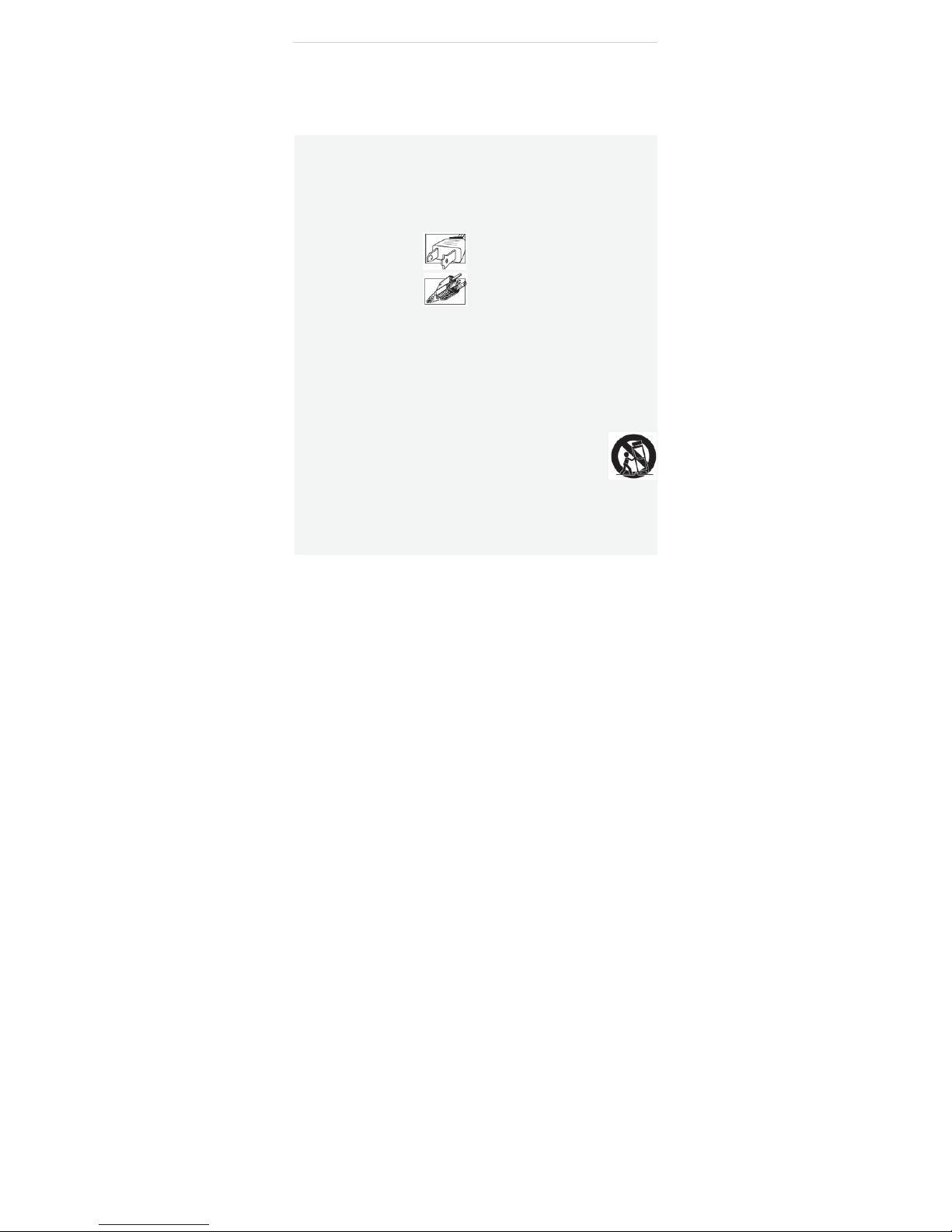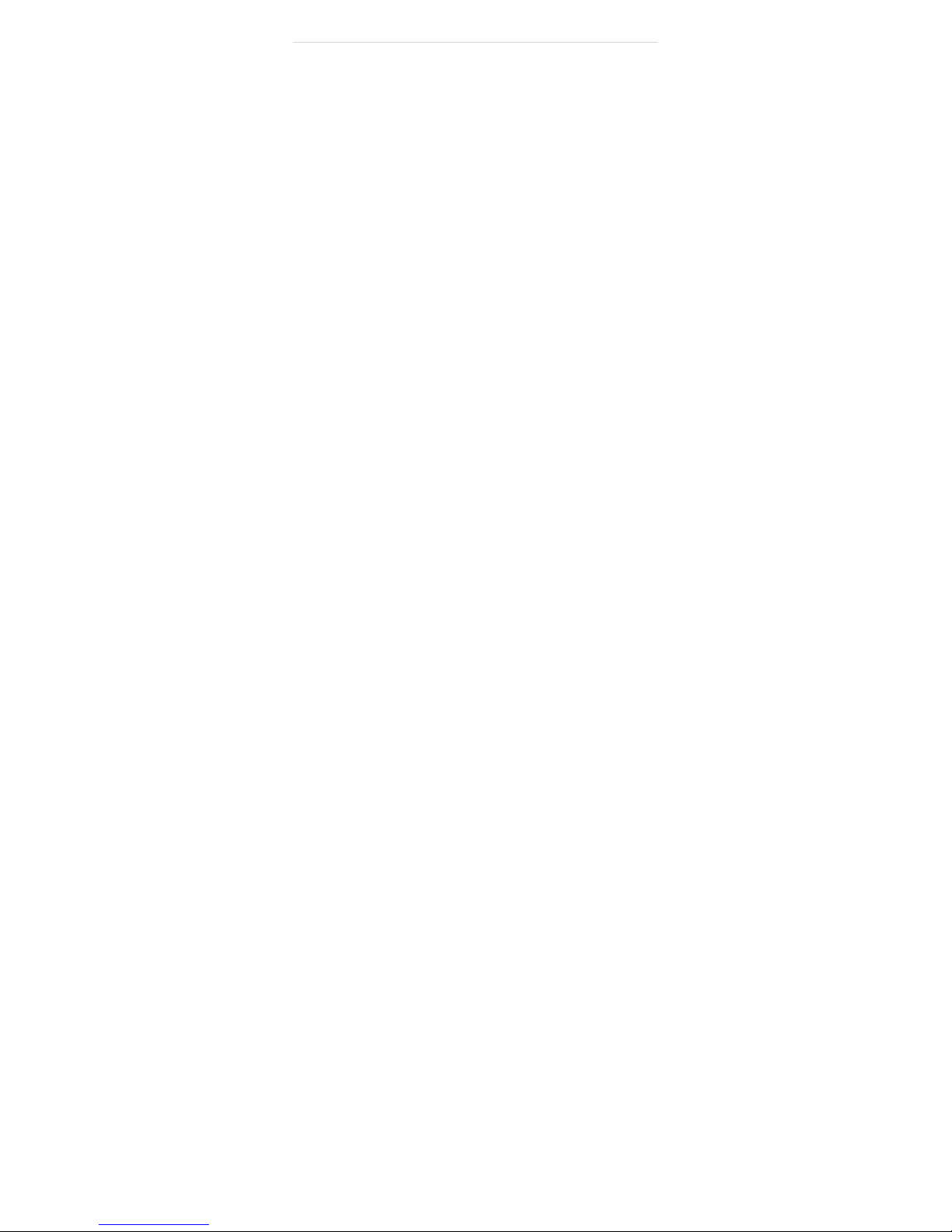!
!
Important
Safeguards
!
In addition to the careful attention
devoted
to quality standards in the manufacturing process of
your
video
product, safety is a major factor in the design of
every
instrument.
However,
safety
is
your responsibility too. This sheet lists important information that will help to assure your
enjoyment and proper use of the
video
product and
accessory
equipment. Please read
them
carefully before operating and using your
video
product.
Ins
t
allation
!
1.
Read and Follow Instructions
-
All the safety and
operating instructions should be
r
e
ad
bef
o
r
e
the
video
product is operated.
F
o
ll
o
w
all
op
er
ating
ins
tr
uctions.
2.
Retain Instructions
-
The
safety and
oper
at
ing
instructions should be
retained for
future
r
e
f
e
r
e
nc
e.
3.
Heed Warnings
-
Comply with all warnings on
the
video
product and in the operating
ins
tru
ctions
.
4.
Polarization
-
Do not defeat
the
safety purpose of the polarized
or
grounding-type
plug.
A polarized plug has two blades
with one wider than the
o
t
h
e
r.
A grounding type plug has
two
blades
and
a third grounding
prong.
The wide blade or the third
prong
are provided for
you
r
safety.
If the provided plug does not fit into
you
r
outlet,
consult an electrician for replacement of
the
obsolete
outlet.
5.
Power
So
u
r
c
e
s
-
This
video
product should be
o
p
e
r
at
ed
only from the type of
po
w
e
r
sour
c
e
indicated on the marking label. If
you
are not
sure of
the type of power supply to your
l
o
c
a
tion,
c
o
nsult
your
video
dealer or
l
o
c
a
l
power
company.
For
video
products
intended to operate from battery power,
or
other
sources,
refer
to the operating
ins
tru
ctions
.
6.
Overloading
-
Do not overload wall outlets
o
f
extension
cords
as this can
result
in the risk of
fire
or electric shock.
Overloaded AC
outlets, extension
cords,
f
r
a
y
e
d
p
o
w
e
r
cords,
damaged
or
c
r
a
c
k
e
d
w
i
re
insulation, and broken plugs are
dange
r
ous
.
They
may
result
in a shock
or
fire hazard.
P
e
r
i
o
d
i
c
a
ll
y
examine the
c
o
r
d
,
and if its
appearance
indic
a
t
es
damage or
deteriorated
insulation,
have
it
r
e
plac
ed
by your service
t
e
chnician.
7.
Power Cord Protection
-
Power supply
cords sh
ould
be
routed
so that they are not
lik
e
l
y
to be walked on
or pinched by items placed upon or against
them,
paying
particular attention to
cords
at
plugs,
convenience
r
e
c
e
p
t
ac
l
e
s,
and the point
where
they
exit from the
video
pr
oduct.
!
8.
Ventilation
-
Slots and openings in the case
ar
e
provided
for
ventilation to ensure
reliable
oper
a
t
ion
of the
video
product and to protect it
fr
om
overheating.
These openings
must not be blocked
or
covered. The
openings should never be blocked by
placing the
video
equipment on a bed, sofa, rug,
or
other similar surface. This
video
product
should
ne
v
e
r
be placed near or over a
radiator
or heat
register.
This video
product should not
be
placed in a
built-in installation such as a
bookcase
or
r
a
ck
un
l
e
ss
proper ventilation is provided or the video
product
manufacturer’s
instructions
have
been
fo
ll
o
w
e
d
.
9.
Attachments
-
Do not use attachments
unl
es
s
r
e
c
o
mm
ended
by
the
video
product manufacturer as
they may
cause
a
h
a
za
r
d
.
10.
Camera Extension Cables
–
Check
the
rating
of
your
extension
cable(s)
to verify compliance
with
your
l
o
c
a
l
authority
regulations prior
to
in
s
t
all
a
tio
n
.
11. Water
and Moisture
-
Do not use this
video
pr
oduct
near water.
For
example, near a bath tub, wash
bowl, kitchen sink or laundry tub, in a w
e
t
basement, near a swimming pool and the
lik
e.
Caution: Maintain electrical safety.
Po
we
rline
o
p
e
r
ate
d
equipment or accessories connected
to
this unit should bear the UL listing mark of CSA
certification mark on the
accessory
itself
and
shou
ld
not be modified so as to defeat the safety
fea
tures.
This
will
help
avoid any
potential hazard
from
electrical shock or fire. If in doubt, contact
qual
ified
service
personnel.
12.
A
ccess
o
r
ie
s
-
Do not place
th
is
video
equipment on an uns
tabl
e
cart, stand, tripod, or table. The
video
equipment may fall, causing
serious
damage
to the video
product. Use this
video
pr
oduct
only with a cart, stand,
t
r
ipod,
bracket, or table
r
e
c
o
mm
ended
by
t
h
e
manufacturer or sold with the
video
product. Any
mounting of the product should
f
o
ll
o
w
the
manufacturer’s instructions and use a
moun
ting
accessory
r
e
c
o
mmended by the
man
uf
actur
er
.