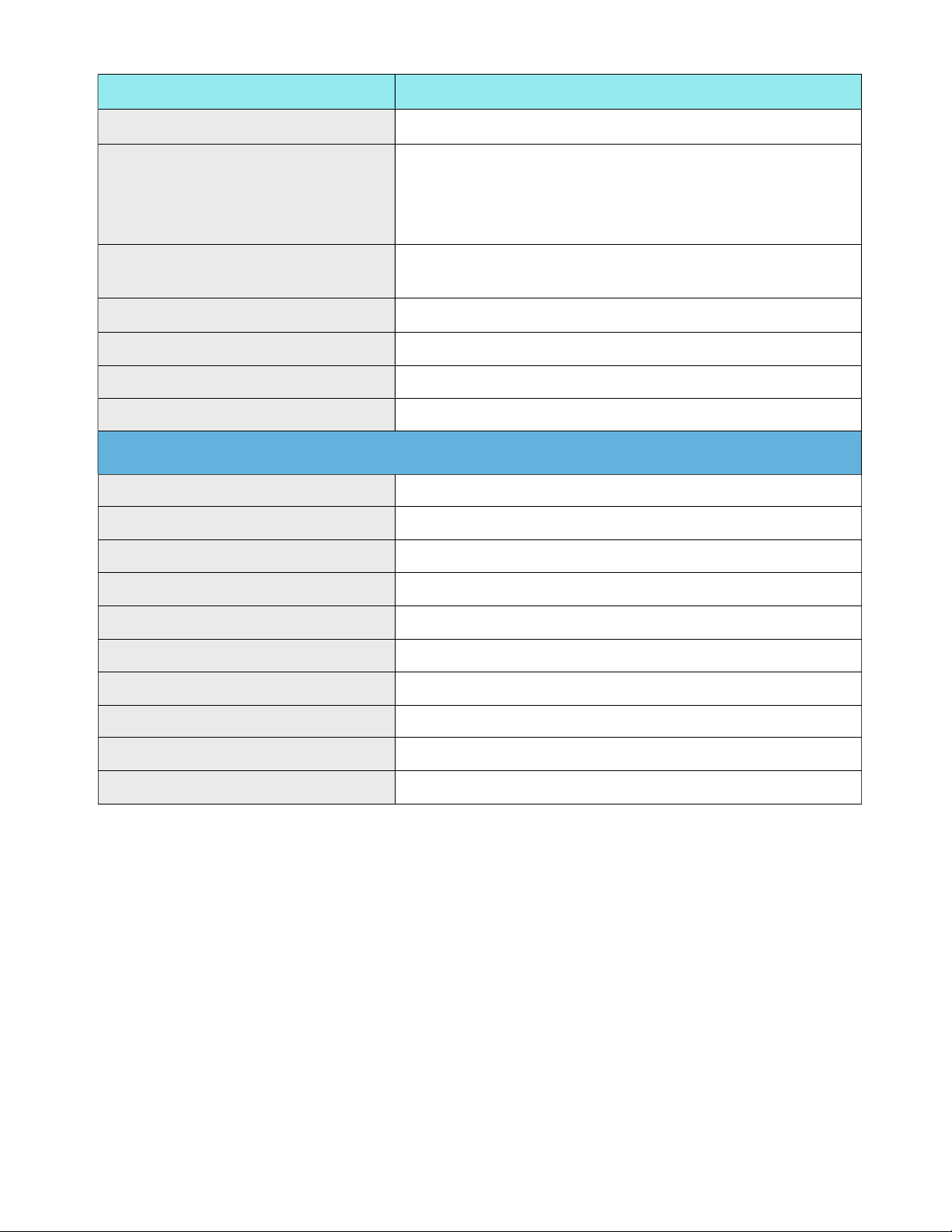Table of Contents
Safety Precautions ................................................................................................................................................ 3
Package Contents .................................................................................................................................................. 3
Introduction ........................................................................................................................................................... 4
Features ................................................................................................................................................................... 4
Specifications ......................................................................................................................................................... 5
Installation .............................................................................................................................................................. 7
Hardware Installations and Connections .................................................................................................................. 7
DEVICE Programming and Setup: ................................................................................................................... 7
Connecting to the GUI Interface: ................................................................................................................................... 7
Factory Default IP: 192.168.1.9 ................................................................................................................................. 7
Encoder Programming and Setup via GUI Interface: ............................................................................................. 8
Step 1: Enter Device's IP address in web browser. ............................................................................................. 8
Step 2: Enter User Name/Password ......................................................................................................................... 8
Step 3: Encoder Setup .................................................................................................................................................... 9
Step 4: RF Output Setup ............................................................................................................................................. 11
Step 5: Network Configuration ............................................................................................................................... 12
Step 6: Administration ............................................................................................................................................... 13
Front Panel Control ............................................................................................................................................ 15
LCD Password ....................................................................................................................................................... 15
LCD Setup Menu Map ......................................................................................................................................... 15
Modulator Configuration via Front Panel LCD ...................................................................................................... 16
RF Setup Menu .............................................................................................................................................................. 16
Encoder Setup Menu ................................................................................................................................................... 17
Network Setup .............................................................................................................................................................. 18
Change Password ......................................................................................................................................................... 18
Reset to Default ............................................................................................................................................................ 18