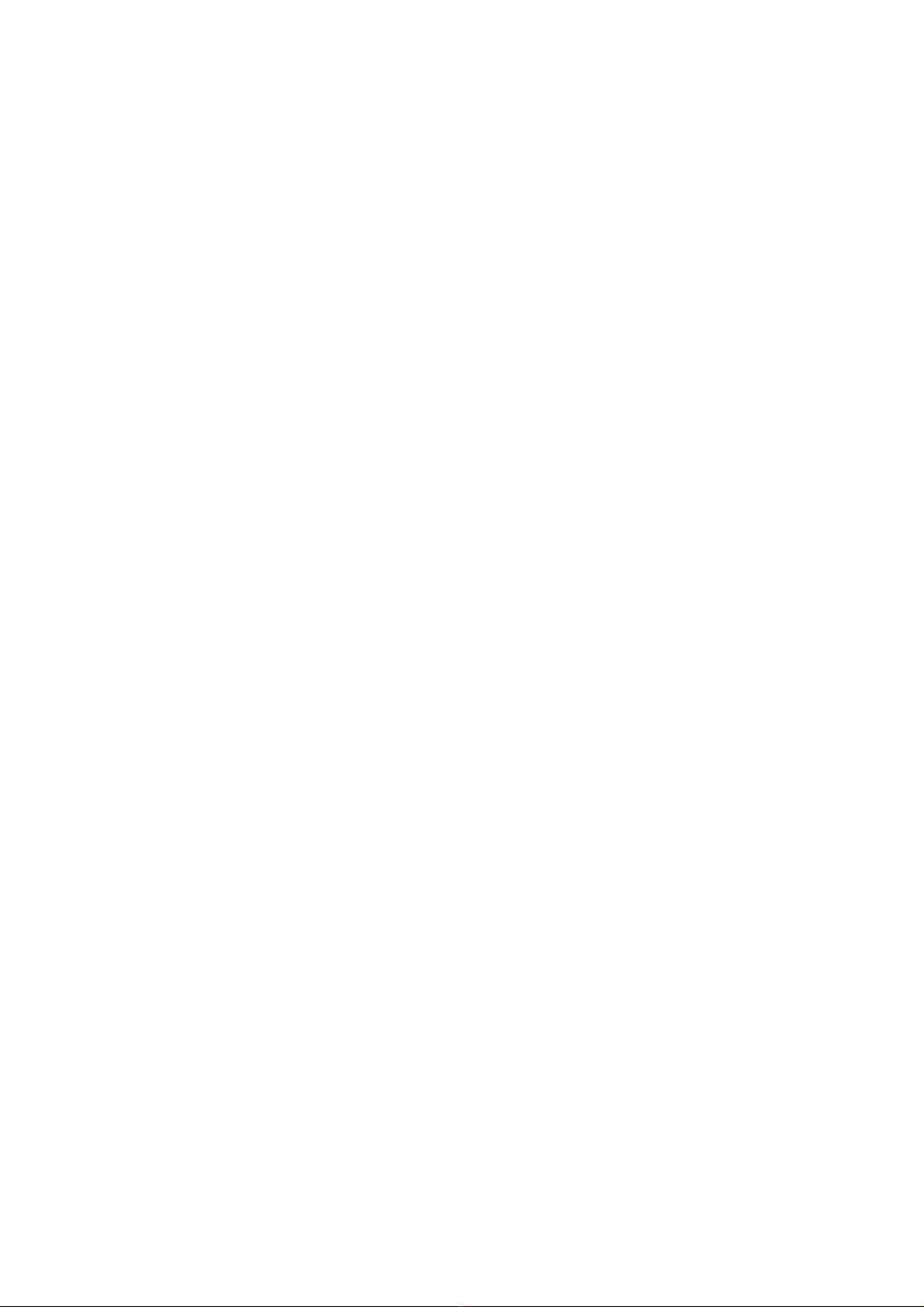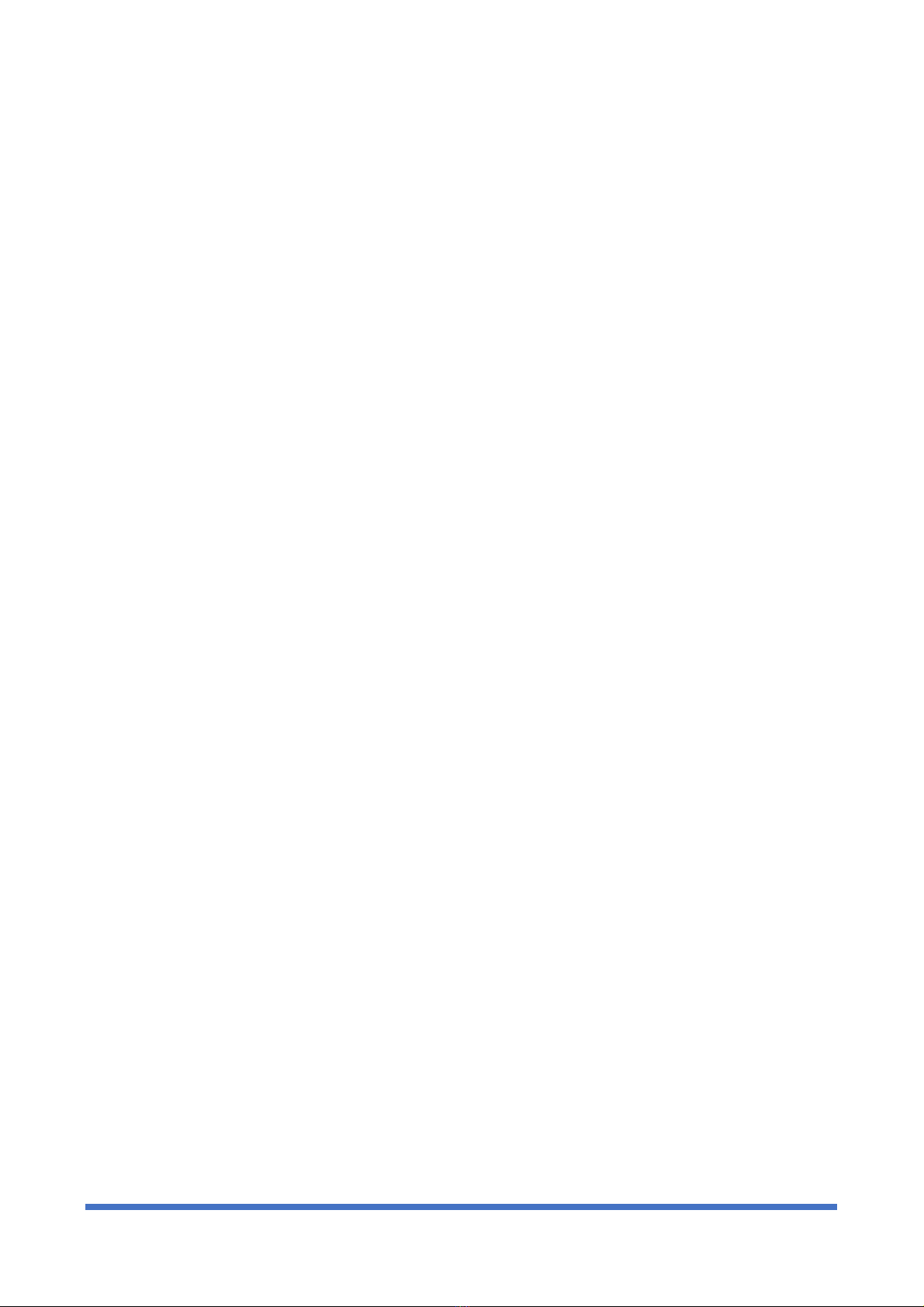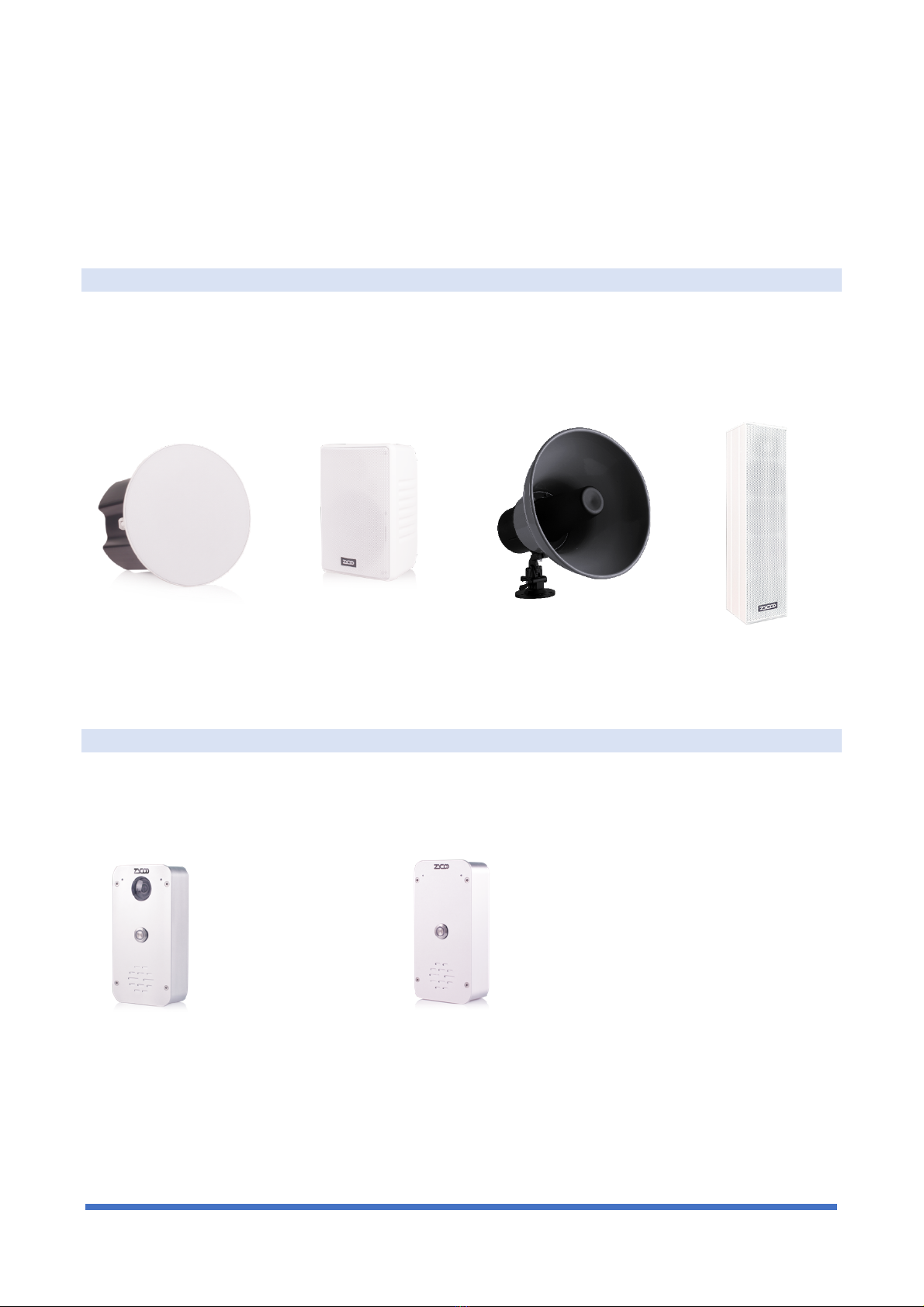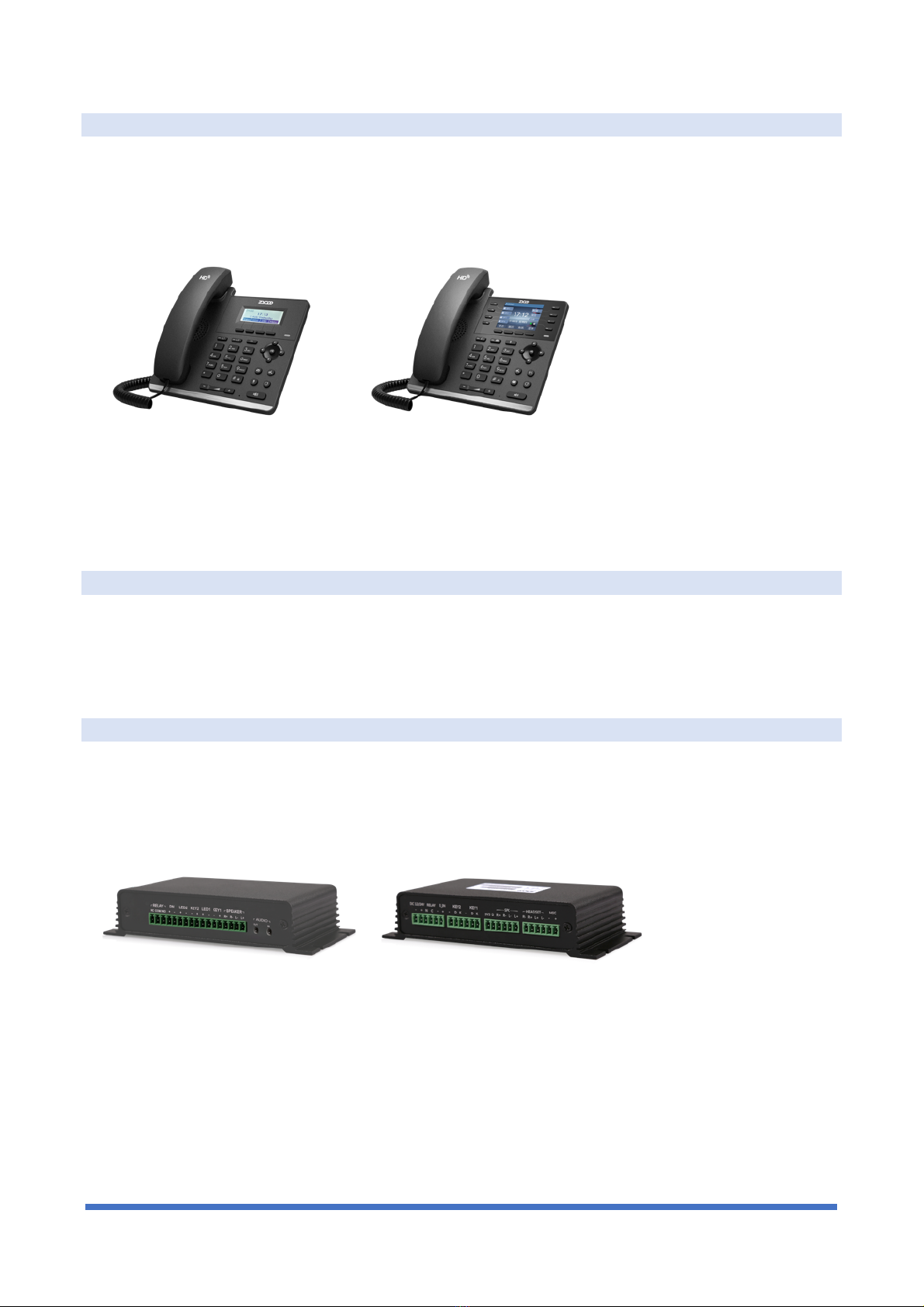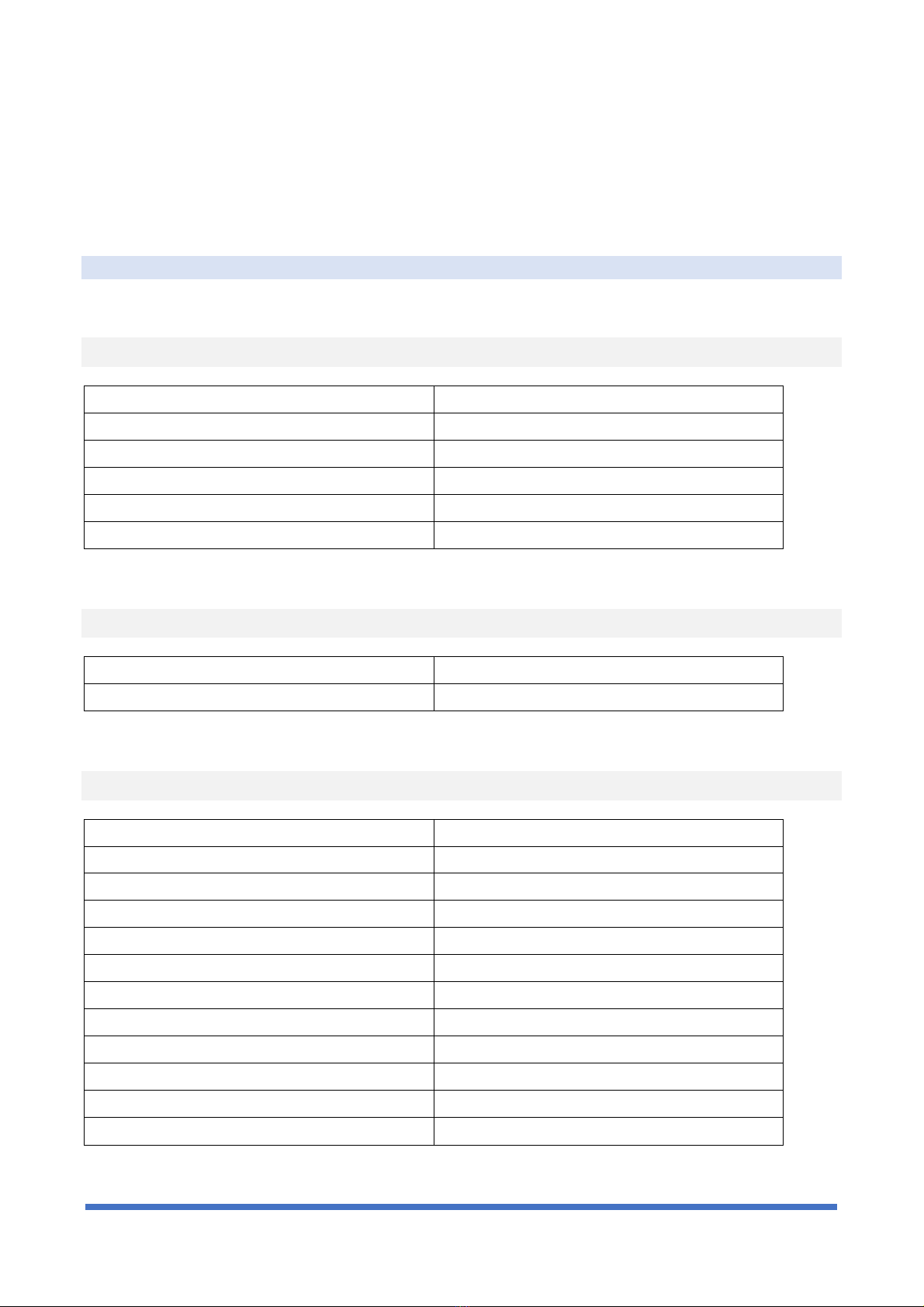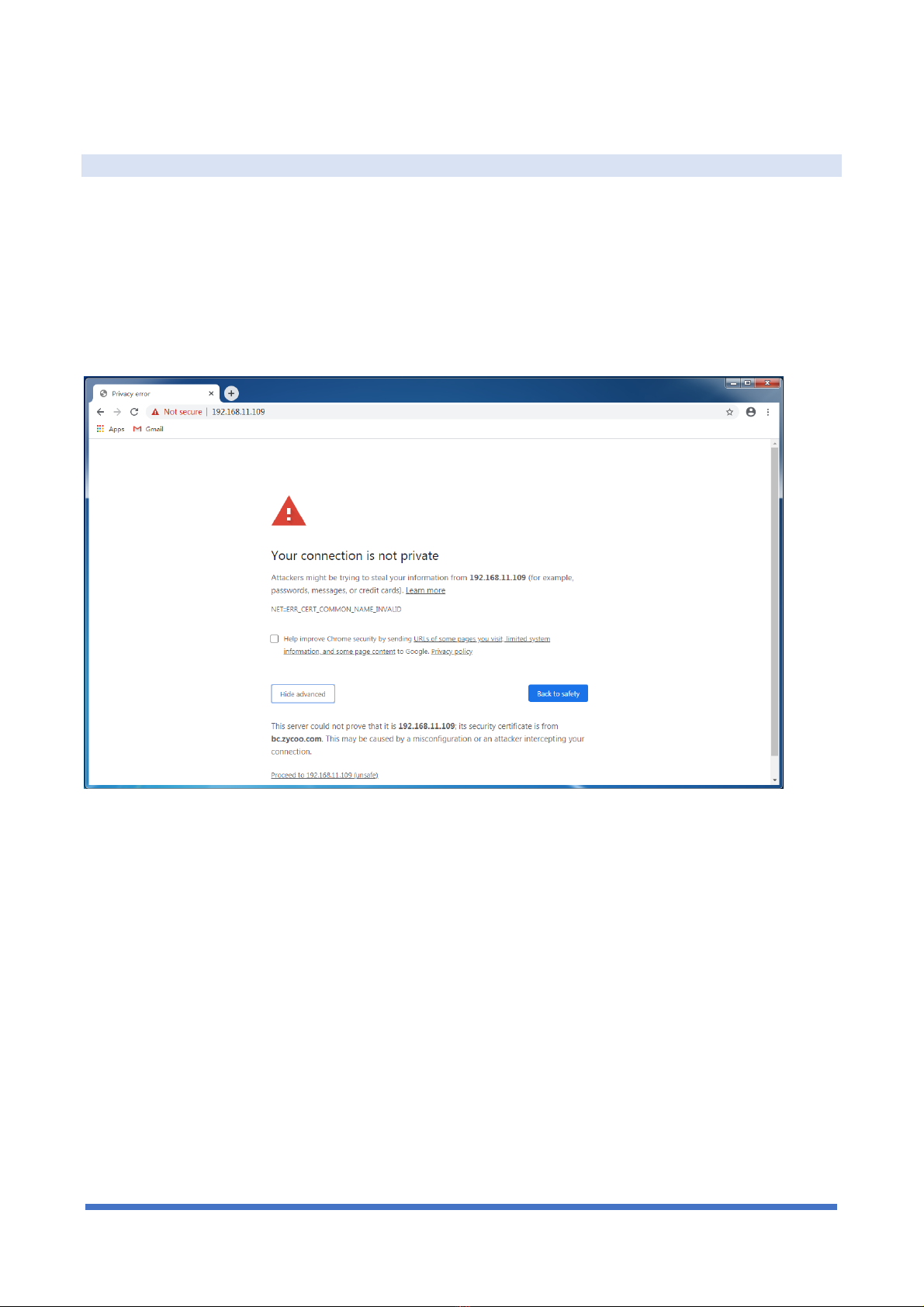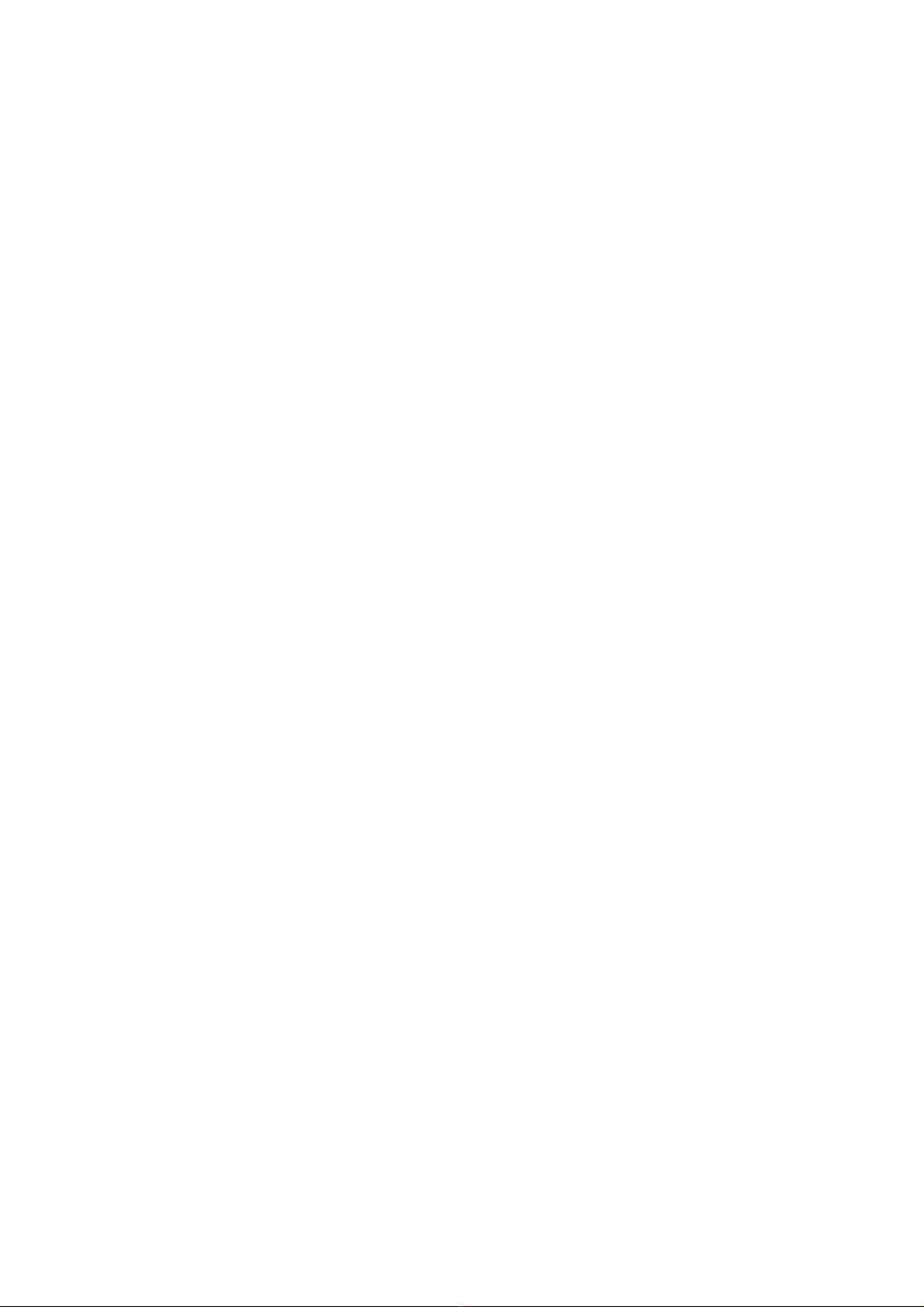
Contents
Overview .................................................................................................................................... 1
About IP Audio Center .................................................................................................................................... 1
Specifications ................................................................................................................................................. 1
Features ......................................................................................................................................................... 1
IP Audio Endpoints .......................................................................................................................................... 3
Speakers ................................................................................................................................. 3
Intercom Devices ...................................................................................................................... 3
IP Phones ................................................................................................................................ 4
Video Endpoints........................................................................................................................ 4
SIP Paging Gateway .................................................................................................................. 4
Informational ..................................................................................................................................................... 5
Default Settings ........................................................................................................................ 5
Web Access ............................................................................................................................. 6
System Information.................................................................................................................... 8
Menu Introduction...................................................................................................................... 8
Connect IP Audio Dispatch Console ............................................................................................................ 10
Create SIP Accounts................................................................................................................ 10
Setup IP Audio Devices ............................................................................................................ 11
Setup Paging Groups ............................................................................................................... 14
Create Dispatch User ............................................................................................................... 16
Telephony ........................................................................................................................................................ 17
Trunks................................................................................................................................... 17
Outbound Rules ...................................................................................................................... 18
Inbound Rules ........................................................................................................................ 19
Digital Receptionist .................................................................................................................. 20
Reports ............................................................................................................................................................ 22
Call Logs ............................................................................................................................... 22
Recordings............................................................................................................................. 23
Settings ........................................................................................................................................................... 25
System Settings ........................................................................................................................................... 25
SIP Settings ...................................................................................................................................................... 26
Modbus Settings ............................................................................................................................................... 27
Recording Settings ....................................................................................................................................... 29
Audio Prompts .............................................................................................................................................. 29
Labels ........................................................................................................................................................... 31
Security Center ............................................................................................................................................. 31
Intrusion Prevention.......................................................................................................................................... 32
IP Blacklist......................................................................................................................................................... 33
IP Whitelist ........................................................................................................................................................ 33