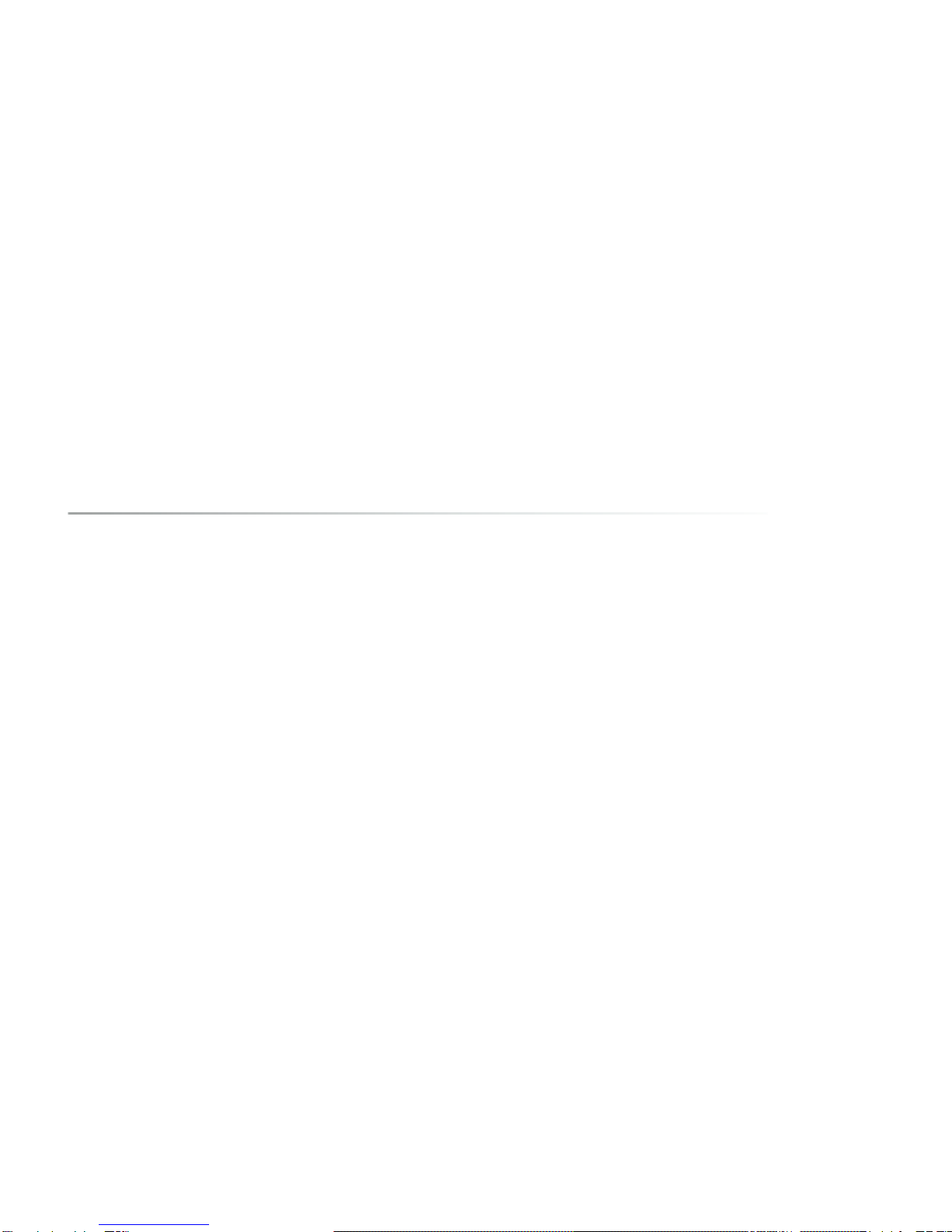Allora 2
8.3.6 Delete note.................................................................................................. 30
8.4 Environmental control (optional)............................................................ 31
8.4.1 How to record the infrared codes................................................................. 31
8.4.2 Transmitting infrared codes......................................................................... 32
8.5 Send and receive text messages........................................................... 32
8.5.1 Installing the SIM card ................................................................................. 32
8.5.2 Enter the PIN code 33
8.5.3 Making connection with a telecom provider ................................................. 33
8.5.4 How to send a text message........................................................................ 34
8.5.5 Receiving text messages ............................................................................. 35
9 - How to operate the Allora with switches. 37
9.1 Using one switch. ................................................................................. 37
9.2 Two switch access .............................................................................. . 38
10 - Overview of the menu and different settings 41
10.1 Speech ............................................................................................... 42
10.1.1 Language .................................................................................................. 42
10.1.2 Voice ......................................................................................................... 42
10.1.3 Speed........................................................................................................ 42
10.1.4 Voice volume............................................................................................. 42
10.1.5 General Volume ......................................................................................... 43
10.1.6 Character echo .......................................................................................... 43
10.1.7 Word echo................................................................................................. 43
10.1.8 Enter echo................................................................................................. 43
10.1.9 Add pronunciation ..................................................................................... 43
10.1.10 Remove pronunciation............................................................................. 44
10.2 Keyboard ............................................................................................ 44
10.2.1 Type.......................................................................................................... 44
10.2.2 Sound........................................................................................................ 44
10.2.3 Hold time for numbers ............................................................................... 44
10.2.4 Post selection delay................................................................................... 44
10.2.5 Acceptance delay ...................................................................................... 45
10.3 Scanning ............................................................................................ 45
10.3.1 Algorithm................................................................................................... 45
10.3.2 Advance ....................................................................................................45
10.3.3 Select........................................................................................................ 45
10.3.4 Step time.................................................................................................. 46
10.3.5 Leave row................................................................................................. 46
10.3.6 Pause scanning ........................................................................................ 46
10.3.7 Delay after selection ................................................................................. 46
10.3.8 Sound ....................................................................................................... 46
10.4 Display ............................................................................................... 46
10.4.1 Brightness ................................................................................................ 46
10.4.2 Capitals only ............................................................................................. 47
10.4.3 Text font ................................................................................................... 47
10.4.4 Prediction font .......................................................................................... 47
10.5 Second display ................................................................................... 47
10.5.1 Text .......................................................................................................... 47
10.5.2 Text while typing....................................................................................... 47
10.5.3 Capitals only ............................................................................................. 47
10.5.4 Lines......................................................................................................... 48
10.5.5 Audio ........................................................................................................ 48
10.5.6 Scroll type................................................................................................. 48
10.6 Prediction ........................................................................................... 48
10.6.1 Prediction ................................................................................................. 48
10.6.2 Add word .................................................................................................. 49
10.6.3 Remove word............................................................................................ 49
10.6.4 Auto learn ................................................................................................. 49
10.6.5 Case sensitive........................................................................................... 49
10.6.6 Maximum repetitions ................................................................................ 49
10.6.7 Punctuation adjustment ............................................................................ 50
10.7 Date/time............................................................................................ 50
10.7.1 Change date ............................................................................................. 50
10.7.2 Change time ............................................................................................. 50
10.8 Mobile phone...................................................................................... 51
10.8.1 Mobile Phone............................................................................................ 51
10.8.2 SMS sound ............................................................................................... 51
10.8.3 Pin Code ................................................................................................... 51
10.8.4 (Re)connect .............................................................................................. 51
10.9 General............................................................................................... 52
10.9.1 Menu language......................................................................................... 52
10.9.2 Specify menu password............................................................................ 52
10.9.3 Standby after ............................................................................................ 53