1-life tv:smart box User manual

1
EN USER MANUAL ................................................2
ES MANUAL DE USUARIO ................................. 12
PT MANUAL DE UTILIZADOR ...........................22
tv:smart box

2
KNOWING THE DEVICE
Top view
On/O button
Hanging holes
Antenna USB
IR sensor
USBHDMI AV out
Ethernet DC in Micro SD
Bottom view
Rear view
Front view
Side view

3
KNOWING THE REMOTE CONTROL
Return
Mouse
Directions
Volume up
Apps
Browser
Next track
On/O
Main interface (Home)
Settings menu
Introduction
keyboard
(numbers/letters)
Select button
Next channel
Previous channel
Volume down
Multmedia
TV
Previous track
ENGLISH

4
1. OPERATION ON THE MAIN INTERFACE
1.1 Open system: Click left button on mouse or Enter on keyboard.
1.2Pressthewheelonmiddleofyourmouse,then<MENU>willappear.Youcanadd
appsshortcutsonthelauncher,suchassmalltools(calendar,weatherforecast,etc.).
Youcanalsoreplacethebackgroundpicture(DynamicBackground,3Dbackground)
1.3 Choose an ICON, and Press left button on mouse for a while, a Rubbish box will
appear on right of the screen, Drag it to the Rubbish box and release mouse, then
icon will be deleted. (Function would stay). You can use mouse to slide the screen
and change the ICONs place on screen.

5
2. APPLICATION INTERFACE
Tap icon to enter application interface, as following picture show.
In this interface, you can choose any software you like, such as listen music, watch
video; You can also congure your settings, such as language and wi.
ENGLISH
3. SETTINGS INTERFACE
Tap icon to enter into the setting interface as below:

6
3.1 LANGUAGE & INPUT
Tap icon [Language&Input] to choose language and input method as the follow
picture shows:
3.2 WIFI SETTINGS
Tapicon[Wi-Fi]tosetyourWIFI,oryoucanchooseEthernetandgetRJ45connected
with internet, as following picture
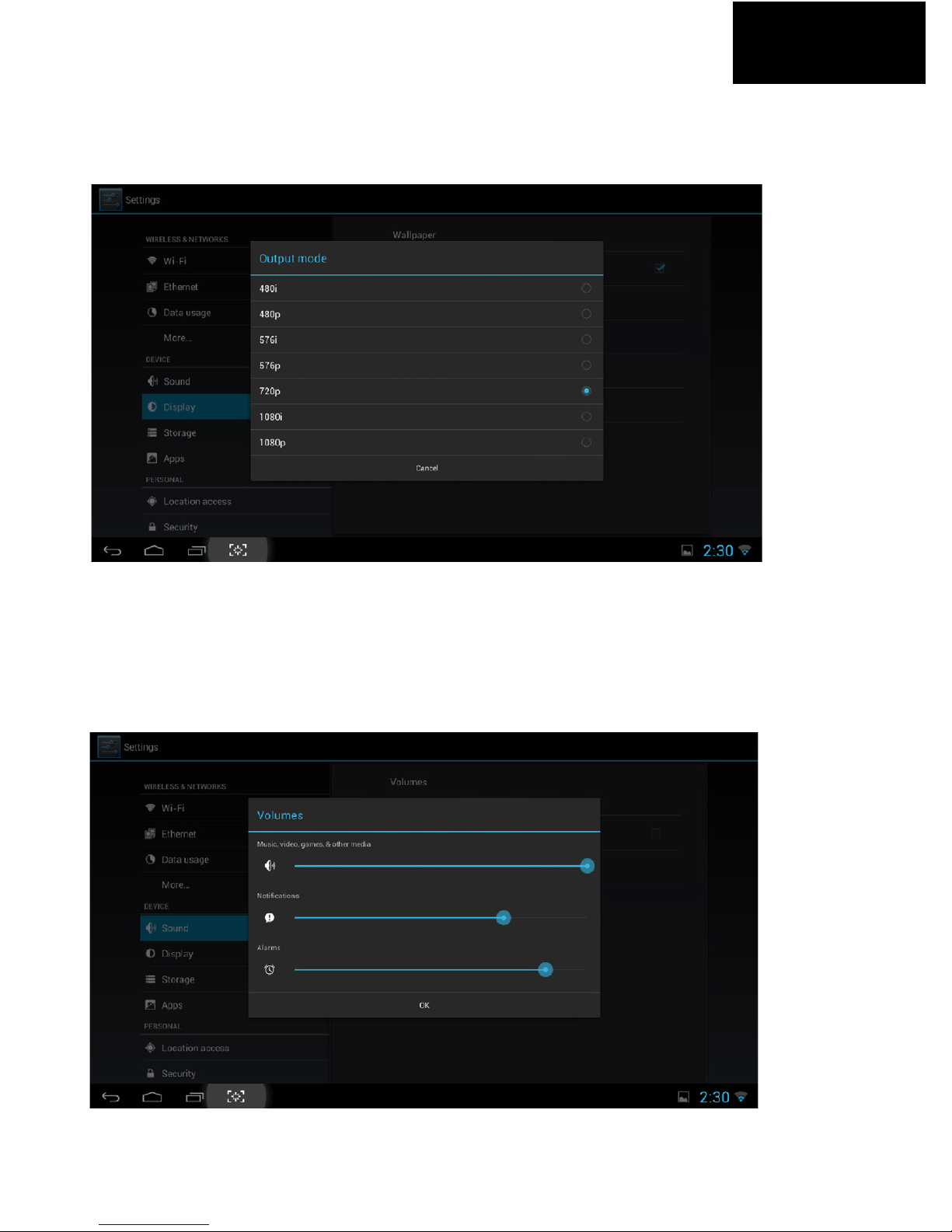
7
3.3 DISPLAY SETTINGS
Press icon [Display], our tv box will default with 720p, you can reset it as you like, as
the following picture show
3.4 SOUND SETTINGS
Pressicon[Sound],thenenterintosoundsettingsinterface,asthefollowingpicture
show:
ENGLISH

8
4. APPLICATION PROGRAMS
4.1 INTERNET BROWSER
After network settings (WIFI or ethernet), select the Globe icon to enter
google browsing, as the following picture show:
4.2 PHOTOS
Select the Frame icon to lauch the Photo. It will scan your devices and
after that you can play your photos as following picture:
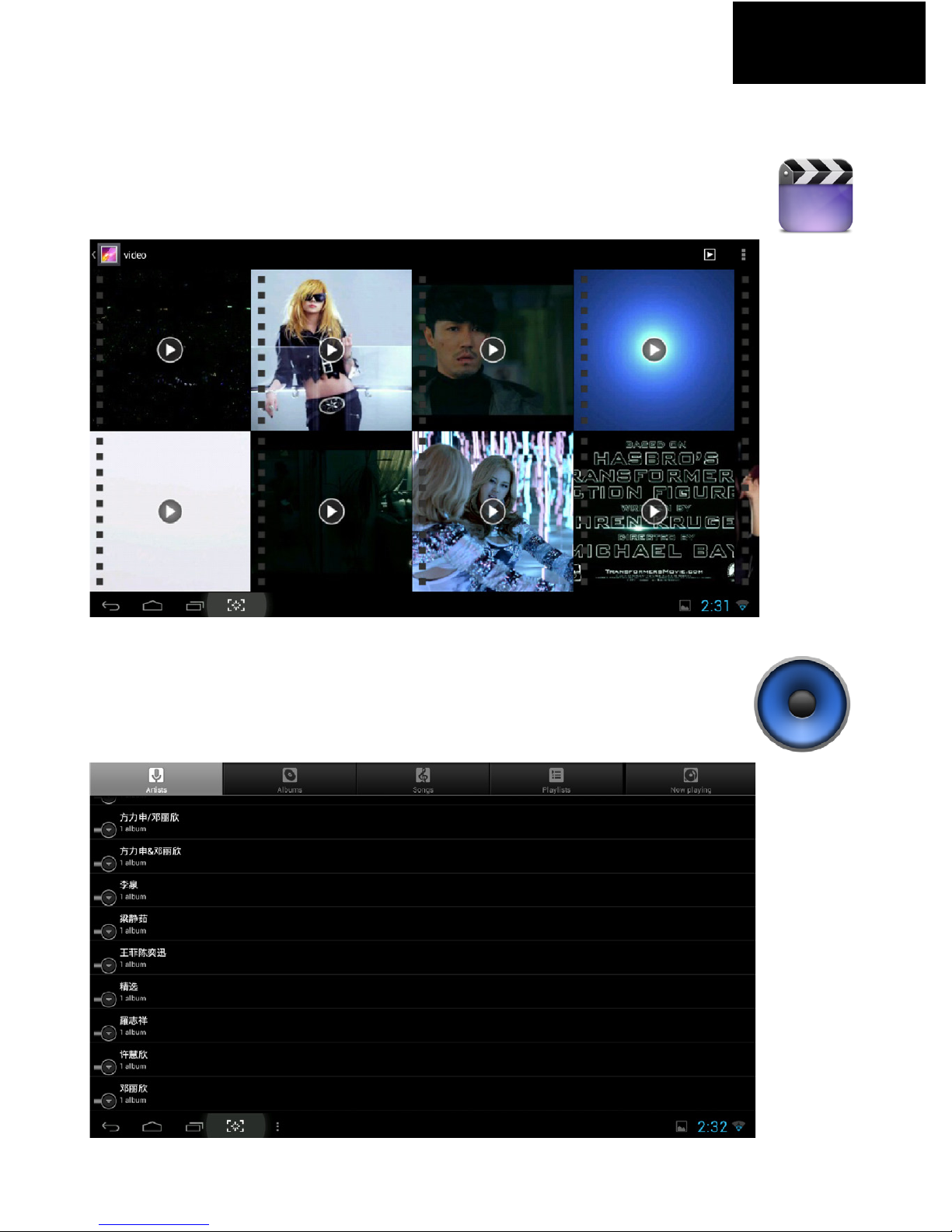
9
ENGLISH
4.3 VIDEO
Press the Clapperboard icon to play videos,
as the following picture show:
4.4 MUSIC
Press icon Speaker icon to play music,
as the following picture show:
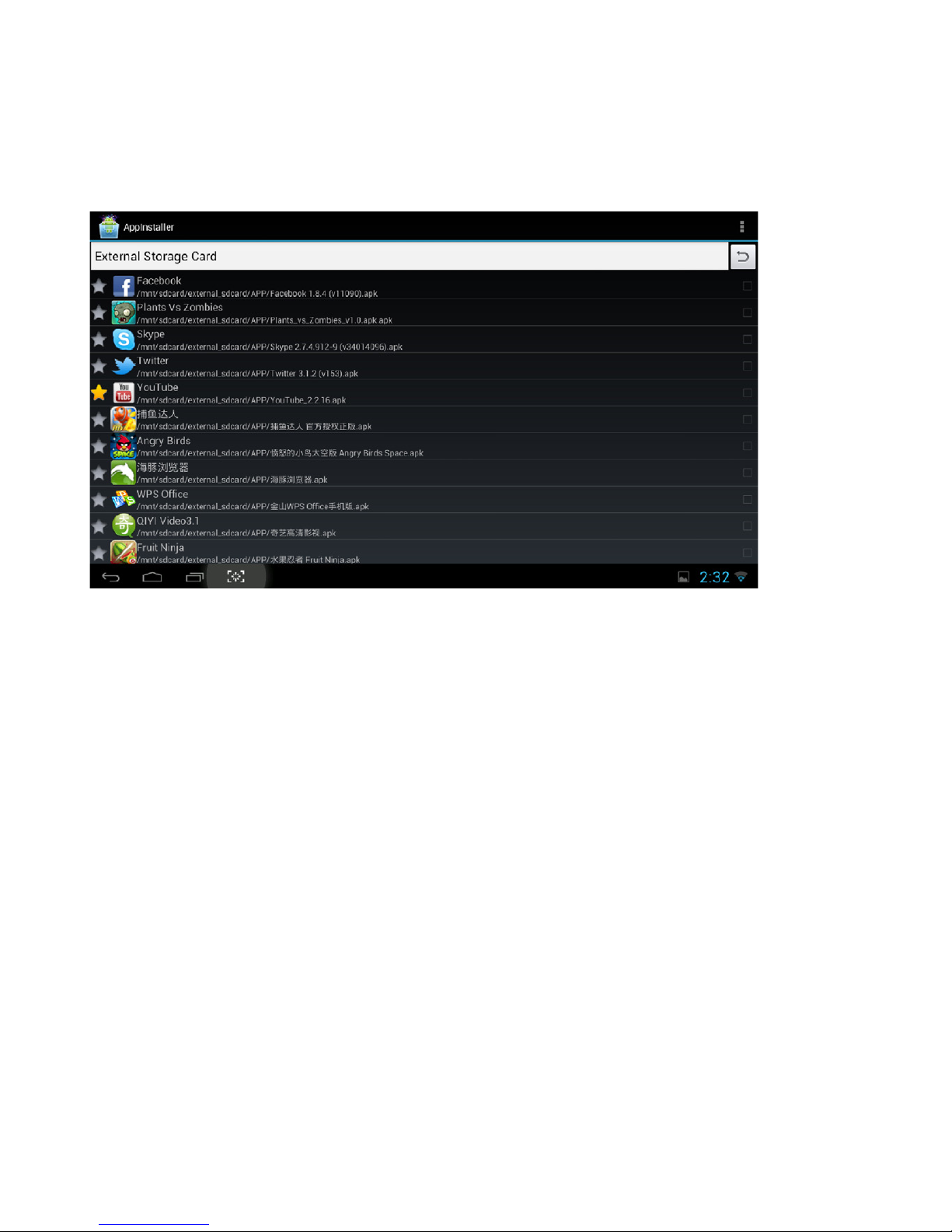
10
5. INSTALL AND UNINSTALL SOFTWARE
SelecttheAppInstallericontoentertheinstallinginterface,thenchoose
the software you want to install or uninstall as the following picture
shows:
6. HELP & TROUBLESHOOT
THERE IS NO SIGNAL WHEN YOU START IT:
• Make sure HDMI have be connected correctly.
• Conrm that your setting the right HDMI interface with your tv’s remote control.
TV BOX DOESN’T OPERATE:
• Make sure the box is well connected to the power socket.
• A LED light in the front should be on.
FAIL TO CONNECT WITH INTERNET:
• Conrm WIFI connection and settings (password).
• If connected through ethernet, check it on other device.
After you have installed the desired software, you can drag it to the ap-
plications interface (check 1. and 2.)

11
7. OPERATION GUIDE FOR MOUSE
TV SHOW IS NOT COMPLETE OR TOO SMALL:
• Set Reproduction rate to adjust to your tv.
LEFT
press once to enter
RIGHT
press once to go back
SCROLL WHEEL
Move up or down,
press once to make
system menu appear.
ENGLISH
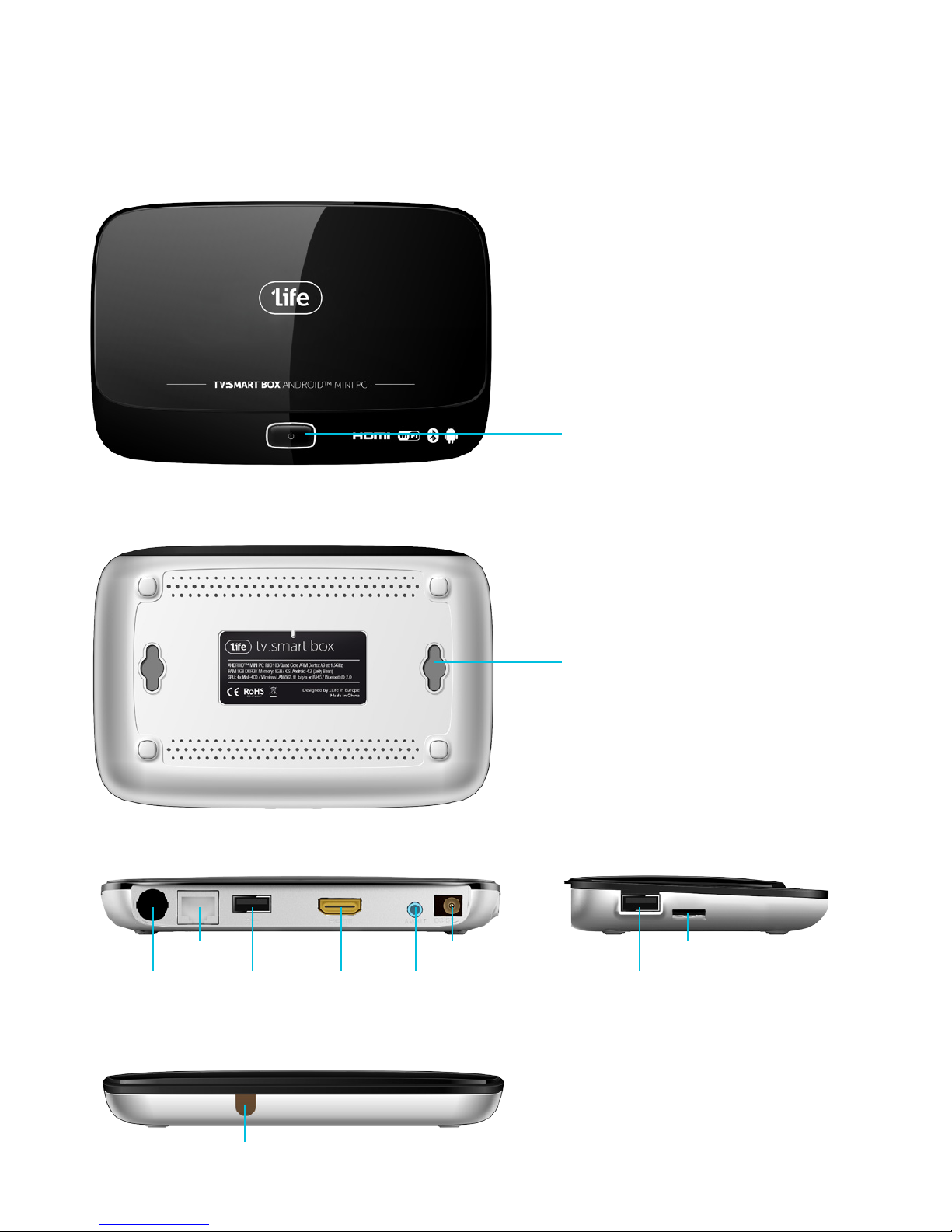
12
CONOCIENDO EL DISPOSITIVO
Vista arriba
Botón Encendido/Apagado
Agujeros colgantes
Antena USB
Sensor IR
USBHDMI Salida AV
Ethernet Entrada DC Micro SD
Vista abajo
Vista trasera
Vista frontal
Vista lateral

13
CONOCIENDO EL MANDO A DISTANCIA
Volver
Ratón
Direcciones
Subir volumen
Apps
Navegador
Siguiente
Encendido/apagado
Interfazprincipal(Home)
Menu conguraciones
Teclado de introducción
(numeros/caracteres)
BotónSeleccionar(TeclaOK)
Canal siguiente
Canal anterior
Volumen abajo
Multmedia
TV
Anterior
ESPAÑOL

14
1. FUNCIONAMIENTO DE LA PANTALLA PRINCIPAL
1.1 Abrir sistema: Botón izquiero del ratón o enter en el teclado.
1.2 Presiona la rueda central del ratón, <MENU> aparecerá. Tu puedes añadir atajos
de aplicaciones en el centro de aplicaciones, pequeñas herramientas como (calen-
dario,previsiónmetereológica,).Tambiénpuedescambiarelcolordefondo(fondos
de pantalla dinámicos o 3D)
1.3Seleccionauniconoypresionaelbotónizquierdodelratónduranteuninstante,
unapapeleraapareceráenlazonaderechadelapantalla,arrástraloadichapapelera
y suelta el botón del ratón, el icono desaparecerá pero se mantendrá la aplicación.
Puedes usar tu ratón para deslizar la pantalla y cambiar la localización del icono en
la pantalla.

15
2. INTERFAZ DE APLICACIONES
Hazclicsobreparaentrarenlainterfazdeaplicaciones,comosemuestraenlafotosiguiente.
En esta interfaz puedes elegir cualquier software que preeras, escuchar
música,visualizar videos; tamién tú puedes congurar las opciones, tales como el
lenguaje o la red wi.
3. INTERFAZ DE CONFIGURACIONES
Haz clic en el icono para entrar en la interfaz como se muestra en la foto.
ESPAÑOL

16
3.1 IDIOMA Y ENTRADA
Haz clic en el icnoco [Language & Input] para elegir idioma y el método de entrada
como muestra la siguiente foto:
3.2 CONFIGURACIONES WIFI
Haz clic en el icono [WIFI] o puedes también elegir y conseguir RJ45 conectado con
internet como en la foto siguiente:
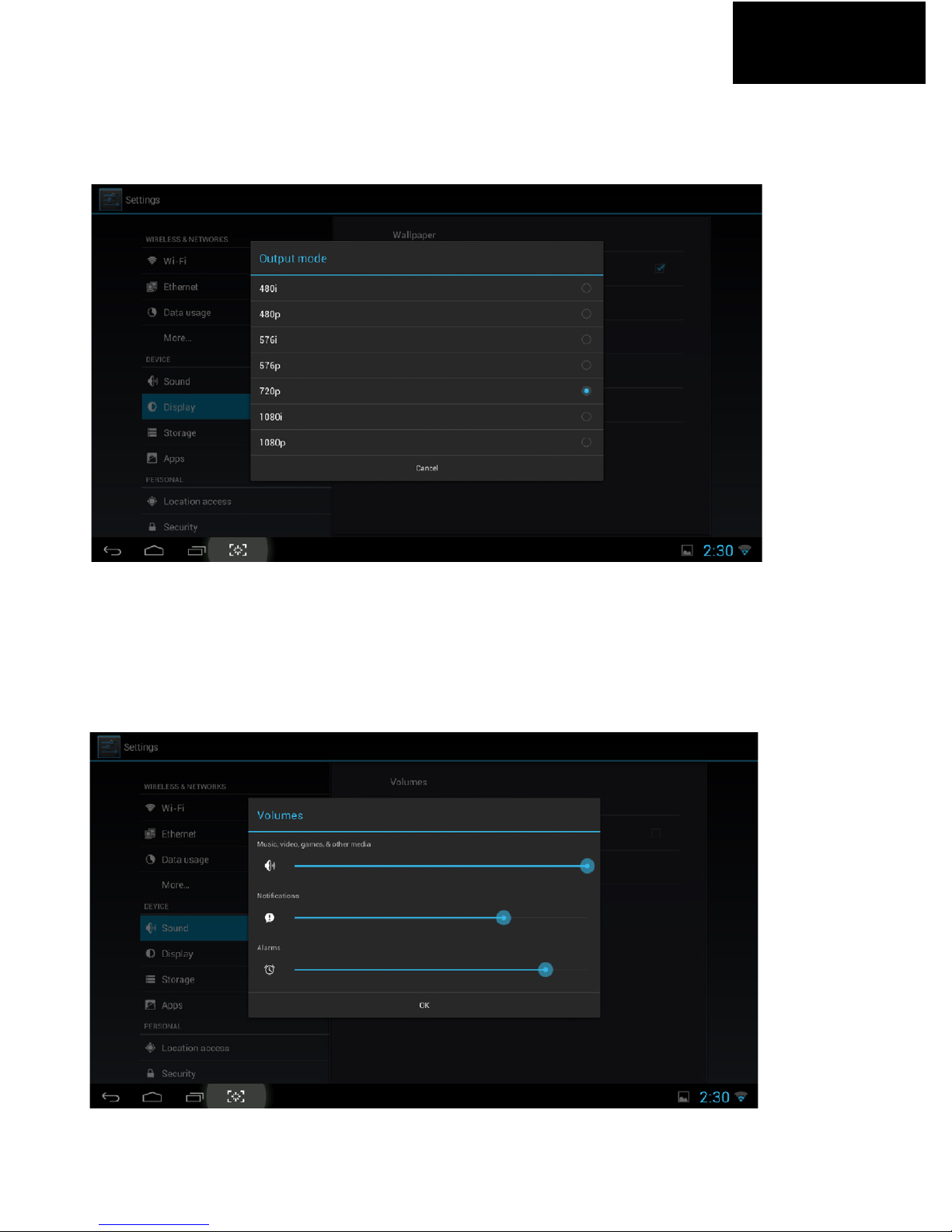
17
3.3 CONFIGURACIONES DE VISUALIZACIÓN
Presiones el icono [Display], nuestra televisión se mostrará en 720pp de forma pre-
determinada, puedes resetearla como preeras como muestra la foto siguiente:
3.4 CONFIGURACIONES DE SONIDO
Presiona el icono [Sound] entonce presiona en las interfaz de conguraciones de
sonido como muestra la foto siguiente:
ESPAÑOL

18
4. PROGRAMAS DE APLICACIONES
4.1 NAVEGADOR DE INTERNET
Despuésdeentrarenconguracionesdelared,seleccionaeliconoGlobe
para entrar en el navegador de google como muestra la foto siguiente:
4.2 FOTOS
Selecciona el icono Frame para cargar las fotos.Escaneará tus dispositi-
vosydespuéspodrásvertusfotografíascomomuestralasiguientefoto:
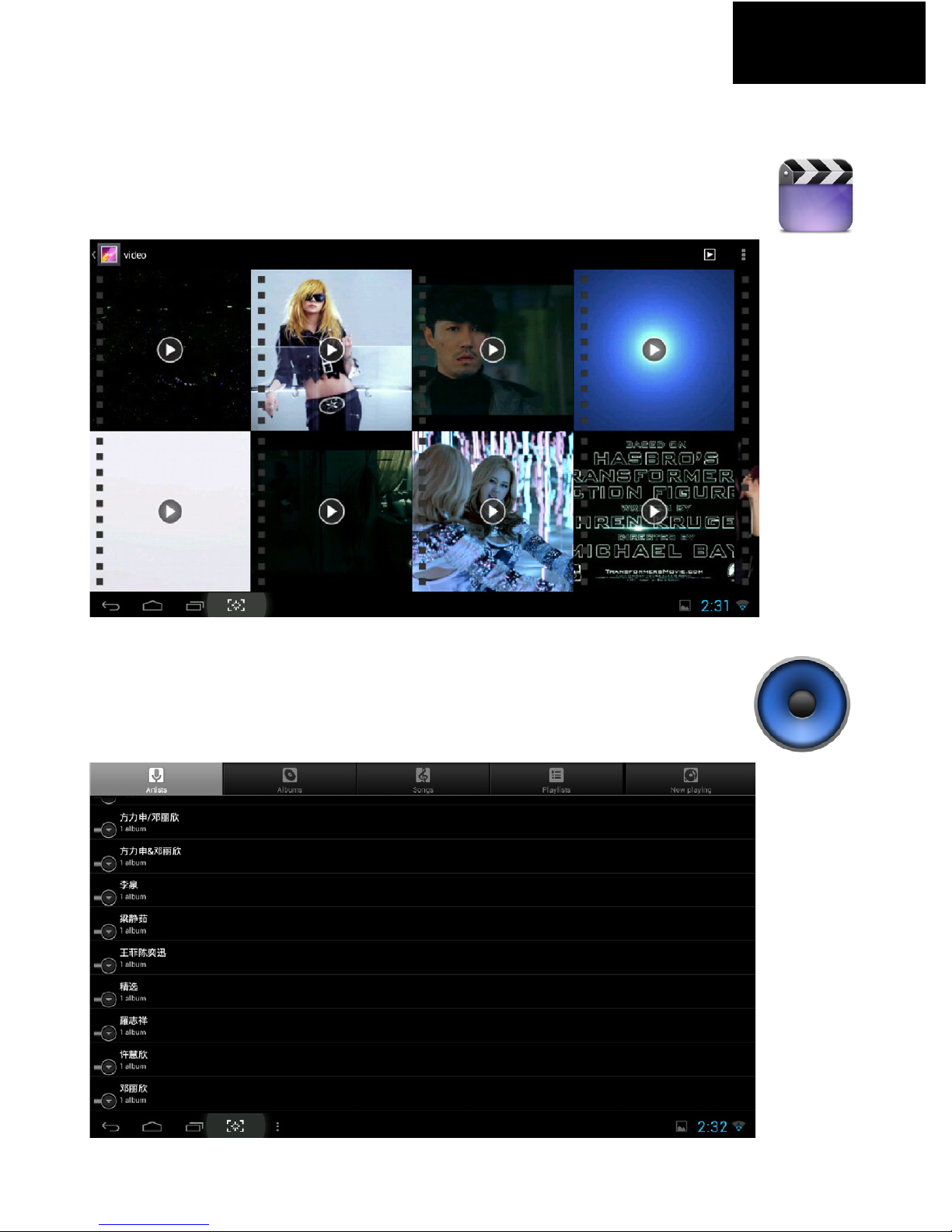
19
4.3 VIDEO
Presionaelinocodeclaquetaparavisualziarvideoscomomuestralafoto
siguiente:
4.4 MÚSICA
Presiona el icono Speaker para cargar música como muestra la foto
siguiente:
ESPAÑOL

20
5. INSTALA O DESISNTALA EL SOFTWARE
Selecciona el instalador de app para entrar en la interfaz de instalación,
después selecciona el software que quieres instalar o desinstalar como
muestra la foto siguiente:
6. AYUDA & SOLUCIONADOR DE PROBLEMAS
NO HAY SEÑAL CUANDO COMIENZAS
A USAR EL DISPOSITIVO:
:• Asegúrate que el HDMI está conectado correctamente
• Conrma que tus conguraciones el HDMI correcto con el mando de control remoto
TV NO FUNCIONA:
• Asegúrate que está conectada a la corriente de forma correcta
• Un LED localizado en la parte frontal debería estar encendido
ERROR EN LA CONEXIÓN A INTERNET:
• Conrma la conexión WIFI así como las conguraciones (contraseña)
• Si estás conectado a través de ethernet, comprueba el otro dispositivo
Depuésdequehayasinstaladoelsoftwaredeseado,puedesarrastrarloa
la interfaz de aplicaciones (ver 1. y 2.)
Table of contents
Languages:

















