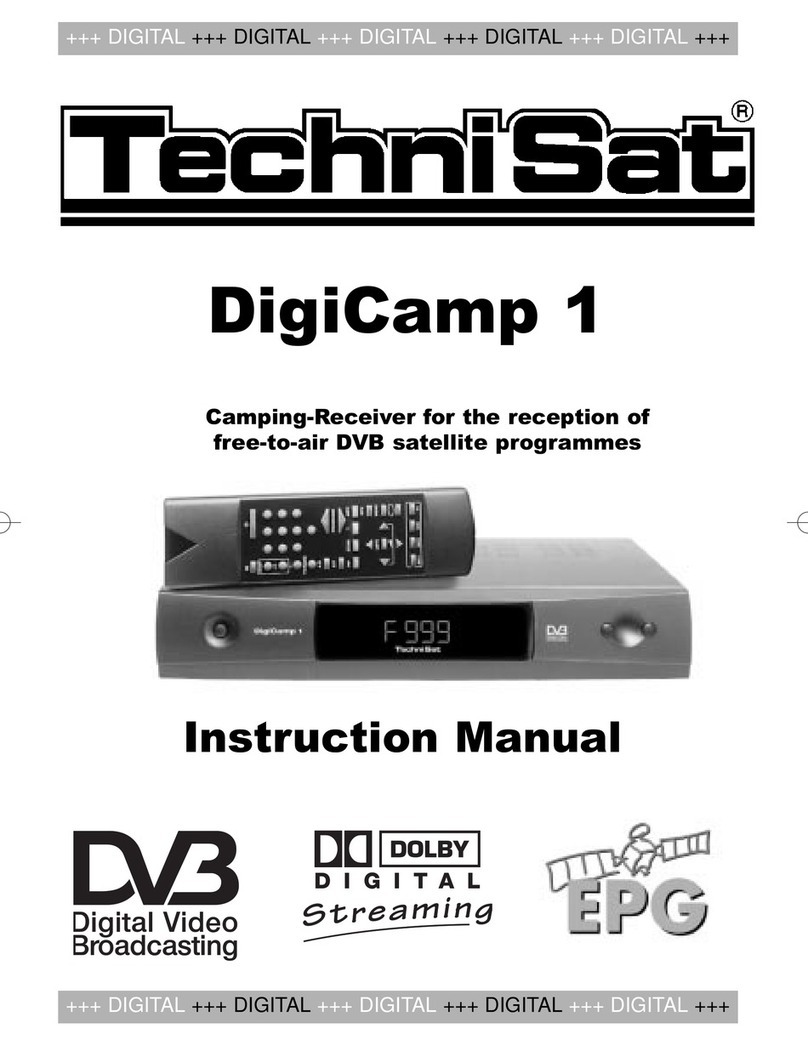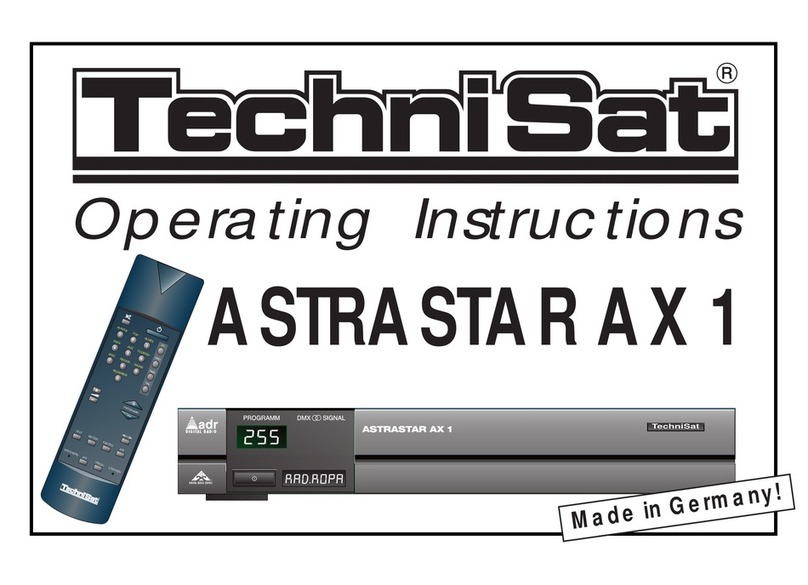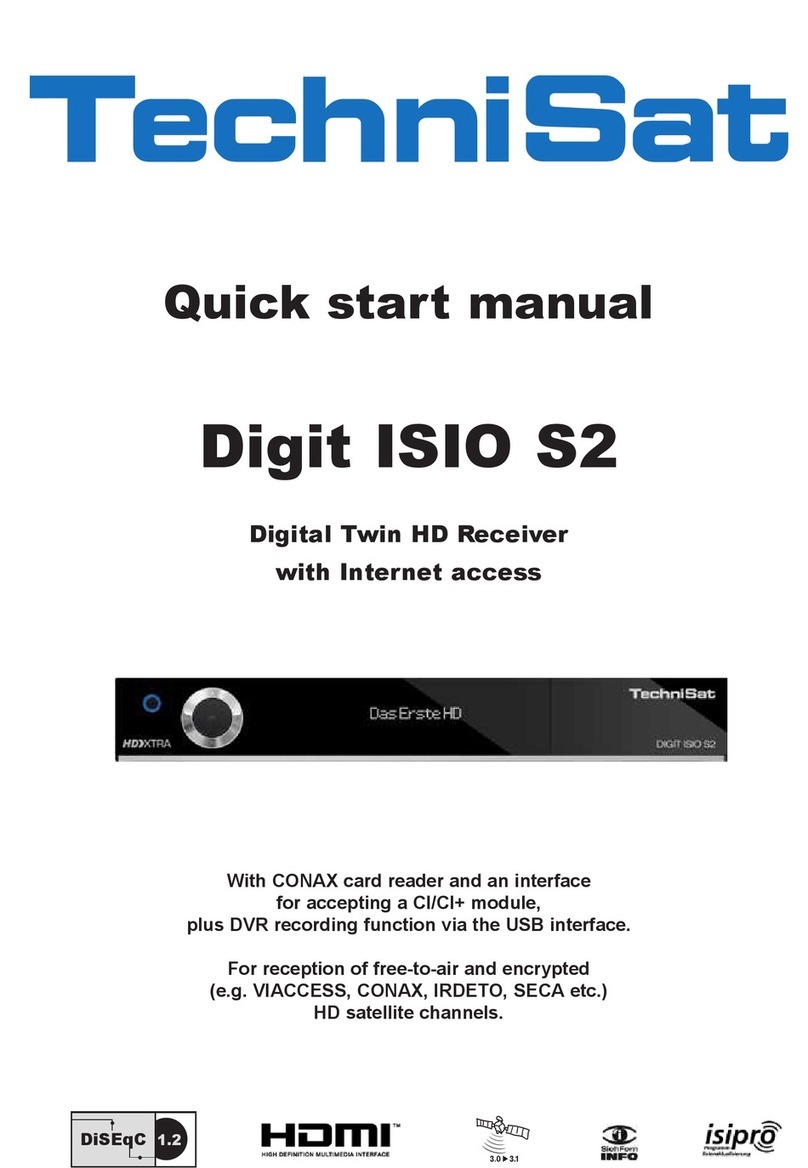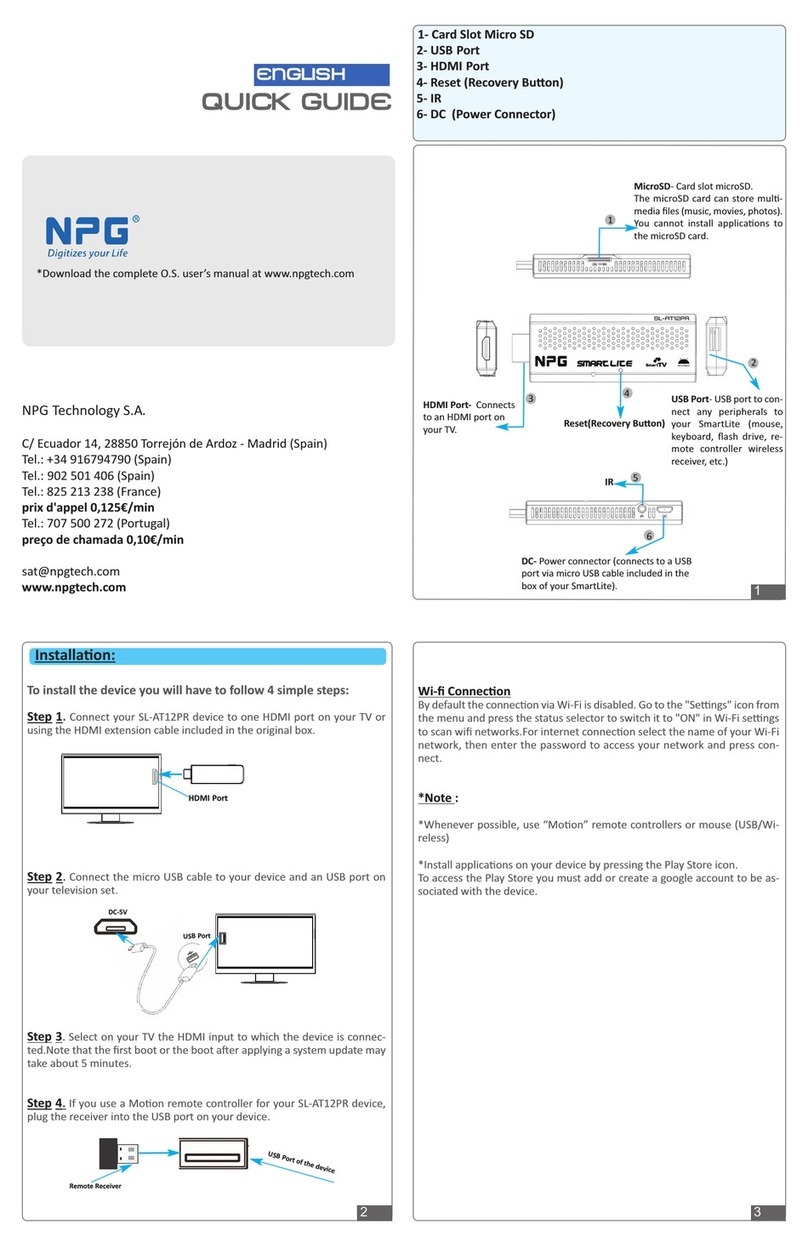---------------------------------------------------------------------------------------
6
4 Connection
The letters a b c ... found in the following paragraphs refer to the drawing on page 5.
4.1 Mains connection
The receiver should only be connected to the mains after the cabling with all
components is completed. This eliminates damage to the receiver or other
components.
cAfter completion of all connections use the enclosed power cord to connect
the mains socket of the receiver to the mains power supply 230V/50 Hz.
4.2 Outdoor unit
4.2.1 Single reception
aConnect the LNB input of the receiver with the LNB of the outdoor unit using
a suitable coaxial cable. (See also 5.3 " Installation ".
4.2.2 Use of an additional receiver in a single reception system
bIf another unit is to be used in a single reception system (for example an
analogue or ADR receiver) you can connect the LNB input of the additional
receiver with the LNB output of the DVB receiver with a suitable coaxial
cable. In order for the additional receiver to also be provided with the satellite
signal your DVB receiver must be in the " standby mode ". If the DVB receiver
is switched on it takes the LNB signal with priority.
4.3 Connection to a TV set
4.3.1 Via SCART cable:
In order to achieve the best possible picture quality you should connect the receiver
and the TV set with a SCART cable.
Proceed as follows:
gConnect receiver (SCART socket TV) and TV set (SCART socket) with a
SCART cable. If equipped accordingly, your TV set will switch automatically to
AV and to satellite reception when the receiver is turned on.
4.3.2 Via HF cable:
If your TV set is not equipped with a SCART socket the receiver needs to be
connected to the antenna input of the television. With this connection only mono
sound will be possible.
For connection proceed as follows:
hConnect the receiver’s HF output TV with the antenna input of the TV set
using a suitable cable. Connect the cable coming from the terrestrial antenna
with the terrestrial antenna input ARIAL of the receiver (d).
Now your TV set needs to be adjusted to the transmitting channel of the receiver.
Choose a free channel position at the TV set and adjust it to channel 38 (see
instruction manual of TV).
If no clear picture is received on channel 38 it might already be occupied by a channel
received via antenna. You can determine this by removing the antenna cable from the
socket ARIAL (input terrestrial antenna) of the receiver. If you receive a clear picture
now, you should use a different transmitting channel in the range 21 to 61.