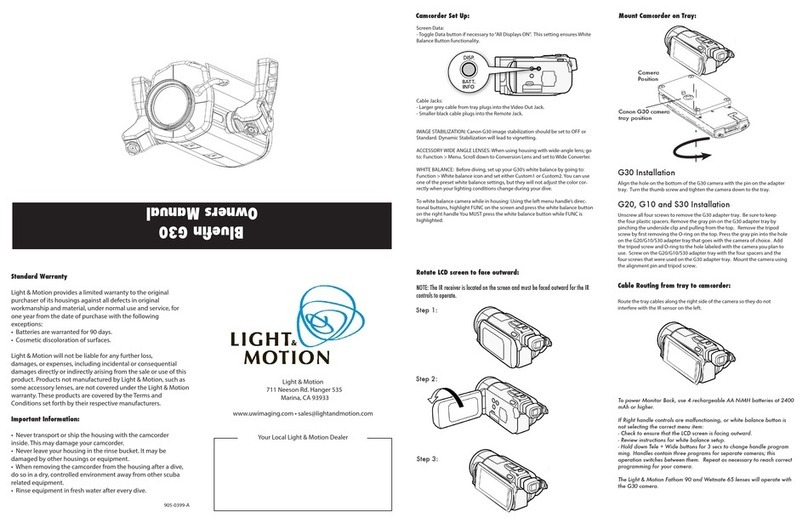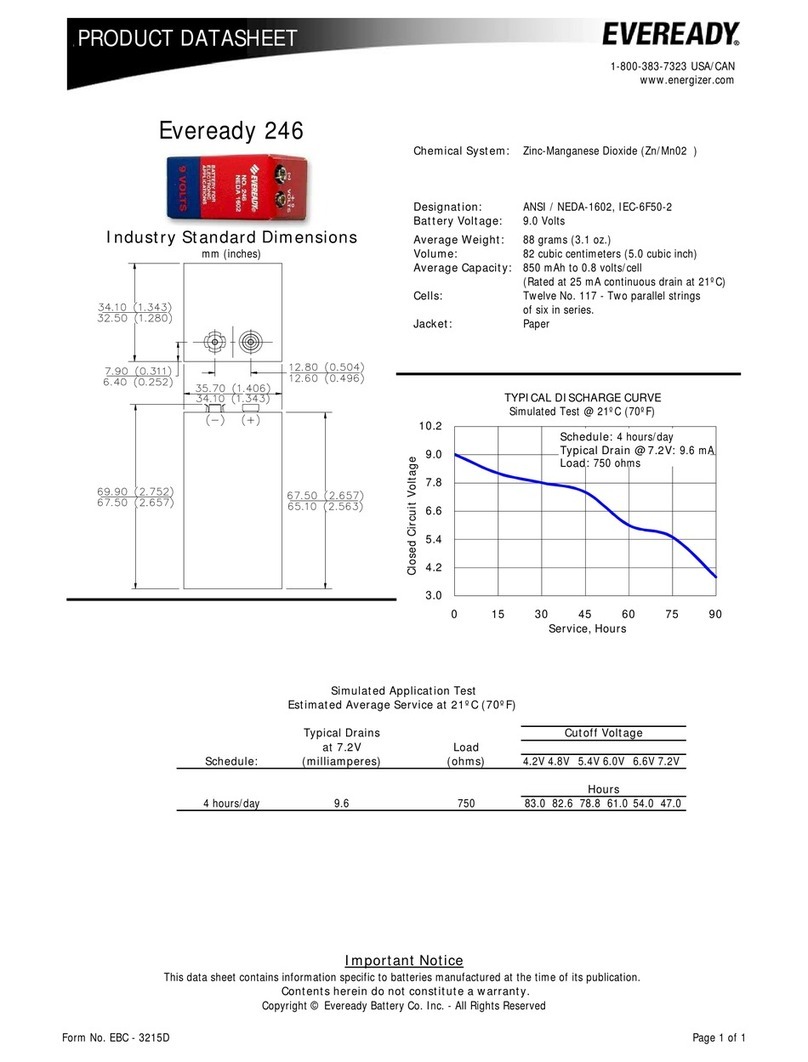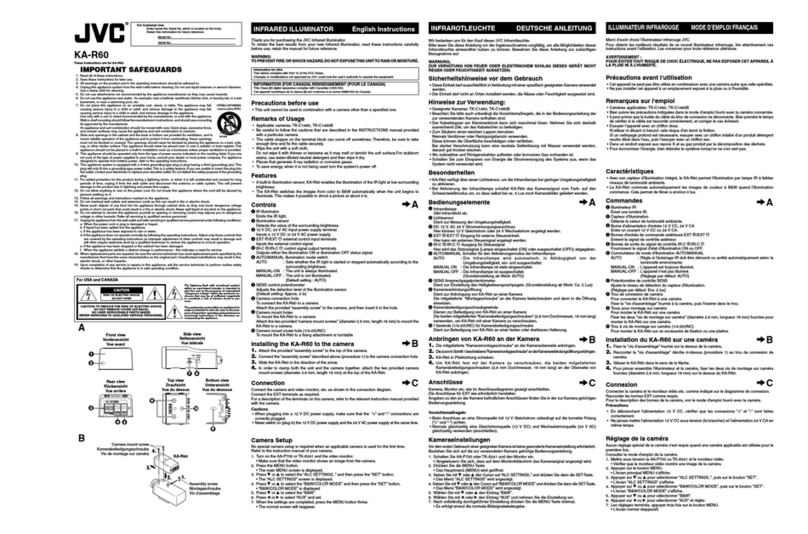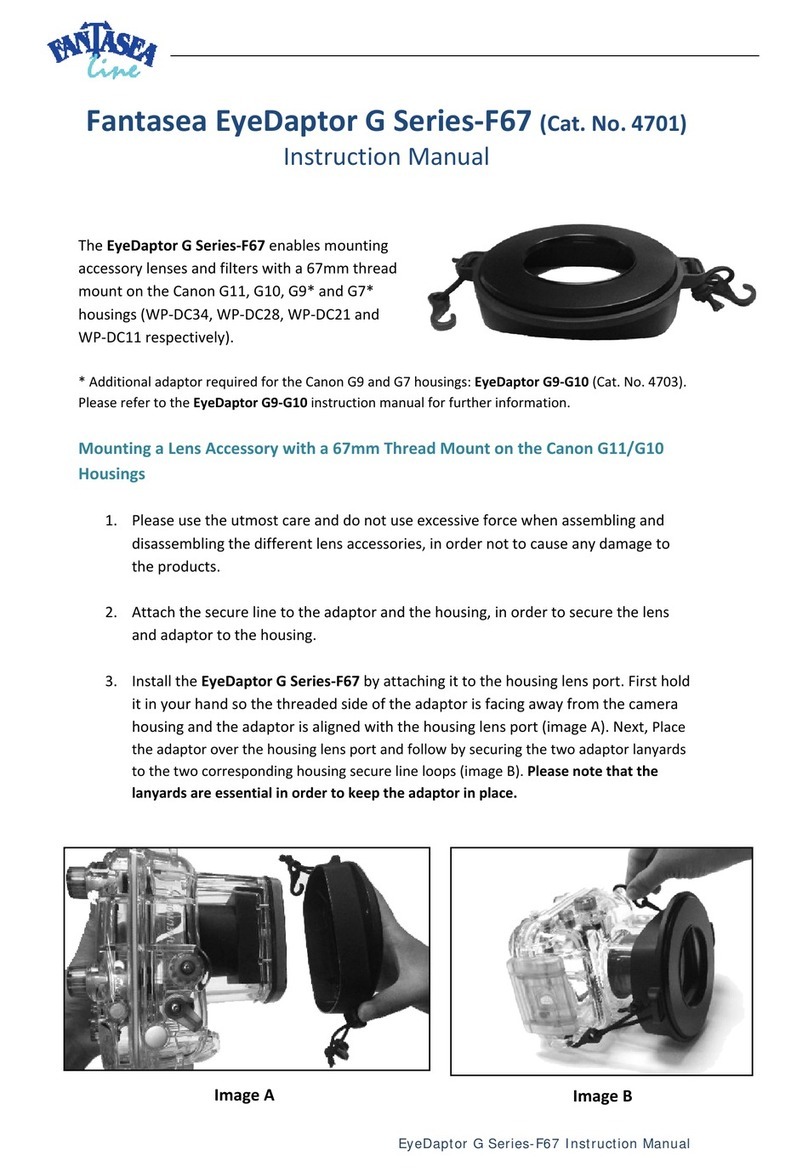123electric Smart BMS gen 3 User manual
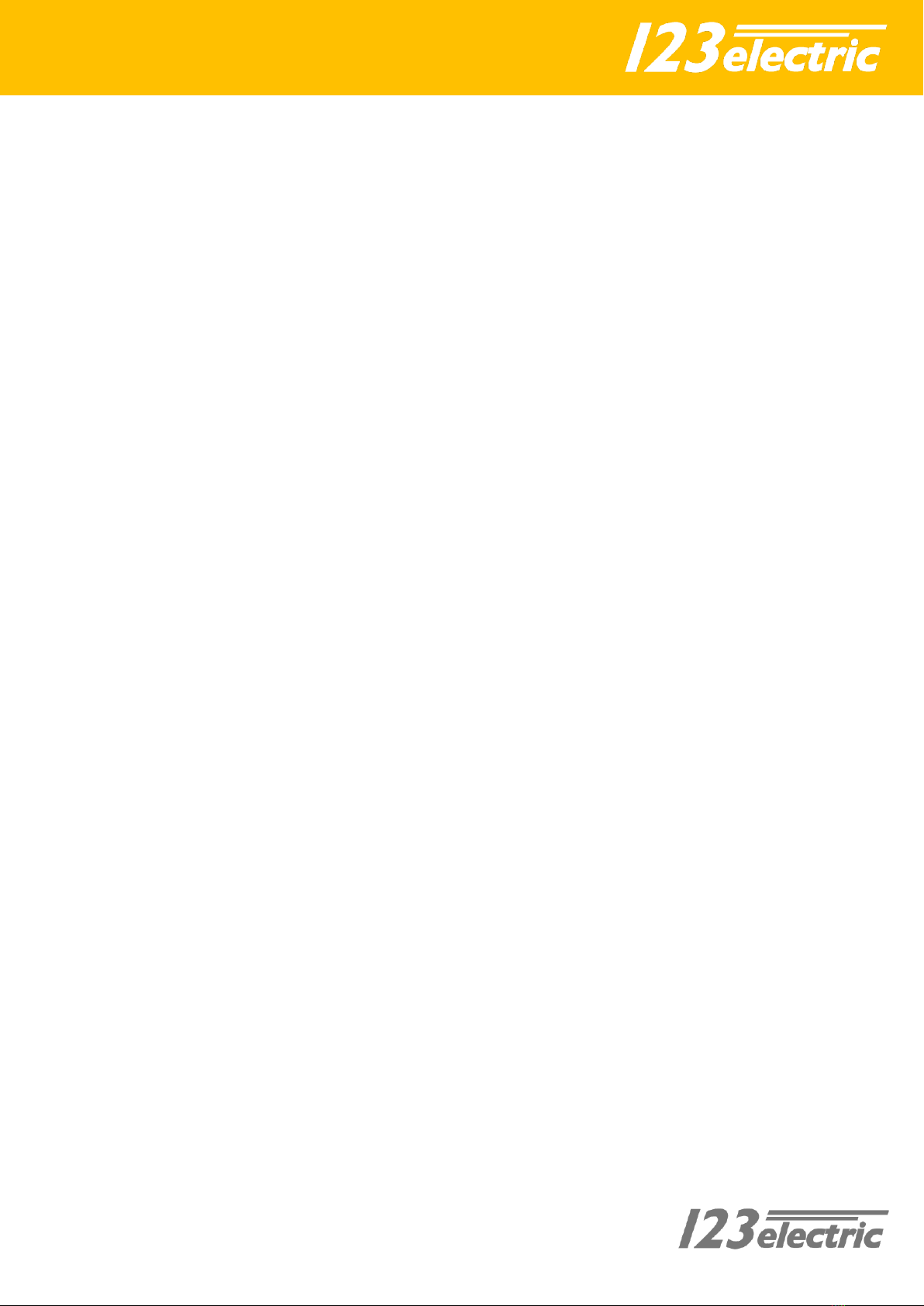
Index
Introduction.....................................................3
Package contents.............................................4
Specifications...................................................5
Schematic overview.........................................6
Hardware installation......................................7
Controlling external Components .................12
Charge relay...............................................12
Load relay ..................................................12
Hardware setting...........................................13
Begin Board 'option switch' functions.......13
Keep the batteries in perfect condition ....14
Recommended threshold values for
different cell chemistries...........................14
The App .........................................................15
First connection.........................................15
App Settings...............................................15
Dashboard .................................................17
Battery details........................................... 18
Algorithm ...................................................... 19
SOC calculation ......................................... 19
Charge and discharge/load relay.............. 19
Module details.............................................. 20
Begin Board............................................... 20
Between Boards........................................ 21
End Board.................................................. 22
Troubleshooting............................................ 23
Appendix....................................................... 24
a. Only one current sensor or cable . 24
b. Multiple battery cells or packs
parallel .................................................. 24
c. Switching combined
charger/inverter.................................... 24
d. Separate battery sections............. 25

3
Introduction
After the introduction of affordable LiFePO4,
LTO and Li-ion batteries, off-grid solutions
became feasible. It is vital that such batteries
are charged very carefully. In other words,
they can easily be over-charged, or over-
discharged. Cell temperature and current are
also very important, in order to guarantee a
long life. The 123\SmartBMS (Battery
Management System) is primarily intended for
prismatic cells, but can also be adapted by the
end-user for other cell shapes, provided the
cell voltage is in the working voltage range of
1.5 –5 volt.
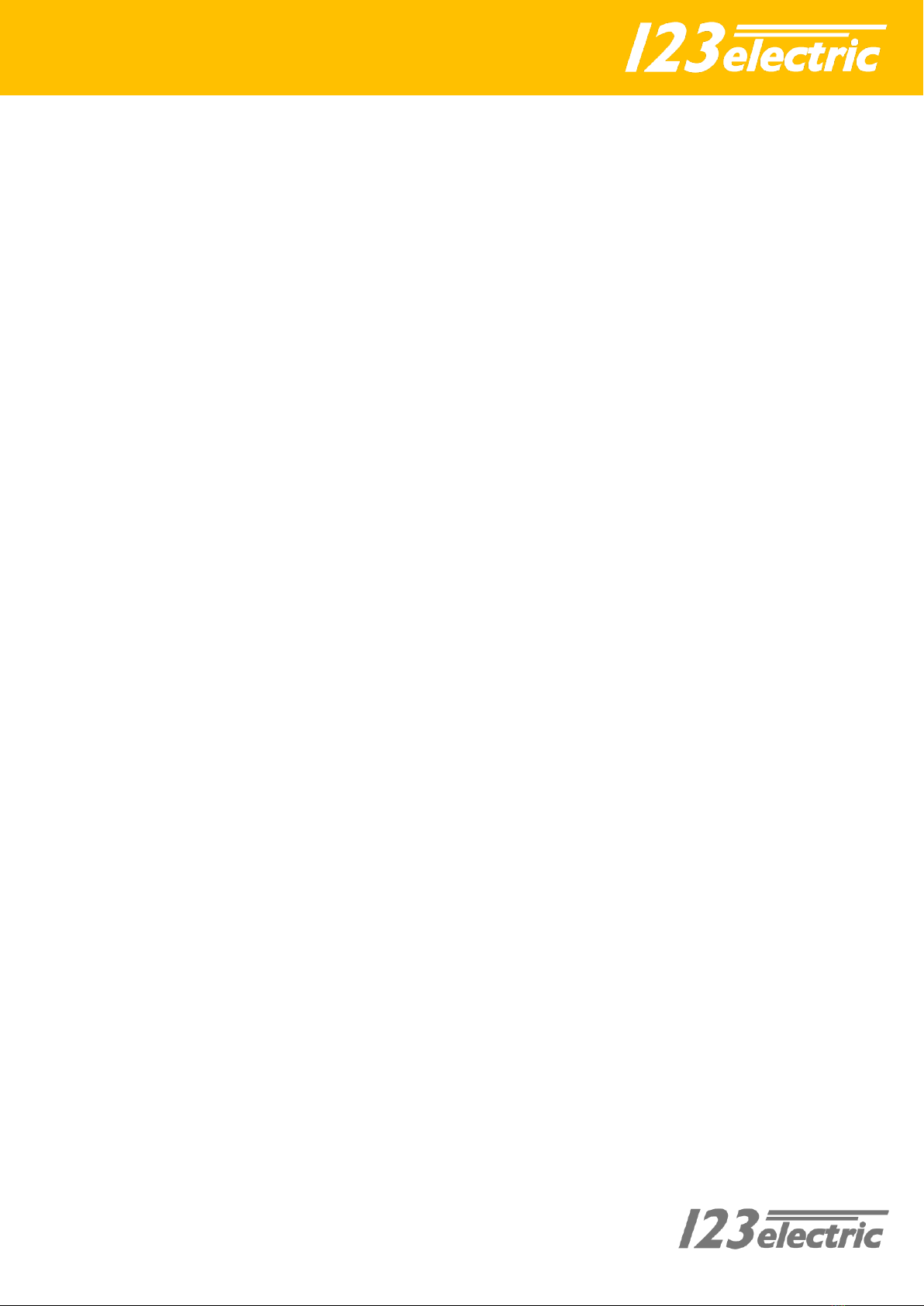
4
Package contents
The standard 4 cells/12V package contains:
-1x Begin Cell Board
-1x End Cell Board
-2x Between Cell Boards
-2x Dual range current sensors 20A/500A
-Piece of 0.75 mm² wire for the interconnections
-Connector unlock tool

5
Specifications
All specifications measured at 3.3V cell voltage and zero ampere through current sensors.
Description
Value / range
General specifications
Operating voltage range
1.5V to 5.0V
Operating temperature range
-40 to 85°C
Voltage measurement accuracy
± 20mV
Temperature measurement accuracy
± 2°C
Balancing current
1A
Number of Cells
2 to 255
Board type dependent specifications
“Between” module current average
<1.0mA
Begin Board current average with 1 current
sensor
<1.1mA
Begin Board current average with 2 current
sensors
<1.6mA
End Board current average with standby
Bluetooth
<1.6mA
End Boards current average when device
connected to Bluetooth
<11.0mA
Maximum current through charge / load signal
relays on End Board
2A @ 30VDC
1A @ 60VDC
Dual range current sensor measurement specifications
<20A
measurement
resolution
>20A measurement
resolution
Blind spot around
zero
Max measured
current
50 mA
1.25A
± 300 mA
500 A
Dual range current sensor measurement specifications (2x loop, see hardware installation step 6)
<10A
measurement
resolution
>10A measurement
resolution
Blind spot around
zero
Max measured
current
25 mA
625 mA
± 150 mA
250 A
Dual range current sensor measurement specifications (4x loop, see hardware installation step 6)
<5A
measurement
resolution
>5A measurement
resolution
Blind spot around
zero
Max measured
current
12.5 mA
313 mA
± 75 mA
125 A
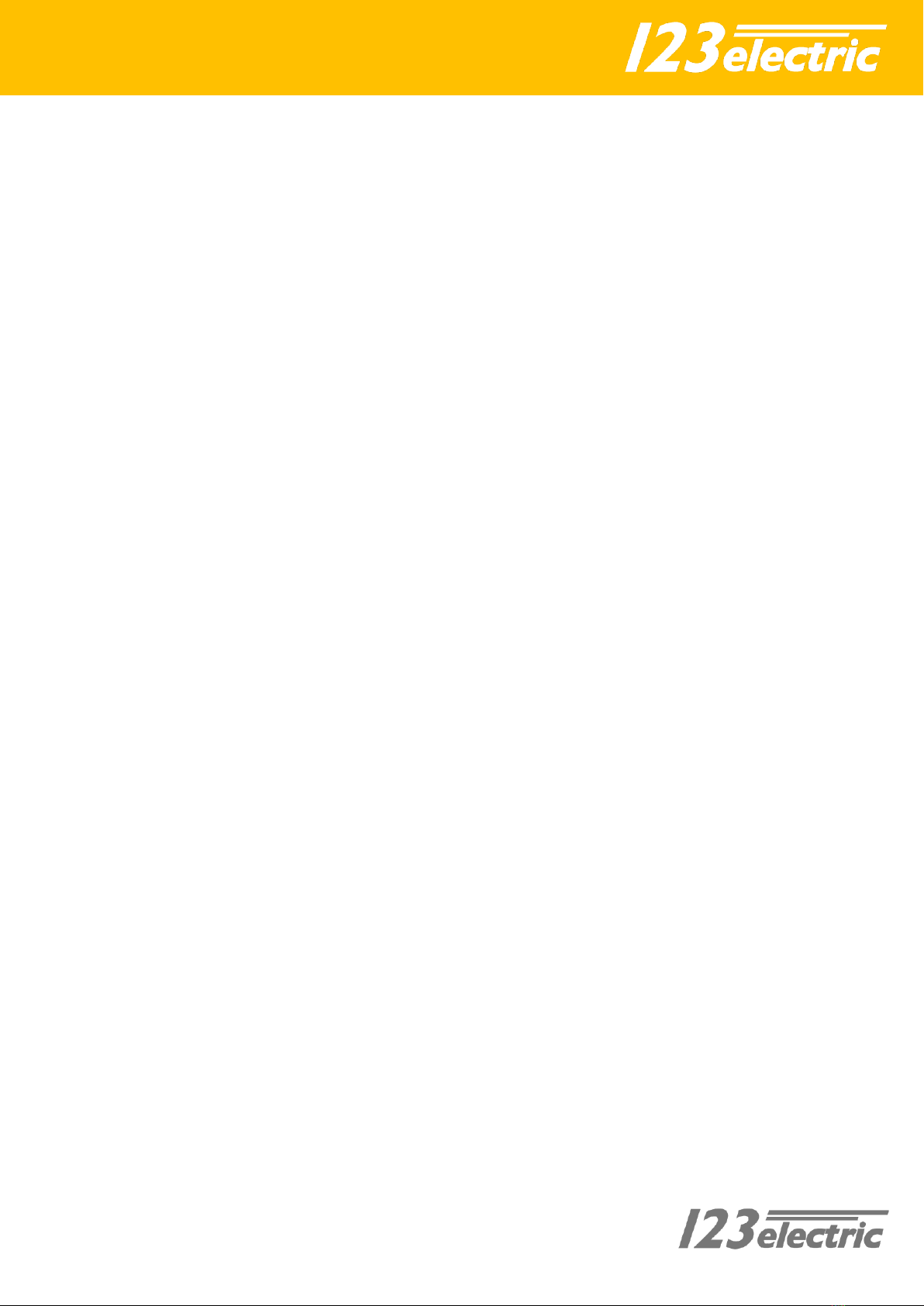
7
Hardware installation
Please be aware that your battery pack
contains a large amount of energy, which can
be potentially dangerous. Use isolated
spanners to prevent any short circuits. High
inrush currents, causing arcing (sparks) and
ultra-high electromagnetic levels, can easily
damage electronic circuits.
We therefore strongly recommend to always
FIRST connect the so called "large current
connections" in a new setup, and THEN
separately connect the BMS boards.
Step 1
Prepare the BMS boards by soldering a wire
on the battery minus solder pad (marked - )
Place a cable lug on the other end of the cable
to make a connection to the minus pole of the
battery. Please use at least wire of 0.75 mm2
to prevent a voltage drop.
If the positive (+) hole on the cell module is
too small, you can make this hole bigger with
a drill. Make sure to remove the drilling dust
afterwards to prevent short circuits or other
unintended behaviour.
Step 2
Prepare the battery pack. A good way of doing
this is indicated on step 2 image. Start
cleaning the cell poles, the copper strips and
cable lugs with sanding paper. Use threaded
rods instead of normal bolts. Don't forget to
also attach wires to the first and last cell in the
same way, and connect these to the solar
panels, MPPT, charger and the load.
Step 3
Mount the cell boards on the battery pack.
Make sure the Begin Board is mounted on
the minus side of the total battery pack. This
is the cell where the big (black) minus cable
leaves the battery pack. Make sure the End
Board is mounted on the plus side of the
battery pack. This is the cell where the big
(red) plus cable leaves the battery pack.
Step 4/5
After the Begin Board is connected correctly,
the LED will start blinking every second. This
shows the Begin Board is trying to send out
data to the following cell board. Start making
the interconnection of the Begin Board to the
following cell board. Make a connection from
the connector marked “OUT” on the Begin
Board to the connector marked “IN” on the
following cell board. It doesn’t matter which
hole of the 2 pin connector you pick. Please be
careful while you’re doing this, prevent short
circuits.
After you have made the interconnection
between the Begin Board and the first cell
board you will notice the green LED on the cell
board will flash as well every second. This
confirms the cell board is correctly installed
and the interconnection between the Boards
are made correct. Now go on with the other
cell boards. Make connections from the
double connector marked “OUT” to the next
cell board connector marked “IN”. Be careful
when inserting the cable, do not use
excessive force. When the flashing LEDs stop
somewhere in the middle of the cell chain,
there is an error, in this case check the wiring.

8
Step 1.
Step 3.
Step 2.
Step 4.

9
Step 5.
Step 6
Install a current sensor in the incoming power
line (solar panels, MPPT, charger etc.) and
connect this current sensor to the Begin Board
connector ”Sensor 1”. Install the second
current sensor in the power line of the
consumers (inverter, motor controller etc.)
and connect this sensor to the Begin Board
connector ”Sensor 2”.
Please make sure the current is flowing in the
right direction through the current sensor
hole. Check the correct flowing direction in
step 6. After the installation, check in the app
if the given currents are positive values.
For example when charging, you should see a
positive current number next to the solar
panel image.
Both current sensors can measure
bidirectional currents. It is also possible to
only use one current sensor instead of two.
This may be needed if you have a combined
inverter/charger with a shared power cable to
both inverter and charger. The BMS will work
fine with just one current sensor. The
drawback is that you cannot measure
incoming and outgoing currents
independently, but only see the current going
in or out the battery pack. When connecting
only one sensor, connect this to “Sensor 1” of
the Begin Board and make sure the charging
current follows the arrow direction as
indication in the images below.

11
For current measurements up to 500 ampere,
wire as the following picture.
For even more accurate measurements up to
250A, put the cable twice through the current
sensor hole. Wire as the following picture.
For even more accurate measurements up to
125 ampere, put the cable four times through
the current sensor hole. Wire as the following
picture.
See the specifications section of this manual
for maximum currents and measurement
resolutions in different configurations.
Step 7
Use the potential free contacts of the two
signals relays on the End Board to switch your
inverter and charger/solar regulator. If the
device has an “enable” or “disable” signal, you
can connect this signal directly to the
potential free contacts. If not, connect an
energy efficient power relay to the potential
free contacts so the BMS is able to switch the
power to these devices.
See the next chapter for more information.
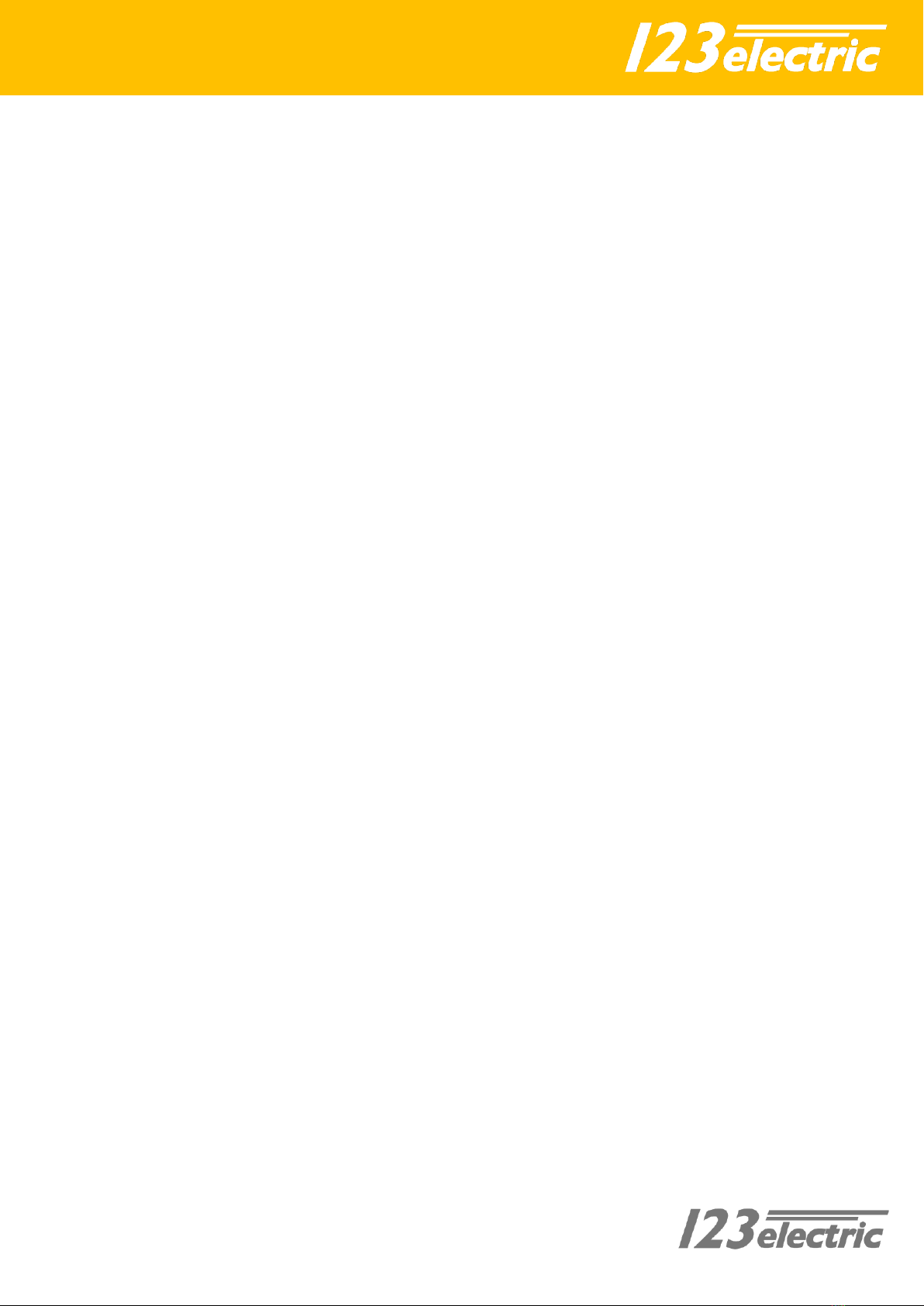
12
Controlling external Components
The End Board contains two signal relays with
three potential free contacts (normally open,
common contact, normally closed) to control
external components of your off-grid system.
This can be “solar chargers”, “Maximum
power point trackers”, “inverters”, etc. An
example is the “enable” pin on many
inverters. Otherwise you can connect an
energy efficient power relay which can control
the battery power supply to the
charger/inverter. The maximum current
through the signal relays is specified in section
“Specifications”.
Charge relay
There is one relay to control incoming energy
components of the system, like MPPT, solar
charger et. This relay is called the “CHARGE”
relay. When charging is allowed the green
CHARGE LED next to the CHARGE relay will
flash every second.
When charging is allowed Pin 1 and 2 of the
CHARGE relay contacts (see End Board details)
are closed (pin 2 & 3 are open).
When charging is NOT allowed Pin 2 and 3 of
the CHARGE relay contacts are closed (pin 1 &
2 are open).
Note: when switching inductive loads like a
relay/contactor, make sure there is a
protection against flyback of the coil. A
simple example is the flyback diode parallel
to the coil.
Load relay
The other relay is to control outgoing energy
components of the system, like inverters or
other consumers. This relay is called the
“LOAD” relay. When discharging is allowed the
green LOAD LED next to the LOAD relay will
flash every second.
Note: when switching inductive loads like a
relay/contactor, make sure there is a
protection against flyback of the coil. A
simple example is the flyback diode parallel
to the coil.
The 123\SmartRelay, Victron BatteryProtect
and Kilovac EV200 relays do not need a
separate flyback protection.
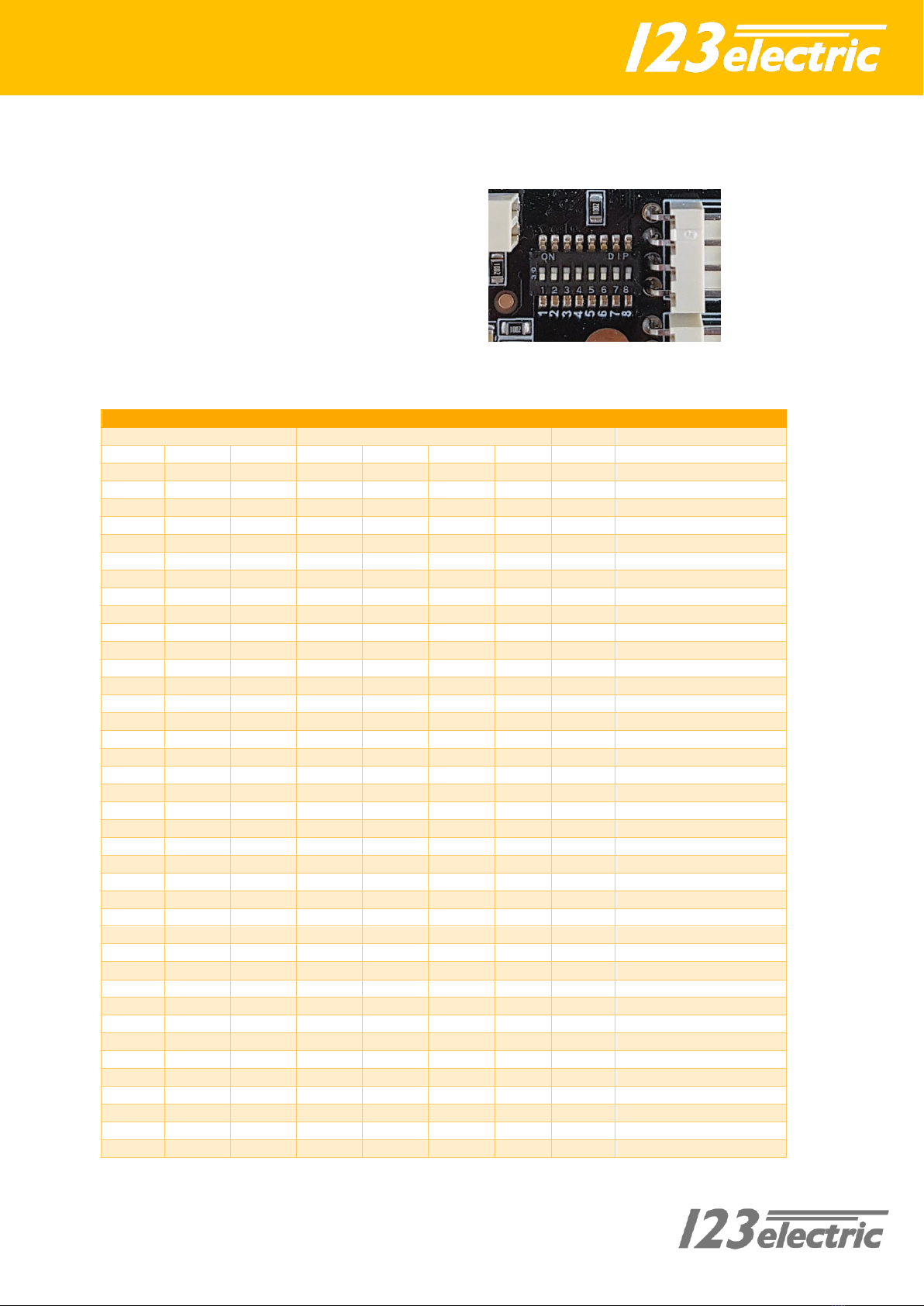
13
Hardware setting
Begin Board 'option switch' functions
The option switches are used to configure the
balance voltage and set the amount of cells.
The switches can be changed with the
supplied metal tool. This can be done while
the system is active.
The table below shows you the functions of
the option switches.
1
2
3
4
5
6
7
8
Value
Number of cells
Balance voltage
OFF
OFF
OFF
2-4 cells
OFF
OFF
ON
5-8 cells
OFF
ON
OFF
9-16 cells
OFF
ON
ON
17-25 cells
ON
OFF
OFF
26-40 cells
ON
OFF
ON
41-80 cells
ON
ON
OFF
81-150 cells
ON
ON
ON
151-255 cells
OFF
OFF
OFF
OFF
OFF
No balancing
OFF
OFF
OFF
OFF
ON
1.9V
OFF
OFF
OFF
ON
OFF
2.0V
OFF
OFF
OFF
ON
ON
2.1V
OFF
OFF
ON
OFF
OFF
2.2V
OFF
OFF
ON
OFF
ON
2.3V
OFF
OFF
ON
ON
OFF
2.4V
OFF
OFF
ON
ON
ON
2.5V
OFF
ON
OFF
OFF
OFF
2.6V (for LTO)
OFF
ON
OFF
OFF
ON
2.7V
OFF
ON
OFF
ON
OFF
2.8V
OFF
ON
OFF
ON
ON
2.9V
OFF
ON
ON
OFF
OFF
3.0V
OFF
ON
ON
OFF
ON
3.1V
OFF
ON
ON
ON
OFF
3.2V
OFF
ON
ON
ON
ON
3.3V
ON
OFF
OFF
OFF
OFF
3.4V (for LiFe4PO)
ON
OFF
OFF
OFF
ON
3.5V
ON
OFF
OFF
ON
OFF
3.6V
ON
OFF
OFF
ON
ON
3.7V
ON
OFF
ON
OFF
OFF
3.8V
ON
OFF
ON
OFF
ON
3.9V
ON
OFF
ON
ON
OFF
4.0V (for NMC)
ON
OFF
ON
ON
ON
4.1V
ON
ON
OFF
OFF
OFF
4.2V
ON
ON
OFF
OFF
ON
4.3V
ON
ON
OFF
ON
OFF
4.4V
ON
ON
OFF
ON
ON
4.5V
ON
ON
ON
OFF
OFF
4.6V
ON
ON
ON
OFF
ON
4.7V
ON
ON
ON
ON
OFF
4.8V
ON
ON
ON
ON
ON
4.9V
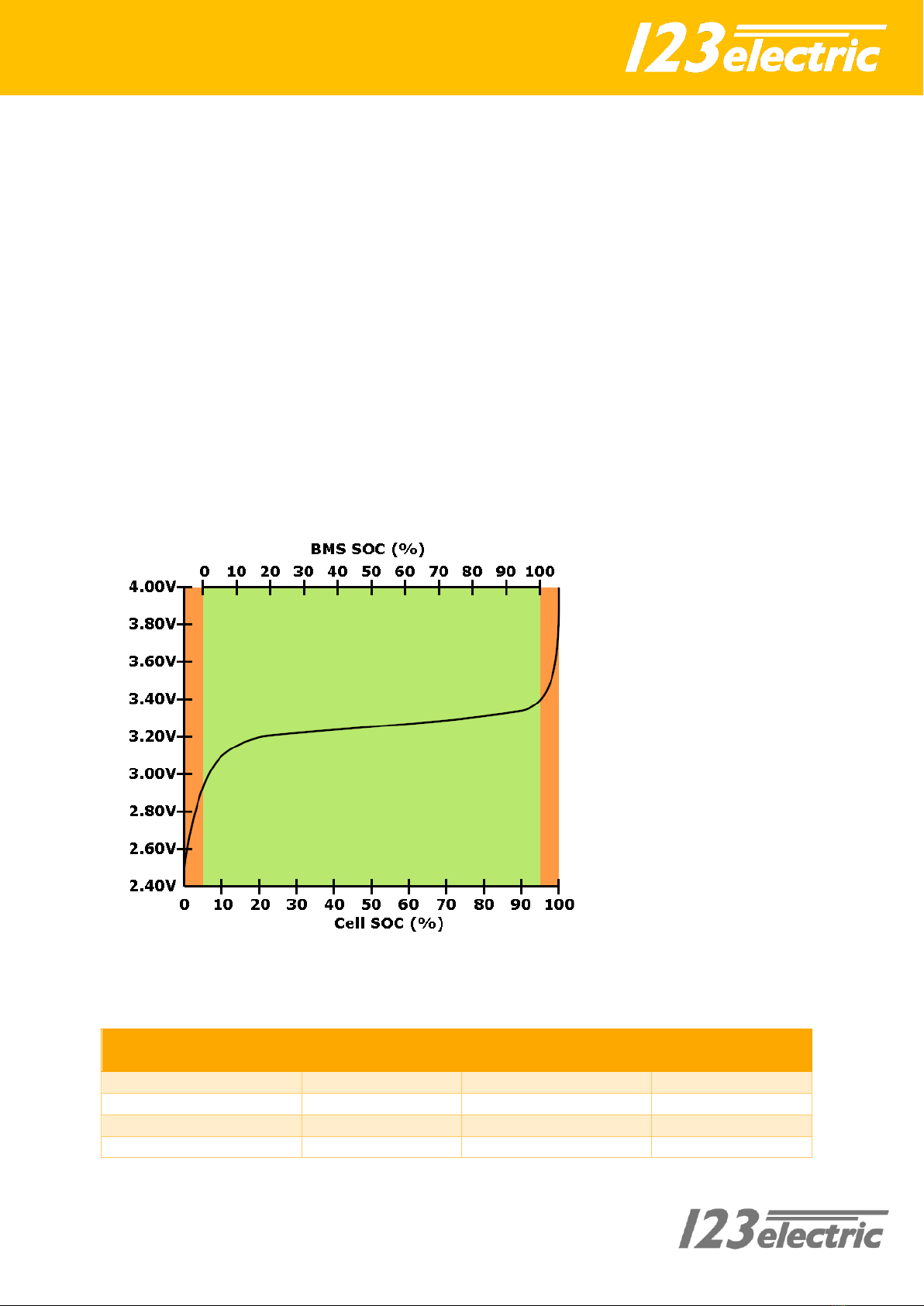
14
Option switch nr 1 - 3: Please set the number
of cells of your battery pack. See table for
details.
Option switch nr 4 - 8: Set option switch 4 - 8
in the right positions for the balance threshold
voltage you like. Above this voltage, the cell
board starts balancing. See table for details.
For balance voltage explanation read the text
below.
Keep the batteries in perfect condition
The drawing below shows that your expensive
batteries are in safe hands with
123\SmartBMS gen3.
To keep batteries in the best condition, it is
necessary to constantly monitor the voltage
and temperature of individual cells. The
voltage should stay within specified limits to
prevent damage to the cells. Keeping the
batteries in a safe operating temperature also
prevents possible damage.
The width of the green (safe) area can be set
by changing the threshold voltages V-min, V-
balance and V-max. For more info about this,
see section “The App”.
Conclusion: the upper limit is safe-guarded by
entering V-max / V-balance, and the lower
limit by V-min.
A LiFePO4 cell voltage vs. SOC curve. The voltage is dependent on the percentage energy left in the cell (SOC).
Recommended threshold values for different cell chemistries
Cell chemistry
Minimum voltage
(Vmin)
Balance voltage
(Vbalance)
Maximum voltage
(Vmax)
LiFePO4
2.9V
3.4V
3.7V
LTO
2.15V
2.6V
2.7V
NMC
3.43V
4.0V
4.1V
Li-ion
3.43V
4.1V
4.15V
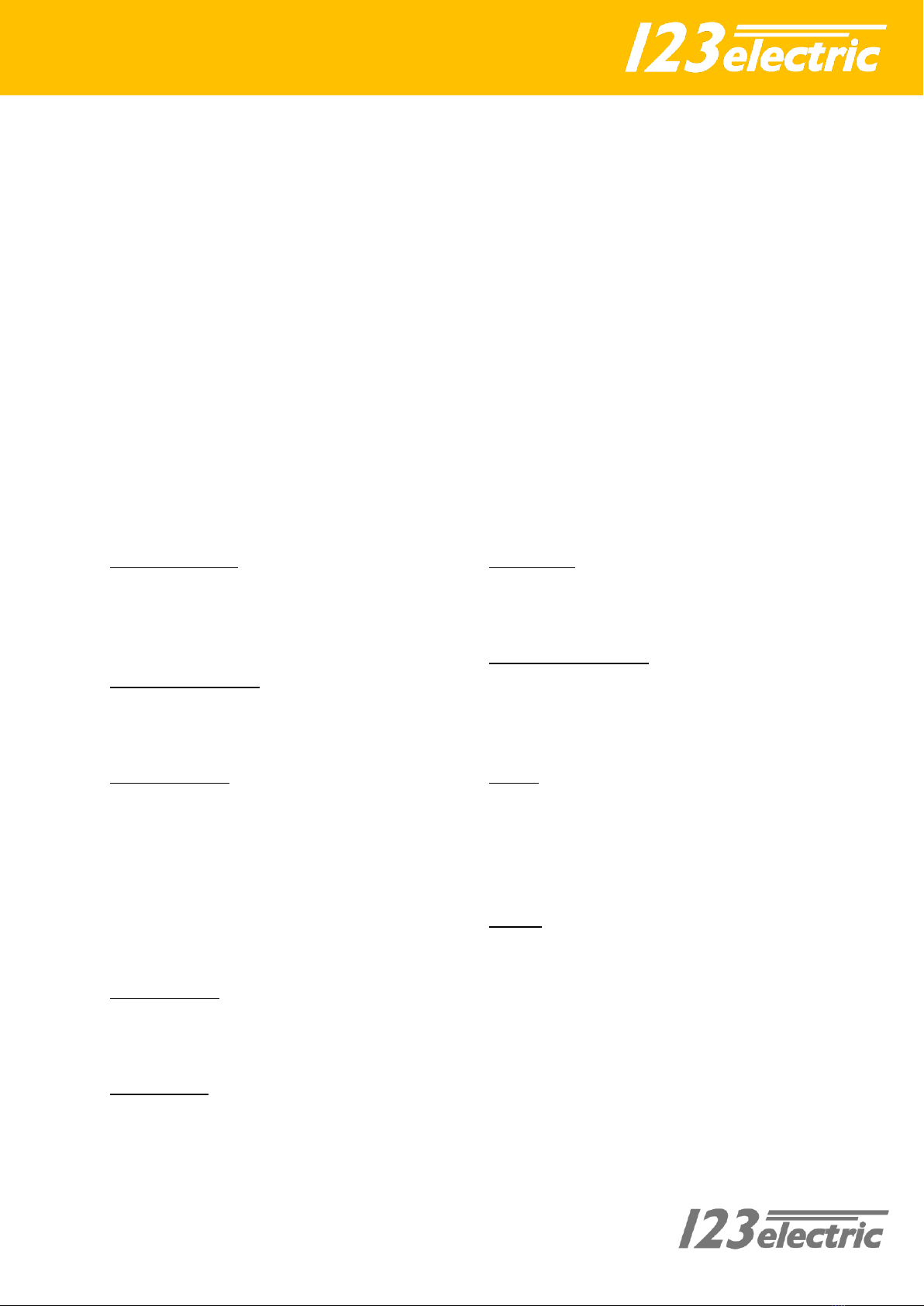
15
The App
First connection
Go to the App store for Apple devices and
search for “123SmartBMS”. Install the
123SmartBMS App on your Apple device. For
Android devices go to the Play store and
search for “123SmartBMS”. Install the App on
your Android device. Enable the Bluetooth
functionality of your device.
Start the App, You will see an overview of an
off-grid system. Tab settings in the right
bottom corner to open the settings section.
Tap on the discovered 123\SmartBMS device
to make a connection. The App will ask for a
password, this password is stored in the BMS
to prevent anybody with a Bluetooth device
can control your BMS. The default password is
“1234”. After the connection has been made
it’s time to configure the system.
To disconnect, tap again on the BMS ID with
the checkmark next to it.
App Settings
Solar peak power: Set the maximum power of
your incoming energy source, for example
solar panels. If the system contains 10 solar
panels of 250 Watt each, the total power of
2.50 kW has to be configured.
Inverter peak power: Set the maximum power
of the consumers, for example an inverter.
When your inverter can supply 5 kilowatt,
5.00 kW has to be configured.
Battery capacity: The battery capacity can of
course be set to the total capacity of the
battery pack. We advise however to take only
80% of the rated capacity, to comply with cell
aging and temperature effects.
Example: If you use four 200 Ah cells 4 x
200 x 3.2 = 2560 Wh. In this case we advise to
use a value of 2560 x 0.8 = 2048 Wh 2.0
kWh.
Current sensor: Please set the current sensor
type you are using. The standard current
sensors supplied in the set are dual range
500A –20A.
Critical mode:
Read extra info section B.
Change PIN: It is recommended to change the
password of the BMS to prevent intruders can
sabotage the system. Tab the “change PIN”
line and follow the instructions.
Clear energy counters: Totals of incoming and
outgoing energy will be stored into the BMS. If
you like to set these total counters to zero, tab
the “Clear energy counters” line and follow
the instructions.
V min: If one of the cells gets below this
minimum cell voltage threshold the “Vl“
warning indicator on the battery details
screen is switched on. The “allow to
discharge” relay to control external devices
will be switched off.
V max: If one of the cells gets above this
maximum cell voltage threshold the “Vh“
warning indicator on the battery details
screen is switched on. The “allow to charge”
relay to control external devices will be
switched off.

16
V balance: This is the balancing voltage where
you want all the cells to end up. Above this
voltage the cell modules start to dissipate 1
ampere to balance the cells. This setting can
be changed with the option switches on the
Begin Board.
T min: If one of the cells gets below this
minimum cell temperature threshold the “Tl“
warning indicator on the battery details
screen is switched on. Both relays to control
external devices will be switched off.
T max: If one of the cells gets above this
maximum cell temperature threshold the
“Th“ warning indicator on the battery details
screen is switched on. Both relays to control
external devices be switched off.
Charge restart: The charge relay switches ON
again if the capacity is below the
programmable “Charge restart” and the BMS
is in “Normal mode”. This is to prevent
toggling relays.
Discharge restart: The load relay will be
switched on again if the capacity is above the
programmable “Discharge restart” and the
BMS is in “Normal mode”.
Prevent auto-lock: Enabling this function
prevent the device goes into sleep mode.
Show simulator: If you don’t have an
123\SmartBMS but you like to discover the
App, you can run a simulator.
Support: You can contact the app developer
and give your feedback. The App version will
be showed here.
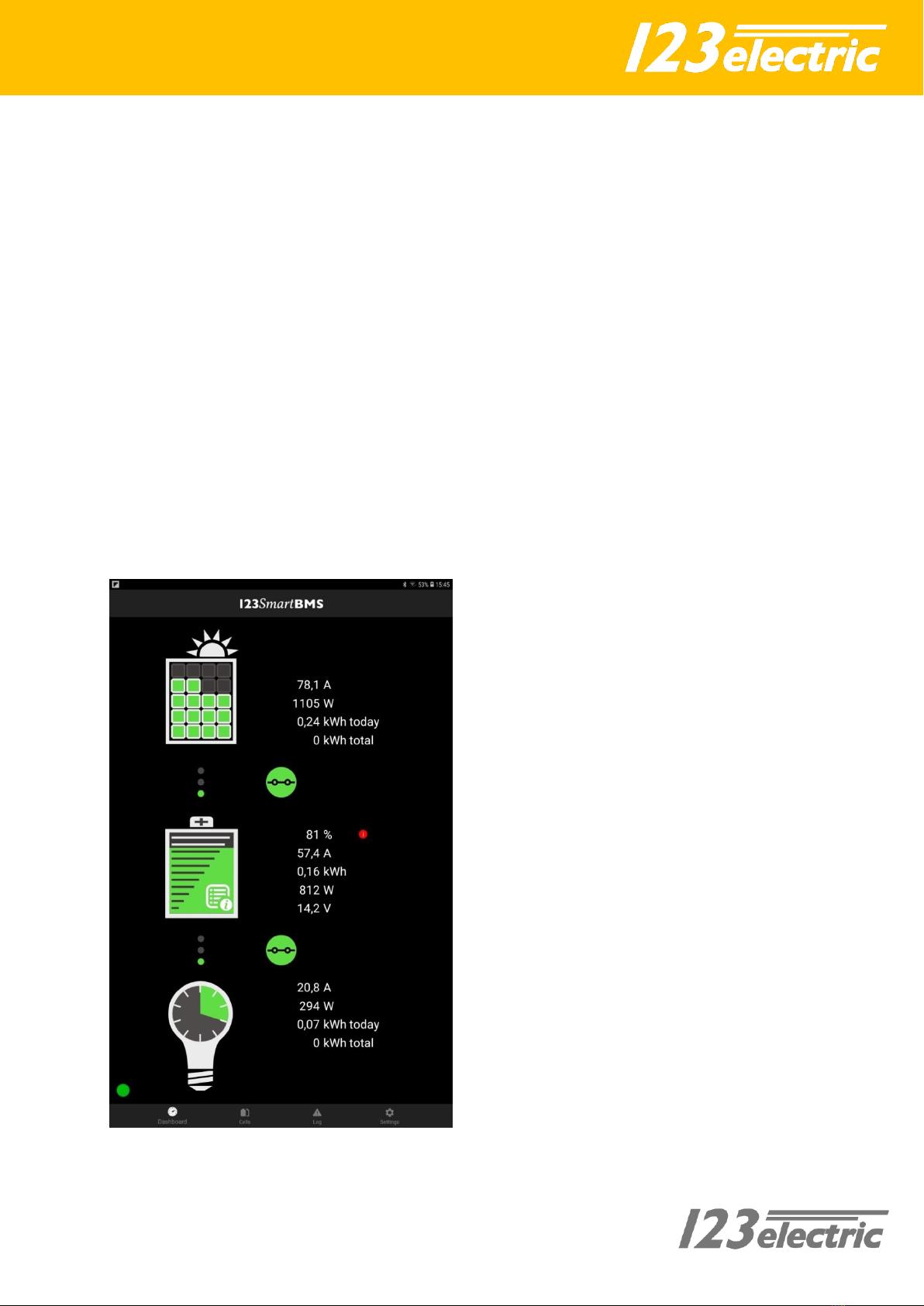
17
Dashboard
The overview dashboard shows you all
information you like to know.
The Solar panel shows the status of the
incoming energy, next to this graphic
presentation you will find details like:
Incoming charge current, Incoming power,
harvest energy today, total of harvest energy.
The battery shows the SOC (state of charge) of
the battery pack. Next to this graphic
presentation you will find details like: State of
charge percentage, Incoming / outgoing
current of the battery, Stored power in kWh,
Incoming / outgoing power, Total battery pack
voltage.
If the BMS is newly mounted on the battery
pack, the SOC may not show the correct
value. There is a red exclamation mark next
to the SOC percentage. Charge the battery
pack until all cell voltages are above V-
balance. The SOC will then be set to 100%.
The red exclamation mark will disappear.
This SOC recalibration happens every time
the battery pack is fully charged.
The light bulb shows the status of the
outgoing energy, next to this graphic
presentation you will find details like:
consumed current, consumed power,
consumed energy today, total of consumed
energy.
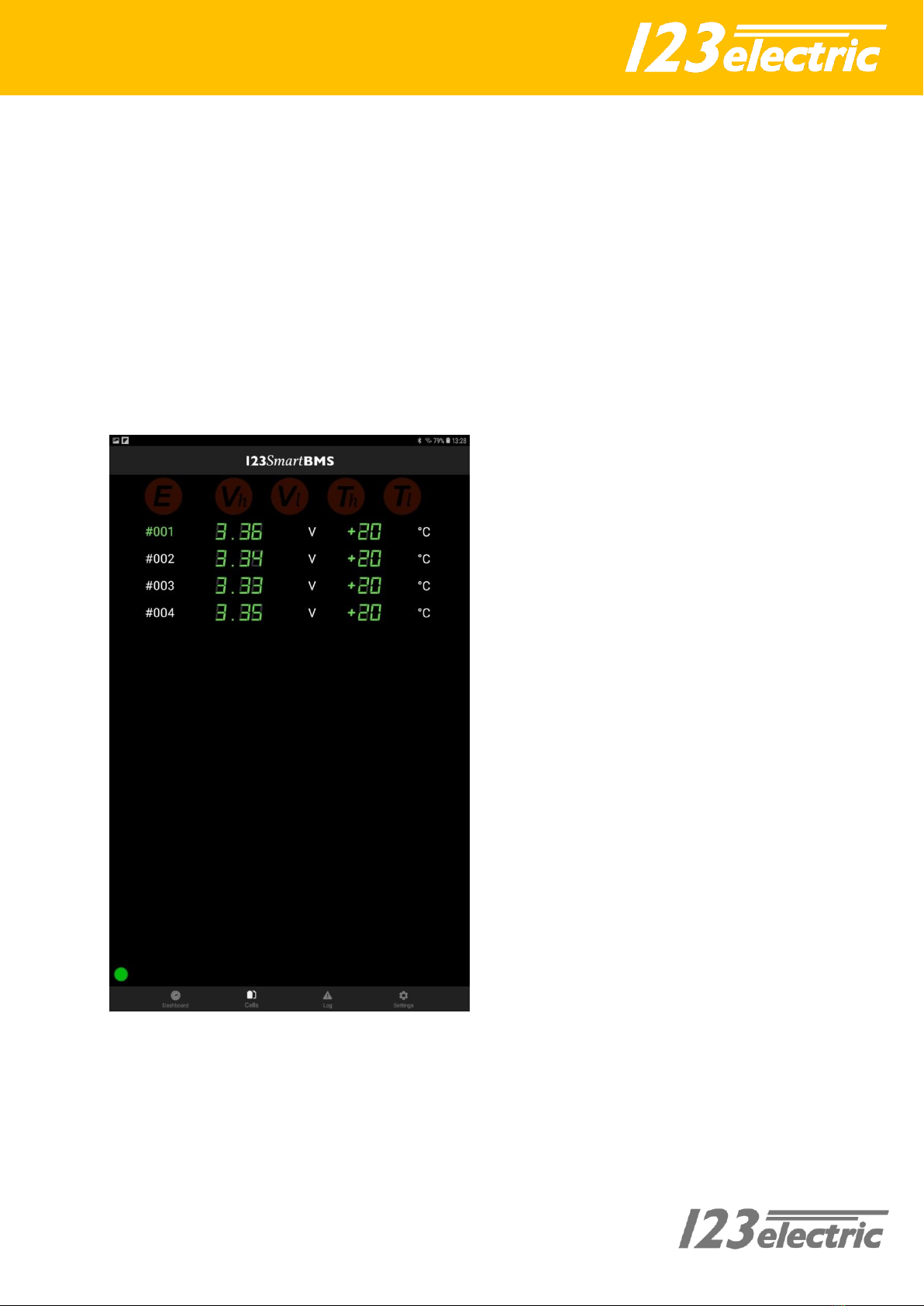
18
Battery details
The battery details shows you detailed info of
the battery pack. Cell voltage and
temperature of each cell will be shown. Please
be aware the temperature during balancing is
much higher than the really cell temperature.
Green values are in the safe range, yellow
values shows balancing cells and red values
are out of the safe range cells (above V max or
below V min for example)
On top of the screen five warning lights will
show critical errors. “E” Cell board
communication error, “Vh” Exceeding
maximum cell voltage, “Vl” Exceeding
minimum cell voltage, “Th” exceeding
maximum cell temperature, “Tl” exceeding
minimum cell temperature.

19
Algorithm
SOC calculation
The SOC is calculated by constantly measuring
the in- and outgoing currents and integrating
these currents. This is called Coulomb
counting. The SOC is recalibrated every time
the pack is full and empty. This is done to
reduce SOC calculation deviations.
In BMS “normal mode”, the SOC is set to 100%
when all cell voltages are >= V-balance.
In BMS “critical mode”, the SOC is set to 100%
when the total pack voltage is >= V-balance x
total number of cells. In other words, when
the average cell voltage is >= V-balance.
When one of the cell voltages is below V-min
for a longer time while discharging is not
allowed, the SOC is set to 0%.
Charge and discharge/load relay
The tables below display the conditions for
each relay to switch on or off, depending on
the selected mode.
Normal mode
Charge
Discharge/load
Enable
Disable
Enable
Disable
All cell voltages < V-
balance
Cell voltage >= V-max
All cell voltages > V-
min
Cell voltage <= V-min
AND SOC < charge
restart
All cell voltages >= V-
balance
AND SOC >= discharge
restart
AND cell temperature
> T-min
Cell temperature < T-
min
AND cell temperature
> T-min
Cell temperature < T-
min
AND cell temperature
< T-max
Cell temperature > T-
max
AND cell temperature
< T-max
Cell temperature > T-
max
AND cell
communication
No cell
communication
AND cell
communication
No cell
communication
Critical mode
Charge
Discharge/load
Enable
Disable
Enable
Disable
All cell voltages < V-
max
Cell voltage >= V-max
All cell voltages > V-
min
Cell voltage <= V-min
AND cell temperature
> T-min
Cell temperature < T-
min
AND cell temperature
> T-min
Cell temperature < T-
min
AND cell temperature
< T-max
Cell temperature > T-
max
AND cell temperature
< T-max
Cell temperature > T-
max
AND cell
communication
No cell
communication
AND cell
communication
No cell
communication
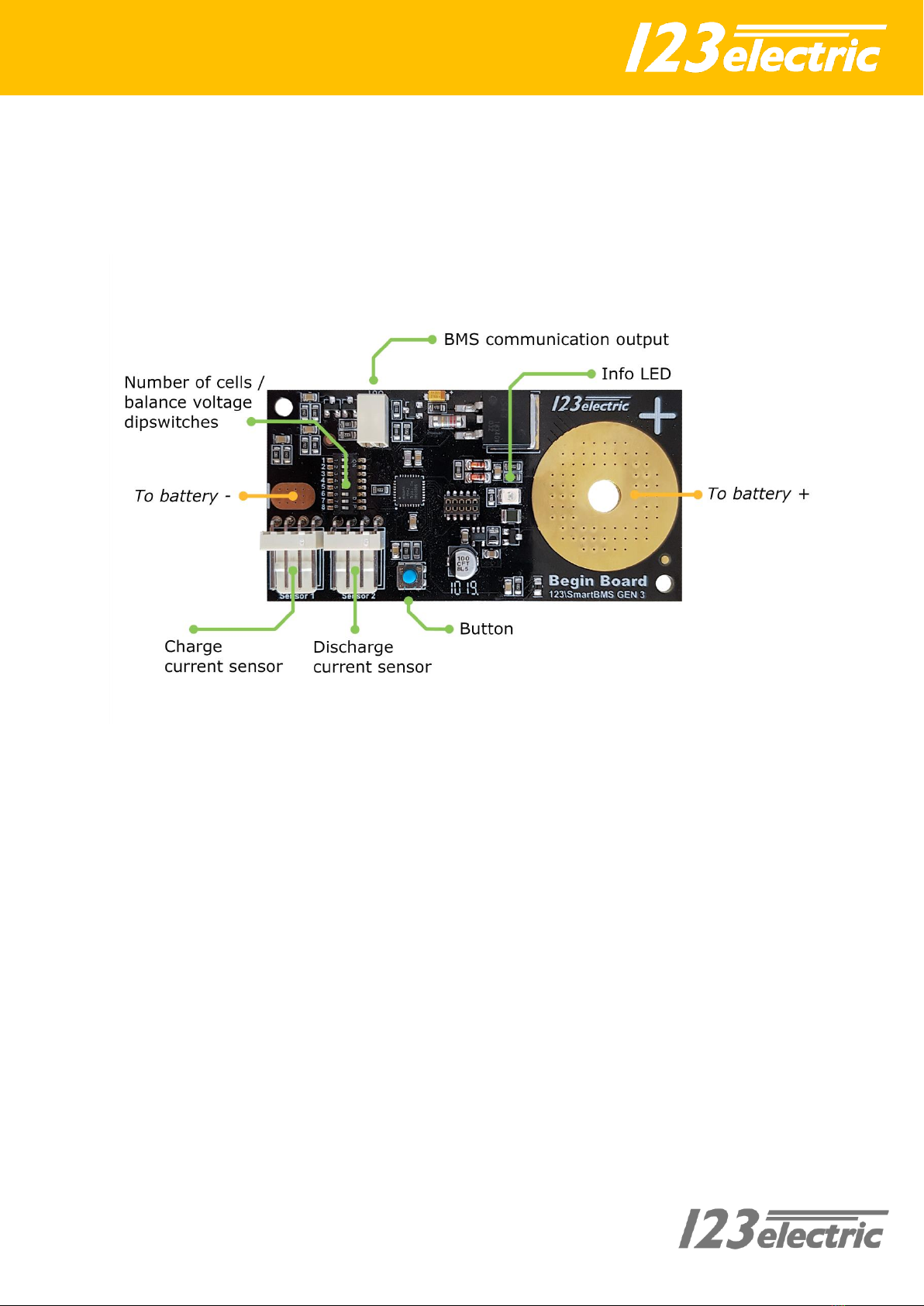
20
Module details
Begin Board
To battery +
Mount hole on the positive 'plus'-pole of the cell.
To battery -
Solder a wire on the solder pad and connect this wire to the
minus (-) side of the cell.
Info LED
Indicator LED. Flashes when BMS data is received. Continuously ON
when balancing.
Button
Used to calibrate the current sensors. Make sure no currents are
flowing through the sensors. Now press and hold the button until the
LED flashes fast to confirm calibration is finished.
BMS communication output
Interconnection connector for the data link to the next cell board.
Dipswitches
Configuration of amount of cells/balance voltage. See page 7.
Current sensor charger
Connector for the current sensor of the incoming current (solar).
Current sensor consumers
Connector for the current sensor of the outgoing current
(consumers).
Extended data output
Data output for external modules to receive information about the
battery pack.
.
Table of contents
Popular Camera Accessories manuals by other brands

Vello
Vello BG-C12 manual

Aquatica Digital
Aquatica Digital AN-5 30001 operating manual

Raider
Raider PRO 131152 user manual

fesing
fesing FCIFP48100A Applications manual
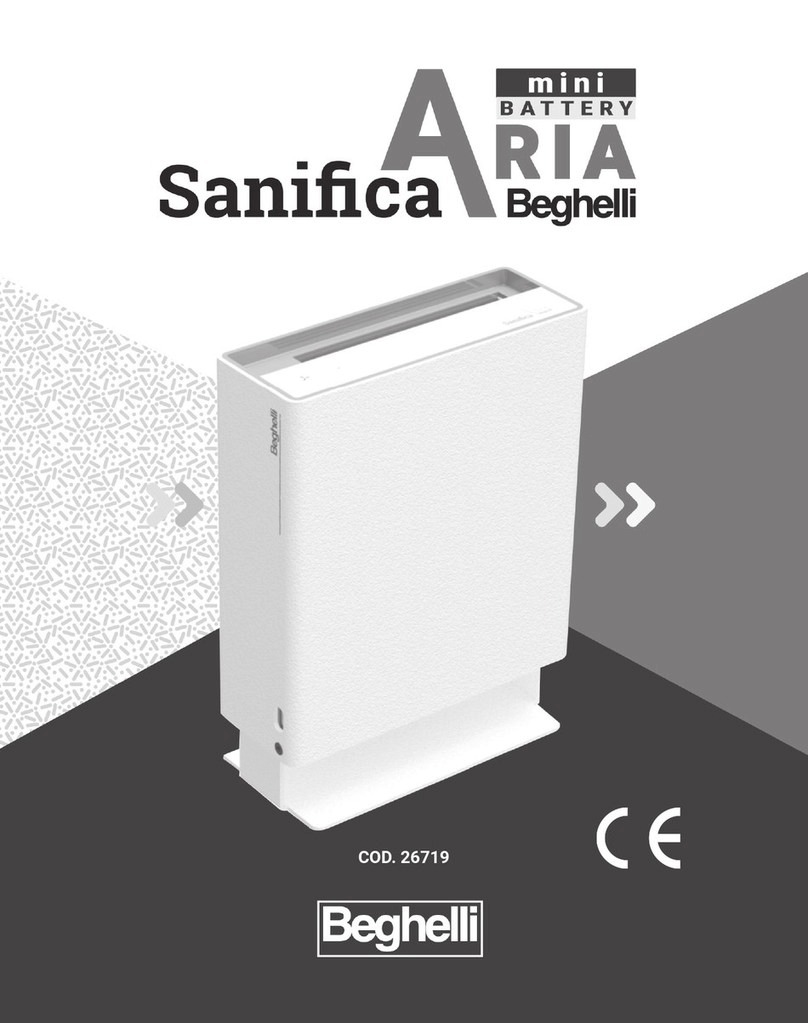
Beghelli
Beghelli 26719 Instructions for installation, use and maintenance manual
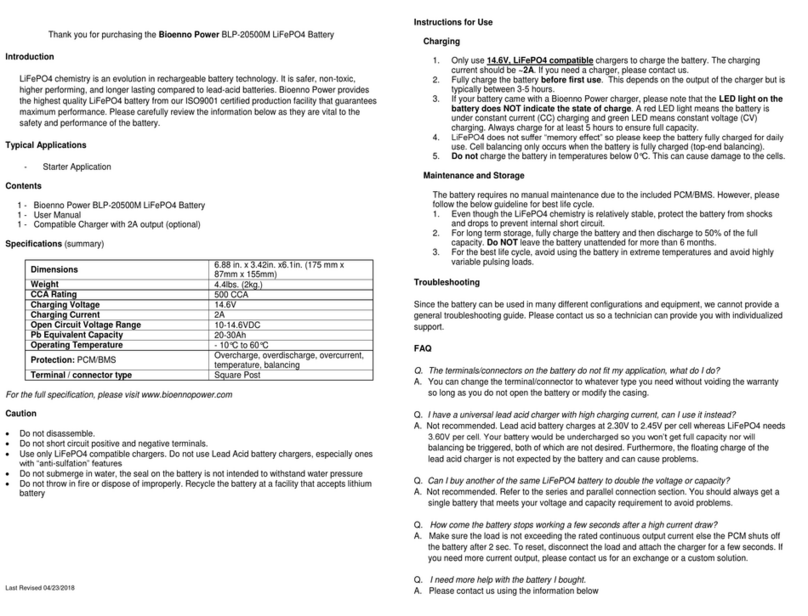
Bioenno Power
Bioenno Power BLP-20500M Instructions for use