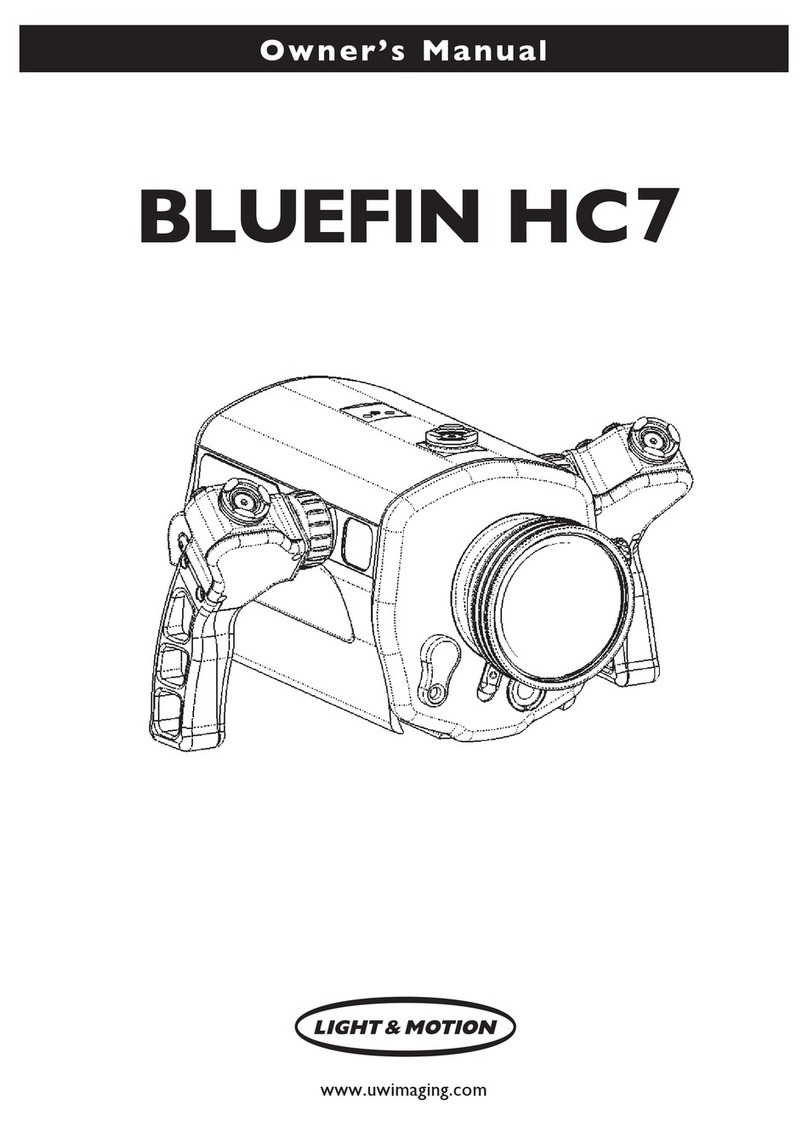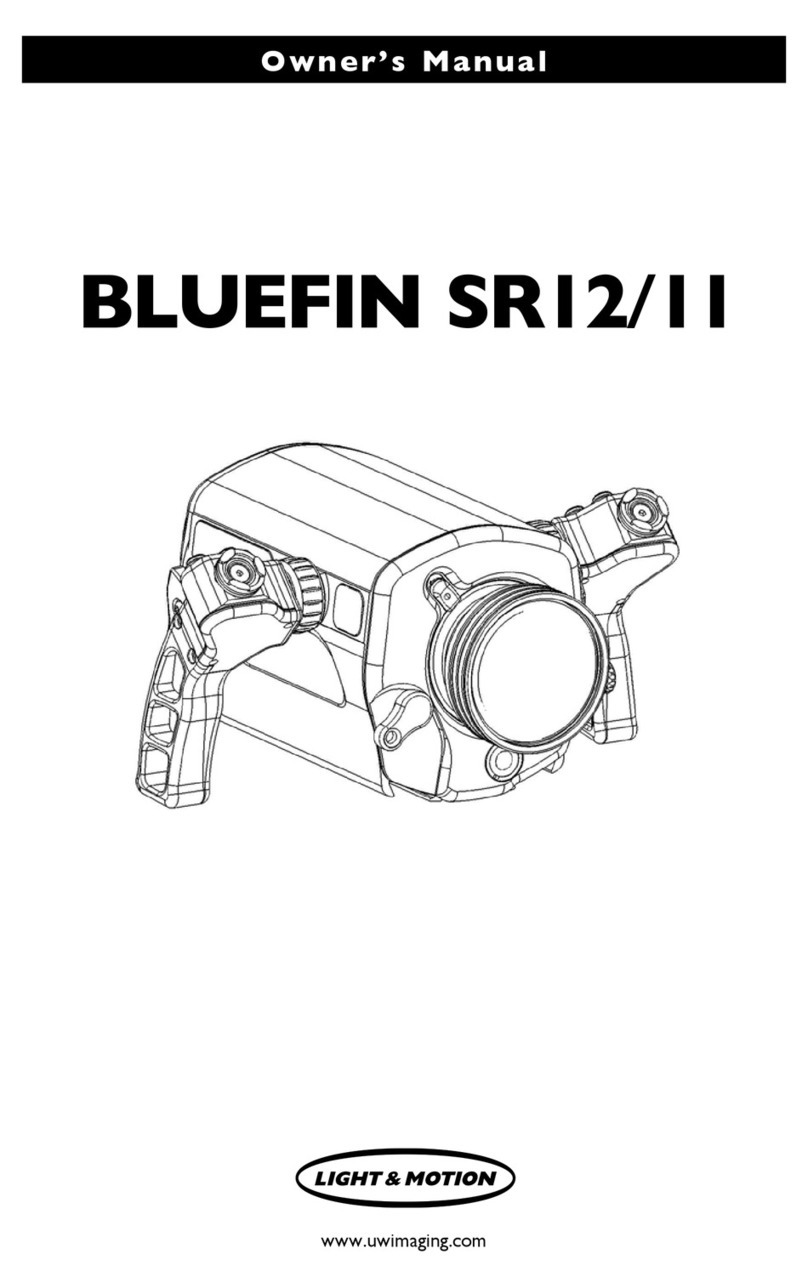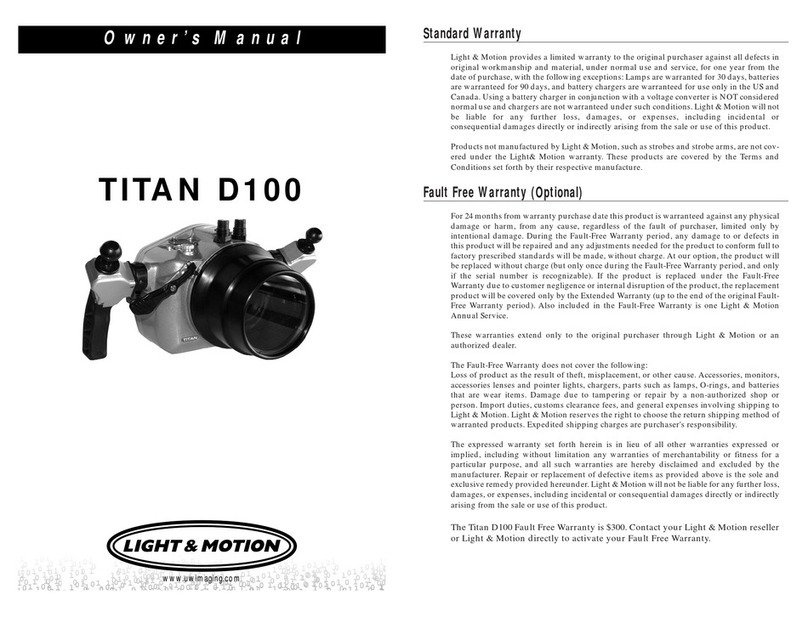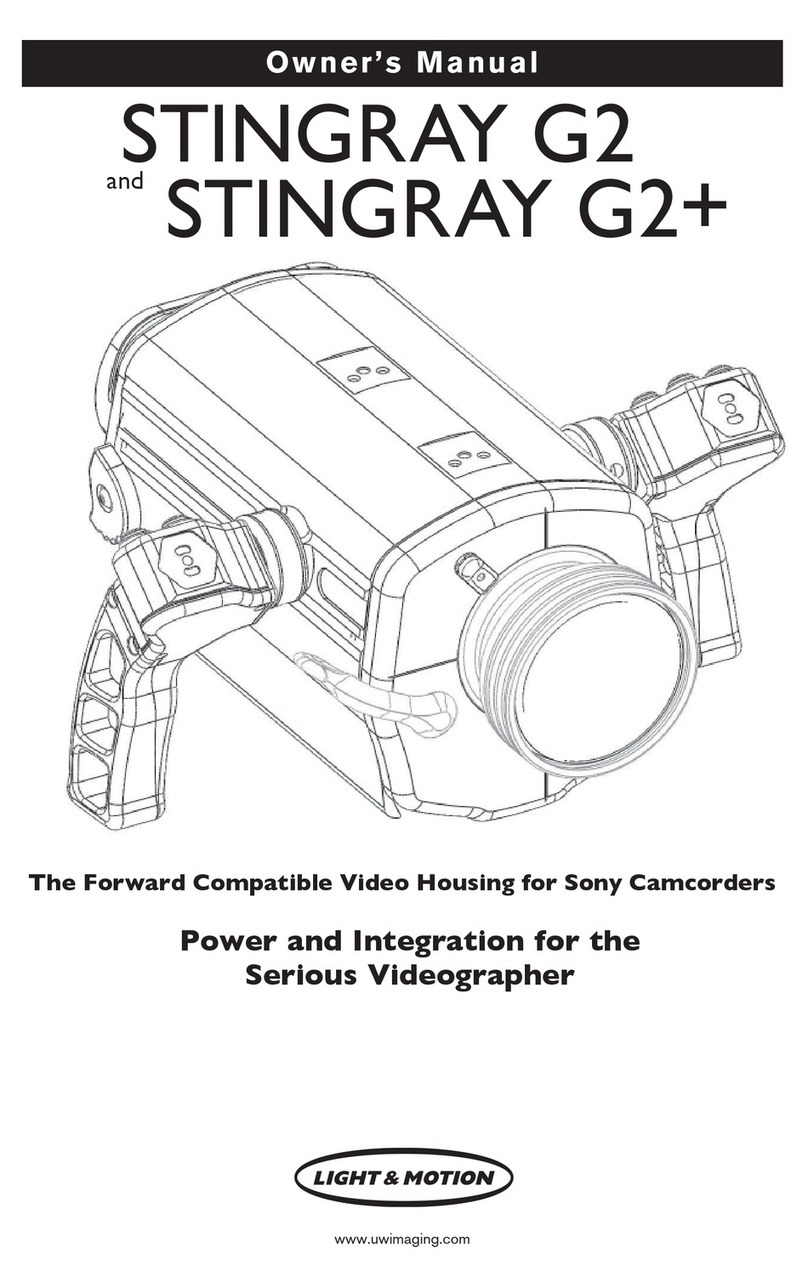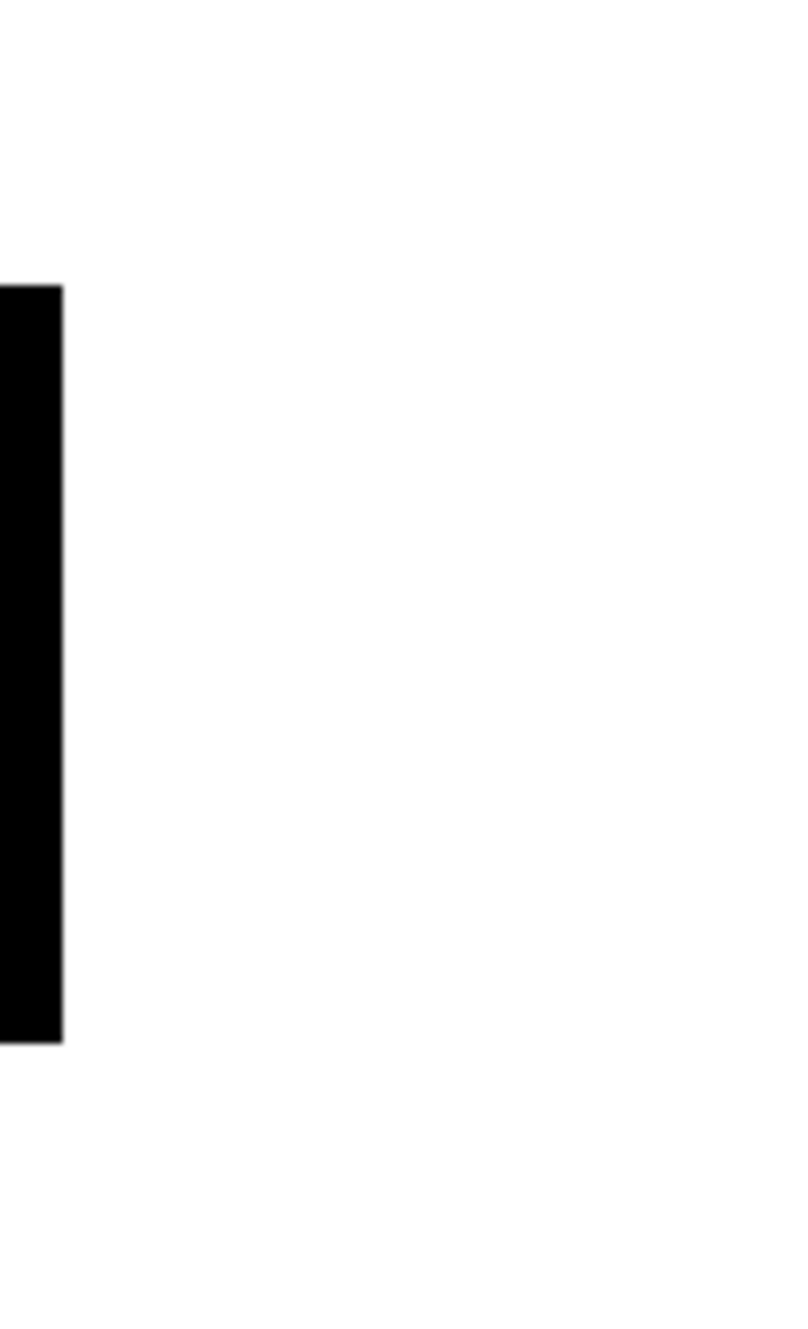Owners Manual
G30
Standard Warranty
Light & Motion provides a limited warranty to the original
purchaser of its housings against all defects in original
workmanship and material, under normal use and service, for
one year from the date of purchase with the following
exceptions:
• Batteries are warranted for 90 days.
• Cosmetic discoloration of surfaces.
Light & Motion will not be liable for any further loss,
damages, or expenses, including incidental or consequential
damages directly or indirectly arising from the sale or use of this
product. Products not manufactured by Light & Motion, such as
some accessory lenses, are not covered under the Light & Motion
warranty. These products are covered by the Terms and
Conditions set forth by their respective manufacturers.
Important Information:
• Never transport or ship the housing with the camcorder
inside. This may damage your camcorder.
• Never leave your housing in the rinse bucket. It may be
damaged by other housings or equipment.
• When removing the camcorder from the housing after a dive,
do so in a dry, controlled environment away from other scuba
related equipment.
• Rinse equipment in fresh water after every dive.
905-0399-A
Screen Data:
- Toggle Data button if necessary to “All Displays ON”. This setting ensures White
Balance Button functionality.
Camcorder Set Up: Mount Camcorder on Tray:
Rotate LCD screen to face outward:
NOTE: The IR receiver is located on the screen and must be faced outward for the IR
controls to operate.
Camera
Position
Light & Motion
711 Neeson Rd. Hanger 535
Marina, CA 93933
Your Local Light & Motion Dealer
Step 1:
Step 2:
Step 3:
Cable Jacks:
- Larger grey cable from tray plugs into the Video Out Jack.
- Smaller black cable plugs into the Remote Jack.
Cable Routing from tray to camcorder:
Route the tray cables along the right side of the camera so they do not
interfere with the IR sensor on the left.
To power Monitor Back, use 4 rechargeable AA NiMH batteries at 2400
mAh or higher.
If Right handle controls are malfunctioning, or white balance button is
not selecting the correct menu item:
- Check to ensure that the LCD screen is facing outward.
- Review instructions for white balance setup.
- Hold down Tele + Wide buttons for 3 secs to change handle program
-
ming. Handles contain three programs for separate cameras; this
operation switches between them. Repeat as necessary to reach correct
programming for your camera.
The Light & Motion Fathom 90 and Wetmate 65 lenses will operate with
the G30 camera.
Canon G30 camera
tray position
IMAGE STABILIZATION: Canon G30 image stabilization should be set to OFF or
Standard. Dynamic Stabilization will lead to vignetting.
ACCESSORY WIDE ANGLE LENSES: When using housing with wide-angle lens; go
to: Function > Menu. Scroll down to Conversion Lens and set to Wide Converter.
WHITE BALANCE: Before diving, set up your G30’s white balance by going to:
Function > White balance icon and set either Custom1 or Custom2. You can use
one of the preset white balance settings, but they will not adjust the color cor-
rectly when your lighting conditions change during your dive.
To white balance camera while in housing: Using the left menu handle’s direc-
tional buttons, highlight FUNC on the screen and press the white balance button
on the right handle You MUST press the white balance button while FUNC is
highlighted.
G30 Installation
Align the hole on the bottom of the G30 camera with the pin on the adapter
tray. Turn the thumb screw and tighten the camera down to the tray.
G20, G10 and S30 Installation
Unscrew all four screws to remove the G30 adapter tray. Be sure to keep
the four plastic spacers. Remove the gray pin on the G30 adapter tray by
pinching the underside clip and pulling from the top. Remove the tripod
screw by rst removing the O-ring on the top. Press the gray pin into the hole
on the G20/G10/S30 adapter tray that goes with the camera of choice. Add
the tripod screw and O-ring to the hole labeled with the camera you plan to
use. Screw on the G20/G10/S30 adapter tray with the four spacers and the
four screws that were used on the G30 adapter tray. Mount the camera using
the alignment pin and tripod screw.