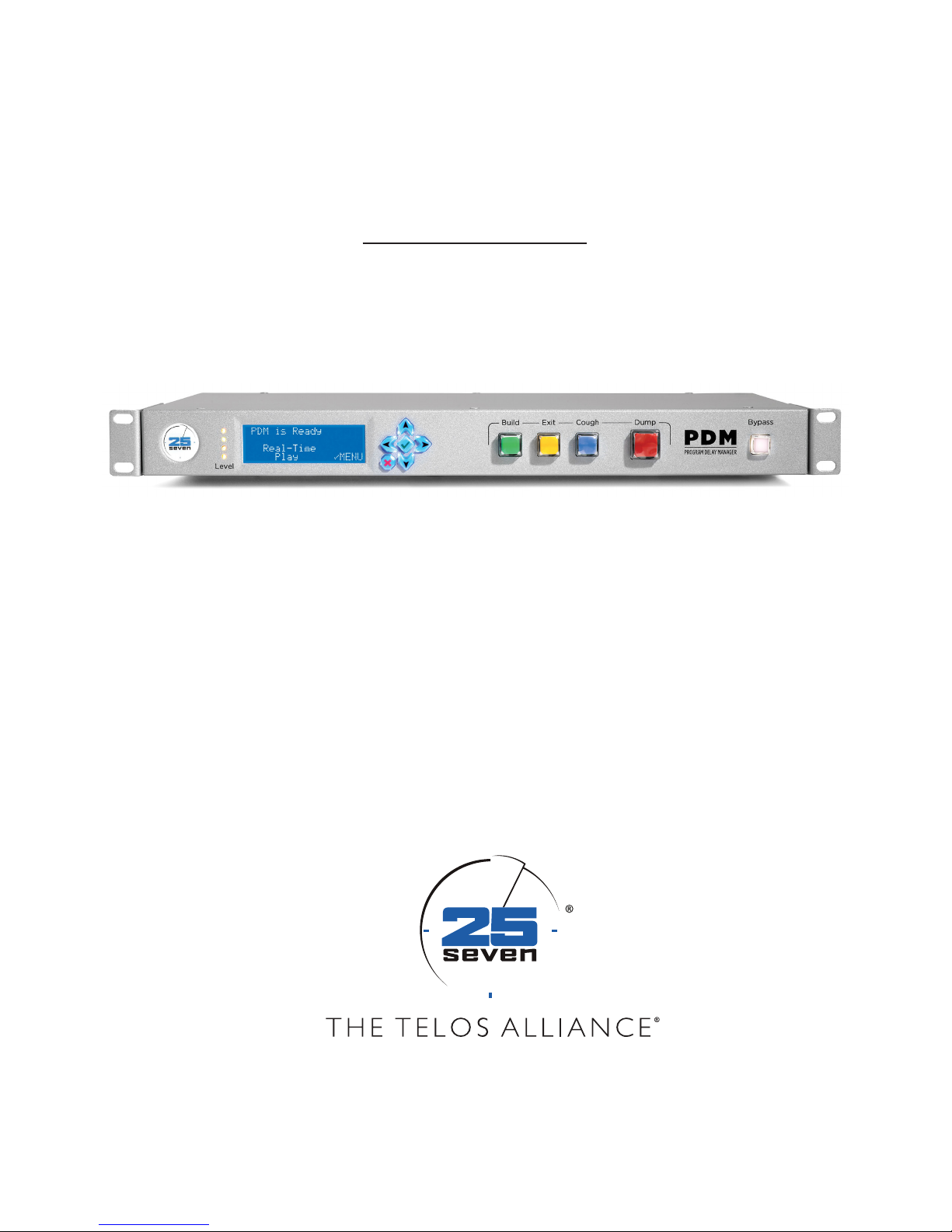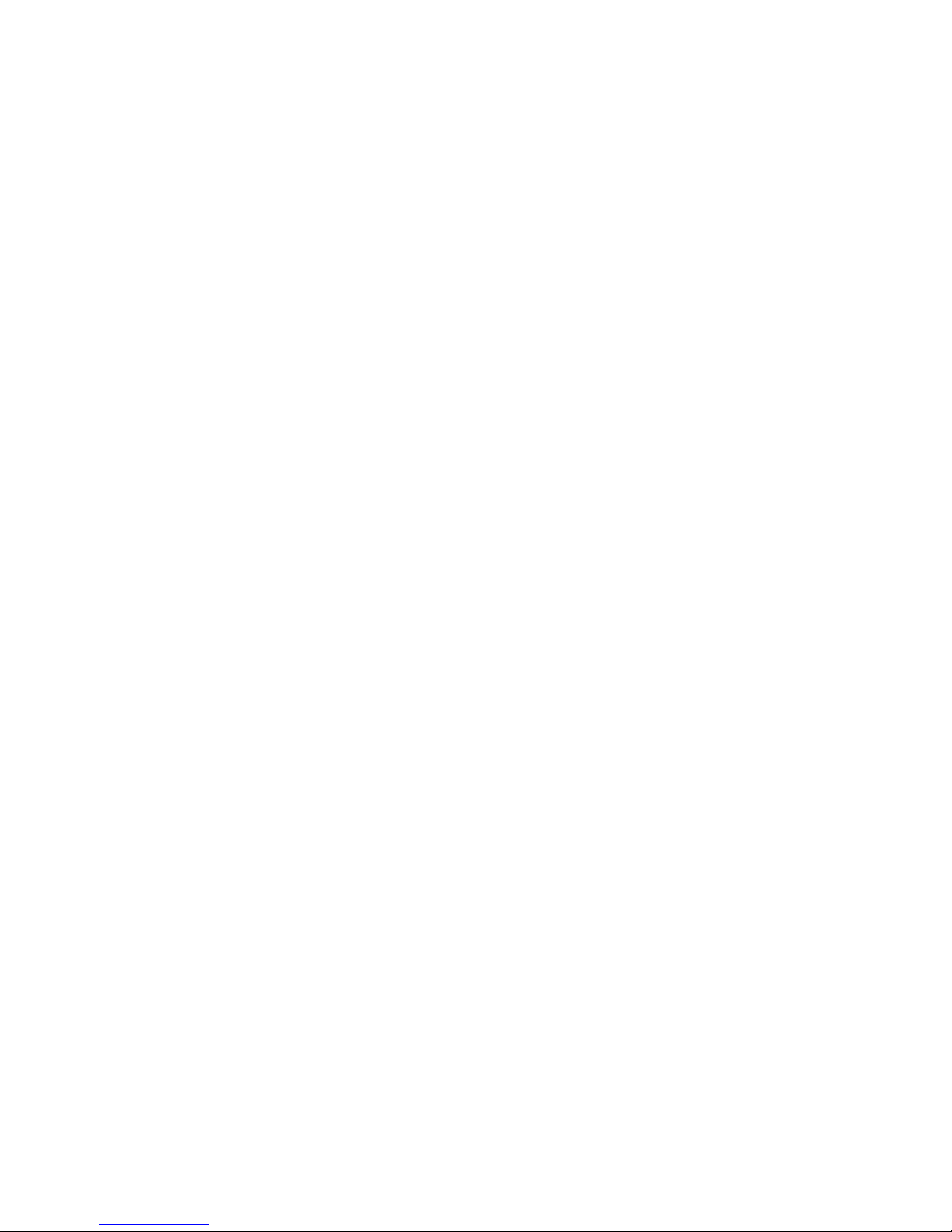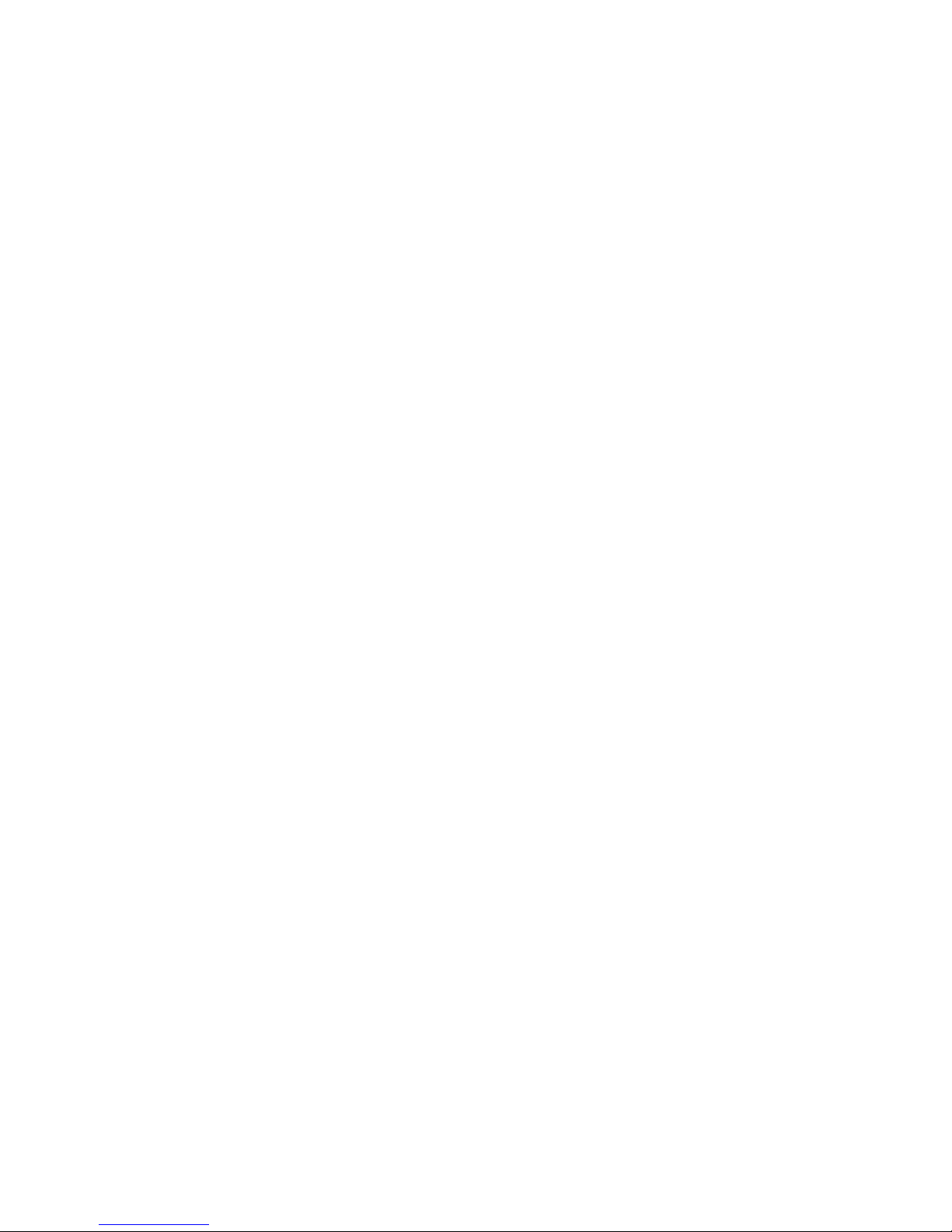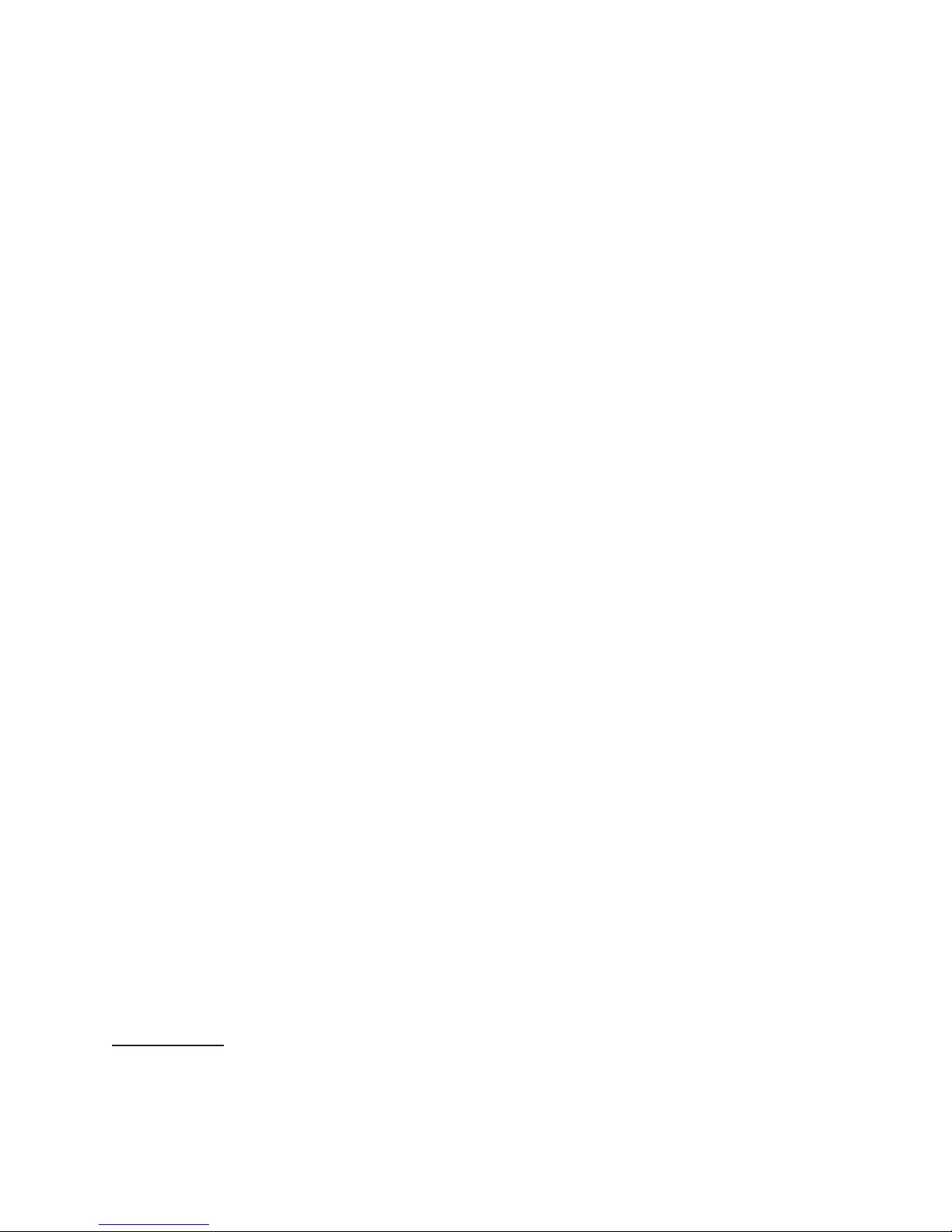PROGRAM DELAY MANAGER AT A GLANCE | 9
PDM
PDM Operator's Manual Version 2.4a • September 2019
Automatic PD-Alerts™and archives for management:
nWhenever an operator presses the Dump buon, our patented1PD-Alert system
can automatically send e-mail text alerts—or actual audio files—to your Program
Director, Legal Department, or anyone else you designate. Or send text to the PD’s and
GM’s cell phones and audio files to the Legal Department. No separate computer or
operator intervention is necessary2.
nAny valid e-mail address can be used. Send PD-Alerts to offsite servers, or anywhere
else you want.
nThe PD-Alert system is controlled by password-protected access from a computer
on your network. Operators cannot change or bypass these Alerts from PDM’s front
panel.
nAudio files are also stored in non-volatile memory inside Program Delay Manager.
They can be retrieved, with password protection, from a connected computer.
nPDM stores hundreds of megabytes worth of audio files internally. It automatically
purges the oldest ones, so it constantly maintains a secure record of the most recent
dump events.
And of course, the exibility and smart design you expect from 25-Seven:
nGlitch-free time manipulation using technologies developed for 25-Seven’s ground-
breaking Audio Time Manager®.
nStereo processing with CD quality, even during time manipulation. It’s clean enough
that you can use obscenity protection on live music programs and other events.
nEasy operation from the front panel, wired remote, producer’s computer, or Axia
console.
nTotal flexibility: PDM can build delays without using filler material, by seamlessly
stretching live audio. Or it can fill time with built-in audio playback of pre-recorded
jingles or other filler material, or by triggering your automation system. Or it can use
a combination of these methods. Or talent can pre-roll live material before a segment
starts, with a visual count-down showing when the delay will be filled.
nMultiple Dump modes: Eliminate objectionable material seamlessly, jumping to
newer material in the buffer and then automatically rebuilding the delay. Or use
PDM’s Overkill™Dump mode, which plays back your custom “filler” material without
affecting the delay.
nPDM can exit from delayed segments instantly, or by subtly speeding up the end of
a segment until it catches up with real-time, or by playing out the delayed audio at
normal tempo.
1 US Patent 8,352,629 “Media Stream Capture, Modication, and Forwarding”, January 8, 2013.
2 You will need to give PDM a network connection and access to an e-mail system, since PD-Alert uses Internet
e-mail. But it doesn’t need a separate computer to run: all necessary functions are built into PDM.