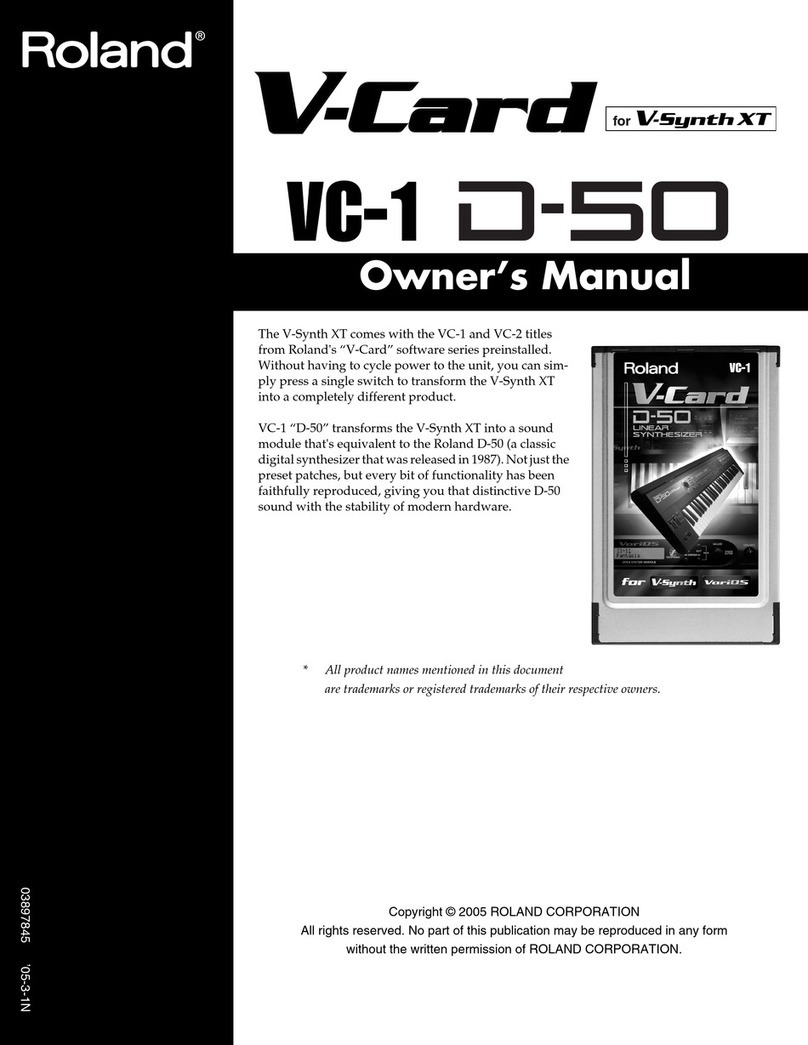Roland BOSS GT-PRO User manual
Other Roland Recording Equipment manuals
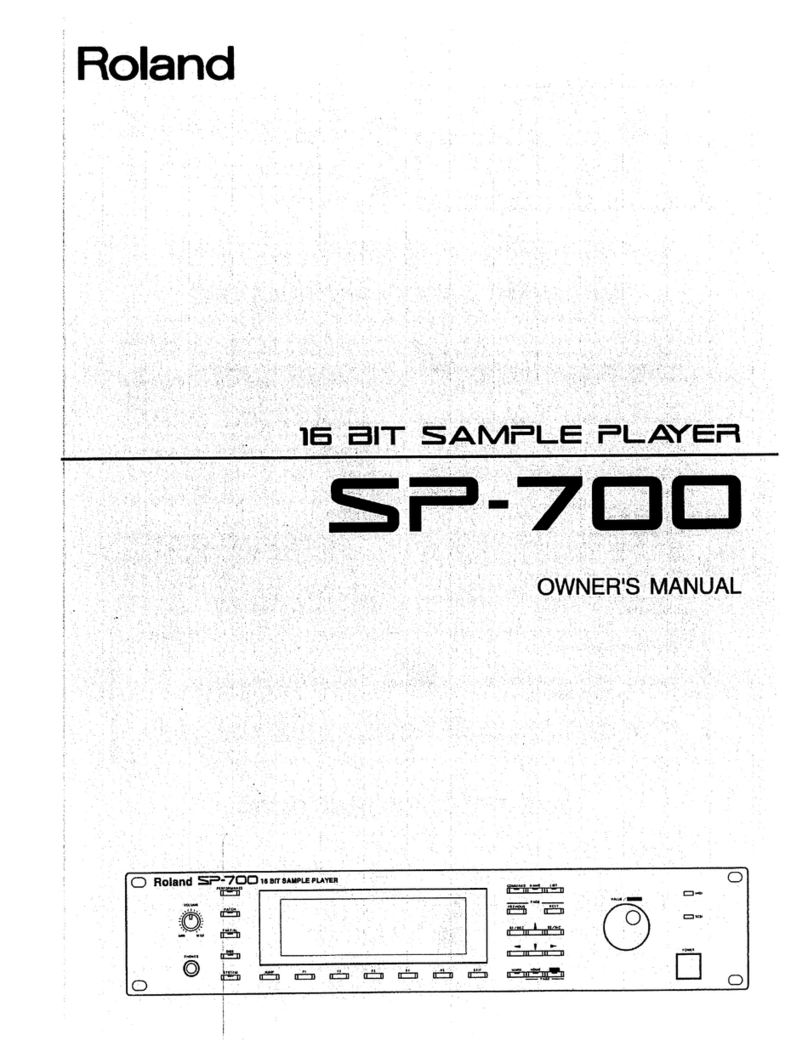
Roland
Roland SP-700 User manual

Roland
Roland SDE-1000 User manual

Roland
Roland SBX-1000 User manual

Roland
Roland MT 120s User manual

Roland
Roland R-4 PRO - ANNEXE 109 Manual

Roland
Roland Octa-Capture User manual

Roland
Roland R-26 User manual

Roland
Roland MSQ-100 User manual
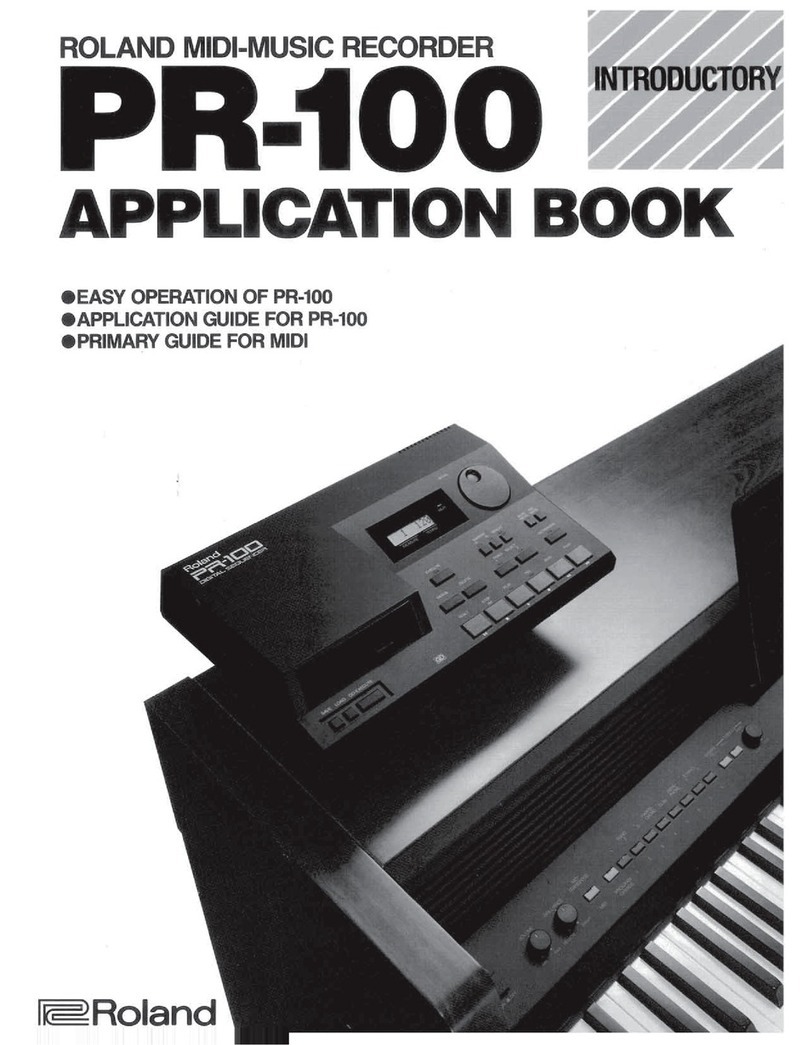
Roland
Roland PR-100 User guide

Roland
Roland Edirol R-05 User manual

Roland
Roland R-8 mkII Operating and maintenance manual

Roland
Roland VS-2000 Manual

Roland
Roland CM-32L User manual
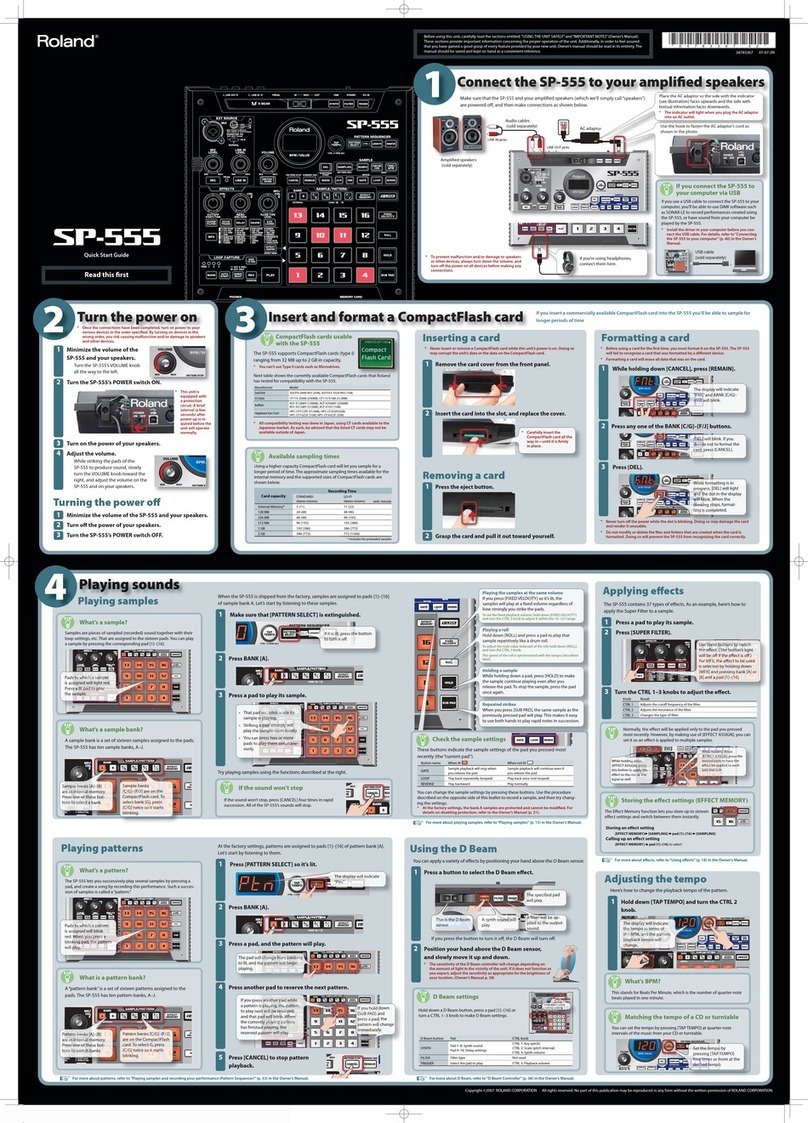
Roland
Roland SP-555 User manual
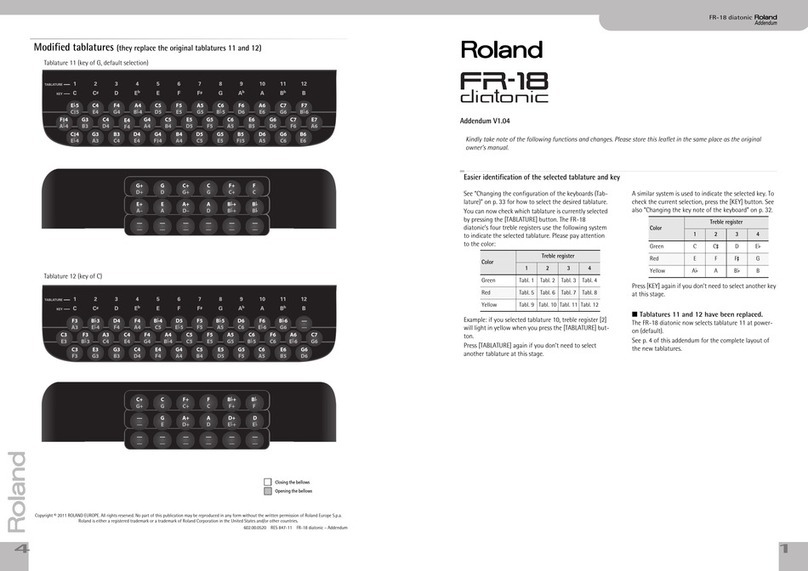
Roland
Roland FR-18 DIATONIC Installation and operating instructions

Roland
Roland AR-3000SD User manual

Roland
Roland Boss GT-6 User manual

Roland
Roland SPD-SX PRO User manual

Roland
Roland Studio-Capture Amplifier User manual
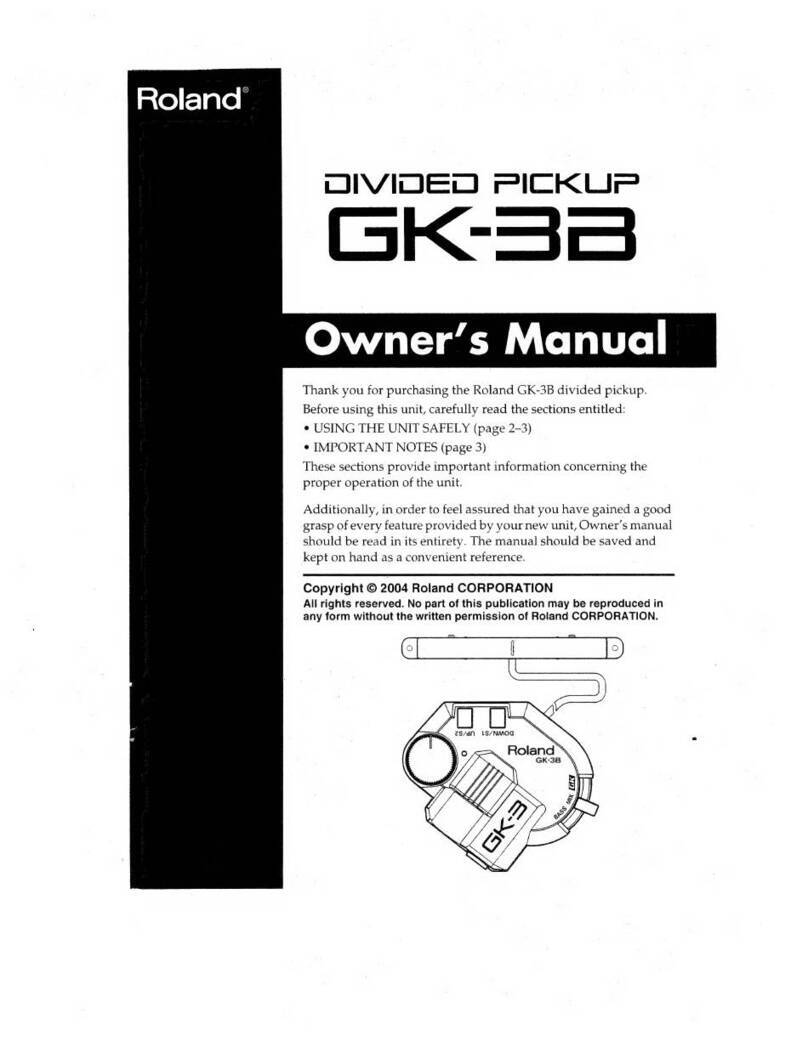
Roland
Roland GK-3B User manual
Popular Recording Equipment manuals by other brands

Sony
Sony RCD-W1 Operating Instructions (primary... Service manual

8x8 Inc
8x8 Inc Valcom V-2001A manual

Waves
Waves SUB Align user guide

Mitsubishi Electric
Mitsubishi Electric MAC-334IF-E installation manual

Robotics Technologies
Robotics Technologies microBus-Cam II installation manual

Seca
Seca 460 quick start guide