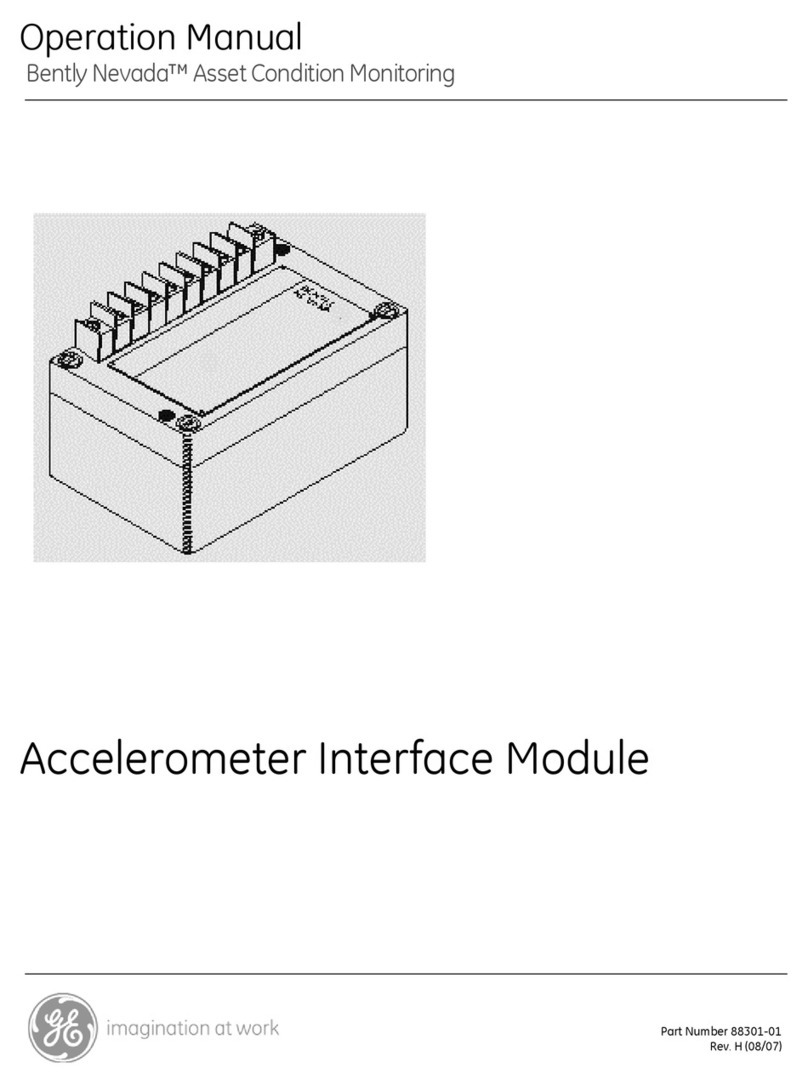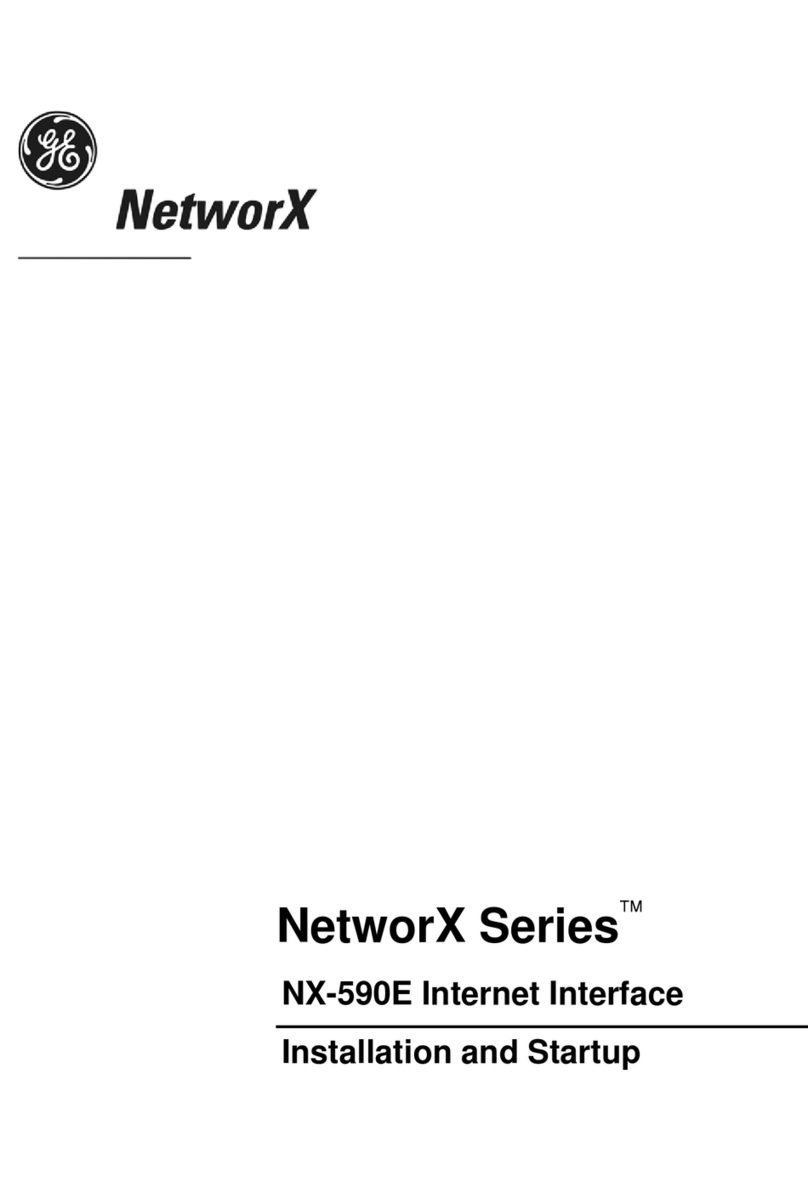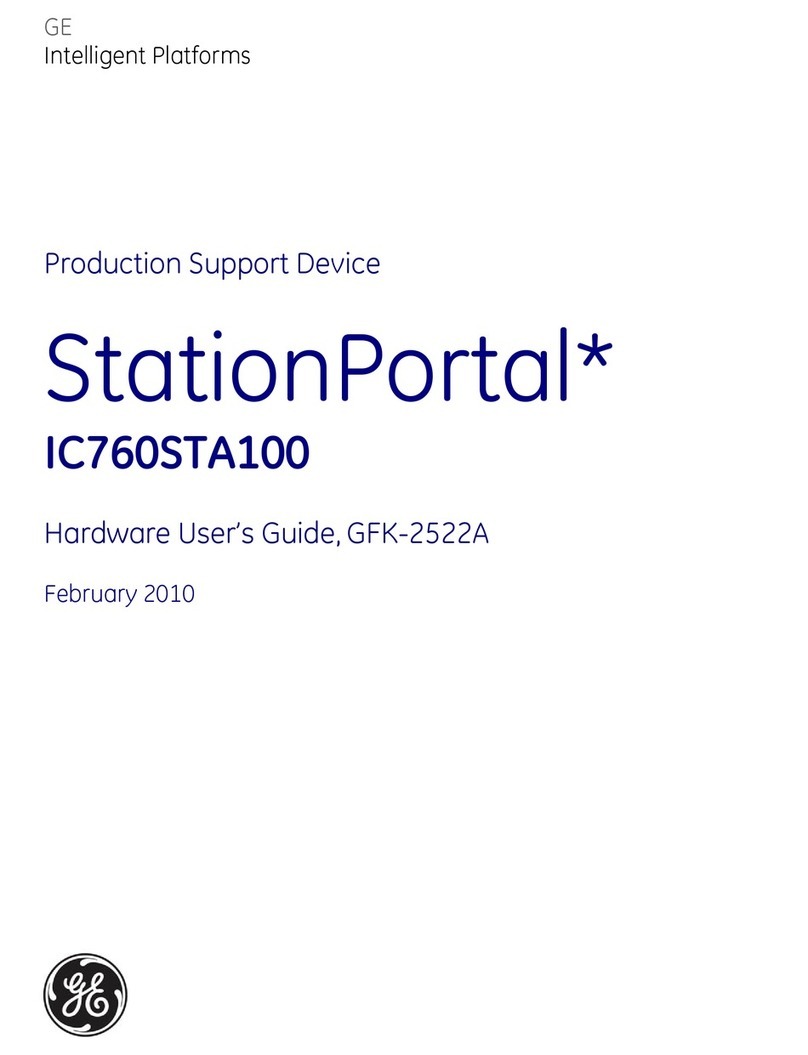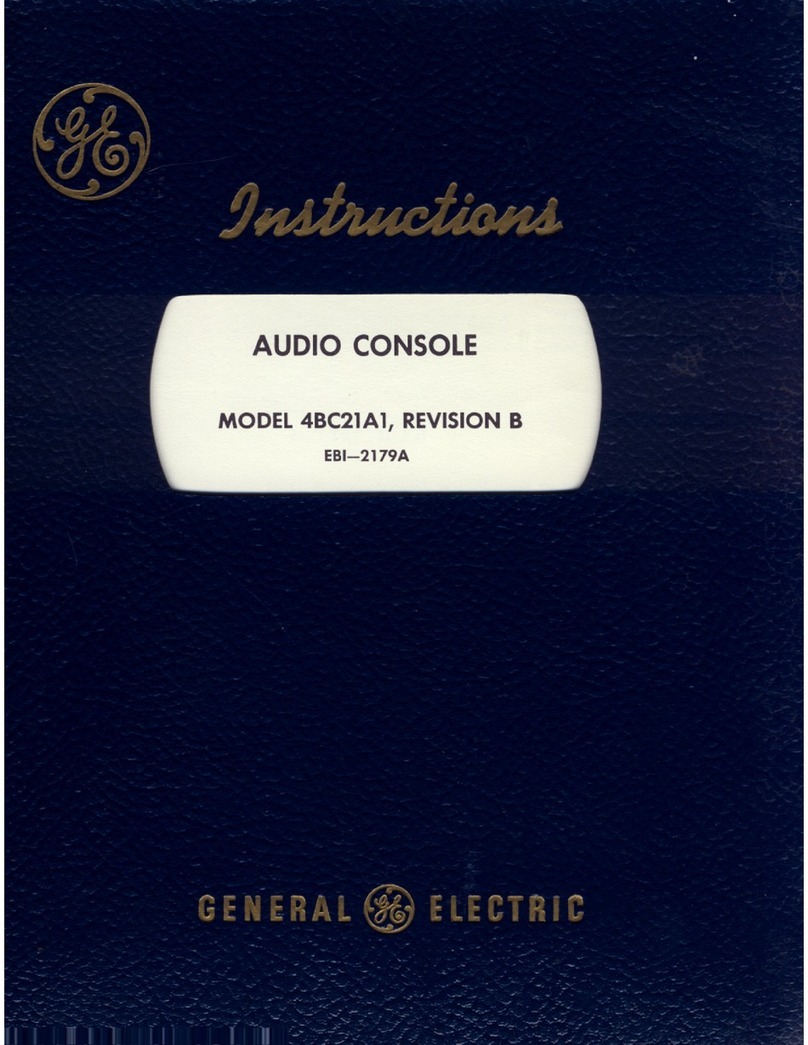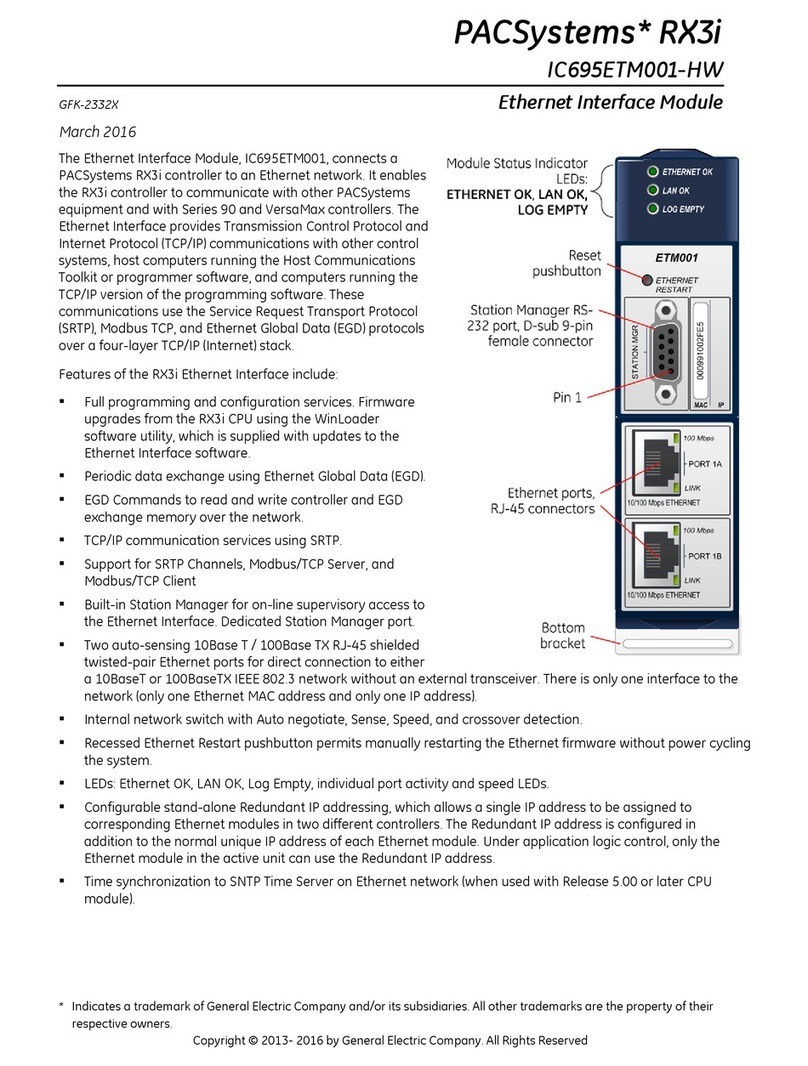CPU with Embedded Ethernet Interface 3
IC200CPUE05 GFK-1892TW
EMC Installation Requirements
To meet EN 55011 and FCC Class A radiated emissions, the Control system in which the IC695PNC001 module is used
shall be mounted in a metal enclosure when three or more IC695PNC001 modules are used. All surfaces of the
enclosure must be adequately grounded to adjacent surfaces to provide electrical conductivity. Wiring external to the
enclosure must be routed in metal conduit or the equivalent. The conduit must be mounted to the enclosure using
standard procedures and hardware to ensure electrical conductivity between the enclosure and conduit.
When installing, operating, or maintaining the IC695PNC001, personnel must insure any electrostatic charge is
discharged through the use of a grounded ESD strap or other means.
Installation Location
This product is intended for use with the VersaMax system. Its components are considered open equipment (having live
electrical parts that may be accessible to users) and must be installed in an ultimate enclosure that is manufactured to
provide safety. At a minimum, the enclosure shall provide a degree of protection against solid objects as small as 12mm
(fingers, for example). This equates to a NEMA/UL Type 1 enclosure or an IEC60529 IP20 rating providing at least a
pollution degree 2 environment. For details about installing VersaMax rack systems, refer to VersaMax Modules, Power
Supplies and Carriers User's Manual, GFK-1504.
Installation in Hazardous Areas
The following information is for products bearing the UL marking for Hazardous Areas or ATEX marking for explosive
atmospheres:
CLASS 1 DIVISION 2 GROUPS ABCD
This equipment is an open-type device and is meant to be installed in an enclosure suitable for the
environment that is only accessible with the use of a tool.
Suitable for use in Class I, Division 2, Groups A, B, C and D Hazardous Locations, or nonhazardous locations
only.
Warning –EXPLOSION HAZARD - SUBSTITUTION OF COMPONENTS MAY IMPAIR SUITABILITY FOR CLASS I,
DIVISION 2.
Warning –EXPLOSION HAZARD –DO NOT CONNECT OR DISCONNECT EQUIPMENT UNLESS POWER HAS BEEN
SWITCHED OFF OR THE AREA IS KNOWN TO BE NON-HAZARDOUS.
ATEX Zone 2
This module must be mounted in an enclosure certified in accordance with EN60079-15 for use in Zone 2, Group IIC and
rated IP54. The enclosure shall only be able to be opened with the use of a tool.