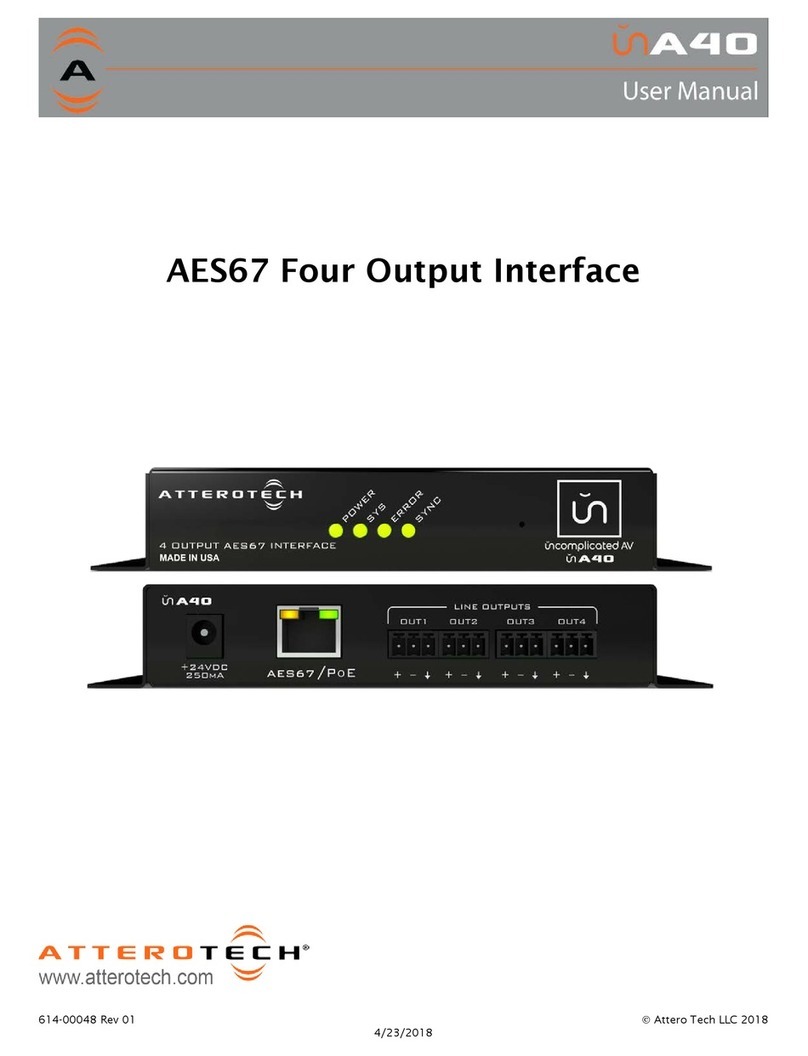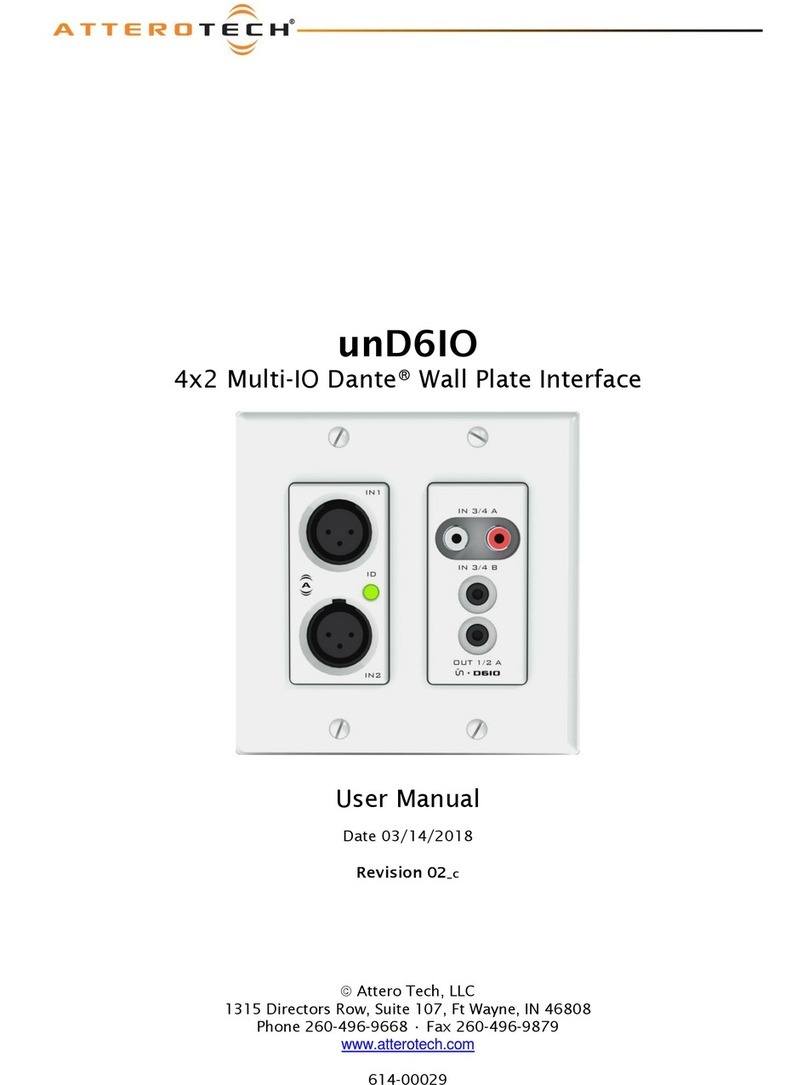unD4I / unD4I-L
User Manual
Attero Tech LLC 2015 Page 3 61 -00020-06
Contents
1 – Overview..................................................................................................................................................................................................................... 4
1.1 – What’s in the Box ..................................................................................................................................................... 5
1.2 – Optional Extras ......................................................................................................................................................... 5
2 – Device Installation ................................................................................................................................................................................................. 6
2.1 – Mounting .................................................................................................................................................................. 7
2.2 – Daisy Chaining and Power Linking ........................................................................................................................... 8
2.3 – Hardware Connections ........................................................................................................................................... 10
2.3.1 – Input from an Unbalanced Source ................................................................................................................. 10
2.3.2 – Input from a Balanced Source ........................................................................................................................ 10
2. – Logic Inputs (unD I-L only) .................................................................................................................................... 11
2. .1 – Analog-Input Mode ......................................................................................................................................... 11
2. .2 – Digital Input Mode ......................................................................................................................................... 11
2.5 – Logic Outputs (unD I-L only) ................................................................................................................................. 12
2.5.1 – Sink Mode ....................................................................................................................................................... 12
2.5.2 – Source Mode................................................................................................................................................... 12
3 – Device Confi uration ........................................................................................................................................................................................ 13
3.1 – IP Address Setup .................................................................................................................................................... 13
3.2 – Software Installation ............................................................................................................................................... 1
3.3 – Selecting a Network Adapter .................................................................................................................................. 16
3. – Connecting to a Device .......................................................................................................................................... 16
3.5 – Device Identification................................................................................................................................................. i
3.6 – Device Controls ...................................................................................................................................................... 17
3.7 – Dante Debug Mode ................................................................................................................................................ 17
3.8 – Saving and Loading Settings .................................................................................................................................. 18
3.8.1 – Internal Presets .............................................................................................................................................. 18
3.8.2 – Preset Files ..................................................................................................................................................... 18
4 – Lo ic Confi uration (unD4I-L only) ............................................................................................................................................................ 19
.1 – Logic Inputs ............................................................................................................................................................ 19
.2 – Logic Outputs ......................................................................................................................................................... 19
.3 – Logic Input Event Messaging ................................................................................................................................. 20
.3.1 – Analog Triggered Mode ................................................................................................................................. 20
.3.2 – Analog Timed Mode ....................................................................................................................................... 21
.3.3 – Digital Mode ................................................................................................................................................... 21
.3. – Message Payload Configuration ..................................................................................................................... 22
5 – 3rd Party Control ................................................................................................................................................................................................. 23
5.1 – Command Interface Type ....................................................................................................................................... 23
5.2 – Using the Command Interface ............................................................................................................................... 23
6 – ARCHITECTS & ENGINEERS SPECIFICATION ........................................................................................................................................... 24
6.1 – unD I A&E Specifications ....................................................................................................................................... 2
6.2 – unD I-L A&E Specifications .................................................................................................................................... 2
7 – Device Specifications ........................................................................................................................................................................................ 25
APPENDIX A – Reference Documents ...............................................................................................................................................................A-1