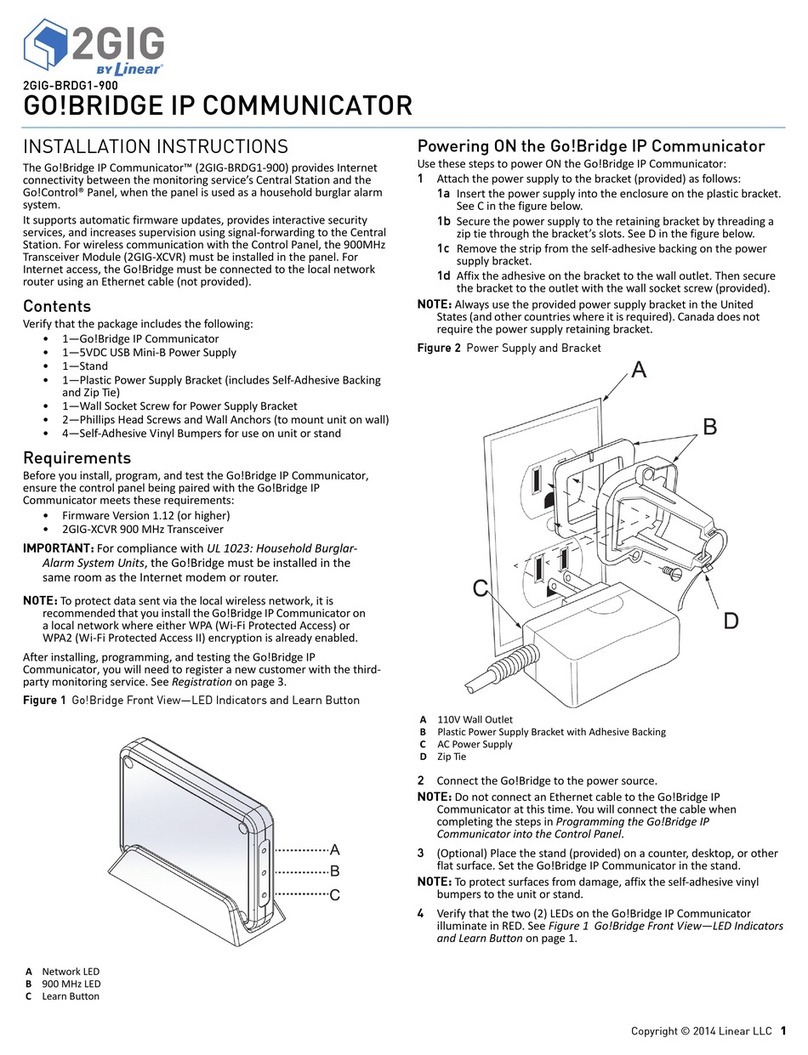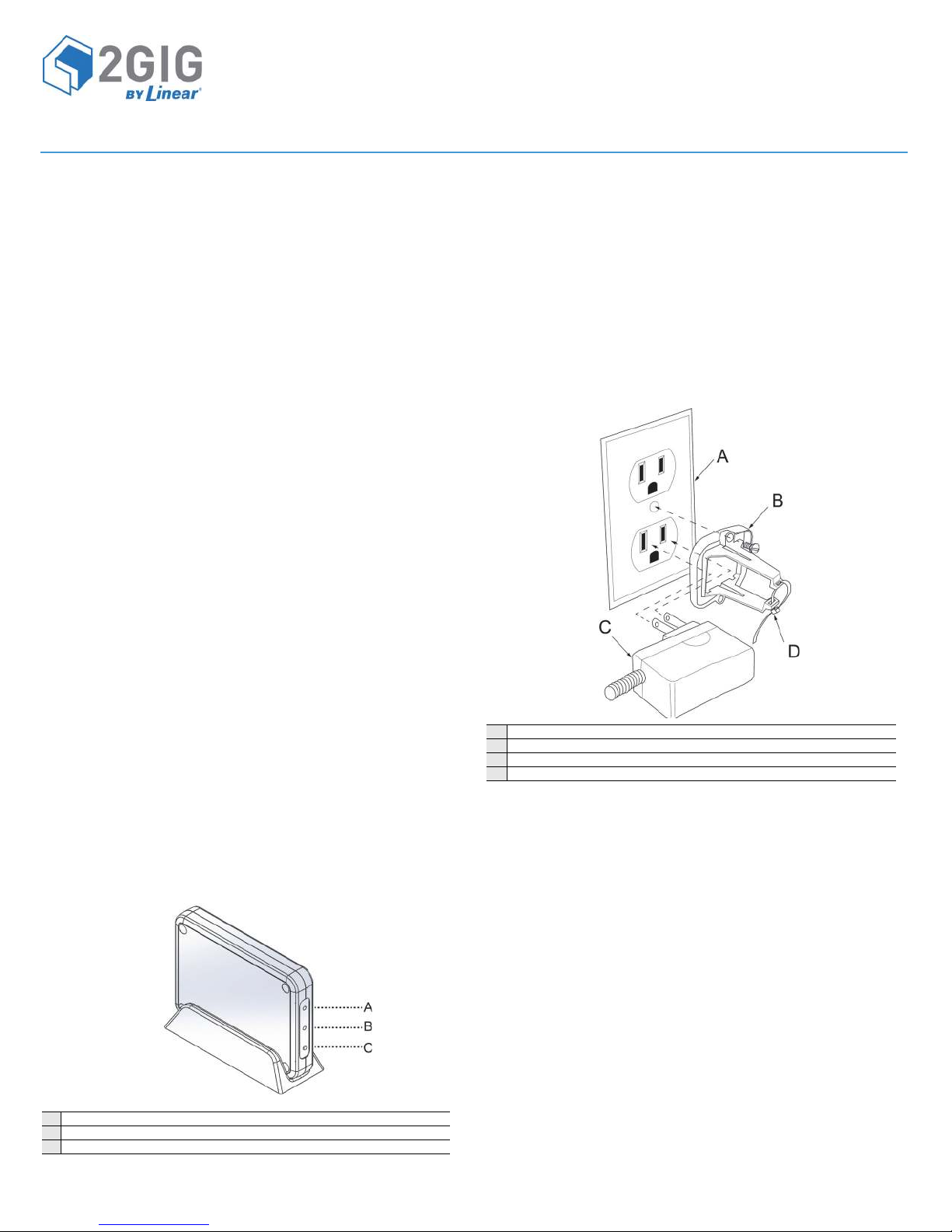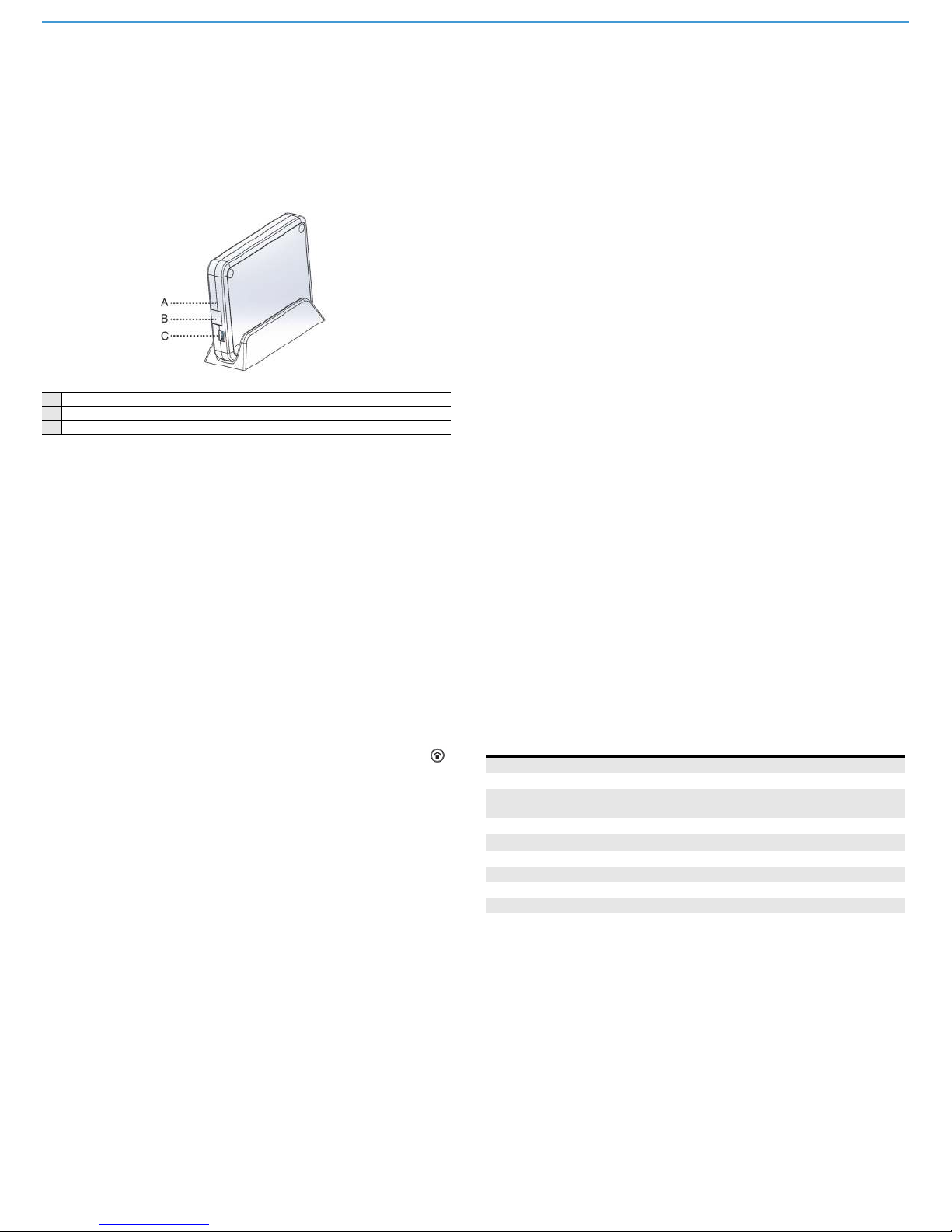Copyright © 2014 Linear LLC 3
Asummaryscreendisplaysthefollowinginformation:
•NetworkConfiguration.Thenetworktypeconfiguration.
•IPAddress.TheIPAddressfortheGo!Bridge.Thisisa32‐bit
numericaddressthatidentifiesthedeviceonthenetwork.
•SubnetMask.Thesubnetmaskforthenetwork.Alldevices
thatarejoinedtoanetworkbelongtoasubnetwork.
•Gateway.TheIPAddressfortheaccesspointtotheexternal
network.Typically,thisistheIPAddressofthelocalnetwork
routerornodethatcontroltrafficforyourISP.
•MACAddress.ThisistheMediaAccessControl(MAC)
Address.Itisaphysicaladdressthatisencodedtothe
Go!Bridgeduringthemanufacturingprocess.
Testing
TheGo!Bridgeteststhenetworkconnectiontothethird‐party
monitoringservice.AreportshowsifGo!Bridgehassuccessfully
connected(orfailedtoconnect)totheexternalserver.
Registration
ToregistertheGo!Bridgewiththemonitoringservice,refertoyour
specificprovider’sregistrationinstructions.
SPECIFICATIONS
WirelessSignalRange 500ft(152.4m),openair,withWirelessControl
Panel
Transceiver SiliconLabsSI1001‐E‐GM2
TransceiverFrequency 25channelfrequency‐hoppingspreadspectrum,
403kHzchannelspacing(910.2‐920.275MHz)
ModulationType GFSKmodulation,128kpbs
RFPower +19dBmMaximum
Ethernet 10/100BaseT
Dimensions(LxWxH) 6.24x4.5x1in(159x114x25cm)
Weight 9.6oz
HousingMaterial Cycoloy™ResinC2800(RatedtoUL94V‐0:
FlammabilityStandard)
Color White
OperatingTem peratu re 32°Fto120.2°F,(0°Cto+49°C)
RelativeHumidity 5‐95%Non‐Condensing
OperatingVoltage 5VDC
Certification ETL,FCCPart15,andIndustryCanada
IMPORTANT NOTE
ShouldthelocalnetworkloseInternetaccessduetoapoweroutage
orinterruption,theGo!Bridgeisnotequippedwithabackupbattery
system.Tobestprepareforpowerfailuresandtoensurethesecurity
systemmaintainsInternetaccesswiththemonitoringserviceforlife‐
safetycommunicationsduringpowerfailures,thelocalnetworkmust
haveadedicatedUninterruptedPowerSupply(UPS)orbackupbattery
solutionfromathird‐partymanufacturerinplace.LinearLLCdoesnot
supply,provide,recommend,ortesttheGo!BridgewithanyUPSor
batterybackupsolution.Itisalsoassumedthatowner’sInternet
ServiceProvider(ISP)maintainsabackupbattery(orpower
generator)fortheirremotenetworkequipment.
REGULATORY INFORMATION
Wireless Product Notice
Radiocontrolsprovideareliablecommunicationslinkandfillan
importantneedinportablewirelesssignaling;however,thereare
somelimitationswhichmustbeobserved.
•ForUnitedStatesInstallationsOnly:Theradiosarerequiredto
complywithFCCRulesandRegulationsasPart15devices.As
such,theyhavelimitedtransmitterpowerandtherefore
limitedrange(approximately400ft.).
•Areceivercannotrespondtomorethanone(1)transmitted
signalatatimeandmaybeblockedbyradiosignalsthatoccur
onorneartheiroperatingfrequencies,regardlessofcode
settings.
• ChangesormodificationstothedevicemayvoidFCC
compliance.
• Infrequentlyusedradiolinksshouldbetestedregularlyto
protectagainstundetectedinterferenceorfault.
•Ageneralknowledgeofradioanditsvagariesshouldbegained
priortoactingasawholesaledistributorordealer,andthese
factsshouldbecommunicatedtotheendusers.
ETL Listed
ThisdevicehasbeentestedbyIntertekandisin
compliancewithUL1023:HouseholdBurglar‐Alarm
SystemUnitsintheUnitedStatesandCanada.
FCC Part 15 Notice
ThisdevicecomplieswithPart15oftheFCCRules.Operationis
subjecttothefollowingtwoconditions:
1Thisdevicemaynotcauseharmfulinterference,and
2Thisdevicemustacceptanyinterferencereceived,including
interferencethatmaycauseundesiredoperation.
Thisequipmenthasbeentestedandfoundtocomplywiththelimits
forClassBDigitalDevice,pursuanttoPart15oftheFCCRules.These
limitsaredesignedtoprovidereasonableprotectionagainstharmful
interferenceinaresidentialinstallation.Thisequipmentgenerates
andcanradiateradiofrequencyenergyand,ifnotinstalledandused
inaccordancewiththeinstructions,maycauseharmfulinterference
toradiocommunications.However,thereisnoguaranteethat
interferencewillnotoccurinaparticularinstallation.Ifthis
equipmentdoescauseharmfulinterferencetoradioortelevision
reception,whichcanbedeterminedbyturningtheequipmentoffand
on,theuserisencouragedtotrytocorrecttheinterferencebyone(1)
ormoreofthefollowingmeasures.
• Reorientorrelocatethereceivingantenna
•Increasetheseparationbetweentheequipmentandreceiver
• Connecttheequipmentintoanoutletonacircuitdifferent
fromthattowhichthereceiverisconnected
•Consultthedealeroranexperiencedradio/TVtechnicianfor
help
Anychangesormodificationsnotexpresslyapprovedbytheparty
responsibleforcompliancecouldvoidtheuser’sauthoritytooperate
theequipment.
Leschangementsoumodificationsnonapprouvésexpressémentpar
lapartieresponsabledelaconformitépourraitannulerl'autoritéde
l'utilisateuràfairefonctionnerl'équipement.
Industry Canada (IC) Compliance
ThisdevicecomplieswithIndustryCanadalicense‐exemptRSS
standard(s).Operationissubjecttothefollowingtwoconditions:(1)
thisdevicemaynotcauseinterference,and(2)thisdevicemustaccept
anyinterference,includinginterferencethatmaycauseundesired
operationofthedevice.
LeprésentappareilestconformeauxCNRd'IndustrieCanada
applicablesauxappareilsradioexemptsdelicence.L'exploitationest
autoriséeauxdeuxconditionssuivantes:(1)l'appareilnedoitpas
produiredebrouillage,et(2)l'utilisateurdel'appareildoitaccepter
toutbrouillageradioélectriquesubi,mêmesilebrouillageest
susceptibled'encompromettrelefonctionnement.
Repairstocertifiedequipmentshouldbemadebyanauthorized
Canadianmaintenancefacilitydesignatedbythesupplier.Anyrepairs
oralterationsmadebytheusertothisequipment,orequipment