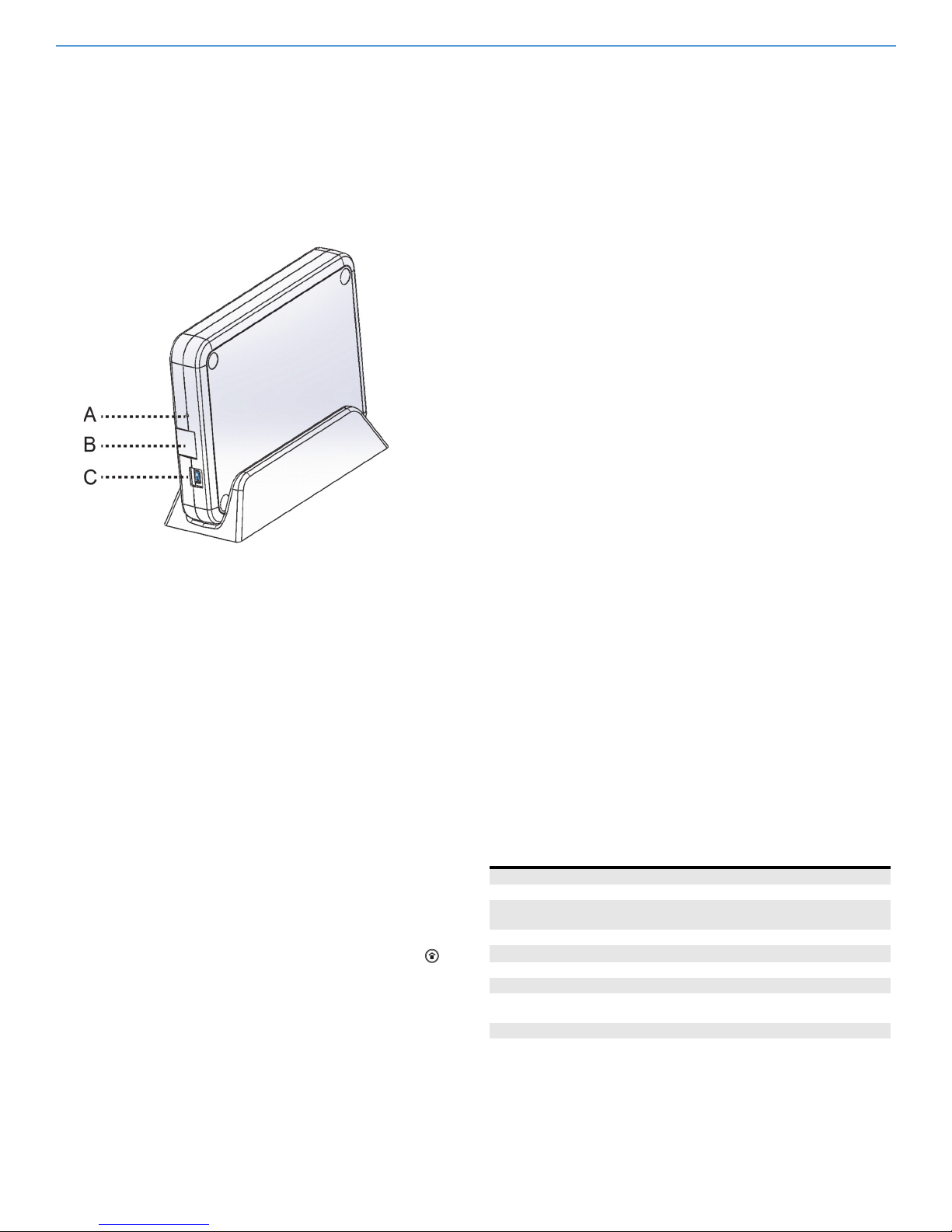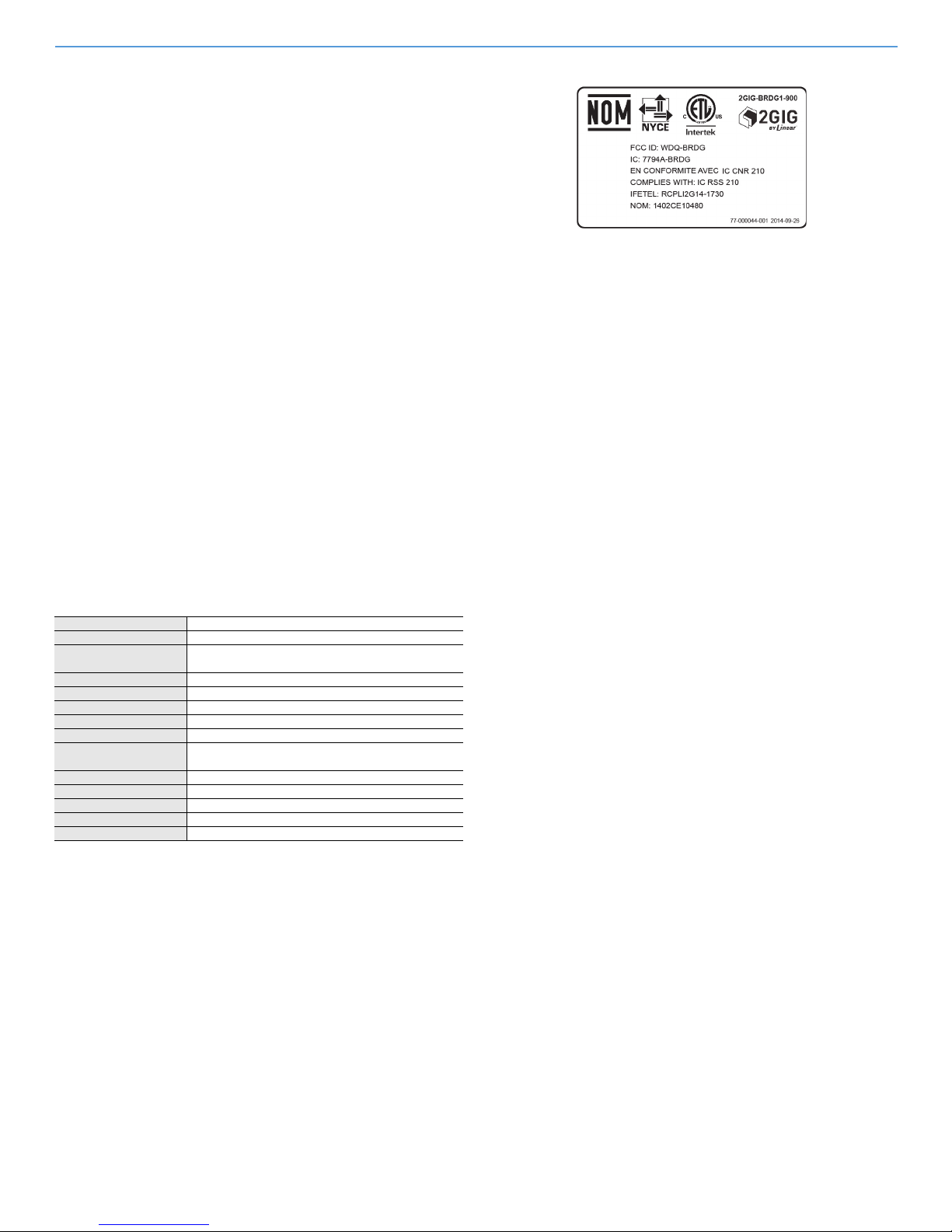Go!Bridge IP Communicator | Installation Instructions
Copyright © 2014 Linear LLC 3
Verifying the Settings
InadditiontoverifyingthesettingsafterconfiguringtheGo!BridgeIP
Communicator,youcanalsoverifythesettingsatanytimeasfollows:
1AttheControlPanel’sHomescreen,tapSecurity.
2TapMenu.
3TapToolbox.
4IntheEnterYourCodetoAccesstheToolboxscreen,enterthe
masterusercode.
5Tap→toscrolltotheTo o l box(3of3)screen.ThentapGo!Bridge
IPCommunicatorStatus.
Asummaryscreendisplaysthefollowinginformation:
•NetworkConfiguration.Thenetworktypeconfiguration.
•IPAddress.TheIPAddressfortheGo!BridgeIPCommunicator.
Thisisa32‐bitnumericaddressthatidentifiesthedeviceonthe
network.
•SubnetMask.Thesubnetmaskforthenetwork.Alldevicesthat
arejoinedtoanetworkbelongtoasubnetwork.
•Gateway.TheIPAddressfortheaccesspointtotheexternal
network.Typically,thisistheIPAddressofthelocalnetwork
routerornodethatcontroltrafficforyourISP.
•MACAddress.ThisistheMediaAccessControl(MAC)Address.
ItisaphysicaladdressthatisencodedtotheGo!BridgeIP
Communicatorduringthemanufacturingprocess.
Testing
TheGo!BridgeIPCommunicatorteststhenetworkconnectiontothe
third‐partymonitoringservice.AreportshowsifGo!BridgeIP
Communicatorhassuccessfullyconnected(orfailedtoconnect)tothe
externalserver.
Registration
ToregistertheGo!BridgeIPCommunicatorwiththemonitoringservice,
refertoyourspecificprovider’sregistrationinstructions.
SPECIFICATIONS
Important Note
ShouldthelocalnetworkloseInternetaccessduetoapoweroutageor
interruption,theGo!BridgeIPCommunicatorisnotequippedwitha
backupbatterysystem.Tobestprepareforpowerfailuresandtoensure
thesecuritysystemmaintainsInternetaccesswiththemonitoring
serviceforlife‐safetycommunicationsduringpowerfailures,thelocal
networkmusthaveadedicatedUninterruptedPowerSupply(UPS)or
backupbatterysolutionfromathird‐partymanufacturerinplace.
LinearLLCdoesnotsupply,provide,recommend,ortesttheGo!Bridge
withanyUPSorbatterybackupsolution.Itisalsoassumedthatowner’s
InternetServiceProvider(ISP)maintainsabackupbattery(orpower
generator)fortheirremotenetworkequipment.
REGULATORY INFORMATION
Wireless Product Notice
Radiocontrolsprovideareliablecommunicationslinkandfillan
importantneedinportablewirelesssignaling;however,therearesome
limitationswhichmustbeobserved.
•ForUnitedStatesInstallationsOnly:Theradiosarerequiredto
complywithFCCRulesandRegulationsasPart15devices.As
such,theyhavelimitedtransmitterpowerandthereforelimited
range(approximately400ft.).
•Areceivercannotrespondtomorethanone(1)transmitted
signalatatimeandmaybeblockedbyradiosignalsthatoccur
onorneartheiroperatingfrequencies,regardlessofcode
settings.
• ChangesormodificationstothedevicemayvoidFCC
compliance.
•Infrequentlyusedradiolinksshouldbetestedregularlyto
protectagainstundetectedinterferenceorfault.
•Ageneralknowledgeofradioanditsvagariesshouldbegained
priortoactingasawholesaledistributorordealer,andthese
factsshouldbecommunicatedtotheendusers.
FCC Notice
ThisdevicecomplieswithPart15oftheFCCRules.Operationissubject
tothefollowingtwoconditions:
1Thisdevicemaynotcauseharmfulinterference,and
2Thisdevicemustacceptanyinterferencereceived,including
interferencethatmaycauseundesiredoperation.
Thisequipmenthasbeentestedandfoundtocomplywiththelimitsfor
ClassBDigitalDevice,pursuanttoPart15oftheFCCRules.Theselimits
aredesignedtoprovidereasonableprotectionagainstharmful
interferenceinaresidentialinstallation.Thisequipmentgeneratesand
canradiateradiofrequencyenergyand,ifnotinstalledandusedin
accordancewiththeinstructions,maycauseharmfulinterferenceto
radiocommunications.However,thereisnoguaranteethat
interferencewillnotoccurinaparticularinstallation.Ifthisequipment
doescauseharmfulinterferencetoradioortelevisionreception,which
canbedeterminedbyturningtheequipmentoffandon,theuseris
encouragedtotrytocorrecttheinterferencebyone(1)ormoreofthe
followingmeasures.
•Reorientorrelocatethereceivingantenna
•Increasetheseparationbetweentheequipmentandreceiver
•Connecttheequipmentintoanoutletonacircuitdifferent
fromthattowhichthereceiverisconnected
•Consultthedealeroranexperiencedradio/TVtechnicianfor
help
Anychangesormodificationsnotexpresslyapprovedbytheparty
responsibleforcompliancecouldvoidtheuser’sauthoritytooperate
theequipment.
WirelessSignalRange 500ft(152.4m),openair,withWirelessControlPanel
Transceiver SiliconLabsSI1001‐E‐GM2
TransceiverFrequency 25channelfrequency‐hoppingspreadspectrum,403
kHzchannelspacing(910.2‐920.275MHz)
ModulationType GFSKmodulation,128kpbs
RFPower +19dBmMaximum
Ethernet 10/100BaseT
Dimensions(LxWxH) 6.24x4.5x1in(159x114x25cm)
Weight 9.6oz
HousingMaterial Cycoloy™ResinC2800(RatedtoUL94V‐0:
FlammabilityStandard)
Color White
OperatingTemperature ‐32°Fto120°F,(0°Cto+49°C)
RelativeHumidity 5‐95%Non‐Condensing
OperatingVoltage 5VDC
Certification ETL,FCC,IC,IFETEL,andNOM