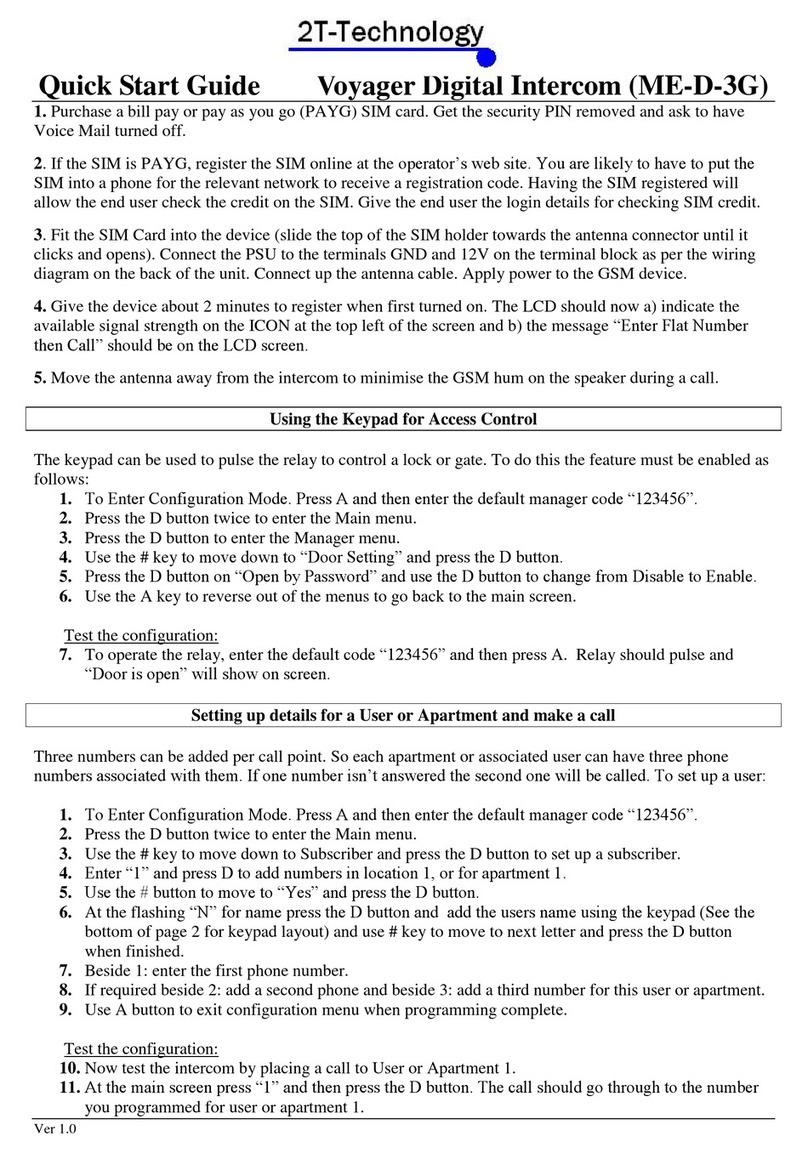Before Installation
This system should only be installed by a professional automatic gate installer
or access control specialist.
Please ensure you are familiar with the function and features of this system by
using the system on a workshop bench before you go to site for installation.
Site Signal Level Survey
Please check the signal levels for the network you are about to use to
install this system. Some GSM networks have good coverage in some areas and
none in other areas.
Once installed the device will display the signal level it sees on the
Signal Strength LED on the PCB and will respond to an SMS text command to
give the Signal Level it is receiving from the network you are using. Please
confirm this level is good. SIM Card
If there is no SIM installed then you will have to:
A) Obtain a SIM with credit. This device is a 2G/3G device so all available
SIM cards should work without a problem.
B) When obtaining the SIM ask that voice mail is turned off.
C) Vodafone and O2 PAYG SIM cards don’t have a PIN number on the SIM.
But other operators still put a security PIN on their SIM cards. This must
be removed before using the SIM on the GSM device.
Note:
Some functions of this GSM device, like Keypad Codes, are
dependent on the GSM device having the correct date and time
of day. The GSM device gets this by sending itself an SMS
text after power up. To do this the SIM must have credit and
without this, many of the features of Keypad Codes will be
absent or fail to operate.
For this and other reasons we strongly recommend the use of a
Bill Pay contract SIM with this intercom. Please contact your
on our cost competitive Bill Pay SIM.