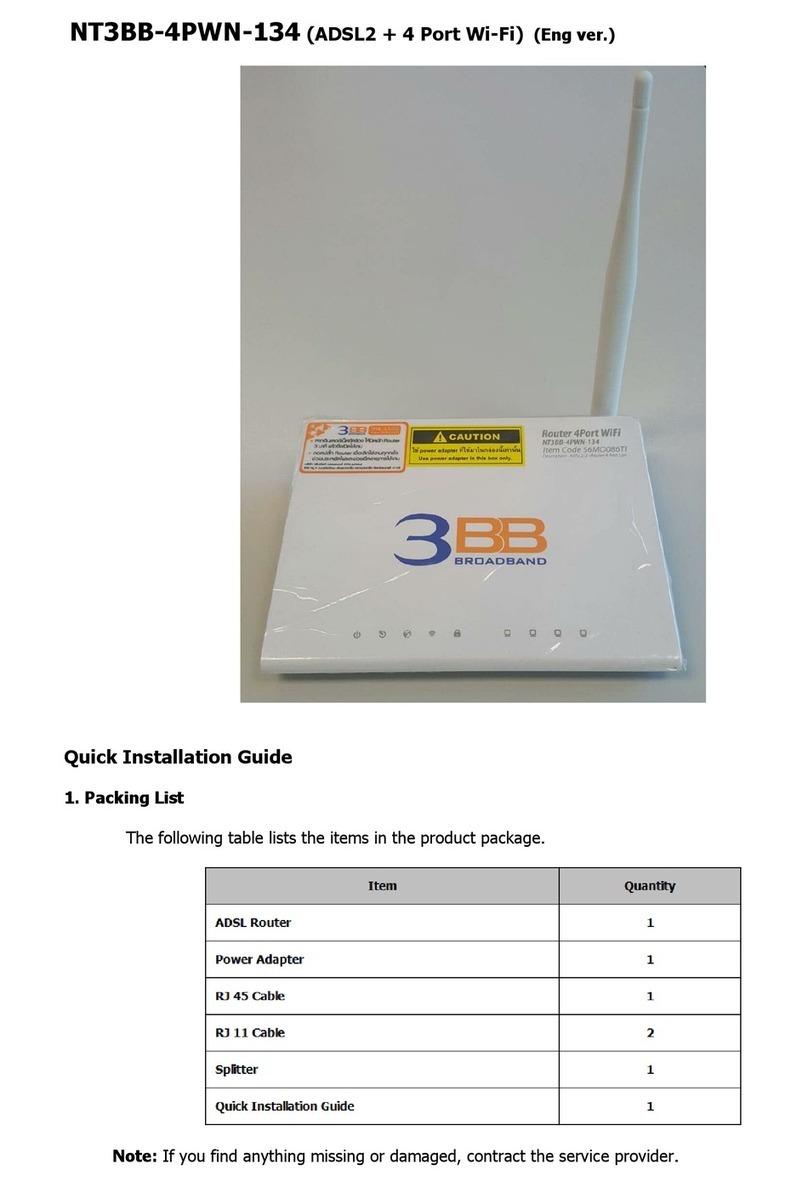1
Installation
Installation procedure:
A Install ADSL Router (Page 1-3)
B LAN Card setting (Page 4-12)
B.1 For Windows XP user
B.2 For Windows Vista user
C How to use 3BB CD-ROM and Username/Password Setting (Page 13-21)
C.1 Setting by using CD-ROM
C.2 Setting via web page
A Install ADSL Router
You can connect the cables according to Figure (1):
1. Connect the LINE port of the ADSL2+ router and the MODEM port of a splitter by using a
telephone line.
(Two telephone lines are provided in the product package)
2. Connect the LINE port of the splitter and the telephone outlet on the wall by using the other
telephone line.
3. Connect the LAN port of the ADSL2+ router and the Ethernet/LAN port of a PC by using a
LAN cable.
4. Connect the POWER port of the ADSL2+ router to the power socket by using the power
adapter.
(10)
(11)
Figure (1)
2
(1) PC (2) Phone (3) RJ-11 telephone line
(4) Splitter (5) RJ-11 telephone line (6) Phone jack
(7) RJ-11 telephone line (8) MT880 (9) RJ-45 Ethernet cable
(10) power socket (11) power socket
Router rear panel
Figure (2)
ADSL ADSL port; connects to the Modem port of the splitter.
Ethernet Ethernet port; connects to the Ethernet port on your
computer or an Ethernet hub
Reset Press this button and hold for three seconds to restore the
Modem to its default setting. Resetting will eliminate the
customized data,
Power Power switch
12V AC 0.8A Power plug; connects to power adapter.
Remark: You can see installation guide from the CD which provided in the box.