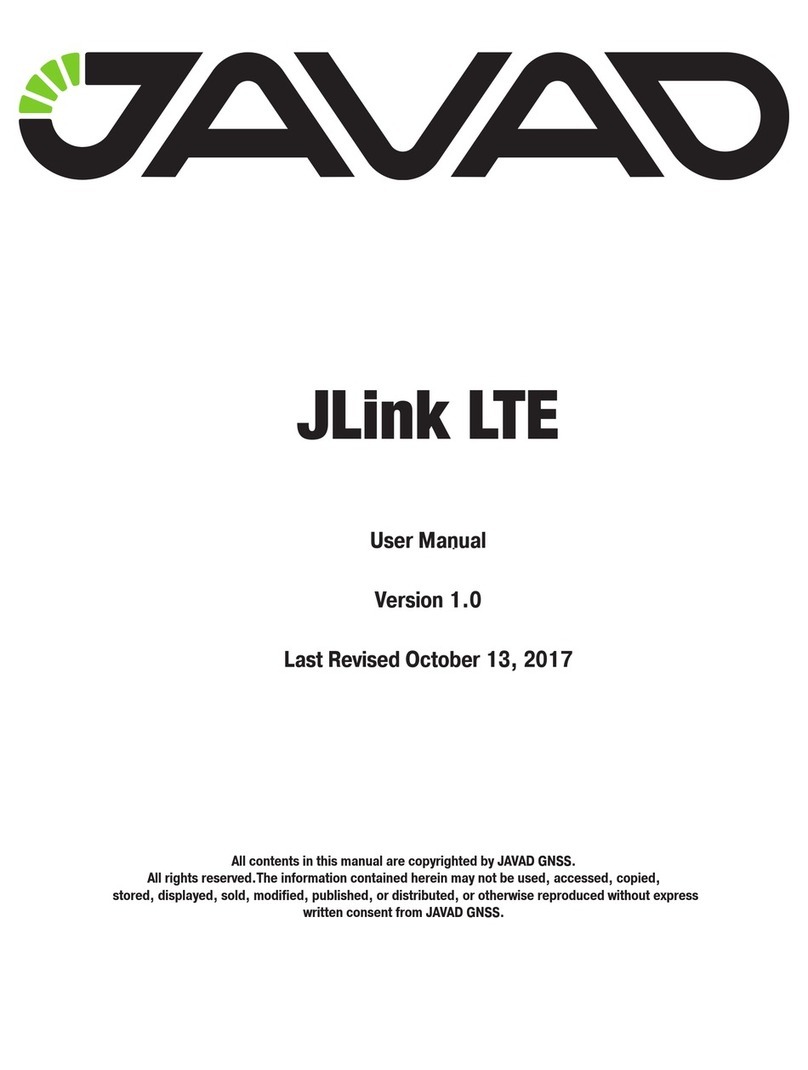www.javad.com 5
Preface
Thank you for purchasing this product. The ma-
terials available in this Manual (the “Manual”) have
been prepared by JAVAD GNSS, Inc. (“JAVAD GNSS”)
for owners of JAVAD GNSS products. It is designed
to assist owners with the use of JLink LTE and its use
is subject to these terms and conditions (the “Terms
and Conditions”).
Please read these Terms and Conditions carefully.
Terms and Conditions
USE – JAVAD GNSS products are designed to be
used by a professional. The user is expected to have
a good knowledge and understanding of the user and
safety instructions before operating, inspecting or
adjusting. Always wear the required protectors (safe-
ty shoes, helmet, etc.) when operating the unit.
COPYRIGHT – All information contained in this
Manual is the intellectual property of, and copyright-
ed material of JAVAD GNSS. All rights are reserved.
You may not use, access, copy, store, display, create
derivative works of, sell, modify, publish, distrib-
ute, or allow any third party access to, any graphics,
content, information or data in this Manual without
JAVAD GNSS’ express written consent and may only
use such information for the care and operation
of your JLink LTE. The information and data in this
Manual are a valuable asset of JAVAD GNSS and are
developed by the expenditure of considerable work,
time and money, and are the result of original selec-
tion, coordination and arrangement by JAVAD GNSS.
TRADEMARKS – JLink LTE™, JAVAD GNSS® are
trademarks or registered trademarks of JAVAD GNSS.
Windows® is a registered trademark of Microso
Corporation; Bluetooth® word mark is owned by the
Bluetooth SIG, Inc. Product and company names
mentioned herein may be trademarks of their respec-
tive owners.
DISCLAIMER OF WARRANTY – EXCEPT FOR ANY
WARRANTIES IN THIS MANUAL OR A WARRANTY
CARD ACCOMPANYING THE PRODUCT, THIS MANUAL
AND JLINK LTE ARE PROVIDED “AS-IS.” THERE ARE
NO OTHER WARRANTIES. JAVAD GNSS DISCLAIMS
ANY IMPLIED WARRANTY OF MERCHANTABILITY OR
FITNESS FOR ANY PARTICULAR USE OR PURPOSE.
JAVAD GNSS AND ITS DISTRIBUTORS SHALL NOT
BE LIABLE FOR TECHNICAL OR EDITORIAL ERRORS
OR OMISSIONS CONTAINED HEREIN; NOR FOR
INCIDENTAL OR CONSEQUENTIAL DAMAGES
RESULTING FROM THE FURNISHING, PERFORMANCE
OR USE OF THIS MATERIAL OR THE JLINK LTE. SUCH
DISCLAIMED DAMAGES INCLUDE BUT ARE NOT
LIMITED TO LOSS OF TIME, LOSS OR DESTRUCTION
OF DATA, LOSS OF PROFIT, SAVINGS OR REVENUE, OR
LOSS OF THE PRODUCT’S USE. IN ADDITION, JAVAD
GNSS IS NOT RESPONSIBLE OR LIABLE FOR DAMAGES
OR COSTS INCURRED IN CONNECTION WITH
OBTAINING SUBSTITUTE PRODUCTS OR SOFTWARE,
CLAIMS BY OTHERS, INCONVENIENCE, OR ANY OTHER
COSTS. IN ANY EVENT, JAVAD GNSS SHALL HAVE NO
LIABILITY FOR DAMAGES OR OTHERWISE TO YOU OR
ANY OTHER PERSON OR ENTITY IN EXCESS OF THE
PURCHASE PRICE FOR JLink LTE.
LICENSE AGREEMENT – Use of any computer pro-
grams or soware supplied by JAVAD GNSS or down-
loaded from a JAVAD GNSS website (the “Soware”)
in connection with JLink LTE constitutes acceptance
of these Terms and Conditions in this Manual and an
agreement to abide by these Terms and Conditions.
The user is granted a personal, non-exclusive,
non-transferable license to use such Soware under
the terms stated herein and in any case only with a
single JLink LTE or single computer. You may not as-
sign or transfer the Soware or this license without
the express written consent of JAVAD GNSS. This li-
cense is eective until terminated. You may terminate
the license at any time by destroying the Soware and
Manual. JAVAD GNSS may terminate the license if you
fail to comply with any of the Terms or Conditions.
You agree to destroy the Soware and manual upon
termination of your use of JLink LTE. All ownership,
copyright and other intellectual property rights in
and to the Soware belong to JAVAD GNSS. If these
license terms are not acceptable, return any unused
soware and manual.
CONFIDENTIALITY – This Manual, its contents
and the Soware (collectively, the “Confidential
Information”) are the confidential and proprietary in-
formation of JAVAD GNSS. You agree to treat JAVAD
GNSS’ Confidential Information with a degree of care