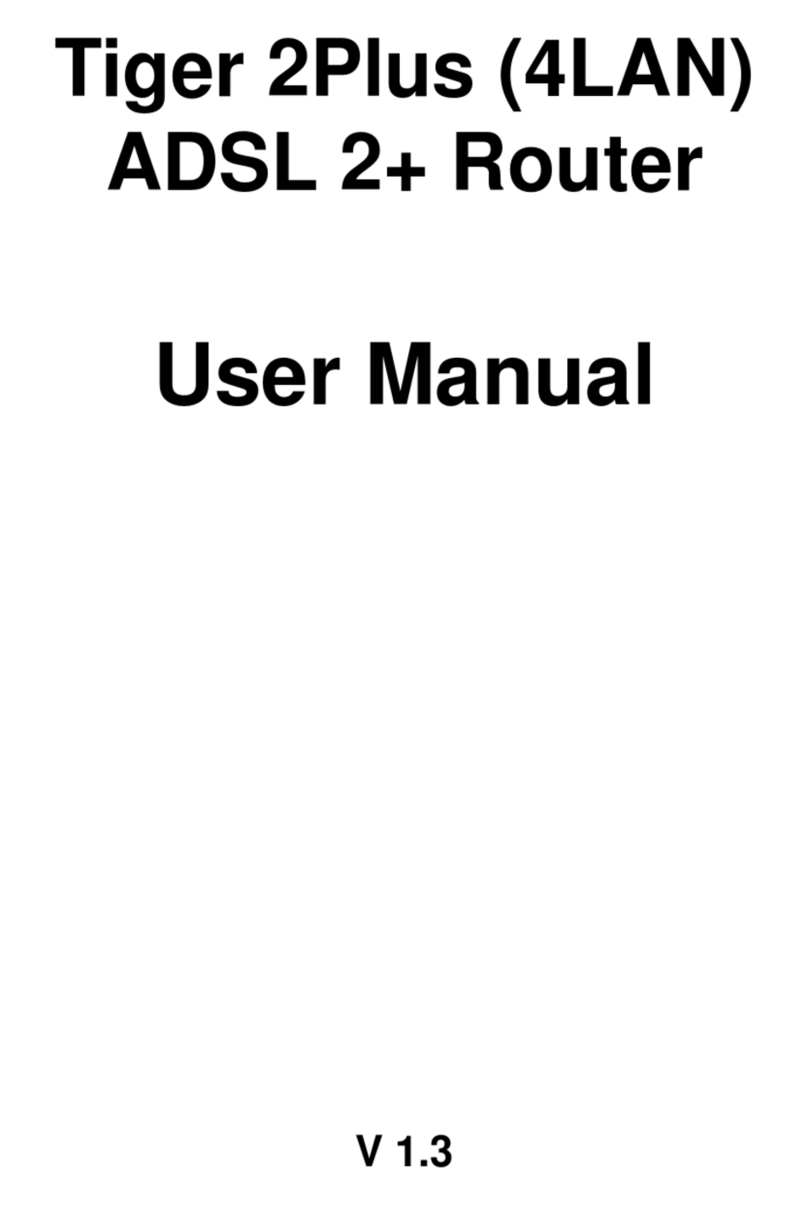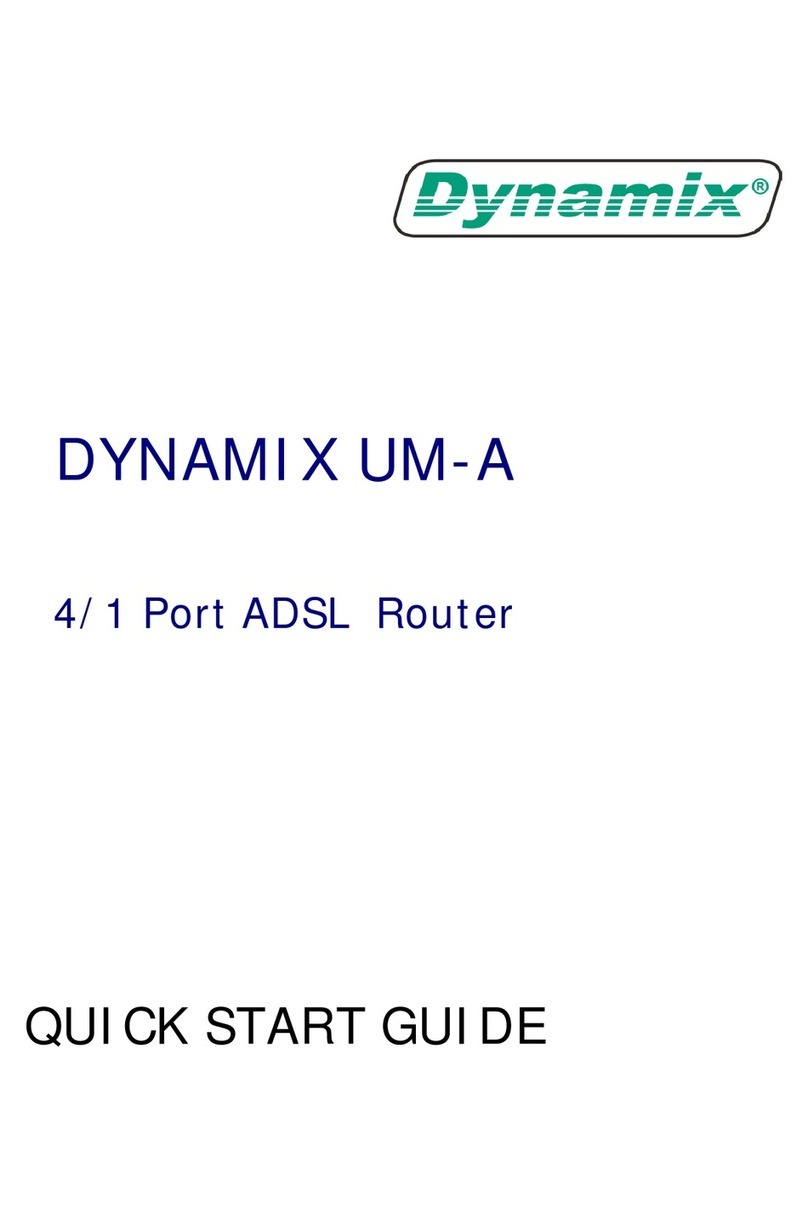Security Support
Hidden by NAT. NAT opens a temporary path to the Internet for requests originating
from the
local network. Requests originating from outside the LAN are discarded,
preventing users
out-side the LAN from finding and directly accessing the PCs on the
LAN.
Port Forwarding with NAT. The IEEE 802.11b Wireless ADSL Router allows
you to direct incoming traffic to
specific PCs based on the service port number of
the incoming request, or to one designated “DMZ” host computer. Forwarding of
single ports or ranges of ports are configurable.
Support URL Blocking. Prevent any LAN clients from accessing specific Internet site
by set-
ting the URL keywords. The IEEE 802.11b Wireless ADSL Router will reject
all those web site whose URL names are matched or partially matched with the
keywords.
Support MAC Filtering function. This function enable the administrator to control
the
LAN client
computers to access the Internet by the hardware MAC Address.
Content Filtering
Blocks unwanted traffic from the Internet to your LAN.
Blocks access from your LAN to Internet locations or services that you’d specified.
Logs security incidents. The IEEE 802.11b Wireless ADSL Router will log
security events such as blocked
incoming traffic, port scans, attacks, and
administrator logins.
Extensive Protocol Support
IP Address Sharing by NAT. The IEEE 802.11b Wireless ADSL Router allows several
networked PCs to share an
Internet account using only a single IP address, which
may be statically or dynamically
assigned by your Internet service provider (ISP).
Automatic Configuration of DHCP. The IEEE 802.11b Wireless ADSL Router
dynamically assigns network configuration information, including IP Address, WAN
Gateway, Domain Name Server ( DNS ) Addresses, … etc. This greatly simplifies
configuration of PCs on your local network.
Dynamic DNS. This is a method of keeping a domain name linked to a changing IP
Address as not all computers use Static IP addresses. Typically, when a user connects
to the Internet,
the user's ISP assigns an unused IP address from a pool of IP addresses,
and this address
is used only for the duration of that specific connection.
PPP over Ethernet (PPPoE). PPPoE is a method for the encapsulation of PPP packets
over
Ethernet frames from the user to the ISP over the Internet. One reason PPPoE is
preferred
by ISPs is because it provides authentication (username and password) in
addition to data transport. A PPPoE session can be initiated by either a client
application residing on a PC, or by client firmware residing on a modem or router.
PPTP (Point-to-Point Tunneling Protocol) – PPTP is a protocol ( set of communication
rules )
that allows corporations to extend their own corporate network through private
" Tunnels "
over the public Internet. Effectively, a corporation uses a wide-area
network as a single large
local area network. A company no longer needs to lease its
own lines for wide-area com
munication but can securely use the public networks. This
kind of interconnection is known as a virtual private network.
IEEE802.11bWirelessADSLRouter P9