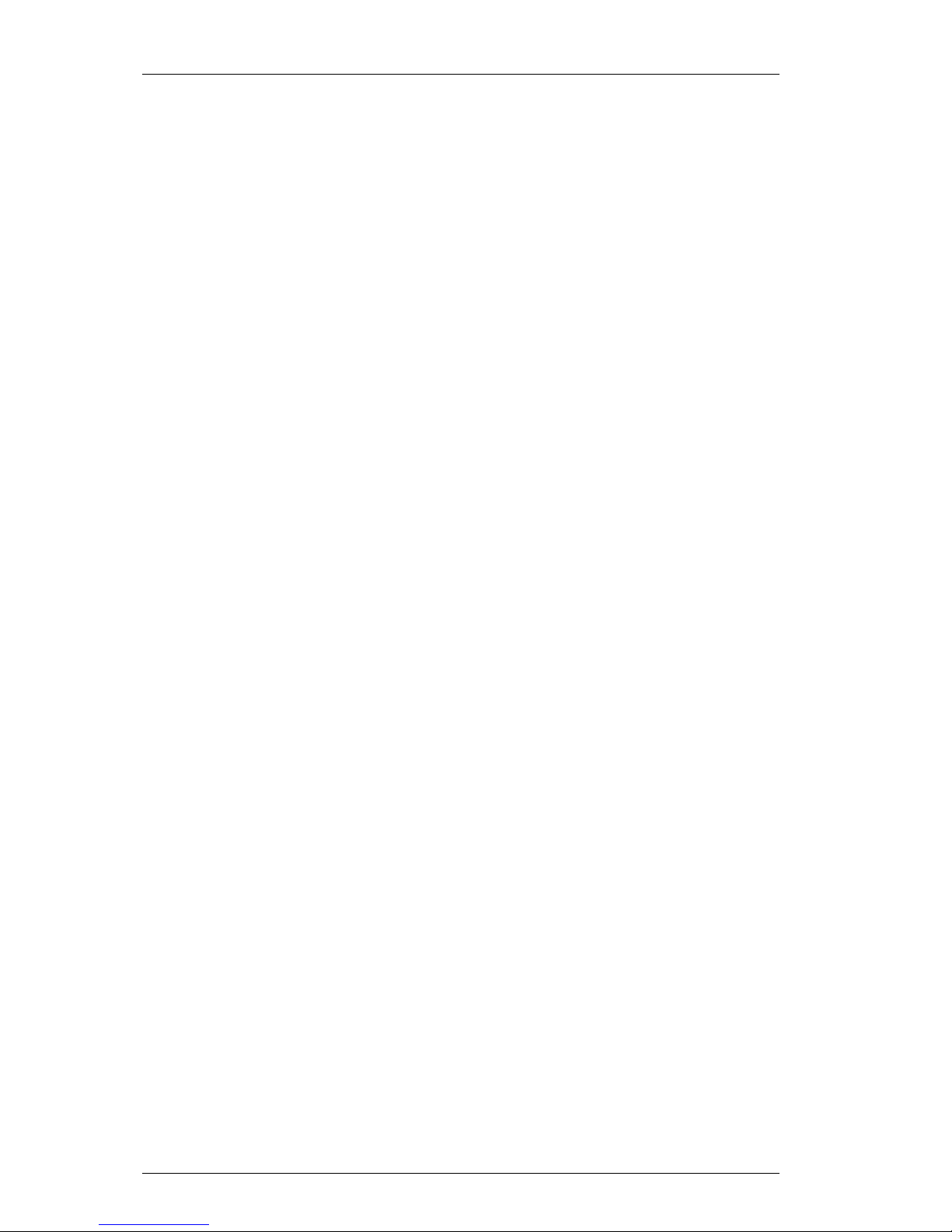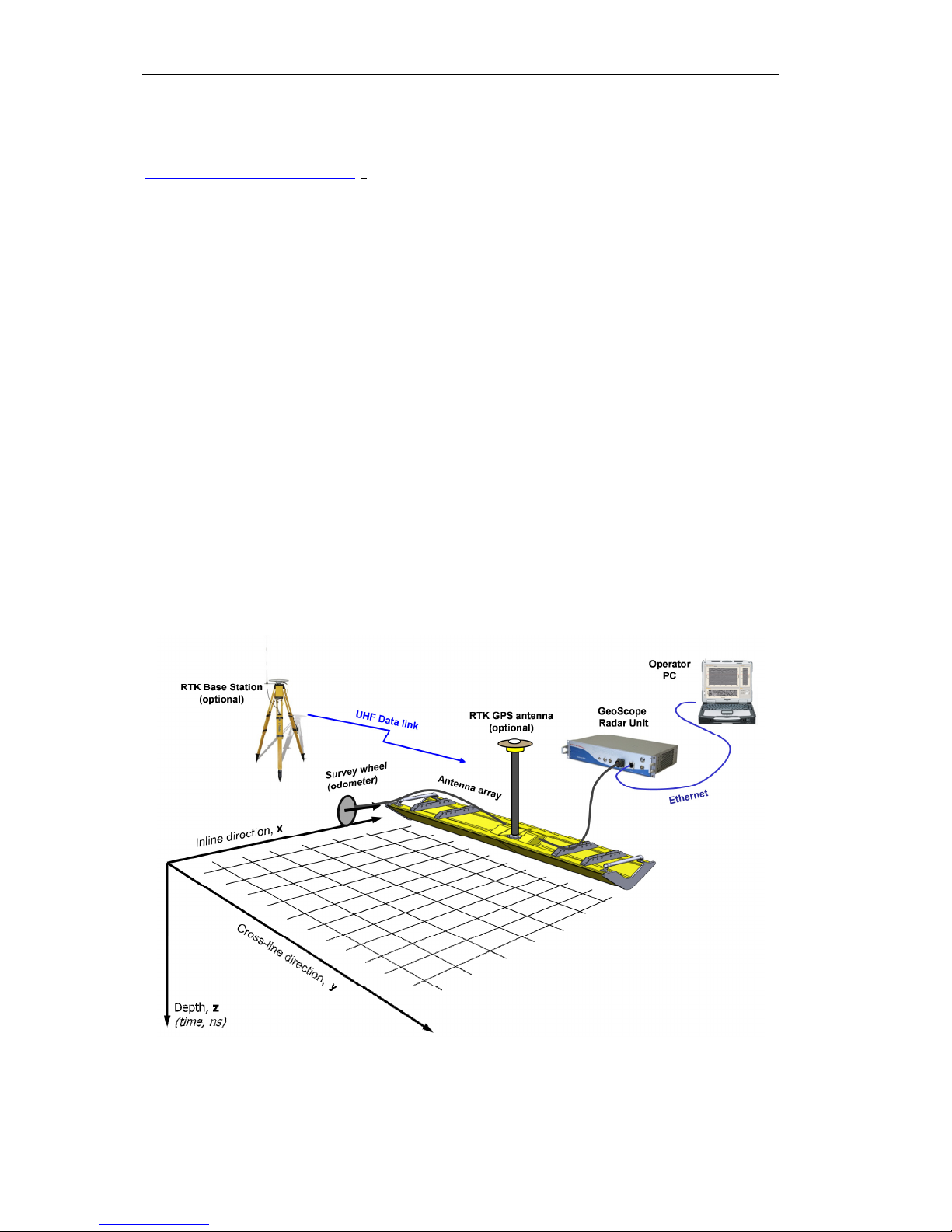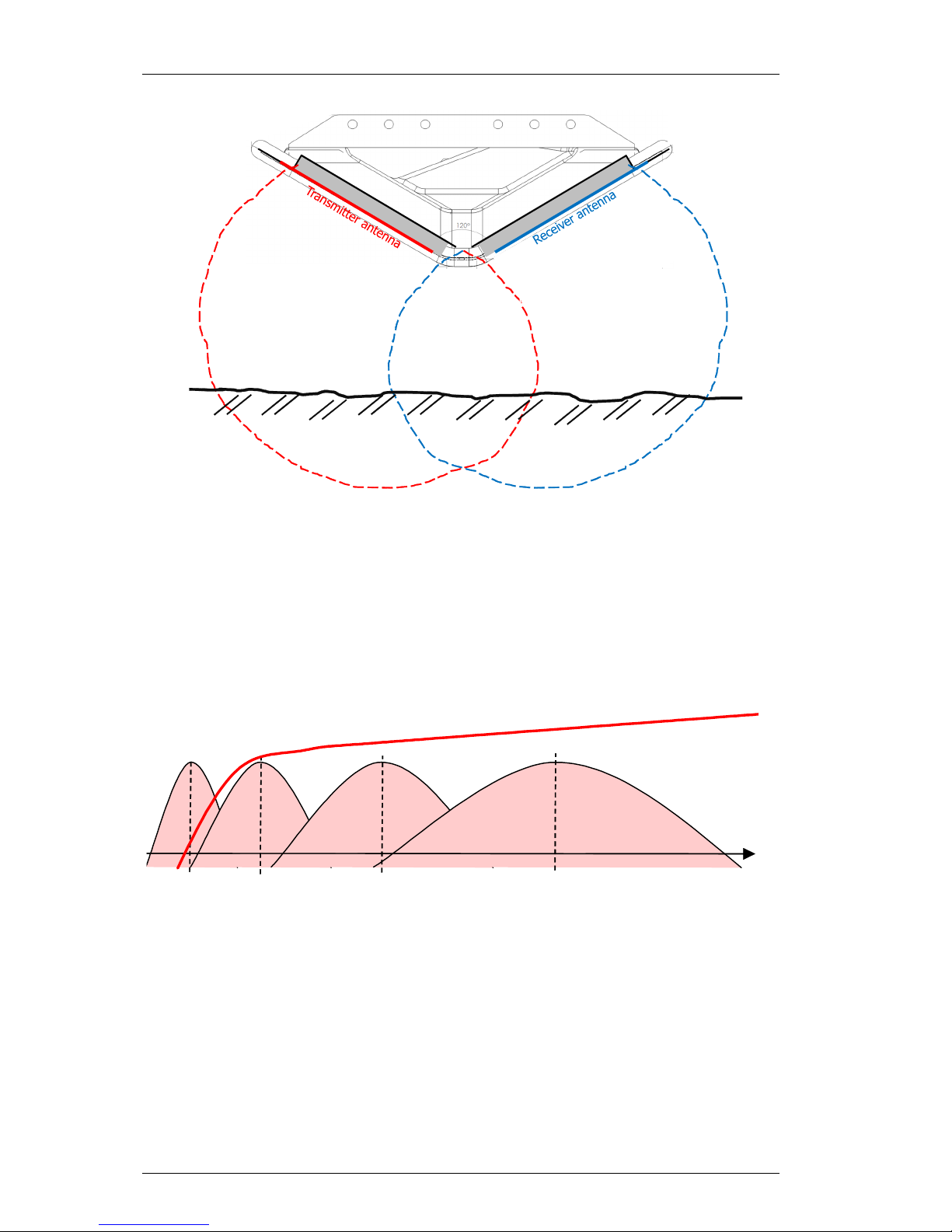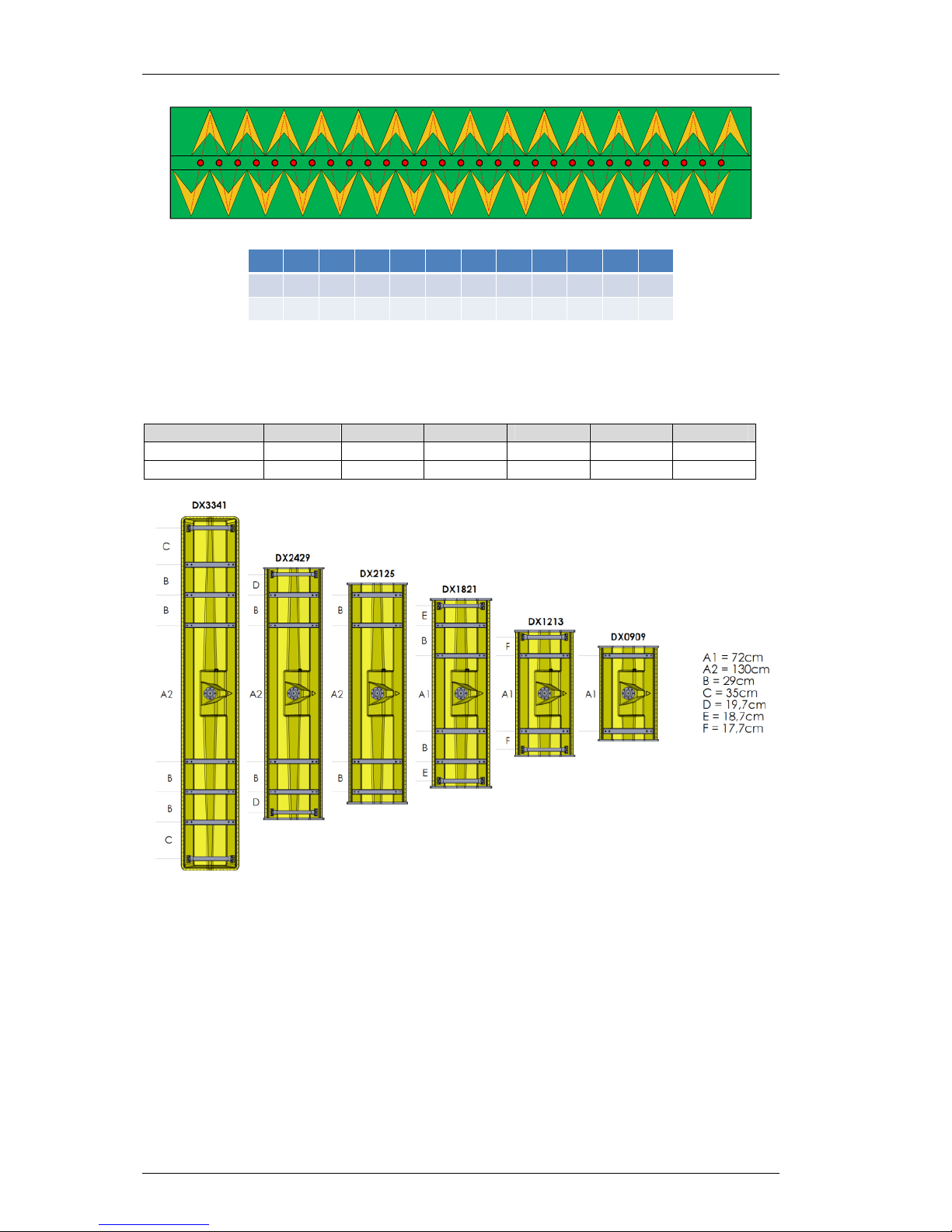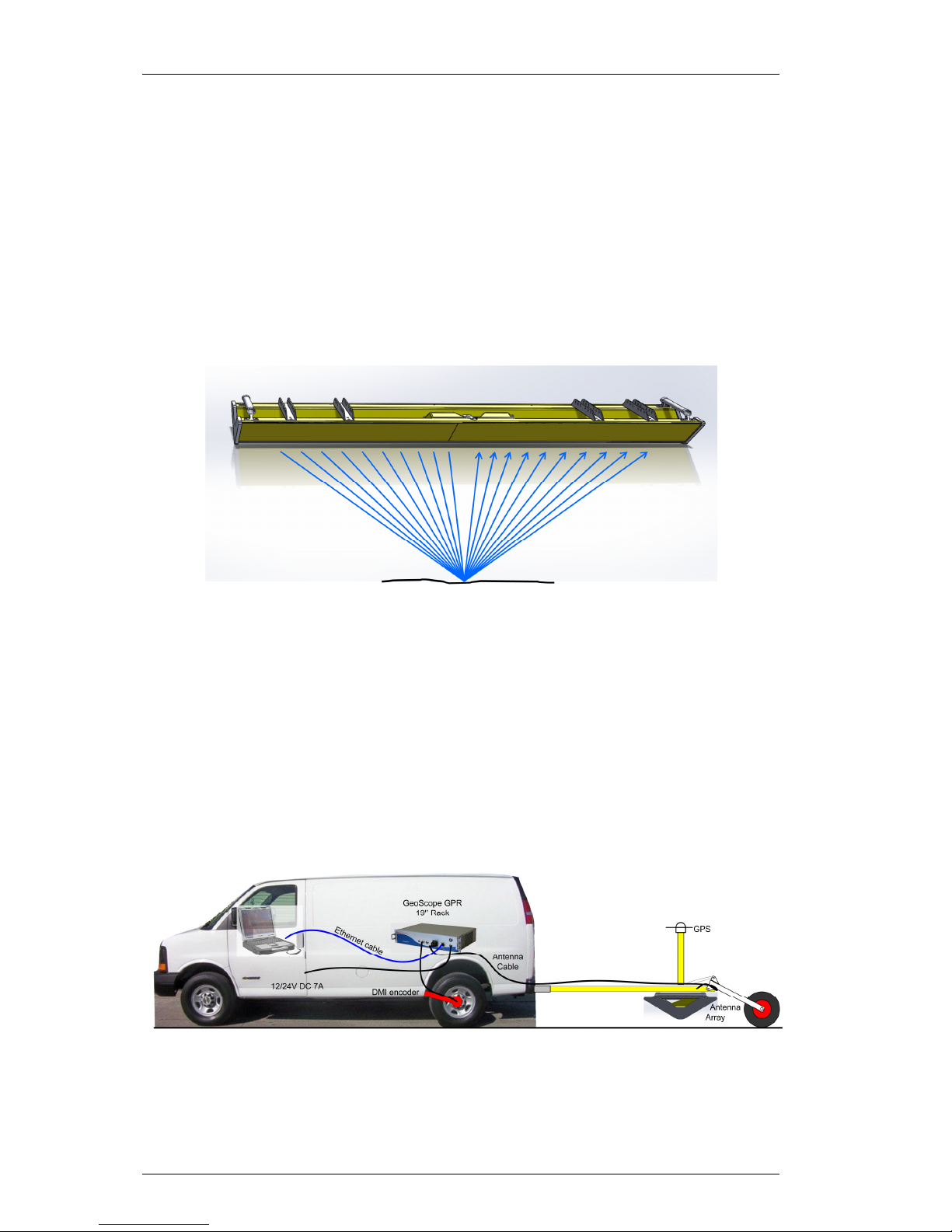GeoScope
TM
User’s Manual
© 2013 3d-Radar S Page I Revision 2.0 Date: 02/07/2013
Contact Details
3d-Radar S
Klæbuveien 196B
NO-7037 Trondheim, Norway
(+47) 7289 3200 Phone
(+47) 7289 3201 Fax
www.3d-radar.com
Copyright and Trademarks
© 2002-2013, 3d-Radar S. ll rights reserved.
3d-Radar, GeoScope
TM
is a trademark of 3d-
Radar S. Microsoft, Windows, and Windows XP
are either registered trademarks or trademarks
of Microsoft Corporation in the United States
and/or other countries. ll other trademarks are
the property of their respective owners.
Release Notice
This is the March 2013 release of the GeoScope
User’s Manual. It applies to the GeoScope Mk4
radar. The following limited warranties give you
specific legal rights.
ardware Limited Warranty
3d-Radar warrants that this 3d-Radar hardware
product (the“Product”) shall be free from defects
in materials and workmanship and will
substantially conform to 3d-Radar’s applicable
published specifications for the Product for a
period of one (1) year, starting from the date of
delivery. The warranty set forth in this
paragraph shall not apply to software/firmware
products.
User Software and Firmware License,
Limited Warranty
This 3d-Radar User Software and/or Firmware
product (the “Software”) is licensed and not
sold. Its use is governed by the provisions of the
applicable End User License greement
(“EUL ”), if any, included with the Software. In
the absence of a separate EUL included with
the Software providing different limited warranty
terms, exclusions, and limitations, the following
terms and conditions shall apply. 3d-Radar
warrants that this 3d-Radar Software product
will substantially conform to 3d-Radar’s
applicable published specifications for the
Software for a period of ninety (90) days,
starting from the date of delivery.
Warranty Remedies
3d-Radar's sole liability and your exclusive
remedy under the warranties set forth above
shall be, at 3d-Radar’s option, to repair or
replace any Product or Software that fails to
conform to such warranty (“Nonconforming
Product”), or refund the purchase price paid by
you for any such Nonconforming Product, upon
your return of any Nonconforming Product to 3d-
Radar in accordance with 3d-Radar’s standard
return material authorization procedures.
Warranty Exclusions and Disclaimer
These warranties shall be applied only in the
event and to the extent that: (i) the Products
and Software are properly and correctly
installed, configured, interfaced, maintained,
stored, and operated in accordance with 3d-
Radar’s relevant operator's manual and
specifications, and; (ii) the Products and
Software are not modified or misused. The
preceding warranties shall not apply to, and 3d-
Radar shall not be responsible for defects or
performance problems resulting from (i) the
combination or utilization of the Product or
Software with products, information, data,
systems or devices not made, supplied or
specified by 3d-Radar; (ii) the operation of the
Product or Software under any specification
other than, or in addition to, 3d-Radar's
standard specifications for its products; (iii) the
unauthorized modification or use of the Product
or Software; (iv) damage caused by accident,
lightning or other electrical discharge, fresh or
salt water immersion or spray; or (v) normal
wear and tear on consumable parts (e.g.,
batteries).
THE W RR NTIES BOVE ST TE 3D-R D R'S
ENTIRE LI BILITY, ND YOUR EXCLUSIVE
REMEDIES, REL TING TO PERFORM NCE OF
THE PRODUCTS ND SOFTW RE. EXCEPT S
OTHERWISE EXPRESSLY PROVIDED HEREIN,
THE PRODUCTS, SOFTW RE, ND
CCOMP NYING DOCUMENT TION ND
M TERI LS RE PROVIDED “ SIS” ND
WITHOUT EXPRESS OR IMPLIED W RR NTY OF
NY KIND BY EITHER 3D-R D R S OR NYONE
WHO H S BEEN INVOLVED IN ITS CRE TION,
PRODUCTION, INST LL TION, OR
DISTRIBUTION, INCLUDING, BUT NOT LIMITED
TO, THE IMPLIED W RR NTIES OF
MERCH NT BILITY ND FITNESS FOR
P RTICUL R PURPOSE, TITLE, ND
NONINFRINGEMENT.
THE ST TED EXPRESS W RR NTIES RE IN
LIEU OF LL OBLIG TIONS OR LI BILITIES ON
THE P RT OF 3D-R D R RISING OUT OF, OR
IN CONNECTION WITH, NY PRODUCTS OR
SOFTW RE. SOME ST TES ND JURISDICTIONS
DO NOT LLOW LIMIT TIONS ON DUR TION OR
THE EXCLUSION OF N IMPLIED W RR NTY, SO
THE BOVE LIMIT TION M Y NOT PPLY TO
YOU.
Limitation of Liability
3D-R D R’S ENTIRE LI BILITY UNDER NY
PROVISION HEREIN SH LL BE LIMITED TO THE
GRE TER OF THE MOUNT P ID BY YOU FOR
THE PRODUCT OR SOFTW RE LICENSE. TO THE
M XIMUM EXTENT PERMITTED BY PPLIC BLE
L W, IN NO EVENT SH LL 3D-R D R OR ITS
SUPPLIERS BE LI BLE FOR NY INDIRECT,
SPECI L, INCIDENT L, OR CONSEQUENTI L
D M GES WH TSOEVER UNDER NY
CIRCUMST NCE OR LEG L THEORY REL TING
IN NY W Y TO THE PRODUCTS, SOFTW RE,
ND CCOMP NYING DOCUMENT TION ND
M TERI LS, (INCLUDING, WITHOUT
LIMIT TION, D M GES FOR LOSS OF BUSINESS
PROFITS, BUSINESS INTERRUPTION, LOSS OF
BUSINESS INFORM TION, OR NY OTHER
PECUNI RY LOSS), REG RDLESS OF WHETHER
3D-R D R H S BEEN DVISED OF THE
POSSIBILITY OF NY SUCH LOSS ND
REG RDLESS OF THE COURSE OF DE LING
WHICH DEVELOPS OR H S DEVELOPED
BETWEEN YOU ND 3D-R D R. BEC USE SOME
ST TES ND JURISDICTIONS DO NOT LLOW
THE EXCLUSION OR LIMIT TION OF LI BILITY
FOR CONSEQUENTI L OR INCIDENT L