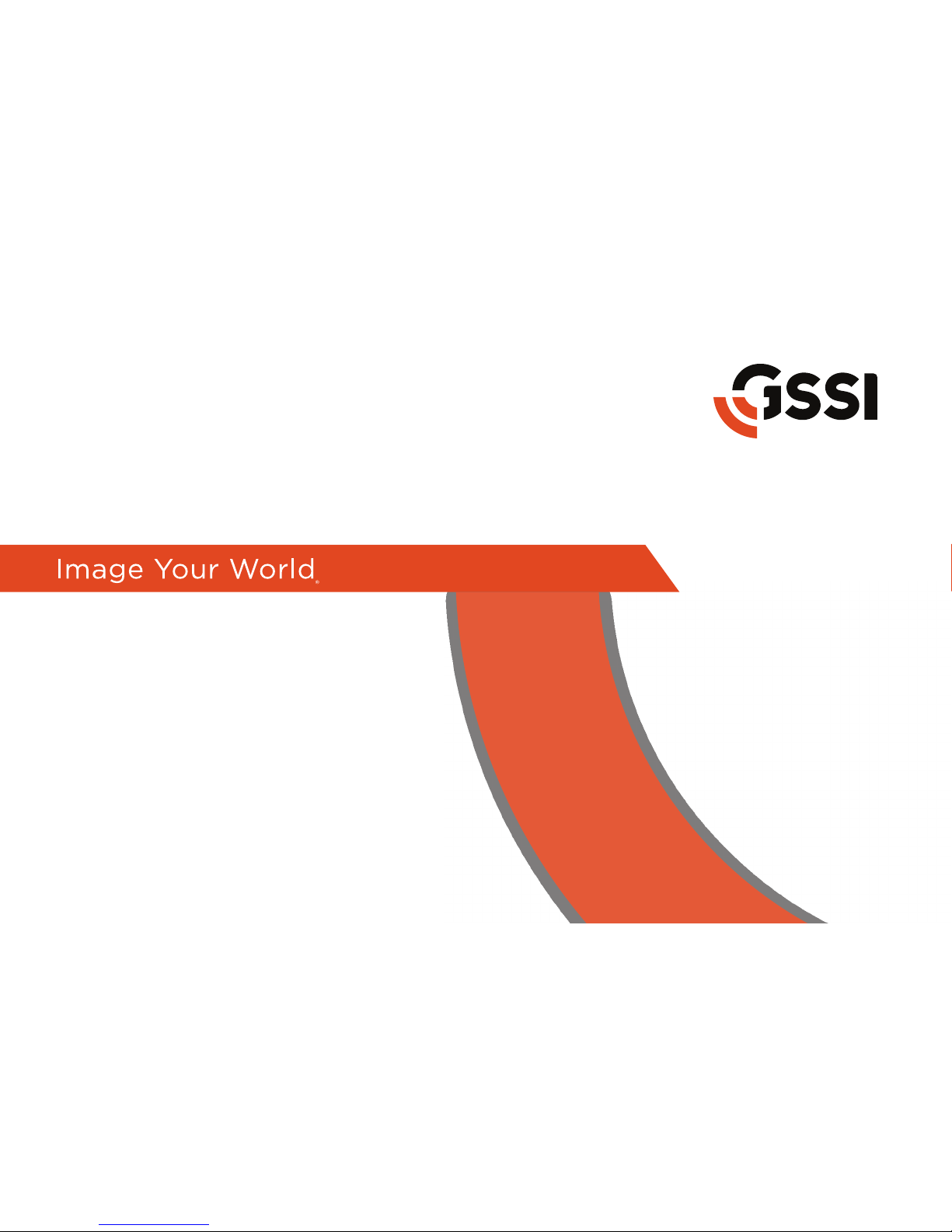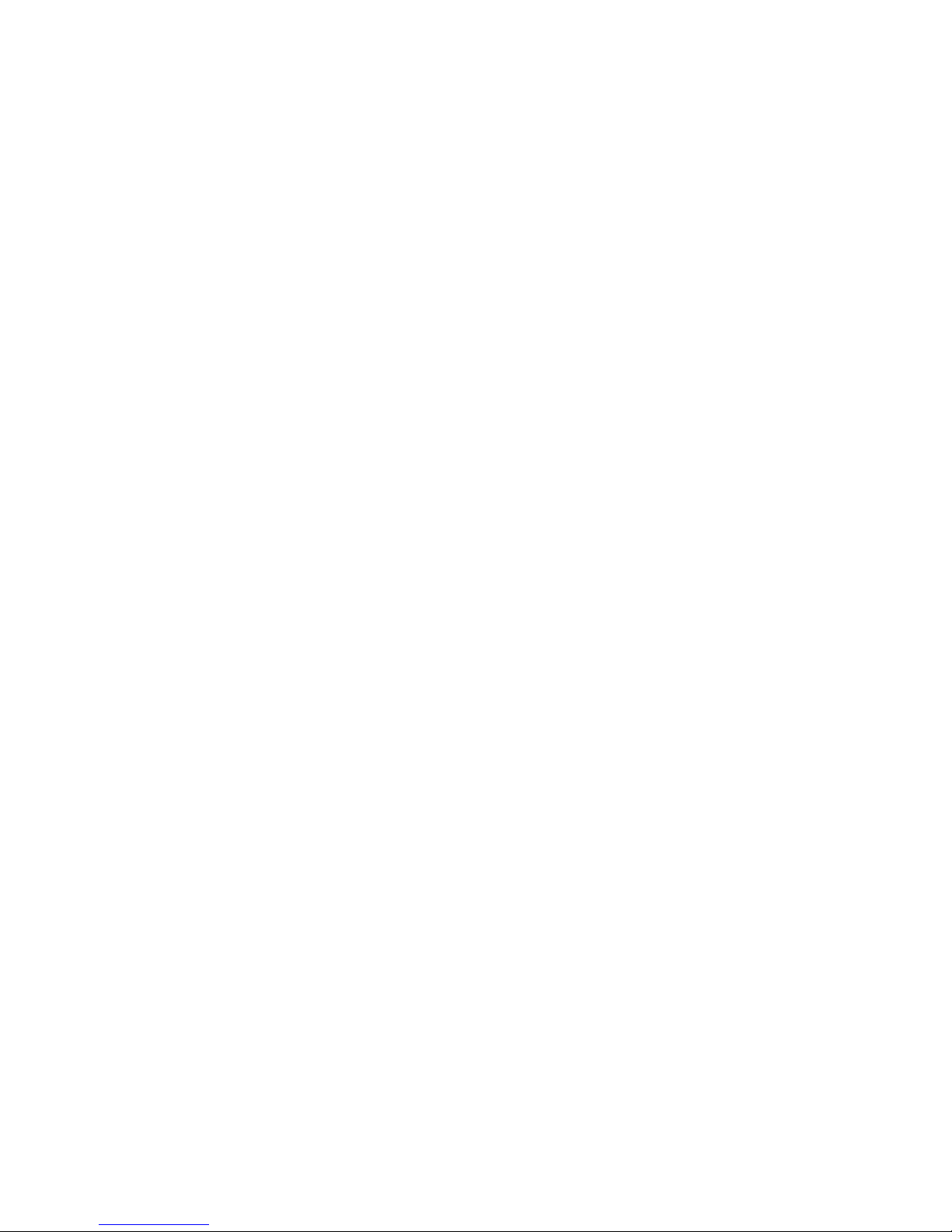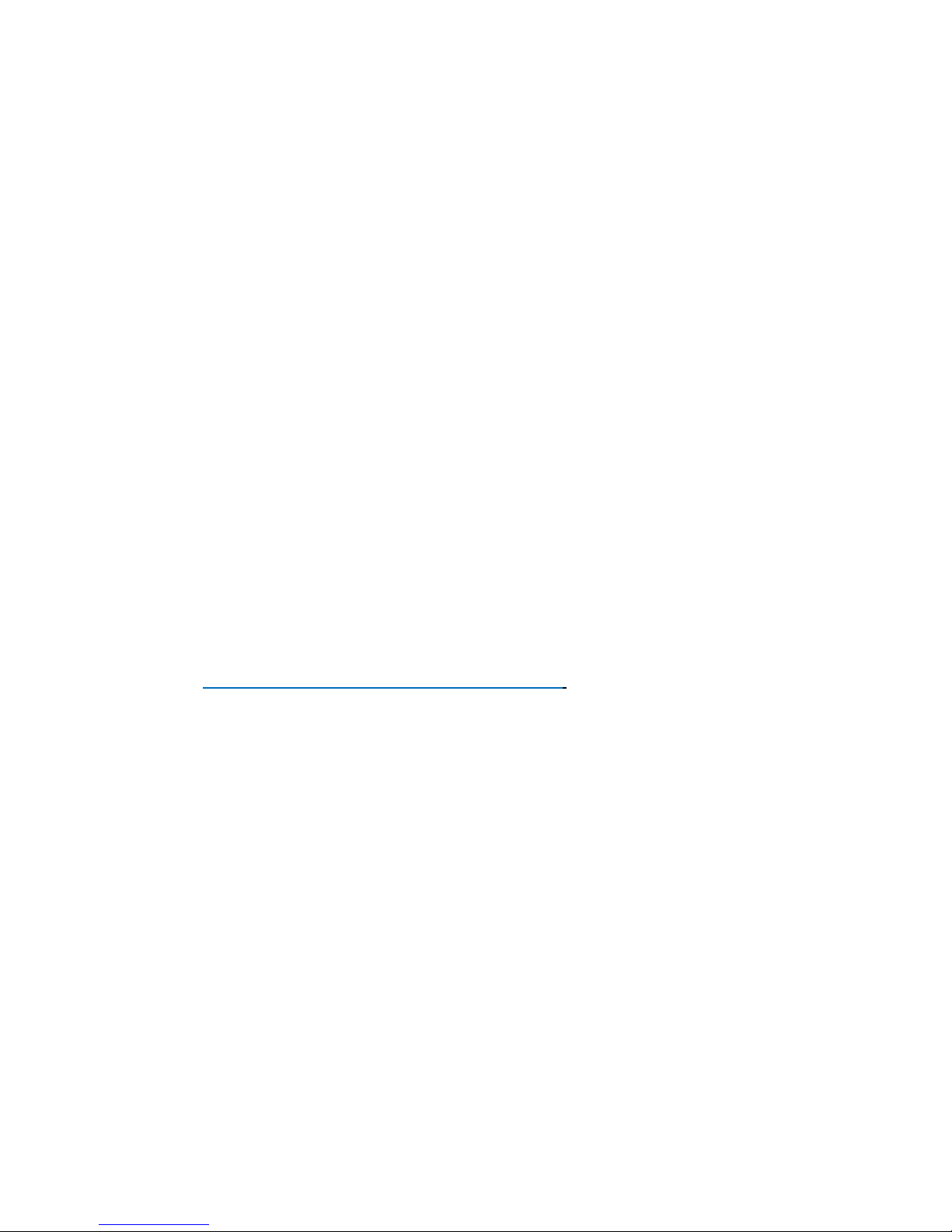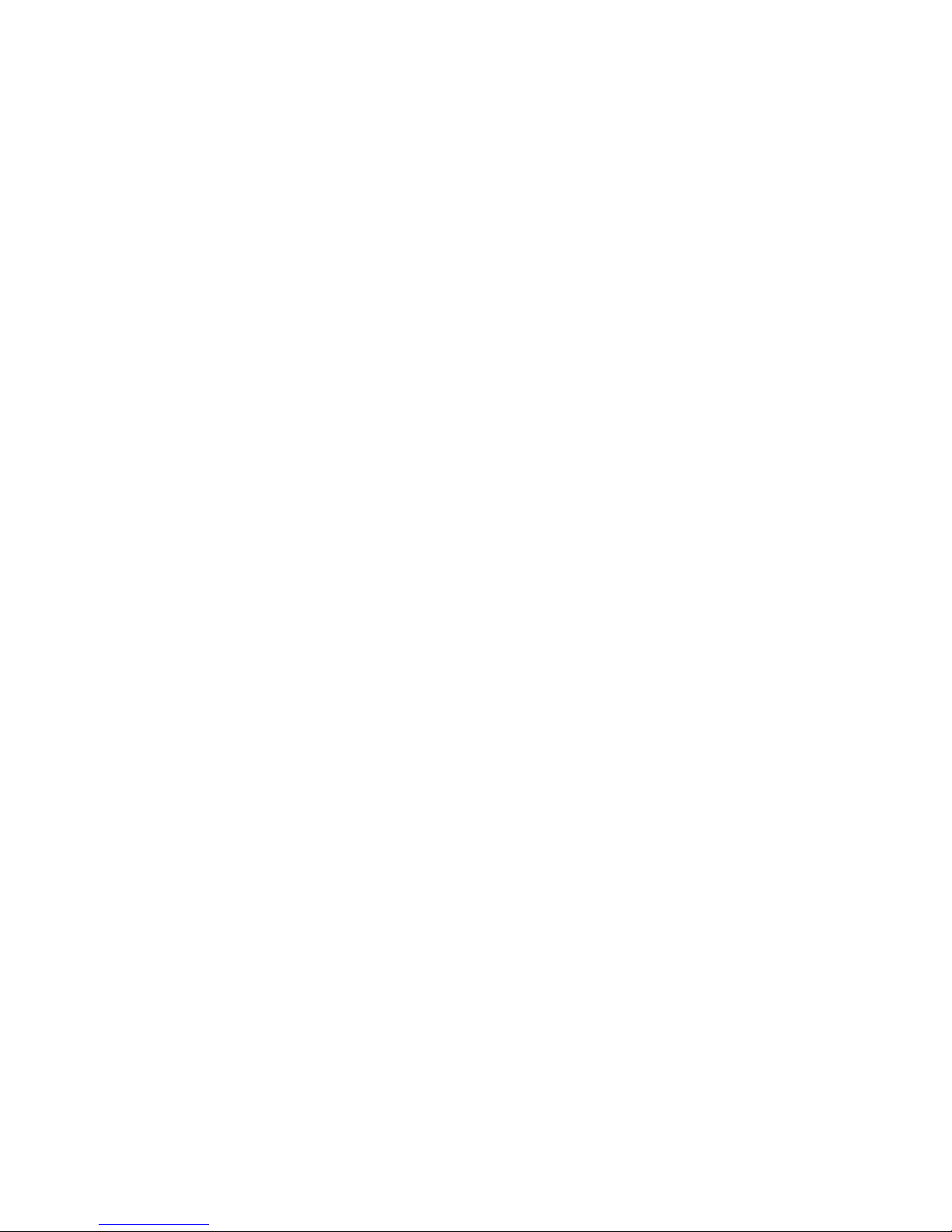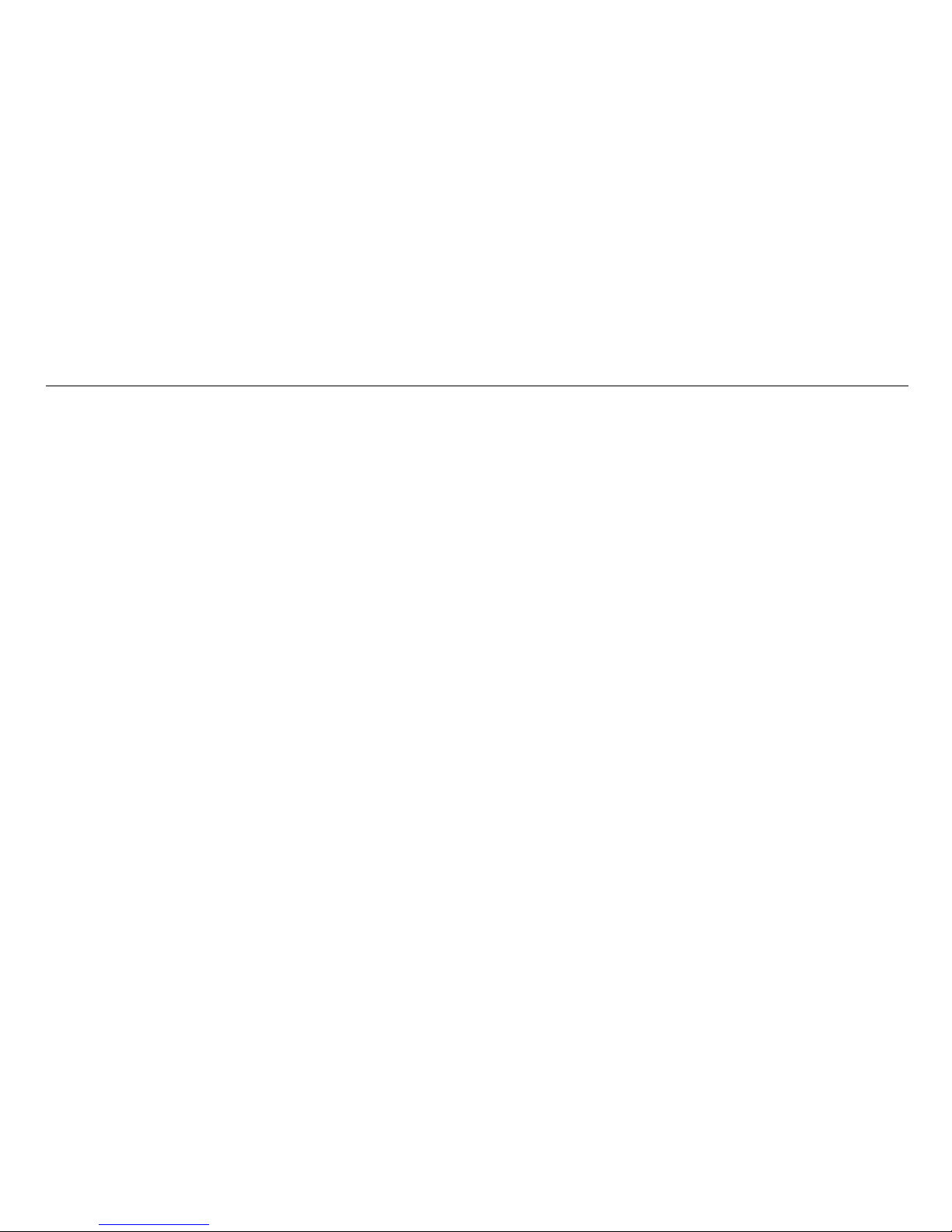UtilityScan®Quick Start Guide
A Fast Check List for Field Operation
Introduction ........................................................................................................................................................................................................1
Section 1: Getting Started..............................................................................................................................................................................5
First Time Setup.................................................................................................................................................... 11
Section 2: Using ScanEZ Application.......................................................................................................................................................12
Collecting Data and Marking Targets with Scan EZ ............................................................................... 13
Section 3: Using the ScanMax Application 16
Collecting Data and Marking Targets with ScanMax ............................................................................. 20
Calibrating for Depth with ScanMax ............................................................................................................ 25
Other Functions in ScanMax: Understanding Gain, Focus, and Save Image ................................ 27
Using LineTrac.......................................................................................................................................................31
Using GPS................................................................................................................................................................ 33
Section 4: Playing Back Data.......................................................................................................................................................................35
Section 5: Data Transfer to a PC.................................................................................................................................................................37
Section 6: Updating the UtilityScan Software......................................................................................................................................40
Appendix A: Tablet Specific Cable and Accessory Set......................................................................................................................41
Appendix B: Optional Accessories............................................................................................................................................................42
Appendix C: Handle Configurations........................................................................................................................................................43
Appendix D: Examples of Common Targets.........................................................................................................................................44