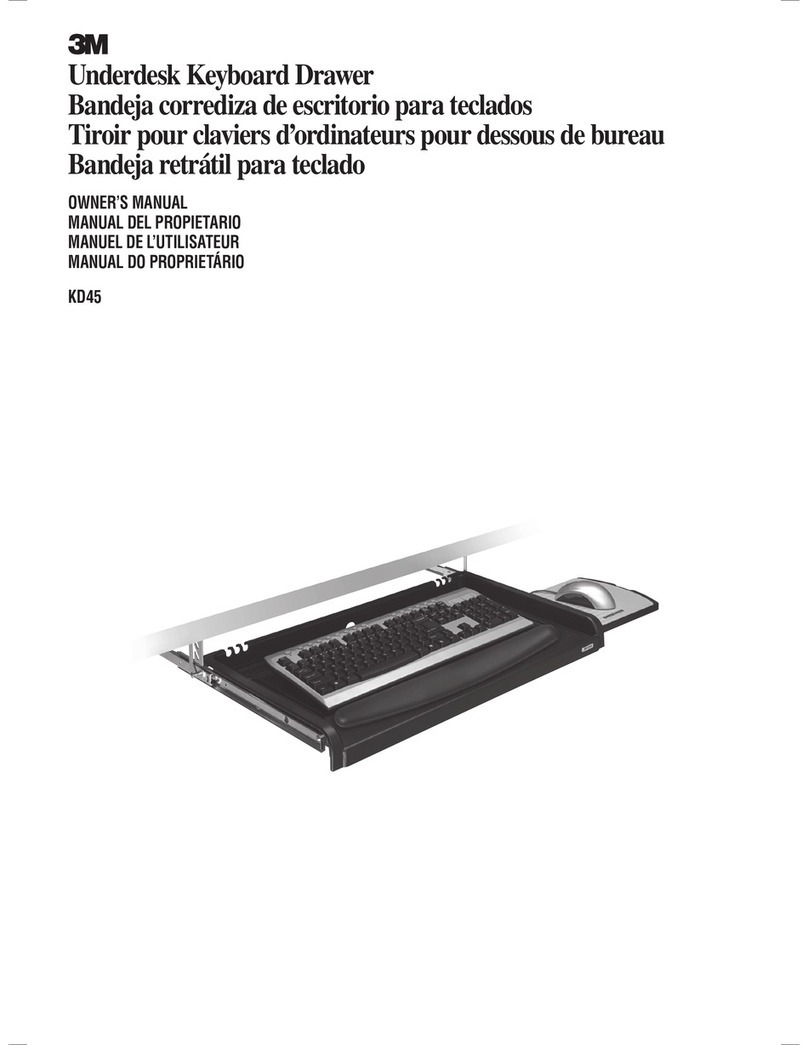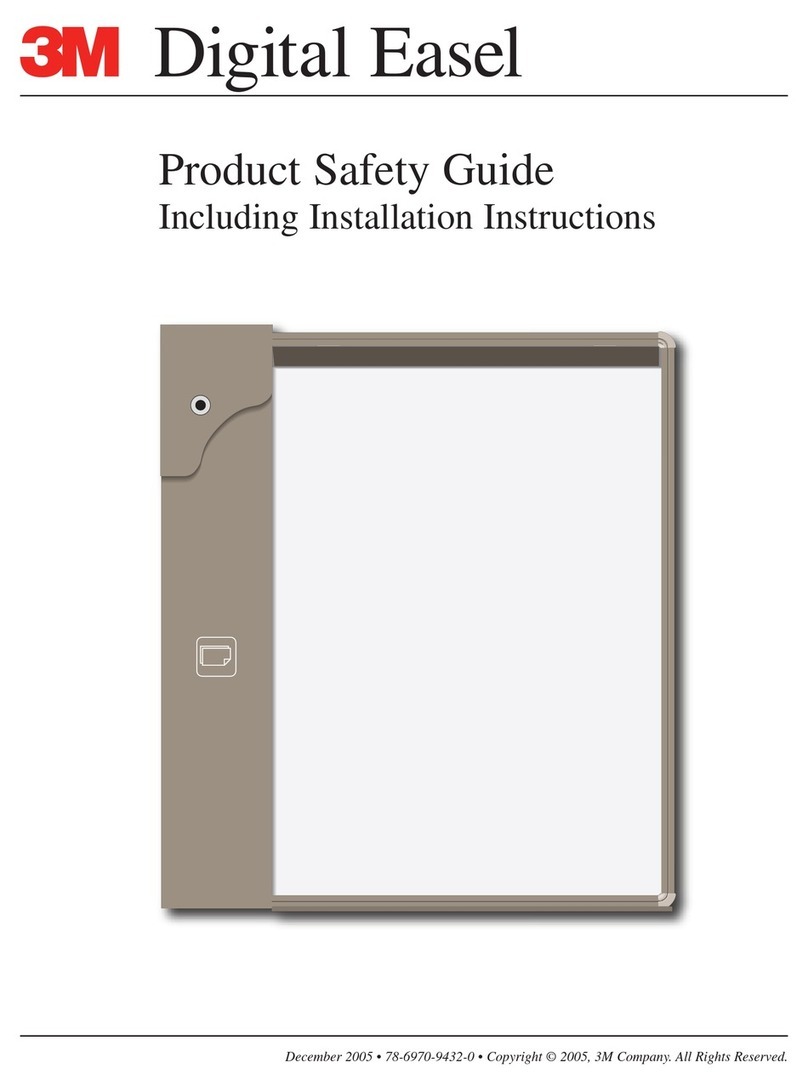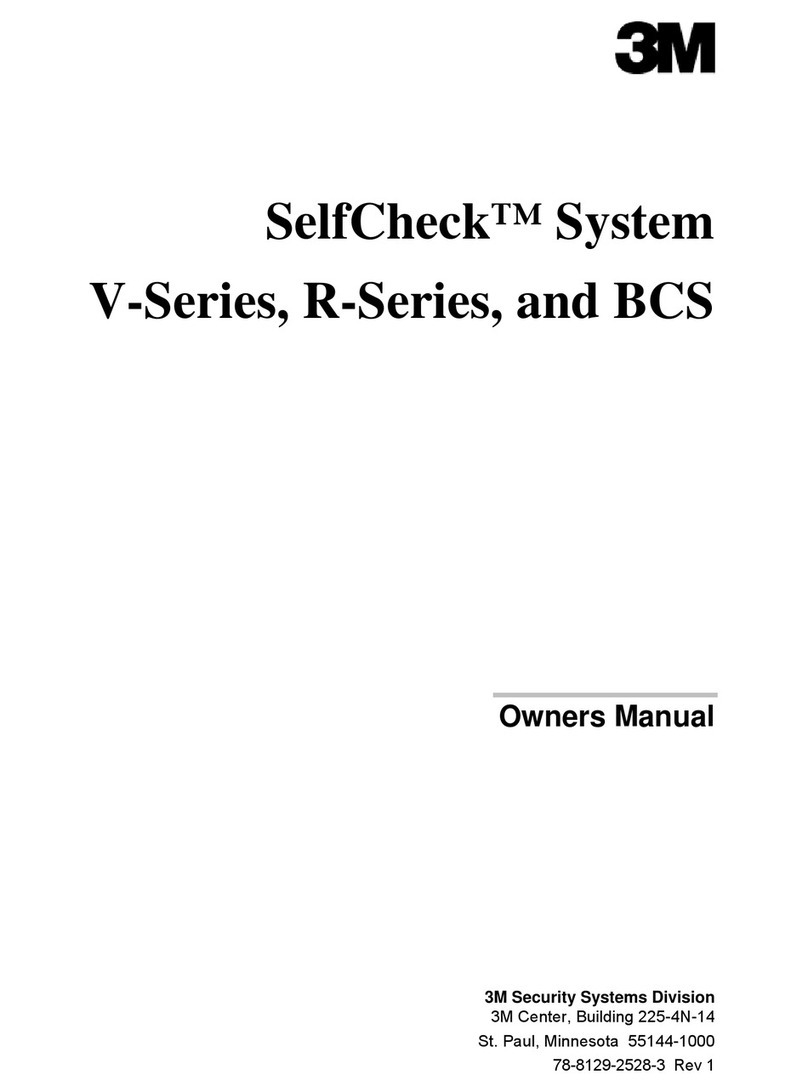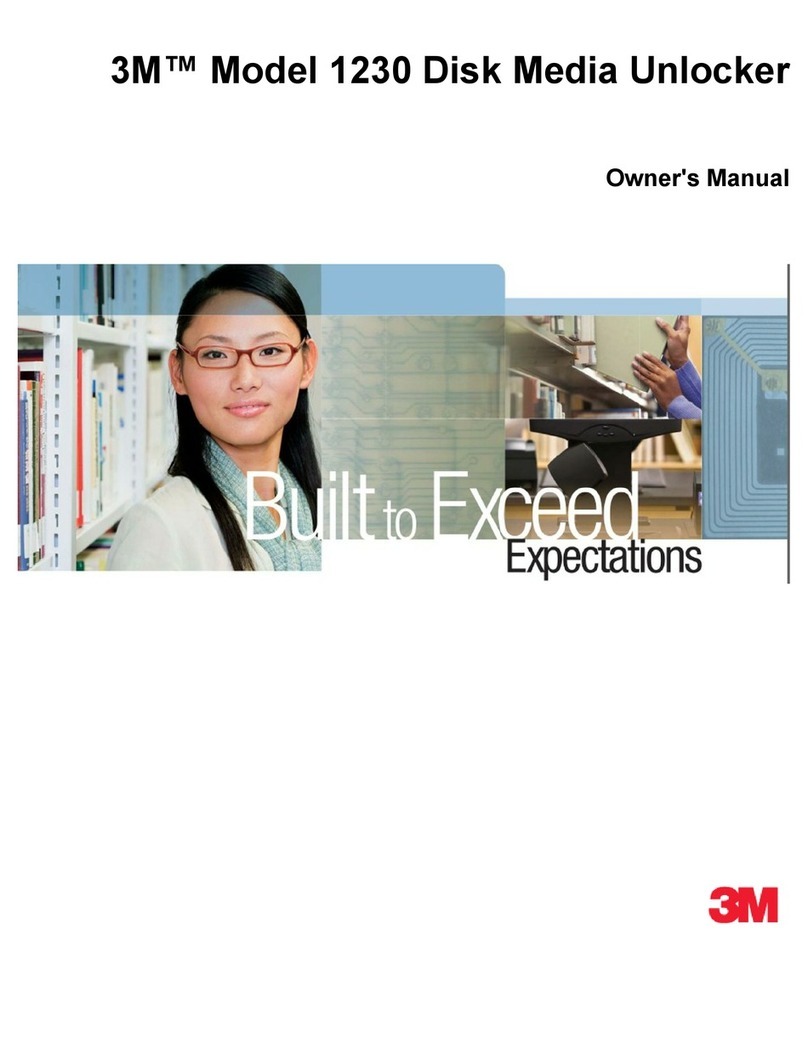6
4. At the ‘Installation Options’menu, click ‘Driver Options’.
5. At the ‘Driver Options’menu, click ‘Configure Network Drivers’.
6. Two windows will appear: ‘Selected Network Drivers’and
‘Additional Driver Actions’. From the menu click ‘Select a driver’.
7. When the window listing the drivers appears, press the Ins or Insert
key to load a driver from disk.
8. At the prompt, press F3 to specify a different path than the default.
Enter the path ‘3M:\nwserver\n4’or ‘3M:\nwserver\n5’.
9. Select ‘M10VF.LAN’from list.
10. When prompted to copy the driver, click ‘Yes’.
11. If asked to save the existing files ‘M10VF.LAN’ and ‘M10VF.LDI’,
click ‘No’to overwrite them with the new version from the CD.
12. A screen will appear containing three windows, labeled “Protocols”,
“Parameters”, and “BoardActions”.
13. Refer to the NetWare manual for information on configuring the
protocols and completing the installation process.
HP-UX
You need to be logged on as a root user to install the software.
1. If the system is already on, enter su [ENTER]. You will be prompted
for the root password.Otherwise, power up the system, and enter the
root password when prompted.
2. Place the CD in the CD-ROM drive. We recommend that you use
HP-UX’s graphical system management interface, sam(1M), to
mount the CD-ROM drive. To start sam(1M), enter:
# /usr/sbin/sam [ENTER]
3909-CD Booklet Guts/N100VF.qxd 10/19/99 03:36 PM Page 6