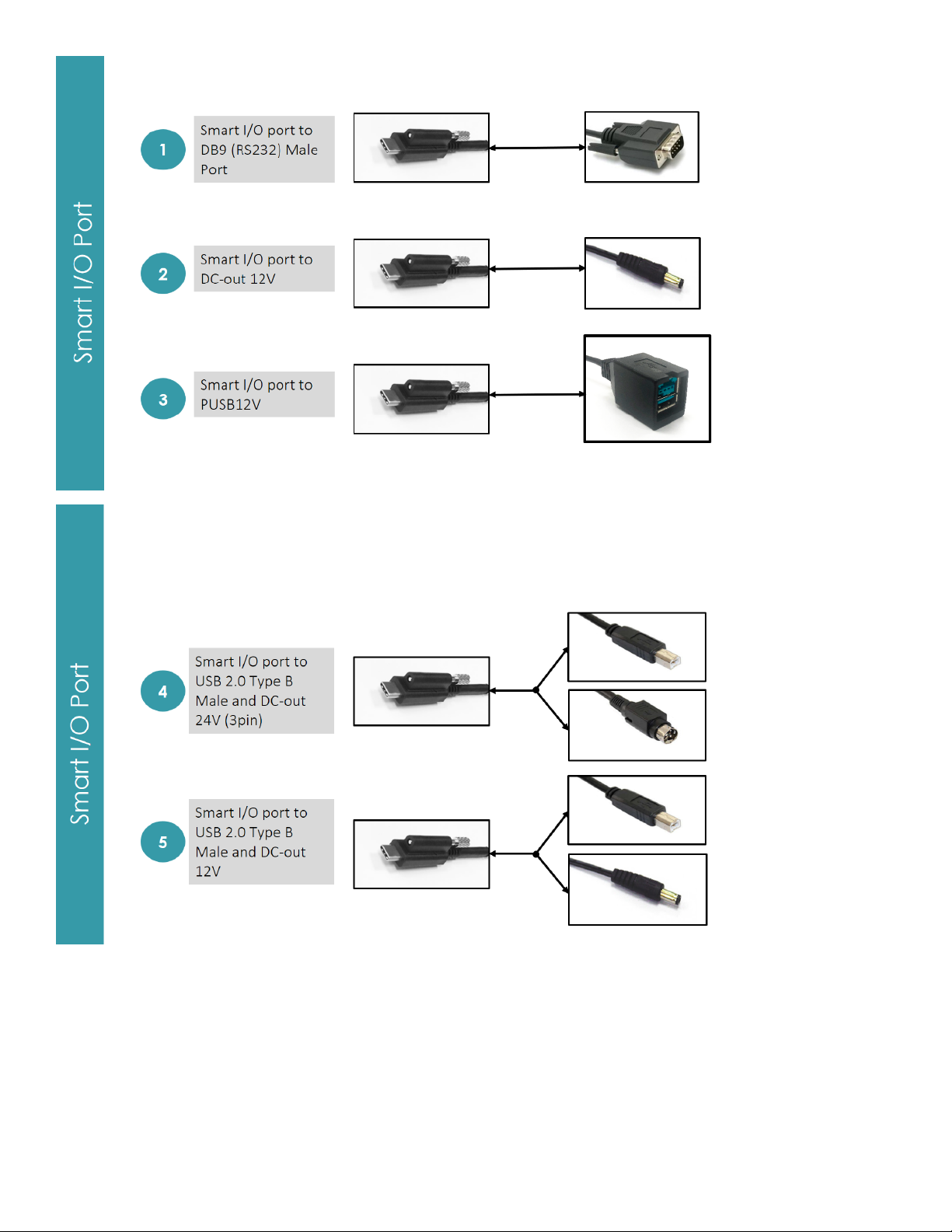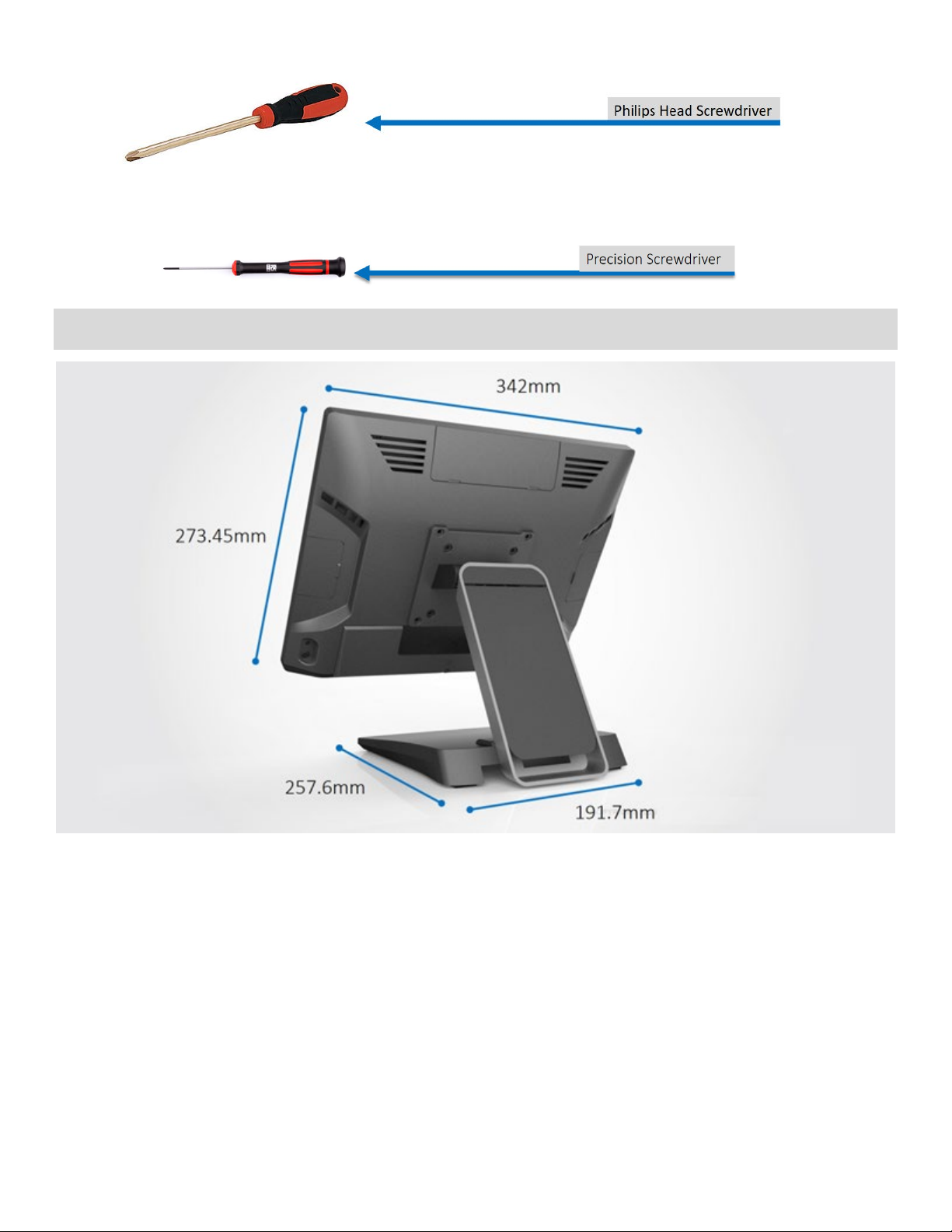6
Terminology and Tools
Smart DD: This is a proprietary port that can support two Smart DD monitors daisy chaining. This port utilizes a USB-C
connector but it is NOT compatible with previous generation USB-C (USB DP) ports. Contact your sales represenative for
additional information.
Smart DP: This is a proprietary port used only for Smart DP displays such as XM-3010W Smart DP SKU. Previous
generation displays titled Smart DP can be used on the Smart DP port, however there will be a exclamation error in the
Control Panel that cannot be corrected. This will not affect the use of the Smart DP display.
Smart I/O: This is a proprietary port that can support multiple expansion I/O cables. Toggling of related power is set in the
BIOS under Advanced > Product Setting. The default power setting in the BIOS is set to the lowest choice. For example,
the dafualt power for the RJ45 to DB9 is set to RI.
Universal I/O (UIO): This is a optional port that can be selected by the customer. Available ports on this system includes
(Maximum 1 selection per system):
①PUSB24V, ②PUSB12V, ③RJ45 (RS232) RI/5V/12V, ④USB 2.0 Type A (Dual Stack)