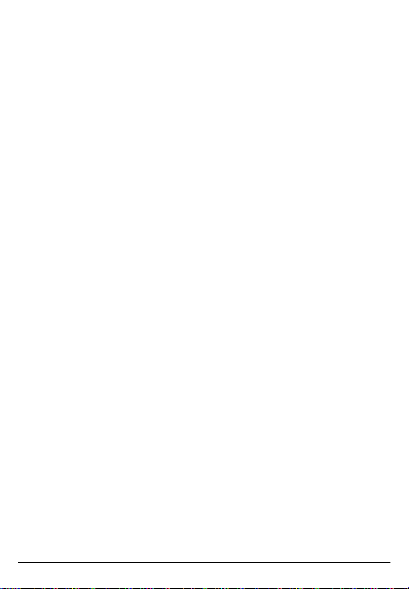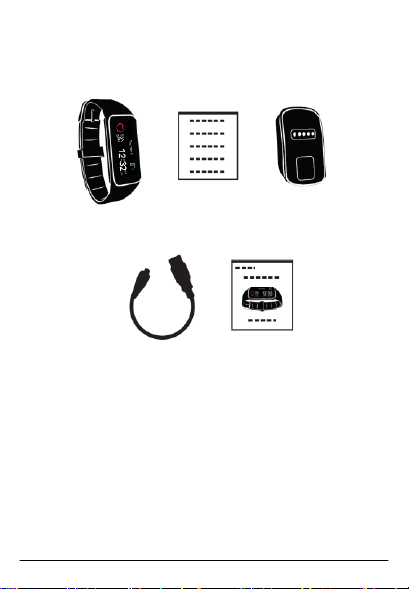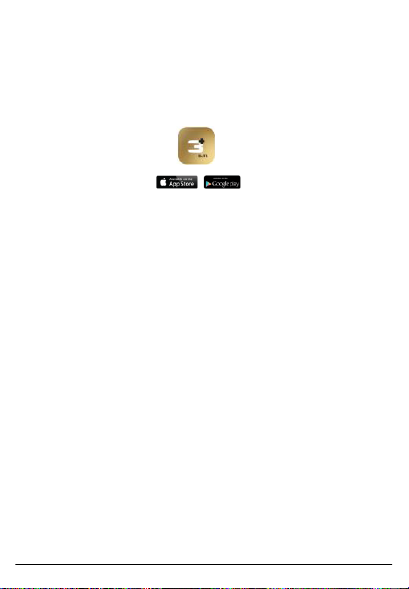4. App Setup
To set up your band with a mobile device, you must first
download and install the 3PLUS ELITE APP from either the
Apple APP store or Google Play store.
Connecting the APP
1. Turn on the Bluetooth on your mobile device (if not
already on).
2. Open the 3PLUS ELITE APP on your mobile device.
a. If you are a new member, you will need to register a
new account. Be sure to enter your personal information
accurately in the given prompts.
b. If you are an existing member, you can just input your
login email address and password.
3. After logging in, choose the 3PLUS-HR option to start
the pairing process.
4. Select the detected HR # code. This should be the same
code that shows up on your HR device's screen. (Note: The
tracker must be near your mobile phone in order for it to
detect it.)
6