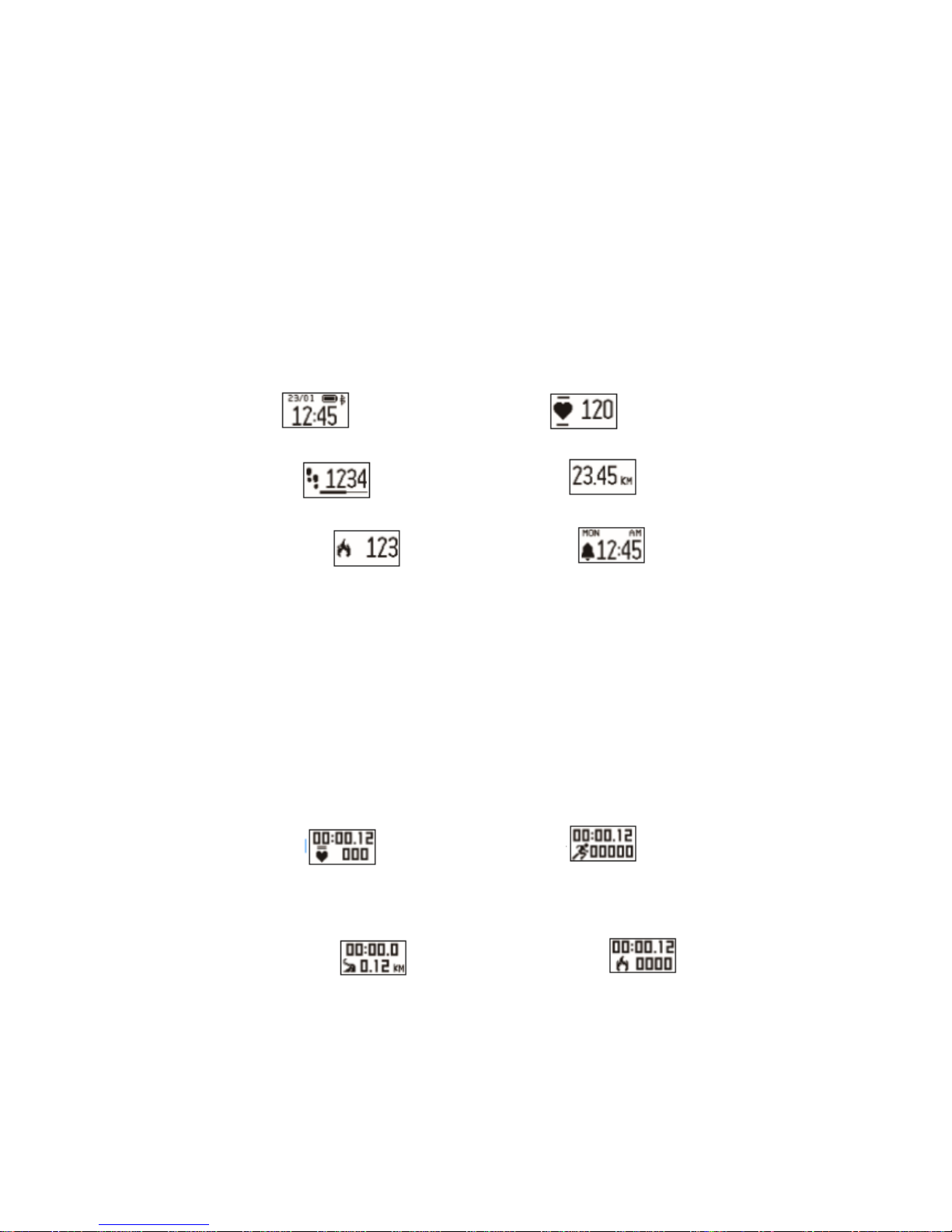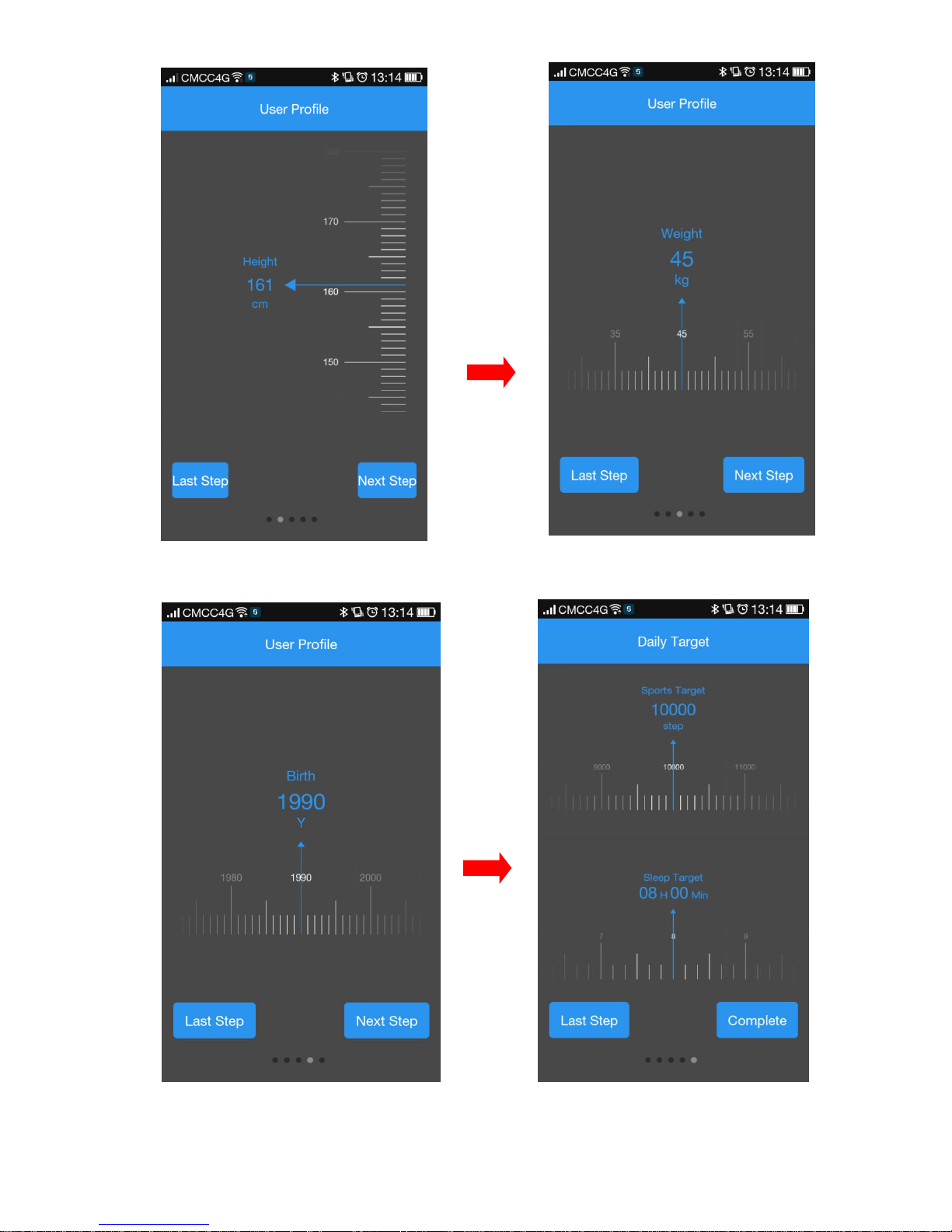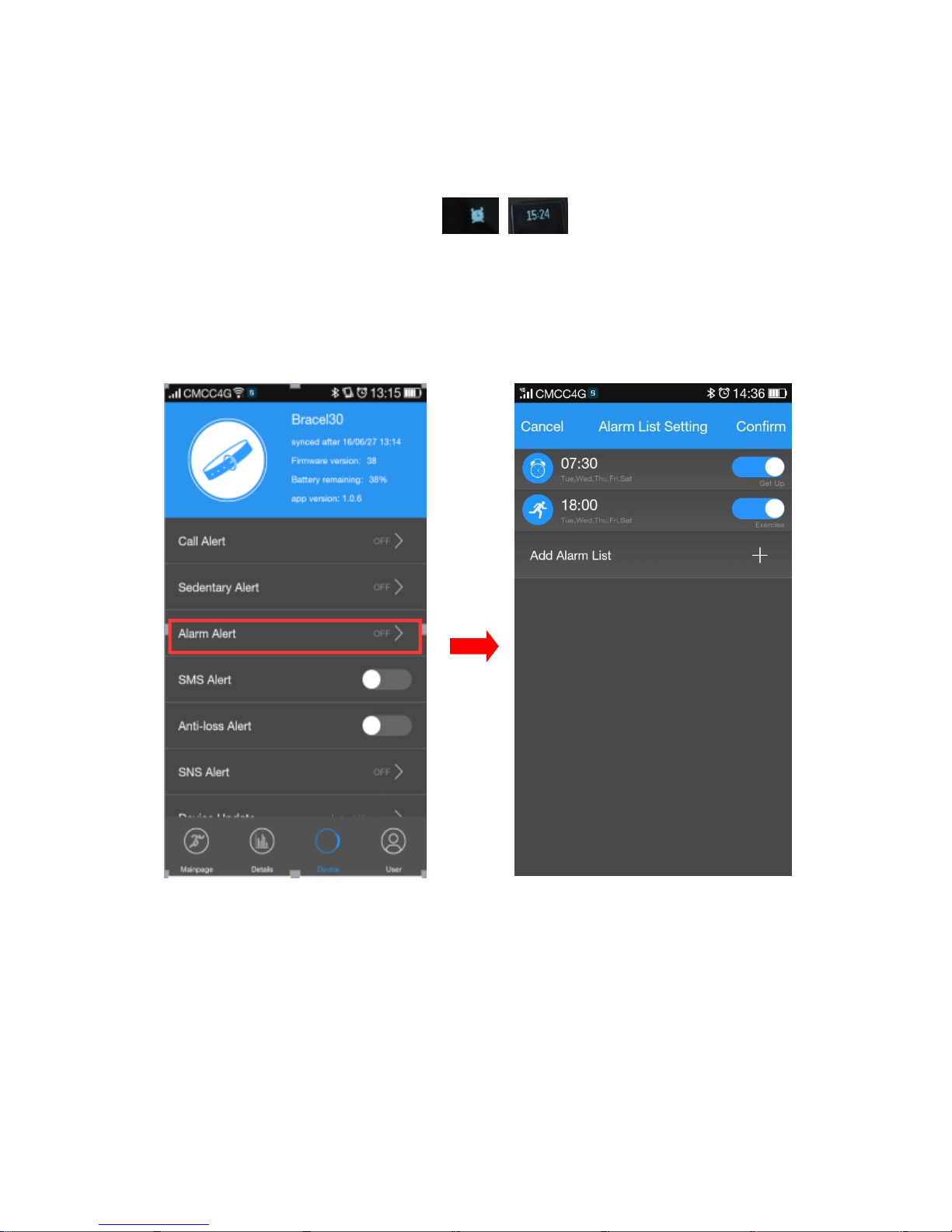2. Once the device connected to the app successfully, it will record and
analyze your activities and sleep status automatically, please press
the key on the device to switch into different display modes as
following:
2.1 Normal Mode
Time Mode --> Heart rate Mode
--> Step Mode --> Distance Mode
--> Calories Mode --> Alarm Mode
2.2Under normal mode, long press the key 2S to enter into the history
sports mode, (the latest sports data),then switch into different
display modes as following when normal press on the key:
Heart Rate Data --> Pedometer Data
--> Distance Data --> Calories Data