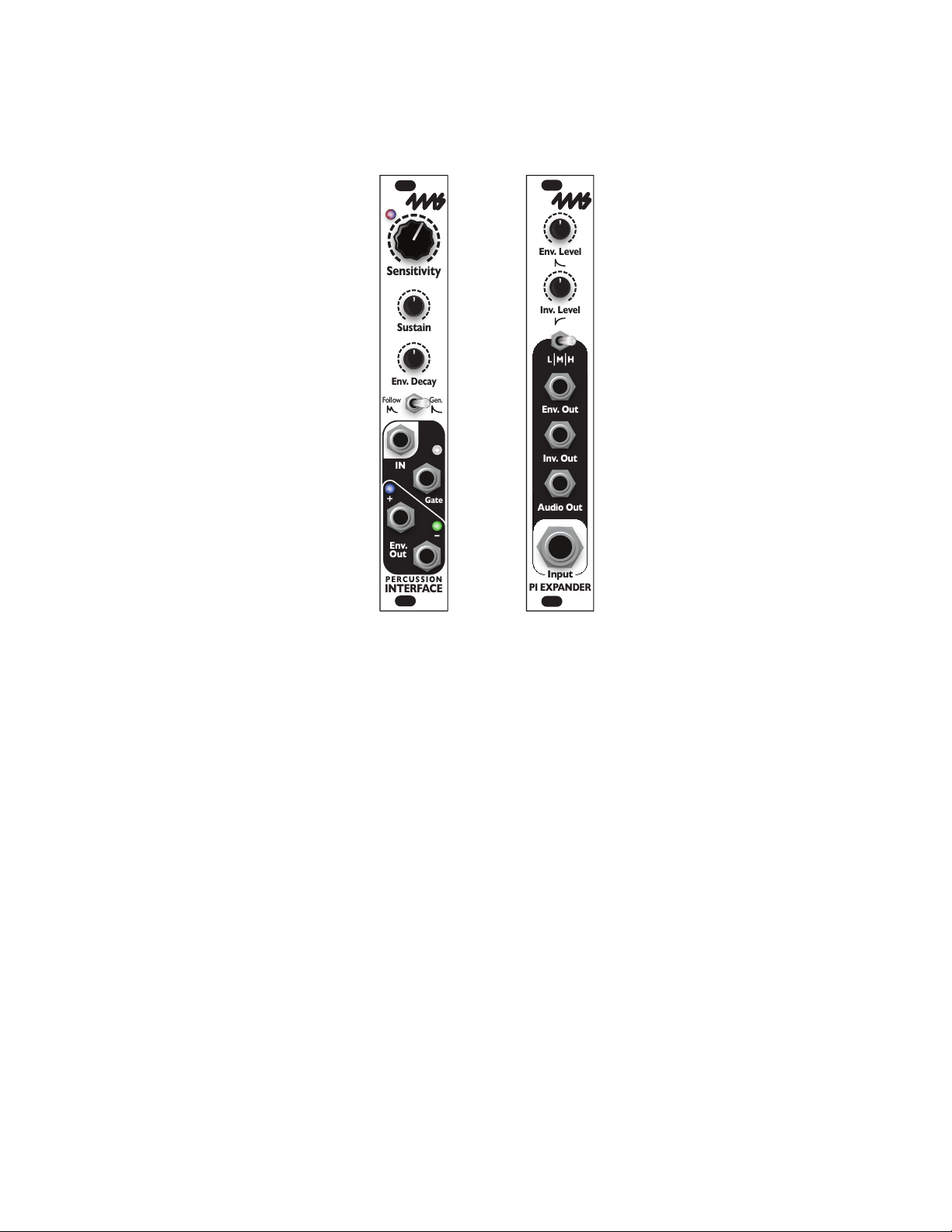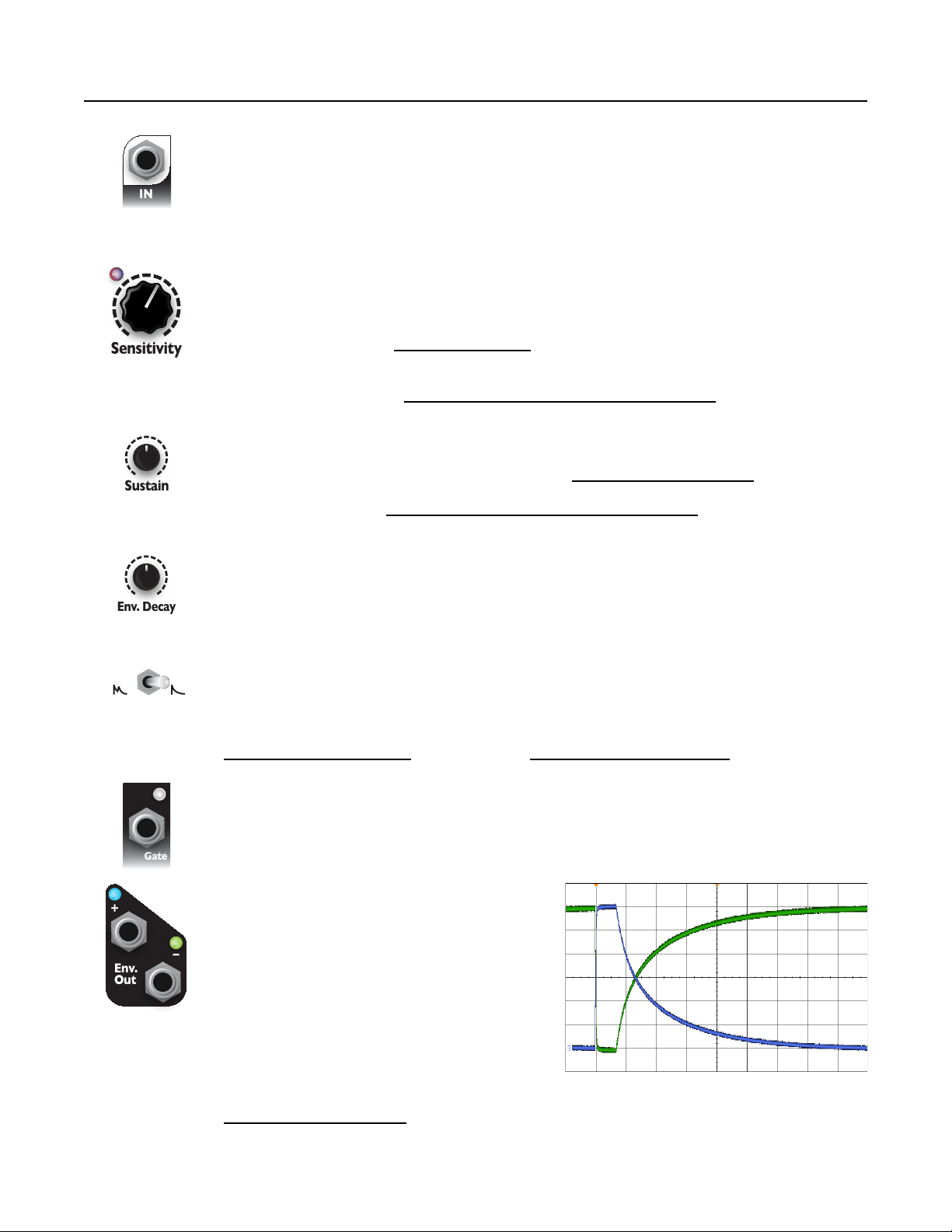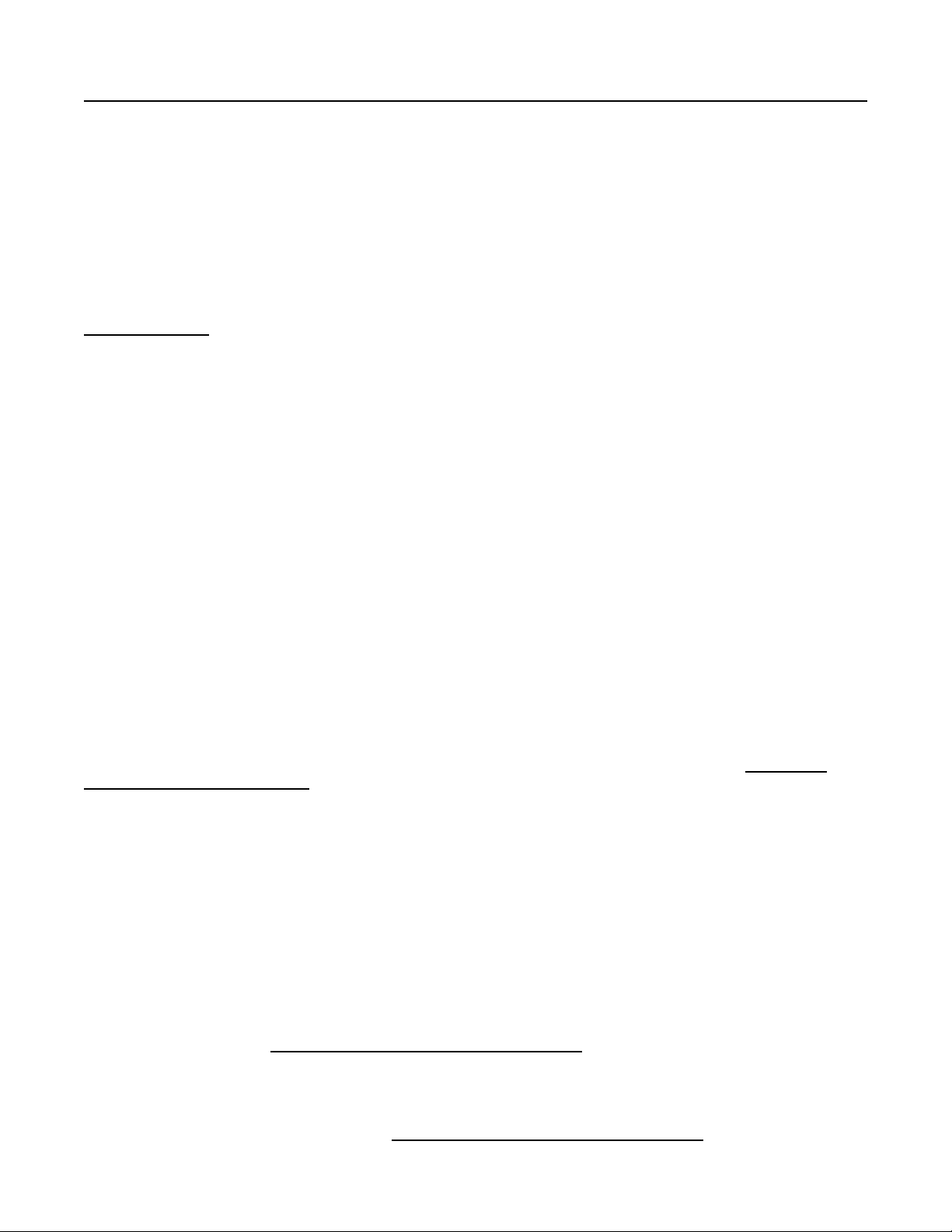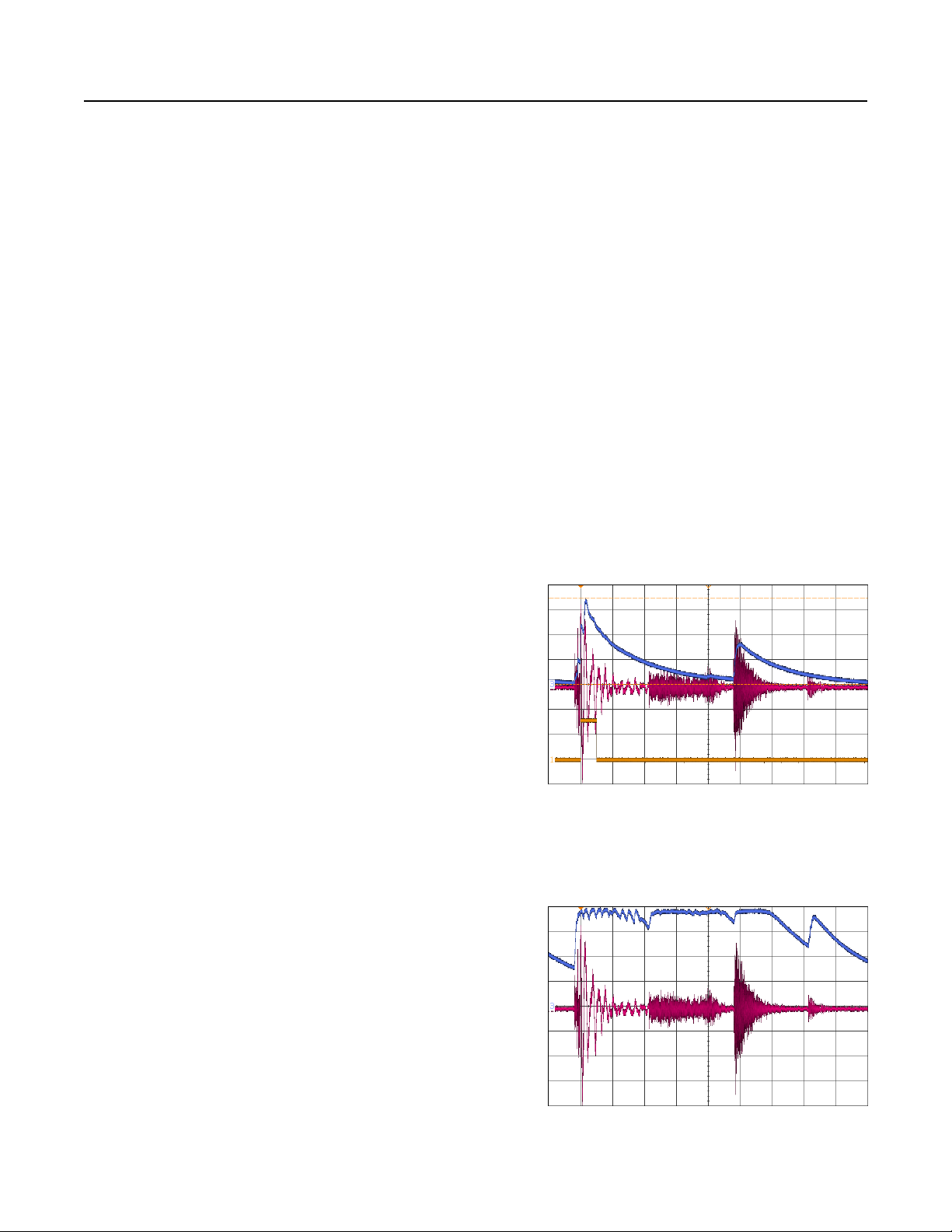Using the PI with Various Sources
The PI has three gain settings (LOW, MEDIUM, and HIGH) and a Sensitivity knob that can be used to
generate gates and envelopes from almost any sound source. The best setting for the L|M|H switch is
usually determined by the type of sound source, and the Sensitivity knob is usually adjusted until the
desired gate and envelope outputs are achieved. As always, if you’re not getting the results you wish,
experiment with other settings.
When using the PI to sense velocity (that is, in Follow mode), the widest range of dynamics can be
tracked by setting the gain to the lowest possible setting that still triggers with your softest input signal.
For example, hitting a drum very softly, with medium force, and then very hard should ideally produce a
small-, medium- and large-amplitude envelope, respectively. If the gain is turned up too high, the
medium and hard hits will produce similar envelopes, and thus some dynamic range is lost. However, at
higher gain settings, the PI can pick up very subtle variations of soft hits and quiet input signals. See
Velocity Sensing on page 10 for more details.
Piezo Discs / Contact Microphones
Piezo discs, often called contact microphones, are useful in isolating a drum from nearby drums or
sound sources. If using an acoustic mic generates false triggers from sounds in the vicinity of the drum,
a contact mic might be a better approach. The HIGH GAIN setting on the PI is typically the most useful
for contact mics. If you're experiencing noisy gates, try putting a soft material such as rubber or fabric
between the sound source and the contact mic. This may also help protect the piezo disc from being
damaged.
High-Impedance Microphones
Inexpensive microphones such as the types found in children’s toys and low cost karaoke systems are
typically high-impedance. These microphones are rarely used in a professional environment since they
are susceptible to external noise and audio degradation. If you find yourself using one of these
microphones, keep the cable as short as possible. The HIGH GAIN setting on the PI is typically the
best setting for high-impedance microphones.
Low-Impedance Microphones
Low-impedance microphones such as professional vocal or drum microphones typically require setting
your PI to MEDIUM GAIN. In some situations, LOW GAIN and HIGH GAIN settings will perform better,
so experiment to find the best setting.
Acoustic drums will often have a long resonance/decay period after being struck. This can cause the PI
to misfire by producing an unwanted gate. One way to prevent this is to dampen the drum head using
dampeners purchased from a music store, or a scrap of fabric taped to the drum head below the
microphone. If you want to prevent misfires without dampening your drums, refer to the Preventing
Misfires and Undesired Gates section on page 12.
Instrument Pickups
Pickups, such as the kind often found in electric guitars, can produce a wide range of signal levels
depending on the characteristics of the device. Setting the PI to MEDIUM GAIN is a good place to start
with any pickup. Some active pickups may perform better on LOW GAIN, so experiment to find the best
setting for your pickups and playing style. Since stringed instruments can be played percussively as
well as with continuous notes, adjusting the Decay knob and setting the PI to Follow mode can yield
interesting results.
Line Level Equipment (Keyboards, Drum Machines and Samplers)
Many line level instruments have a volume control. When using these types of signals with the PI, a
good practice is to center the volume control of the line level instrument and adjust the Sensitivity knob
on the PI until it triggers cleanly. Typically the PI works best with line level signals when set to either
LOW GAIN or MEDIUM GAIN. For more information on how to extract clean gates from drum machines
or samplers, refer to the Preventing Misfires and Undesired Gates section on page 12.
Modular Level Equipment
When using a modular level signal, set the PI to LOW GAIN. Modular synthesizers typically produce
signals which are very high in amplitude. For more detailed information on generating clean pulses
using an external sound source, see the Preventing Misfires and Undesired Gates section on page 12.