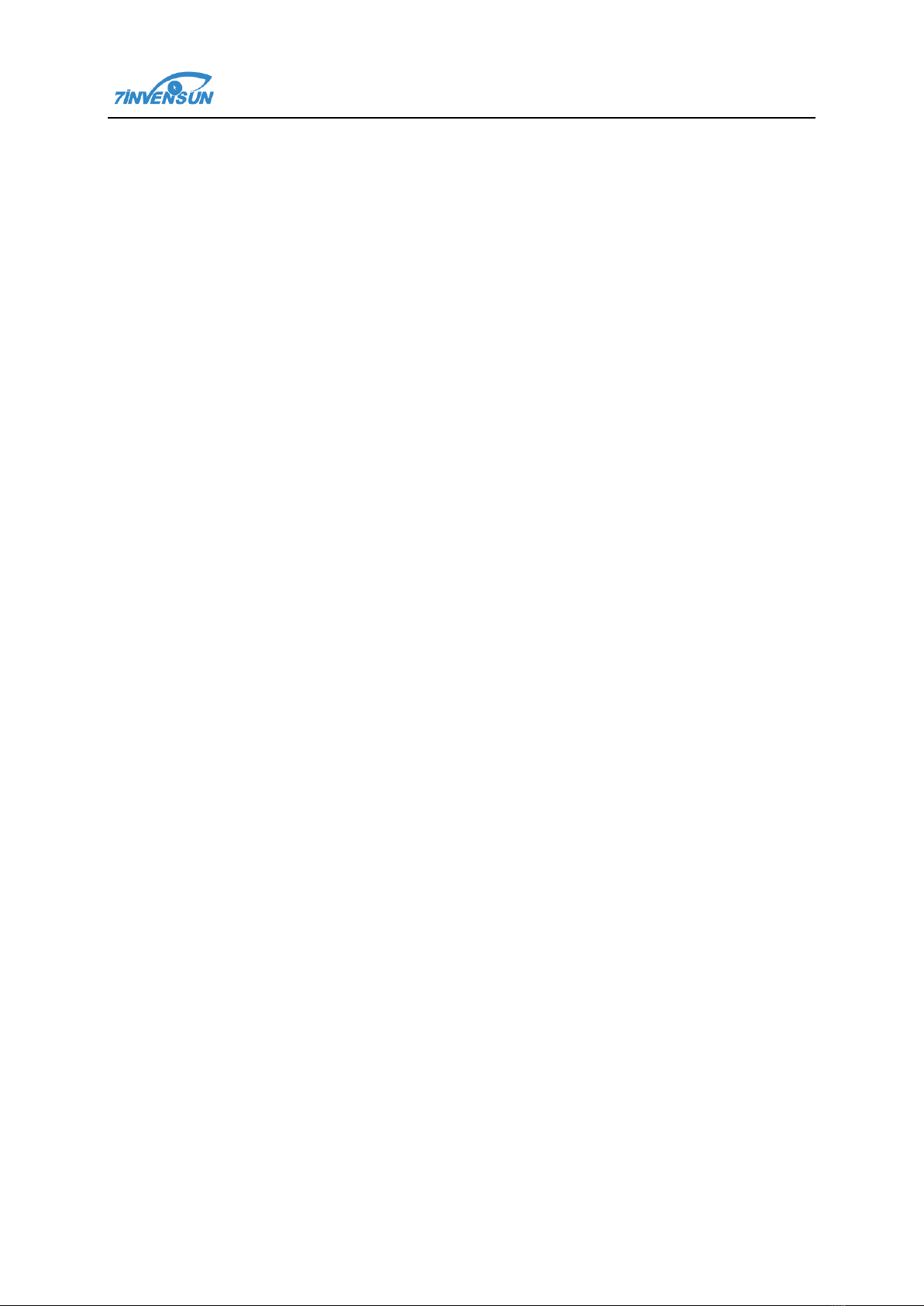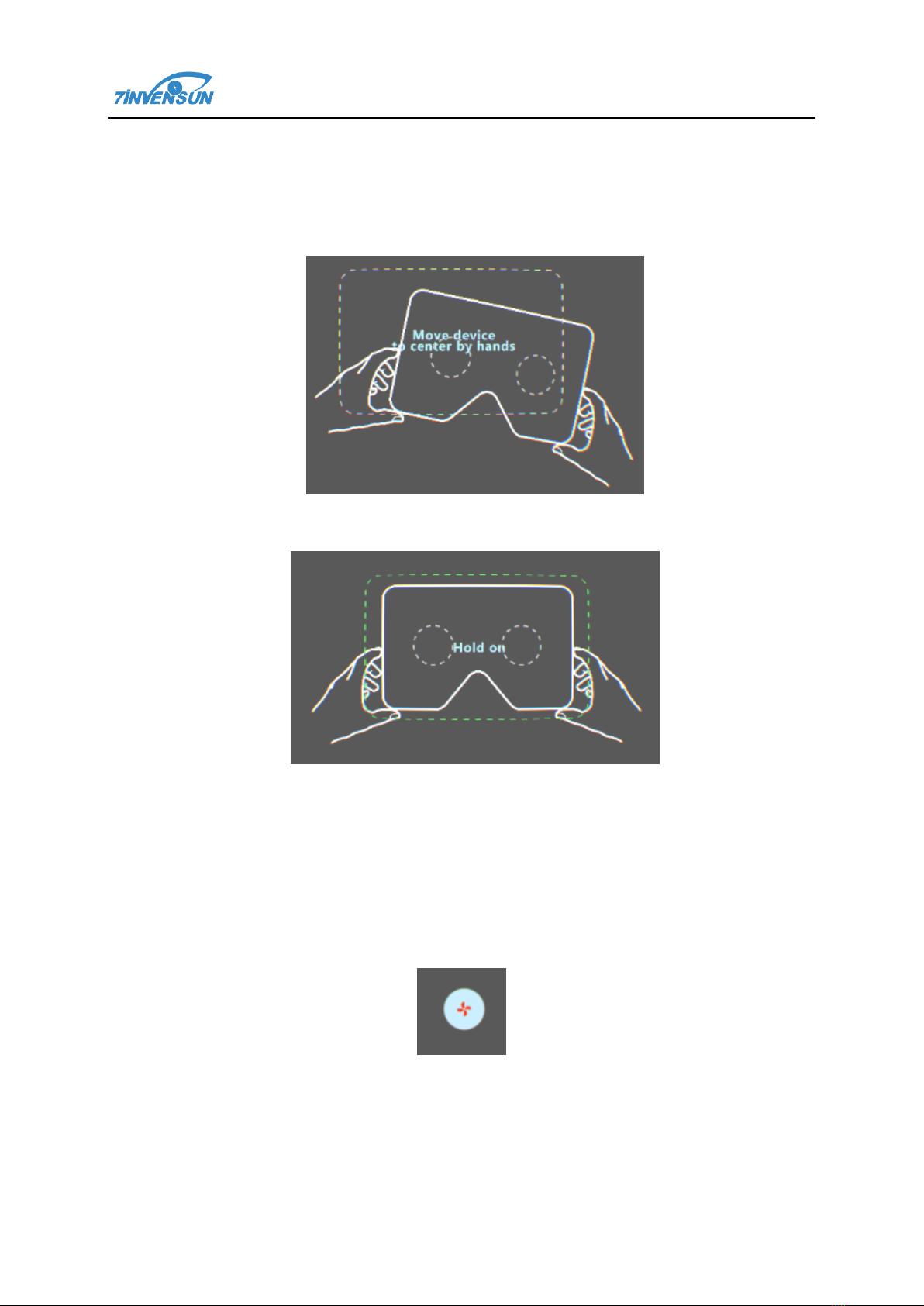aGlass DKⅡUser’s Manual
2017 Beijing 7invensun Technology Co., Ltd All Rights Reserved.
Page 2 of 15
Contents
1 Package Content ...............................................................................................................................................3
2 Hardware Specification....................................................................................................................................3
3 Environment Configuration............................................................................................................................4
3.1 HTC Vive.................................................................................................................................................4
3.2 Computer ...............................................................................................................................................4
3.3 SteamVR .................................................................................................................................................4
4 Hardware Assembly..........................................................................................................................................4
4.1 Assembly of aGlass Add-on ............................................................................................................4
4.2 aGlass Connector Installation ..........................................................................................................6
5Software Installation.........................................................................................................................................7
6 How to Use..........................................................................................................................................................7
6.1 Start Software .......................................................................................................................................7
6.2 Calibration..............................................................................................................................................8
6.2.1 IPD Adjusting...............................................................................................................................8
6.2.2 Adjusting of the Lens Distance..............................................................................................9
6.2.3 Position Adjusting ................................................................................................................... 10
6.2.4 Calibration ................................................................................................................................. 10
6.2.5 Verification................................................................................................................................. 10
6.3 User Management............................................................................................................................ 11
7Vision Corrective Lens................................................................................................................................... 11
8 Disassembly and Maintenance of the Product..................................................................................... 12
8.1 Disassembly of the Add-on .......................................................................................................... 12
8.2 Precautions ......................................................................................................................................... 12
8.3 Vive Controller Button Definition................................................................................................ 13
9 Biosafety Statement....................................................................................................................................... 13
10 Troubleshooting......................................................................................................................................... 14
11 Trademarks and copyright...................................................................................................................... 15