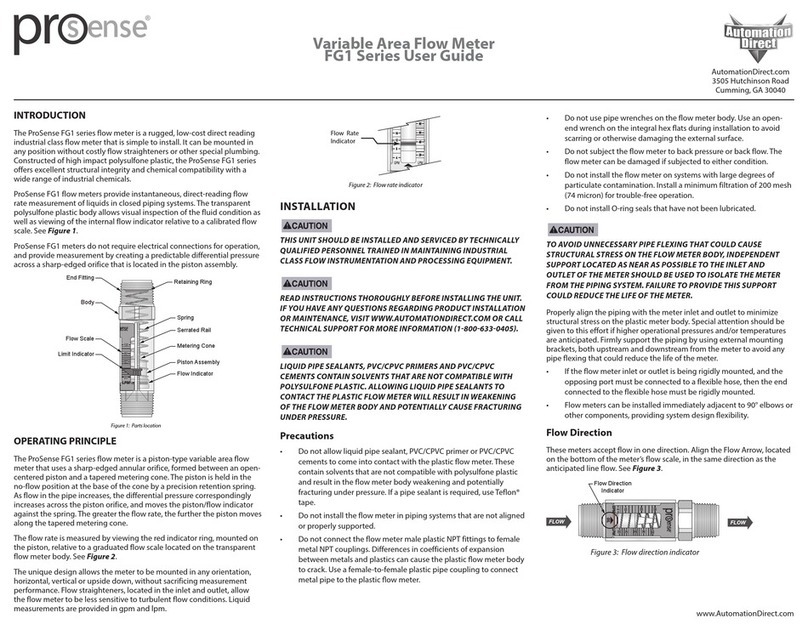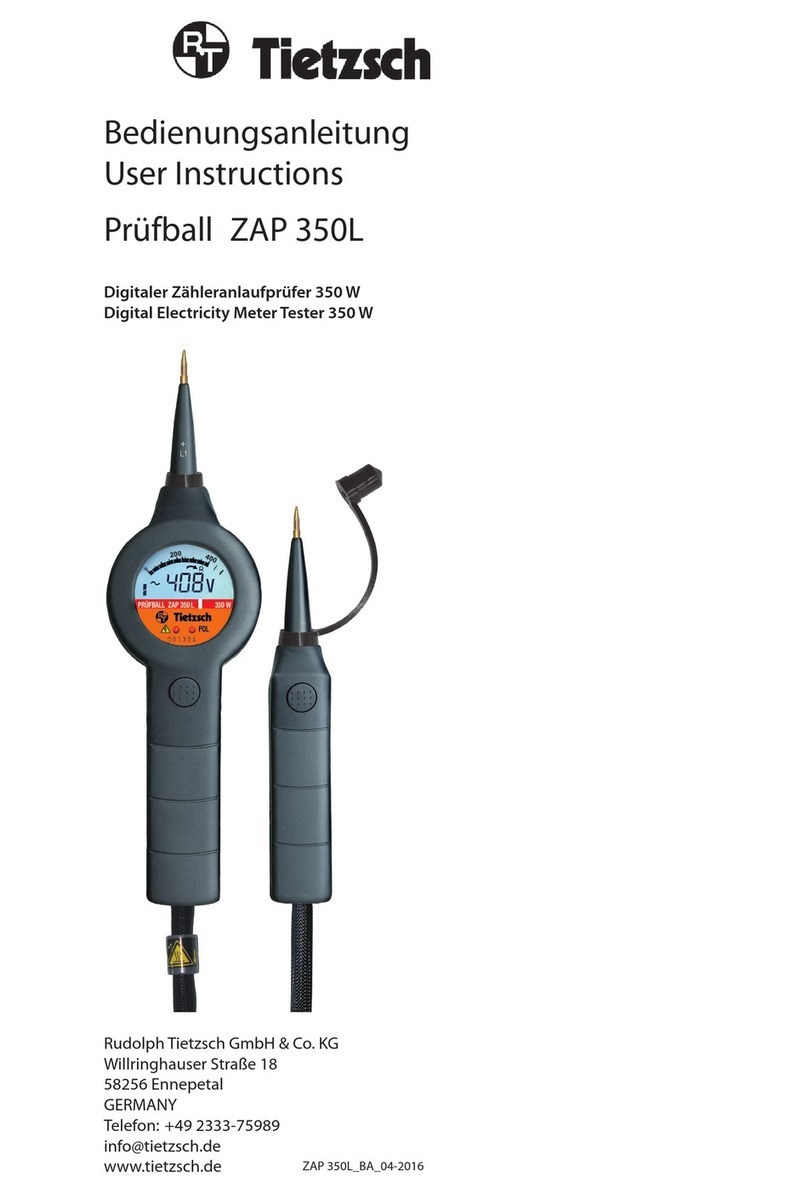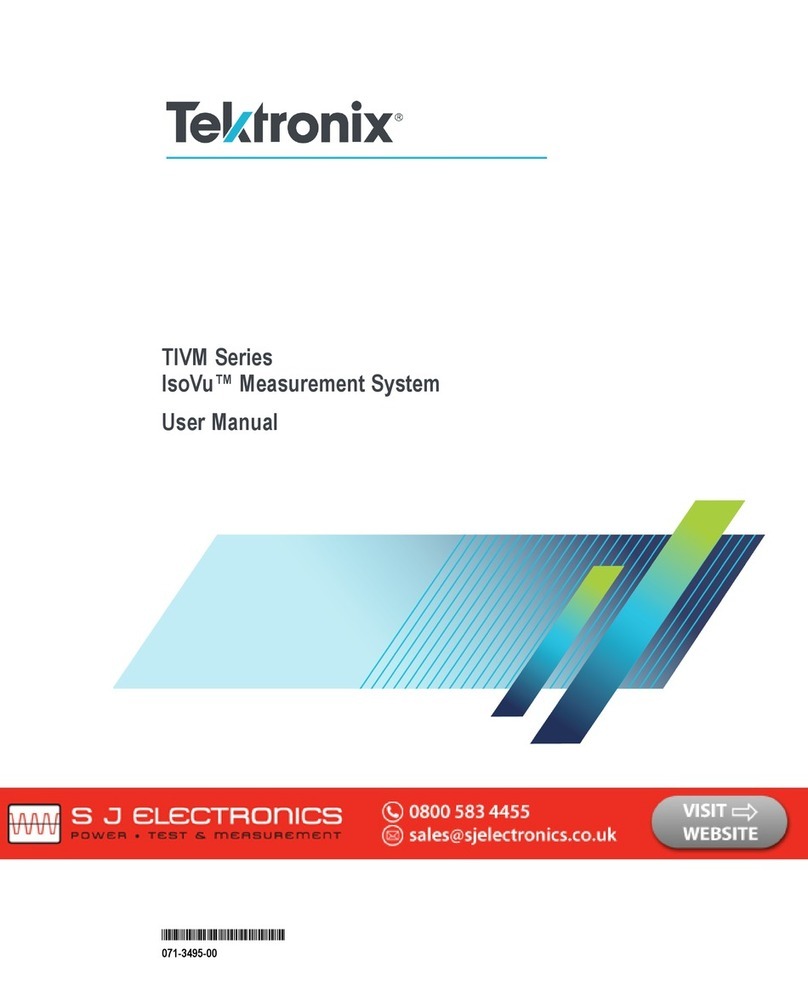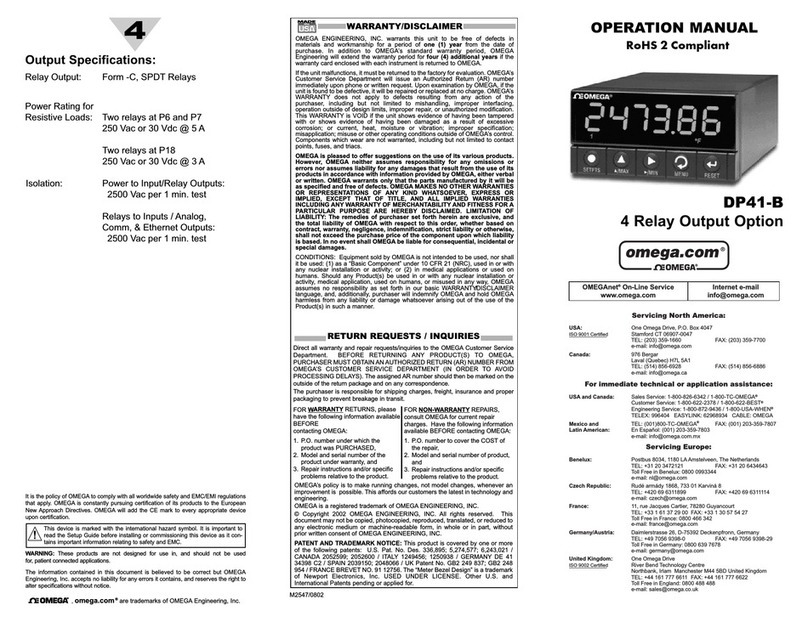A-CUBE USB-1 User manual

A - CUBE
1 to 128 LINES per PC

WELCOME
THANK YOU for purchasing the `A - CUBE` Analog Voice Logger / Phone
Recorder
The System comprises of Hardware andApplication software
This Product is the Result of Investment of more than 5000 hours of high
quality manpower. Specialists from different disciplines have worked
hard and like a team to make this a great success
You have 'Actually' purchased `100% Monitoring Capability and an
Absolute Control on the TelephonicActivities of your Organization
Special and serious efforts have been made to make the Product and
Software 'Very Simple and User Friendly'. Users can self install the
product in a few minutes The Product is also maintenance free
Free Help Desk / Software trouble shooting support is available both
during the 1st time Installation, as also, during the lifetime of the Product.
Your Vendor will be pleased to serve you
Management will not require more than 15 Minutes of briefing to
understand the Various Features and Advantages of the Product
The Users can comfortably learn its Working in less than 1 hour
The Report Formats are Simple, Incisive, and Powerful. These are
further supported by Database of Actual Recordings and Time / Activity
Logs
On Line Alerts and Monitoring Capabilities over the LAN Network
empowers Managers to keep themselves Informed, Monitor / Replay
Conversations and Act in Real Time or immediately thereafter
A - CUBE PHONE RECORDERS empower you to:
Reduce Telephone bills drastically
Enforce Courteous; Polite and Correct Telephonic Conduct by your Staff
Increase Office Discipline and Manpower Efficiency / Productivity
Analyze, and Respond Fast and Correctly to Customer / Caller Needs
Convert Telephonic Communications to and as a part of the Total
User Manual
1st Edition / Print April 2007
2nd Edition / Reprint April 2008
3rd Edition / Reprint January 2009
4th Edition / Reprint August 2009
5th Edition / Reprint September 2010
6th Edition / Reprint July 2011
7th Edition / Reprint October 2012
© Copyright A - CUBE
Reproduction of any part or whole of this manual in any format,
Electronic or print; without specific written permission is prohibited
A - CUBE

Corporate Transaction Record
Reduce Financial Losses / Litigation by ensuring Correct / Timely
Response
Prevent Information Leakage / Espionage
Make your Organization more Dynamic and Responsive
Generate Higher Revenues resultant to the above Factors
Yet, Maintain Confidentiality, Whenever / Wherever Required
The Product also places a Responsibility on the Purchaser
You may Use it to enhance the Efficiency of Your Organization and
Protect Your / Organizational Interests, by Installing it ONLY on the
Telephone Systems Owned / Subscribed to by-You / Your Organization
Indian Laws' or for that matter The Laws of any Country DO NOT allow
you to Install the Product on Telephone Connections that do not belong to
you / your Organization
Laws of Some Countries, require User to inform the Caller / Called Party
that the Call is being Recorded for purposes of Organizational Efficiency
The 'Seller' cannot be held responsible for any illegal activities by any
Purchaser / User The Onus for Correct and Lawful Use of the Product/s
lies ONLY with the Purchaser/s and User/s
We do hope you will be fully satisfied with the use of the `A - CUBE`
Phone Recorder We wish this to be
`The Best Purchase Decision, You ever made`
A - CUBE
PHONE LINE SETTINGS - QUICK REFERENCE GUIDE
EPABX/PHONE
LINE NO.
LOCAL PHONE NO.
RECORDER
PORT NO.
Manager Password ............................................................................
Please make photocopies (before filling) of this page for additional lines
INSTALLATION FORM
(Please Fill & Keep For Your Record)
Voice Logger : Model ______________ Serial No. _______________

PHONE LINE SETTINGS - QUICK REFERENCE GUIDE
EPABX/PHONE
LINE NO.
LOCAL PHONE NO.
RECORDER
PORT NO.
Manager Password ............................................................................
Please make photocopies (before filling) of this page for additional lines
INSTALLATION FORM
(Please Fill & Keep For Your Record)
Voice Logger : Model ______________ Serial No. _______________
User Manual
CONTENTS
1. Package Contents 9
2. System Requirements 10
3. Installation Procedure 11
4. Software Installation 12
5. Hardware Installation 13
6. Configuring Server Software 17
7. Using Server Software 30
8. Configuring and Using 'Client' 36
9. Configuring and Using Client Pop Up 39
10. Warranty 41
11. /SSC/ Notes 43-48AMC Archive -Analog/Archive - Digital/
A - CUBE

1. PACKAGE CONTENTS
Depending upon your Purchase, Each Package will Contain any of the
Following:
Package Contents 9
(2) Installation Form (Please Fill before Installation)
(3) Software CD also contains Electronic User Manual & Installation
Form
(4) User Manual Hard copy
Note 1: Some Installations may require 'Distribution Boxes'. These may
be purchased locally
Note 2: Installation Form is contained in the Product Package, and also
in the Software CD. It is recommended that the User fill the Installation
Form prior to Installation. This will help to make the installation Simpler,
faster and methodical.
The installation form will also come in handy at a later date when trouble
shooting or changes are required to be done.
(1) PRODUCT USB CABLE RJ-11/RJ-45 CABLES
USB-1 ü1
USB-2 ü2
USB-4 ü4
USB-8 ü8
USB-16 ü8x 2 PORT
PCI-4 NA 4 x 1 PORT
PCI-8 NA 4 x 2 PORT
PCI-16 NA 4 x 4 PORT
Note: Only 1 USB Device can be installed on a Single PC.
However, multiple PCI Cards can be installed on a single PC
to increase recording Line capacity
Notes

System Requirement
10
`The Best Purchase Decision, You ever made`
2. SYSTEM REQUIREMENTS
(1) P-IV, 1GHz / equivalent or Higher
(2) Minimum 128 MB RAM or higher depending on no. of lines installed/
traffic
(3) 20 GB / More Free Hard Disk Space; again depending on no. of lines
installed / traffic
(4) Windows XP / 2000 / 2003 / 2007
(5) CD Rom Drive
(6) Multimedia Speakers
A - CUBE
Installation Procedure 11
3. BEFORE INSTALLATION
1. Please fill the 'Installation Form'. This will help to make the
installation simpler, faster and methodical. The installation form will
also come in handy at a later date; when trouble shooting or changes
are required to be done.
Format of this Form is also available in the Software CD, provided
along with this Product . You may make extra copies / keep it at a
safe / secure place
2. The Installation Procedure, described below is based upon the
following assumptions :
(a) The Operating System is Windows 2000 and is installed on Drive
C Other Operating Systems viz. Windows XP / 2003 are almost
similar
(b) However, Windows 2000 is taken as the Operating system for
purposes of explaining in this Manual
(c) The CD Rom Drive Installed on the System is Drive E
`The Best Purchase Decision, You ever made`
A - CUBE

FIGURE 1.1
EPABX OR PHONES
1 2 PC
1 2
Main Lines
1
2
USB RECORDER
USB Cable
li
n
e
i
n
a
m
f
o
l
e
l
l
a
r
a
P
o
f
main line
l
e
l
l
a
r
a
P
Wiring Diagram A - CUBE Phone Recorders
Hardware Installation 13
5. HARDWARE INSTALLATION
a. Installation of USB Recorders: USB-1 / 2 / 4 / 8 & 16
Model USB-4 is being taken as an example for illustration in this
Manual Please see Figure 1.1 below and connect the Hardware as
below.
Note: Only 2 physical connections have been shown in Fig 1.1.
Balance connections are also to be done in the same manner
1. Please connect the USB port of the recorder to the USB port of PC
2. The Phone Recorder will be detected by the PC and you will be
asked for the Driver
3. Browse for C:/ Phones or any other folder/path where you have
installed the software.
4. Select Driver folder and click Ok. The Driver will install itself
Software Installation
12
4. SOFTWARE INSTALLATION
The application software is required to be installed first, and prior to
installation of the Hardware.
This is applicable both for USB and PCI Model Phone Recorders
a. Insert the software CD, provided along with the Product into the CD
ROM drive of the computer system.
b. Create Folder, C:/ Phones or any other folder as per your choice
c. Copy the `Application Software` folder into the above folder
`The Best Purchase Decision, You ever made`
A - CUBE

Hardware Installation
14
5. OpenApplication Software/Server/TMN
6. Create Shortcut of TMN by Right Clicking on TMN Folder. Copy
shortcut to Desk Top or any other location of your choice.
7. Double click on shortcut of TMN and activate it. Software Display will
open, and icon will be created in Task Bar.
8. Please refer to the Installation Form filled earlier, and connect the
Parallel Phone Lines into the Phone Recorder accordingly.
(You may label each parallel line by Phone No for easy
identification)
9. For Next Step Please go to 'Configuring Server Software' on Page 15
`The Best Purchase Decision, You ever made`
A - CUBE
Hardware Installation 15
(b) Installation of PCI Model Phone Recorders - PCI- 4 / 8 / 16 & 32
It is assumed the Application Software has already been copied to PC as
per Software Installation procedure given above.
1. Shut Down the Computer System
2. Take out the Main Power Plug which provides power to the PC
3. Open the Case of the PC
4. Insert the PCI Card gently and evenly into the PCI Slot of the
Mother board. Ensure that it sits firmly. Screw and tighten the clamp
of the PCI Card
5. Shut the PC Cover
6. Reconnect the Main Power Plug and Switch on the PC
7. Upon boot up the PC will detect the PCI card and ask for Driver
8 Browse for C:/ Phones or any other folder/path where you have
installed the software.
9. Select Driver folder and click OK. The Driver will install itself
10. Open Application Software/Server/TMN
11. Create Shortcut of TMN by Right Clicking on TMN Folder. Copy
shortcut to Desk Top or any other location of your choice.
`The Best Purchase Decision, You ever made`
A - CUBE

FIGURE 1.2
EPABX OR PHONES
1 2
1
Main Lines
1
2
3
4
PC
RJ 45 Cable
PARALLEL OF MAIN LINE
2 3 4
PARALLEL OF MAIN LINE
4 Port
Wiring Diagram A - CUBE Phone Recorders
Hardware Installation
16
12. Double click on shortcut of TMN and activate it. Software Display will
open, and icon will be created in Task Bar.
13. Please refer to the Installation Form filled earlier, and connect the
Parallel Phone Lines into the Phone Recorder accordingly.
(You may label each parallel line by Phone No for easy
identification) Please refer Figure 1.2 below
14. For Next Step Please go to 'Configuring Server Software' on Page 15
Only 4 Physical Connections have been shown in the above Figure 1.2.
Balance Connections are also to be done in the same manner
A - CUBE
Configuring Server Software 17
6. CONFIGURING SERVER SOFTWARE
Note:The procedure for configuring Server Software for all Models is the
same and described below
(A) Auto - Start up of Software upon PC Boot up
1. You had created shortcut of TMN.EXE. as per page 12 for USB
Recorder and as per page 13 for PCI Recorder
2. Now Copy the shortcut and paste to C:/ Documents and
Settings/Adminstrator/Start Menu/Programs/Startup
3. This will create an AUTO.EXE file and the Recording system will
automatically activate on PC boot up.
4. Go Back to Server Folder and double click on the Shortcut of
TMN.EXE.This will activate the Programme and an icon will be
created on the Task bar
OR
(B) Manual Activation of Software
Incase you do not want to execute automatic activation of the Phone
Recording system on PC boot up, you may not follow step A, above.
Instead you may create a short cut of `TMN.EXE` on the Desktop or
any other location of your choice. In such case you will have to
double click the shortcut file to activate the software manually every
time
In both cases A and B, the Phone Recorder will work in the
background, and the PC will remain free for use
A - CUBE

18 Configuring Server Software
Click on logon. Figure 2.1 below will appear
Default Username is 'Manager' and Default Password is 'Blank'
Note: Only 'Manager' will have power to access all Facilities/Software
features Manager has All Rights'. Manager Account cannot be
Modified or Deleted
Click OK. (User ID's and Password/s can / will be set later. The
procedure is described later, in this Manual. System>User Setting)
FIGURE 2.1
Configuring Server Software 19
All features of Software 'Call Data', Monitor, Customer, Statistics,
Line, System and Exit' will get highlighted as shown in Figure 2.2
below.
Please Note that above features are 'not active' in Figure 2.1
FIGURE 2.2
A - CUBE

Configuring Server Software 21
Dial-In: Suppose the STD Code of Delhi is 11 and the party is calling you
at Delhi (11). The Delhi No receiving the call may show as call from 11-
12345678.
If we enter the prefix 11 in Dial In Box; the local Incoming call that will be
displayed in the Software will be only '12345678' The Code 11 will be
automatically deleted / ignored /not displayed
Dial Out: Suppose you are making an External call thru Extension 35 and
dial 9 to access the Telephone line; the Software will register the Dialed
Out No as 9 12345678
But if 9 is filled in Dial-Out, the No 12345678 will be registered in the
Software Call Register and the prefix 9 will not be displayed
Need Record: This has 4 Options; 'ALL, IN, OUT, and NO. The User can
set according to Need for 'Each' Line The Default is "ALL"
Recording Time Zone: There are 3 columns to set Recording Time
Zones
The Default setting in column 1 is from 00.00.00 ( 0 Hours, 0 Minutes, 0
Seconds Midnight ) to 23.59.59 Seconds (i.e. 24 Hour Recording)
The setting can be changed, for example, Recording required from:
(1) 09.00.00 to 13.00.00 (1st Time Zone)
(2) 14.00.00 to 17.30.00 (2nd Time Zone)
(3) 20.00.00 to 23.00.00 (3rd Time Zone)
If the above 3 time zones are filled in the respective columns, Then
Recording will not be done between:
1. 13.00.01 to 13.59.59 (Vacant Time Zone between Recording Zone 1
and 2)
2. 17.30.01 to 19.59.59 (Vacant Time Zone between Recording Zone 2
and 3)
20 Configuring Server Software
FIGURE 3.1
Click on 'Line' following Screen; Figure 3.1 will appear.
Please refer the 'Installation Form' and fill the Local Phone No. of Line 1
as written in the Installation Form
Note: Same Procedure, as described above will be followed for entering
all Phone Nos. (Line 2 and onwards, as filled by you in the Installation
form) into the Recording System
Recording Mode: Default Recording Mode is 'VLT'. This will Display the
Phone No of all Incoming / Outgoing Calls. 'Audio' will not display the
incoming / Outgoing Phone Nos
Note: It is assumed that the Caller ID facility is active and working on your
Phone. Please request your Service Provider to activate it, if the same is
not the case
Prefix: This refers to STD / ISD prefix code / digits. There are 2 columns
Dial In and Dial Out.
A - CUBE

Configuring Server Software 23
User Setting : You can add 'Users' and set 'Passwords' through this
Menu. Please refer Figure 3.3 below.
FIGURE 3.3
A) Setting Password for 'Manager'
1. Default Setting for Manager are as below
User Name - Manager
Password - Blank
22 Configuring Server Software
3. 23.00.01 to 08.59.59 (Vacant Time Zone between Recording Zone 3
and 1)
This setting can be different for 'Each' Phone Line
System: Please Click on the System Icon. The Following Screen Figure
3.2 will appear.
FIGURE 3.2
Select Record Destination: The Default Paths are given. User can
change, if required
A - CUBE

2. To change 'Manager' Password
(a) Click on 'Manager'
(b) Select 'Mod' (Modify)
(c) Click on change Password
(d) Enter New Password
(e) Confirm Password
(f) Click 'OK'
Important : Please ensure that you remember your 'Password' or write it
and keep it in a safe/secure place.
Incase, you lose your password, the Programme & Phone Data cannot
be accessed.
You will have to remove the Programme from auto start up and Re-install
the same.
B. Adding Users and setting Password
1. Click on 'ADD'
2. Enter User Name and assign power by selecting the appropriate
Boxes
3. Click on Change Password
4. Enter New Password and confirm it and Click OK
Password can be changed through the Change Password option. You
can also 'Modify' and 'Delete' User through the respective options
Ex. User-1 can be another Telephone Operator with Power to Monitor
and Replay the Calls only
User-2 can be Supervisor (Not Manager) with Power to perform all
Functions except Delete Records & Perform Software Exit function
24 Configuring Server Software
A - CUBE
Configuring Server Software 25
Note: You can create multiple Users as per your requirement. Only
'Manager' will have power to access all Facilities/Software features
Manager has All Rights' and, Manager Account cannot be Modified or
Deleted
Number Filter: Figure 3.4. Conversations; of Incoming / Outgoing Calls
from / to Phone No/s. entered in this list will not be Recorded. Calls will
also not be displayed in the 'Call Register'
FIGURE 3.4
A - CUBE
A - CUBE

Configuring Server Software 27
Example 3: Suppose you are the MD of your Company & your Phone No.
is 98-110-XXXXX you can enter this No. in Incoming call Popup for
Prefix/No. When you call on 12345678 your No. will immediately Popup
on Screen and Staff stands notified to attend to your call promptly. This
facility is available on LAN also, so that Senior Manager/s working on
their Computer/s also stand notified in real time
Note: Client Popup Software has to be Installed /activated in the Remote
Computer which is a part of the LAN Network
Data Backup: The Settings can be configured to meet User needs. Click
on 'Data Backup' Figure 3.6 below will appear
FIGURE 3.6
A - CUBE
A - CUBE
26 Configuring Server Software
Popup Set: Click on Popup Set Figure 3.5 below will appear
FIGURE 3.5
User Name: The default is Manager. If, You have created 'Users' also you
can add their names in the list
Local Phone No/s: You can enter the local Phone No/s to which the
'Phone Recorder' is connected Please Click Box to activate any/all
Numbers
Incoming Call Popup for Prefix/No: We will explain this by 3 Examples
Example 1: Suppose there is an Incoming call to 12345678 from 'Any No'
(example 56789012). The Popup Screen will get activated and show
Incoming call from '56789012'. But, if the Box 12345678 is not ticked and
the call comes from any No the Popup screen will not activate.
Example-2: You are located at Delhi (Code 11) and want to monitor all
calls from Mumbai (Code 22) only. You can enter 22 in the 'Incoming Call
Popup for prefix/No' Column. If you have done this; then any Incoming
call which has Prefix 22 Dialing Code of Mumbai will automatically Popup
on screen
A - CUBE

28 Configuring Server Software
Other Parameters: Click on Other parameters. Figure.3.7 below will
appear
FIGURE 3.7
Key control: This Facility can be used when the User does not opt for
Automatic Recording and wants Manual Recording. Pressing "*" on the
Telephone keypad, will `Save` the recording, Pressing "#" on the
Telephone keypad will `Not Save` the recording
Note: This Facility will work only when 'Recording Mode is set at Key' in
Line Setting. Please refer Figure 3.1
Note: The Setting can be different for every Phone No connected to the
System
Play/Wiretap Equipment:- The default setting is Audio card
Least Rest Space: Suppose Least Rest Space is set at 200MB, the
system will keep this space as Reserve. It will delete earlier calls in
sequential order and use the space for Latest Incoming/Outgoing calls
Least Call Duration: Suppose Minimal call duration is set at 5 seconds;
Calls of up to 5 seconds duration will not be recorded by the system
A - CUBE
Configuring Server Software 29
Max Dial Interval: Suppose the Maximum Dial Interval is set at 30
seconds; Calls; for which dialing is not completed within the above Period
of 30 seconds will not be recorded
Mute: If, Mute is set at 5 seconds and there is no Sound after receiving /
dialing out the call the system will not record
Note: This Feature will work only when line setting is set at Audio please
refers Figure 3.1
Recording Max: User can set Maximum Time for which single call may
be recorded. If this is not activated the call will be recorded for its full
duration
System Auto Log Off: When This is active and software display is open
and time period in set software goes in background automatically default
time is 5 seconds
Start when Minimum : When this is active on clicking TMN icon on
taskbar software display opens first and then ask for password. In
addition when software is opening automatically or manually it goes into
back ground directly
This window in inactive : When this is active on clicking TMN icon on
taskbar it will ask for password first and then software display opens. In
addition when software is opening automatically or manually it goes into
background directly
A - CUBE

30 Using Server Software
7. USING SERVER SOFTWARE
User will essentially need to understand the following functions for
day- today use Call Data, Monitor, Customer & Statistics
Call Data: Click on Call Data the following Figure 4.1 will appear
FIGURE 4.1
User can Search Entire Call Data by any One or More of the following
Criterion:
By Incoming / Outgoing /All Calls
Date & Time of Calls
Local / Opposite Phone No/s
Call Duration
Client Information, already stored by User in 'Customer'
A - CUBE
Using Server Software 31
Select Criterion of your requirement and click on Search. Data will
appear as shown in Figure 4.1.You can also Index the file by clicking on
the appropriate column Heading
Data Back-Up: Select the conversation that you need to back up / save
and click on 'Back Up'. The following Figure 4.2 will appear.
FIGURE 4.2
There are two formats of Back Up 'MP3' and 'WAV". Select the format of
your Choice, and give the Path where you want to Save the Backup and
click 'OK'
A - CUBE

Using Server Software 33
To Monitor a Conversation, Click on 'Monitor' This Mode will Show Mouse
pointer as " " . User can also change Line to be monitored by clicking on
the other Line. Click on Monitor again to exit from the Monitor function
Note: Monitor Function will work, only when Conversation is going on,
Monitoring cannot be sensed by the conversing parties
Customer: Click on 'Customer' the following Figure 5.1 will appear
FIGURE 5.1
You can 'Add' Data as per example below
Serial Number - 1
Designation -
Company - A - CUBE
Name - ARJUN
Phone No. - 12345678
9876543210
A - CUBE
32 Using Server Software
Explain: User can write remarks; example, 'Urgent' for any Recording.
Select the Recording and click on Explain the following Figure 4.3 will
appear, Input 'Note' and click 'OK'
FIGURE 4.3
Record Deletion: Select the recording that you want to Delete and click
on 'Delete' and confirm 'OK'
Important: User can mark "Important" to selected Recording. This Field
is apart from the Note Field, explained in Figure 4.3 above
Print: User can, also Print Call List
Save List: User can save Call List in M S EXCEL (.XLS) format
Auto AGC: User can Increase Volume of Remote / Opposite side
through AGC. The Default setting of Automatic Gain Control (AGC) is 0.
User can increase this up to 7
Monitor: Only the Current User can Monitor Phone Conversation/s and
that too if he has the Monitor Right (Please refer Figure 3.3)
A - CUBE

Using Server Software 35
Unanswered Calls: Click on Unanswered Calls Figure 5.3 below will
appear.
FIGURE 5.3
This provides details of incoming calls that were 'Not Answered' along
with Date. This List can be printed by User
Operation Log: Click on Operation Log Figure 5.4 below will appear
FIGURE 5.4
It Provides Date wise information on when the Phone Recording system
was Activated / Deactivated. It also provides details of activities
conducted by each User and Manager on this Software, Ex. Login, Call
Data, Statistics, etc. were accessed by whom? and, how much time was
spent where?
A - CUBE
A - CUBE
34 Using Server Software
When there in Incoming/Outgoing call form 'ARJUN' from/to his above
number his name and company name will appear in 'Call Data' in
customer name field as below:
ARJUN (A- CUBE)
While searching in addition to phone number you can also search by his
name or Company name in Customer information field
Statistics: Click on Statistics. Figure 5.2 below will appear
FIGURE 5.2
Statistics: This Provides / Data on Total Call transactions on any / all
local Nos
User can search and generate reports by any / more of the followings
criterion
By Incoming / Outgoing /All
Date
Local Phone No/s
Call Duration
Client information, already stored by User in 'Customer'
Detailed Report of each Local / Opposite No is already provided to User
Under 'Call Data' Function This List can be printed by User.
A - CUBE
A - CUBE

36 Configuring And Using 'Client'
8. CONFIGURING AND USING 'CLIENT'
Client is basically designed to allow User to Monitor and Access / Replay
Phone Conversations through other Machine/s installed on the Network
Go to the Remote / Other /Another Machine installed on your Network.
Insert Software CD into Drive. Copy and Paste 'Client' folder from
"Application Software" at desktop or location of your choice
Open Client
Create shortcut of TNNC.EXE on desktop or any other location of your
choice.
On double clicking this shortcut following screen Figure 6.1 will appear
FIGURE 6.1
A - CUBE
Configuring And Using 'Client' 37
Enter Server IP/Domain and Click on 'Logon'. Please Enter User Name
and Password Click OK. Features Call Data and Monitor become active
User, can now 'Monitor' any Active Call' by selecting the 'Local No.' and
Clicking on 'Monitor. The conversation as actually taking Place on that
Local No. at that time can be heard
Important Note: You have accessed the above Conversation by
accessing the Phone Server; which is connected to the Telephone
System. This is different from having a Direct Access to the Telephones
Both the Conversing Parties will not be able to sense that you have
entered the Phone Server and are monitoring the actual conversation in
real time
FIGURE 6.2
A - CUBE

38 Configuring And Using 'Client'
Click on 'Stop Monitoring' to exit from the above Conversation
Click on 'Call Data. Figure 6.2 will appear
User can set Criterion by clicking on the appropriate column Head, and
clicking on Search
User can now Select any Conversation and Click on Replay to hear the
Telephone Conversation as it happened
`The Best Purchase Decision, You ever made`
A - CUBE
Configuring And Using Client Popup 39
9. CONFIGURING AND USING CLIENT POPUP
Note: This feature was configured, when we configured Server Software
The Primary Function of this Software is to provide an alarm / alert to the
Management, about the 'Coming In' of Important Call/s in Real Time; that
is The Moment when the call actually comes in
We had explained this feature by giving the following 3 Examples
Example 1: Suppose there is an Incoming call to 12345678 from 'Any
No' (example 56789012) The Popup Screen will activate and show
Incoming call from '56789012'. But, if Box 12345678 is 'not ticked' the
Popup Screen will not activate
Example-2: You are located at Delhi (Code 11) and want to monitor all
calls from Mumbai (Code 22) only. You can enter 22 in the 'Incoming Call
Popup for prefix/No' Column. If you have done this, then any Incoming
call, which has Prefix 22 Dialing Code of Mumbai will automatically
Popup on screen
Example 3: Suppose you are the MD of your Company & your Phone No.
is 98-110-XXXXX. You can enter this No in Incoming call Popup for
Prefix / No' When you call on 12345678 your No will immediately Popup
on Screen and Staff stands notified to attend to your call promptly
This facility is available on LAN also, so that Senior Manager/s working
on their Computer/s also stand Immediately notified
A - CUBE
This manual suits for next models
7
Table of contents
Popular Measuring Instrument manuals by other brands
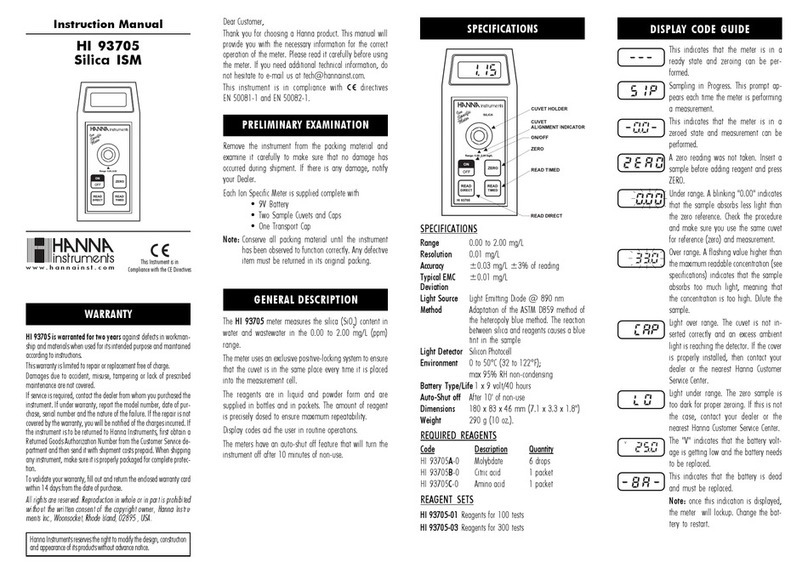
Hanna Instruments
Hanna Instruments HI 93705 instruction manual

Getinge
Getinge SafeStep Operator's manual
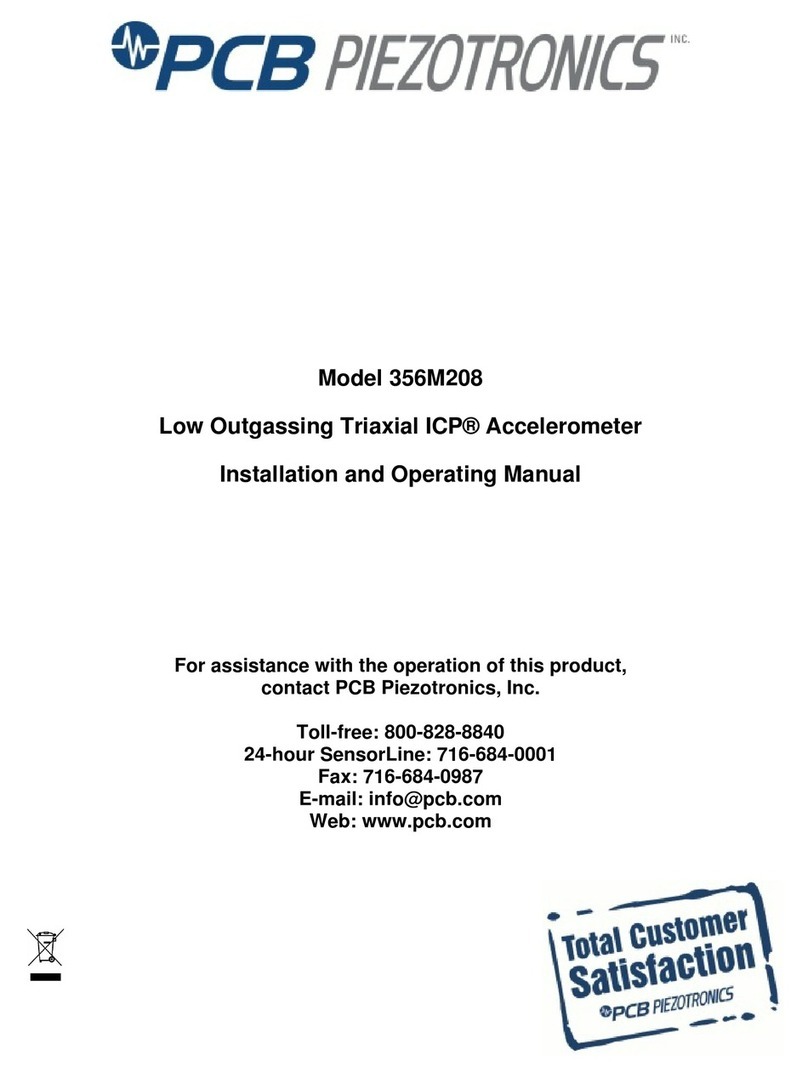
PCB Piezotronics
PCB Piezotronics 356M208 Installation and operating manual

UEi
UEi DL569 instruction manual

TSI Instruments
TSI Instruments dusttrak II 8530 Operation and service manual

TPI
TPI SP597 instruction manual